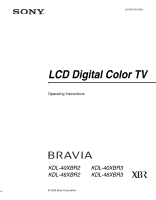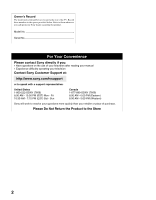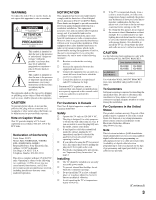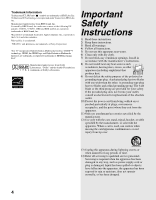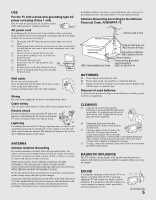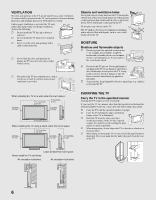Sony KDL-40XBR2 Operating Instructions
Sony KDL-40XBR2 - 40" LCD TV Manual
 |
UPC - 027242696136
View all Sony KDL-40XBR2 manuals
Add to My Manuals
Save this manual to your list of manuals |
Sony KDL-40XBR2 manual content summary:
- Sony KDL-40XBR2 | Operating Instructions - Page 1
2-678-575-11(1) LCD Digital Color TV Operating Instructions KDL-40XBR2 KDL-46XBR2 KDL-40XBR3 KDL-46XBR3 © 2006 Sony Corporation - Sony KDL-40XBR2 | Operating Instructions - Page 2
if you: z Have questions on the use of your television after reading your manual z Experience difficulty operating your television Contact Sony Customer Support at: http://www.sony.com/tvsupport or to speak with a support representative: United States 1-800-222-SONY (7669) 8:00 AM - 10:00 PM (EST - Sony KDL-40XBR2 | Operating Instructions - Page 3
screen with opaque drapery. It is desirable to install the TV in a room where the floor and walls are not of a reflective material. CAUTION Use the following Sony appliance(s) only with the following WALL-MOUNT BRACKET. Sony Appliance Model No. KDL-40XBR2 KDL-46XBR2 KDL-40XBR3 KDL-46XBR3 Sony - Sony KDL-40XBR2 | Operating Instructions - Page 4
Sound, Inc. Macintosh is a trademark licensed to Apple Computer, Inc., registered in the U.S.A and other countries. Blu-ray Disc is a trademark. "BRAVIA" and are trademarks of Sony Corporation. This TV manufacturer's instructions. 8) replacement of the obsolete outlet. 10) Protect the power cord - Sony KDL-40XBR2 | Operating Instructions - Page 5
dealer or Sony service center to exchange it. s Do not place the TV where the power cord is subject to wear or abuse. s Do not pinch, bend, or twist the cord excessively. The core lines may be bared and cut, and cause a short-circuit, resulting in a fire or an electric shock. s Do not convert or - Sony KDL-40XBR2 | Operating Instructions - Page 6
to dripping or splashing and no objects filled with liquids, such as vases, shall be placed on the TV. MOISTURE Moisture and flammable objects s Do not use power-line operated sets near water - for example, near a bathtub, washbowl, kitchen sink, or laundry tub, in a wet basement, or near a swimming - Sony KDL-40XBR2 | Operating Instructions - Page 7
anything on the TV. The TV may fall from the stand or wall-mount, causing damage or serious injury. Attachments Do not use attachments not recommended by the manufacturer, as they may cause hazards. VOLUME ADJUSTMENT s Adjust the volume so as not to trouble your neighbors. Sound carries very easily - Sony KDL-40XBR2 | Operating Instructions - Page 8
unplug the AC power cord. Otherwise electric shock may result. Servicing Do not attempt to service the TV yourself since opening the cabinet may expose you to dangerous voltage or other hazards. Refer all servicing to qualified service personnel. Replacement parts When replacement parts are required - Sony KDL-40XBR2 | Operating Instructions - Page 9
the Menus Overview of MENU ...31 Picture Settings...33 Sound Settings...35 Screen Settings ...37 Channel Settings...39 Parental Lock Settings 40 Setup Settings ...43 PC Settings ...46 Other Information Troubleshooting...48 PC Input Signal Reference Chart 51 Specifications ...52 Index ...53 9 - Sony KDL-40XBR2 | Operating Instructions - Page 10
- Sony KDL-40XBR2 | Operating Instructions - Page 11
you for purchasing this Sony LCD Digital Color TV. This manual is for models KDL-40XBR2, KDL-46XBR2, KDL-40XBR3 and KDL-46XBR3. The packing box contains accessories that are listed on page 52. Connecting the TV To display clear crisp pictures, you must connect your TV correctly and select the - Sony KDL-40XBR2 | Operating Instructions - Page 12
channels, and ❑ You do not intend to hook up any other audio or video equipment to your TV. CATV cable Coaxial cable CABLE Rear of TV IN OUT Cable box ✍ To set up the TV remote control, see "Programming the Remote Control" on page 25. ✍ Press SAT/CABLE to begin operating the cable box with the - Sony KDL-40XBR2 | Operating Instructions - Page 13
Getting Started Getting Started Satellite Receiver and Cable/Antenna Rear of TV S VIDEO VIDEO L (MONO) AUDIO R 1 4 VIDEO IN S VIDEO Y PB PR L AUDIO R 5 6 HD/DVD IN (1080i/720p/480p/480i) RGB DIGITAL OUT (OPTICAL) AUDIO L AUDIO R PC IN - Sony KDL-40XBR2 | Operating Instructions - Page 14
Getting Started VCR and Cable Rear of TV S VIDEO VIDEO L (MONO) AUDIO R 1 4 VIDEO IN S VIDEO Y PB PR L AUDIO R 5 6 HD/DVD IN (1080i/720p/480p/480i) RGB DIGITAL OUT (OPTICAL) AUDIO L AUDIO R PC IN - Sony KDL-40XBR2 | Operating Instructions - Page 15
cable VIDEO (yellow) AUDIO-L (white) AUDIO-R (red) VIDEO (yellow) AUDIO-L (white) AUDIO-R (red) VCR z To change channels using the cable box, set your TV to channel 3 or 4 depending on the cable box channel output. A/V cable Cable box Coaxial cable A/V cable Coaxial cable Splitter CATV cable - Sony KDL-40XBR2 | Operating Instructions - Page 16
RGB DIGITAL OUT (OPTICAL) AUDIO L AUDIO R PC IN AUDIO OUT (VAR/FIX) For service use only CABLE qd VHF/UHF qs 6 S VIDEO VIDEO L (MONO) AUDIO R 1 4 TV and any HDMI-equipped audio/video equipment, such as a set-top box, Blu-ray DiscTM Player, DVD player, and A/V receiver. HDMI supports - Sony KDL-40XBR2 | Operating Instructions - Page 17
1080p formats. Note that this TV displays all format types of picture in a resolution of 1,920 dots × 1,080 lines. 5 AC IN Connects the supplied AC power cord. , in conjunction with the VHF/UHF input jack, lets you set up your TV to switch between scrambled channels (coming through a cable box) - Sony KDL-40XBR2 | Operating Instructions - Page 18
3 to 4 mm (1/8 to 3/16 inches) diameter to fit to the TV stand. Consult your dealer about the types of screw. Bundling the Connecting Cables You can bundle the connecting cables as illustrated below. 18 AUDIO L AUDIO R 5 PC IN ✍ Do not bundle the AC power cord with other connecting cables. - Sony KDL-40XBR2 | Operating Instructions - Page 19
the steps below to remove the Table-Top Stand, and then use the instruction guide that came with the Wall-Mount Bracket (sold separately) to mount the TV on the wall. ✍ Do not remove the Table-Top Stand for any reason other than to wall- mount the TV. Follow the simple steps below to remove the - Sony KDL-40XBR2 | Operating Instructions - Page 20
. If you choose to set up the channels at a later time, select the Auto Program option in the Channel settings to scan available channels (see page 39). ✍ If you select "No" during Initial Setup, the Initial Setup screen will reappear each time you turn on the TV until you complete Auto Program - Sony KDL-40XBR2 | Operating Instructions - Page 21
Basic Operations Basic Operations Remote Control Button 1 TV/VIDEO 2 SLEEP 3 FUNCTION Buttons 4 0 - 9, ENT 5 6 JUMP 7 ANT 8 SURROUND 9 SOUND Description Press repeatedly to cycle through the video inputs. ✍ See page 43 for information on setting up the video input labels, including the Skip - Sony KDL-40XBR2 | Operating Instructions - Page 22
✍ Program information in the guide is provided by the broadcasters. As a result, it may sometimes include only the channel number, without a program title or description. Using the Program Options Setting The program options setting allows you to customize the program settings on the currently tuned - Sony KDL-40XBR2 | Operating Instructions - Page 23
program. Only for Sony DVD recorders with the visual search function. For details, see the operating instructions supplied with the DVD recorder. Press to mute the sound. Press again or press VOL + to restore the sound. ✍ The MUTING function is not available when Speaker is set to Off, Audio - Sony KDL-40XBR2 | Operating Instructions - Page 24
in the Picture settings. For details, see "Picture Settings" on page 33. Press repeatedly to step through the Wide Mode settings: Wide Zoom, Normal, Full, Zoom. The Wide Mode settings can be also accessed in the Screen settings. See page 37. Changing the Wide Screen Mode 4:3 Original source 16 - Sony KDL-40XBR2 | Operating Instructions - Page 25
Aim your TV's remote control at the equipment, and press the green POWER button. If you can turn the equipment on and off by using the remote control, then input, the remote control automatically goes back to the previous setting. ✍ In some cases, you may not be able to program your remote control to - Sony KDL-40XBR2 | Operating Instructions - Page 26
, 337, 338 Technics 308, 309 Toshiba 311, 312 Wards 327, 328, 331, 332, 335 Yamaha 314, 330, 336, 337 Zenith 331 Cable Boxes Manufacturer Code Sony 230 Hamlin/Regal 222, 223, 224, 225, 226 Jerrold/ General Inst./ Motorola 201, 202, 203, 204, 205, 206, 207, 208, 218, 222 Oak 227 - Sony KDL-40XBR2 | Operating Instructions - Page 27
press TV/VIDEO repeatedly until you see the video input on the screen for your connected equipment. Remote control GUIDE MENU V v B b Operating a VCR To Do This ... Press ... Activate the remote control to operate the VCR DVR/VCR (FUNCTION) Turn on/off INPUT SELECT Select a channel POWER TV - Sony KDL-40XBR2 | Operating Instructions - Page 28
POWER H x X (press again to resume normal playback) Operating a 5.1ch DVD AV System (Sony DAV) To Do This ... Press ... Activate the remote remote control to operate the DVD/VCR DVR/VCR (FUNCTION) Turn on/off POWER Search the picture forward or ... Search the picture forward or backward - Sony KDL-40XBR2 | Operating Instructions - Page 29
remote control to operate the DVD/HDD DVR/VCR (FUNCTION) Turn on/off POWER Select the HDD F 1 Select the DVD F 2 Play H Stop x Pause X Search the picture SELECT Press ... z x X . > BD/DVD MENU or TOP MENU TV/VIDEO To Do This ... Master volume Select other input connected to AV - Sony KDL-40XBR2 | Operating Instructions - Page 30
is set, this LED will remain lit even if the TV is turned off. For details, see page 44. 7 STANDBY LED Lights up in red when your TV is in the PC standby mode. If the LED blinks in red continuously, this may indicate the TV needs servicing (see contacting Sony information on page 2). 8 POWER LED - Sony KDL-40XBR2 | Operating Instructions - Page 31
Inputs, Favorites, Cable, Antenna and Settings. TV/VIDEO POWER TV POWER BD/DVD DVR/VCR SAT/CABLE TV FUNCTION ENT JUMP ANT FREEZE MODE SURROUND SOUND PICTURE WIDE DISPLAY GUIDE TOOLS MENU PREV REPLAY ADVANCE NEXT PLAY 1 Press MENU on the remote. The MENU control panel appears. 2 Press - Sony KDL-40XBR2 | Operating Instructions - Page 32
: MENU To manually edit your list Picture, Sound, Screen, Channel, Parental Lock, Setup. 4 Press to select an option. To exit Settings, press MENU. ✍ The options you can adjust vary depending on the situation. Unavailable options are grayed out or not displayed. ✍ To display PC settings (see page 46 - Sony KDL-40XBR2 | Operating Instructions - Page 33
) independently for the TV input and for each video input (Video 1 to Video 8). Your Picture Mode settings are automatically saved upon selection. Resets the current settings to the default values (except for Advanced Settings). Adjust to brighten or darken the backlight. Adjust to increase - Sony KDL-40XBR2 | Operating Instructions - Page 34
to the default values (except for White Balance). Black Corrector Enhances black areas of the picture for stronger contrast. Advanced C.E. Automatically optimizes the backlight and contrast. This setting is (Advanced Contrast especially effective for dark image scenes. It will increase the - Sony KDL-40XBR2 | Operating Instructions - Page 35
Dynamic Select to enhance treble and bass. Standard Suitable for spoken dialog. Custom Flat setting. Allows you to store your preferred settings. ✍ You can set up a Sound Mode (Dynamic, Standard, Custom) independently for the TV input and for each video input (Video 1 to Video 8). Your - Sony KDL-40XBR2 | Operating Instructions - Page 36
Select to turn on the TV speakers. Off Select to turn off the TV speakers and listen to the TV's sound only through your external audio TV's remote control. Fixed The audio output of the TV is fixed. Use your audio receiver's remote control to adjust the volume (and other audio settings - Sony KDL-40XBR2 | Operating Instructions - Page 37
Center Vertical Size To display the Screen settings, see "Navigating Through Settings" Exit: MENU (see page 32). Full On Off Normal 0 0 0 Option Wide Mode Auto Wide Description Wide Zoom Select to enlarge the 4:3 picture to fill the 16:9 screen, keeping the original image as much as possible - Sony KDL-40XBR2 | Operating Instructions - Page 38
automatically replaced with the 4:3 Default setting. To retain the current Wide Mode setting as channels and inputs are changed, set 4:3 Default to Off. Allows you to adjust the screen area of the displayed image. Full Pixel Select to display the picture for 1080i or 1080p sources in its original - Sony KDL-40XBR2 | Operating Instructions - Page 39
To select favorite channel numbers that you specified, see page 32. Add Select to add digital channels. Automatically sets up the channel list on the TV for all receivable channels for the current TV input (either Antenna or Cable). Allows you to show or hide channels that appear in the program - Sony KDL-40XBR2 | Operating Instructions - Page 40
TV-14 Custom... Select to set ratings manually. U.S.: See page 41 for details. Canada: See page 42 for details. ✍ If you are not familiar with the Parental Guideline rating system, you should select Child, Youth, or Y. Adult to help simplify the rating selection. To set more specific ratings - Sony KDL-40XBR2 | Operating Instructions - Page 41
TV-PG Parental guidance suggested. TV-14 Parents strongly cautioned. TV-MA Mature audience only. Content-Based Ratings FV Fantasy violence. D Suggestive dialogue. L Strong language. S Sexual situations. V Violence. ✍ To ensure maximum blocking capability, set the Age-Based Ratings - Sony KDL-40XBR2 | Operating Instructions - Page 42
Rating for "US Models" on page 41. Viewing Blocked Programs You can view blocked programs by entering the password. Press ENT when tuned to a blocked program, then enter the password. This temporarily turns the parental control feature off. To reactivate the Parental Lock settings, turn off the TV - Sony KDL-40XBR2 | Operating Instructions - Page 43
the factory default setting. Standard Automatically optimize based on signal. Custom If the tone of the picture from the input the Video 4 input. Then when you press TV/VIDEO to change inputs, the video label you assigned to that input appears on screen. 1 Press V/v to highlight the video input - Sony KDL-40XBR2 | Operating Instructions - Page 44
you to select a specific color for the on-screen settings. Select to reduce the power consumption by adjusting the backlight brightness. This also enhances the black level. Select from Off, Low, High and Picture Off. Select to illuminate the Sony logo on the front panel of the TV. Select On or - Sony KDL-40XBR2 | Operating Instructions - Page 45
optimize the screen display automatically detecting film content and applying a reverse 3-2 pulldown process. Moving pictures will appear CC2, CC3, CC4 Displays a printed version of the dialog or sound effects of a program. (Should be set to CC1 for most programs.) Text1, Text2, Text3, Text4 - Sony KDL-40XBR2 | Operating Instructions - Page 46
Exit ✍ Press TV/VIDEO to switch to another input. Option Picture Sound Description Display Mode Reset Backlight Picture Brightness Color Temp. White adjustment Sound Mode Video Select to view video images. Text Select to view text, charts or tables. Reset the current settings to the default - Sony KDL-40XBR2 | Operating Instructions - Page 47
In such cases, manually adjust the options below. Resets the current settings to the default value. Adjust after Pitch to fine tune overall sharpness. Adjust uneven sharpness on screen. ✍ For the PC Input Signal Reference Chart, see page 51. Allows you to move the position of the picture left and - Sony KDL-40XBR2 | Operating Instructions - Page 48
1-877-899-SONY(7669) for Canadian Residents Problem Possible Remedies No picture. No picture. ❑ Check Power Saving settings (page 44). Cannot receive any channels. ❑ Make sure the power cord is connected securely. ❑ Turn on the power of the TV. ❑ Check antenna/cable connections. TV is locked - Sony KDL-40XBR2 | Operating Instructions - Page 49
No sound/Noisy sound Good picture, no sound. ❑ Check the volume control. ❑ Press MUTING or VOL + so that "Muting" disappears from the screen (page 23). ❑ Disconnect your headphones. ❑ Set Speaker to On in the Sound settings (page 36). If it is set to Off, sound is not output from the TV - Sony KDL-40XBR2 | Operating Instructions - Page 50
on the settings screen, then enter the following master password: 4357. The master password clears your previous password and allows you to enter a new password (page 40). ❑ Turn on the TV. While holding down the V button on the remote control, press the POWER button on the TV. (The TV will turn - Sony KDL-40XBR2 | Operating Instructions - Page 51
80.0 75 VESA HDTV 1920 × 1080 67.5 60 ✍ This TV's PC input does not support Sync on Green or Composite Sync. ✍ This TV's PC input does not support interlaced signals. ✍ For the best picture quality, it is recommended to use the signals (boldfaced) in the above chart with a 60Hz vertical - Sony KDL-40XBR2 | Operating Instructions - Page 52
: Remote control RM-YD010 (KDL-40XBR2/46XBR2) (1) RM-YD013 (KDL-40XBR3/46XBR3) (1) Size AA batteries (2) 75-ohm coaxial cable (1) AC power cord (1) HD15-HD15 cable (1) Support belt (1), securing screw (1) and wood screw (1) Cable holder (1) Operating Instructions (1) Quick Setup Guide (1) Warranty - Sony KDL-40XBR2 | Operating Instructions - Page 53
17 Select Country 41 Settings Channel 39 Parental Lock 40 PC Settings 46 Picture 33 Screen 37 Setup 43 Sound 35 Sharpness 33 Show/Hide Channels 39 SLEEP button 21 SOUND button 21 Sound Mode 35, 46 Speaker 30, 36 Specifications 52 STANDBY LED 30 Steady Sound 35 Support Belt 18 Surround 35 SURROUND - Sony KDL-40XBR2 | Operating Instructions - Page 54
Treble 35 Troubleshooting 48-50 TV POWER button 23 TV Rating 41 TV/VIDEO button 21, 30 U U.S.A. Rating 42 Unrated 41 US Models 41 Using with remote control 5.1ch DVD AV System 28 AV Receiver 29 Blu-ray Disc Player 28 Cable Box 27 DVD Player or DVD Changer 27 DVD/VCR - Sony KDL-40XBR2 | Operating Instructions - Page 55
- Sony KDL-40XBR2 | Operating Instructions - Page 56
if you: z Have questions on the use of your television after reading your manual z Experience difficulty operating your television Contact Sony Customer Support at: http://www.sony.com/tvsupport or to speak with a support representative: United States 1-800-222-SONY (7669) 8:00 AM - 10:00 PM (EST
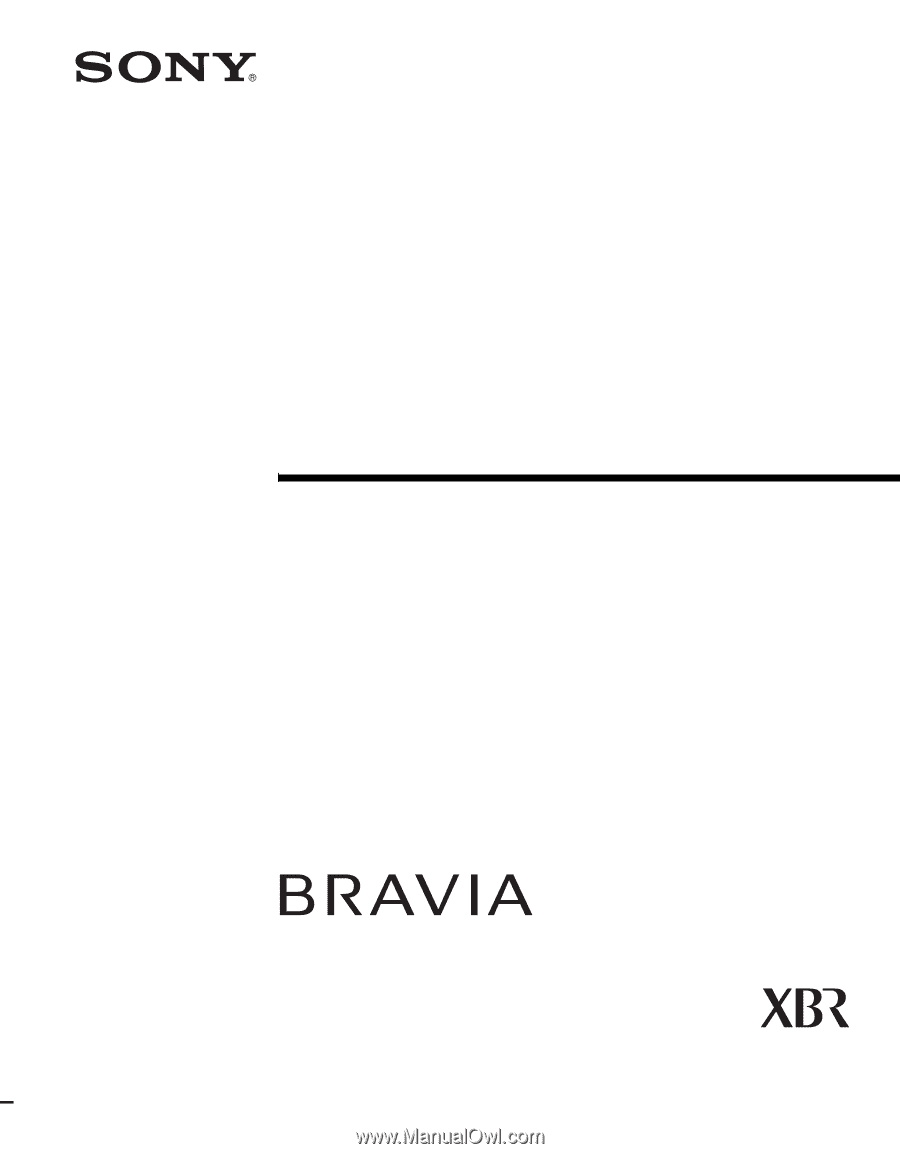
© 2006 Sony Corporation
2-678-575-
11
(1)
LCD Digital Color TV
Operating Instructions
KDL-40XBR2
KDL-46XBR2
KDL-40XBR3
KDL-46XBR3