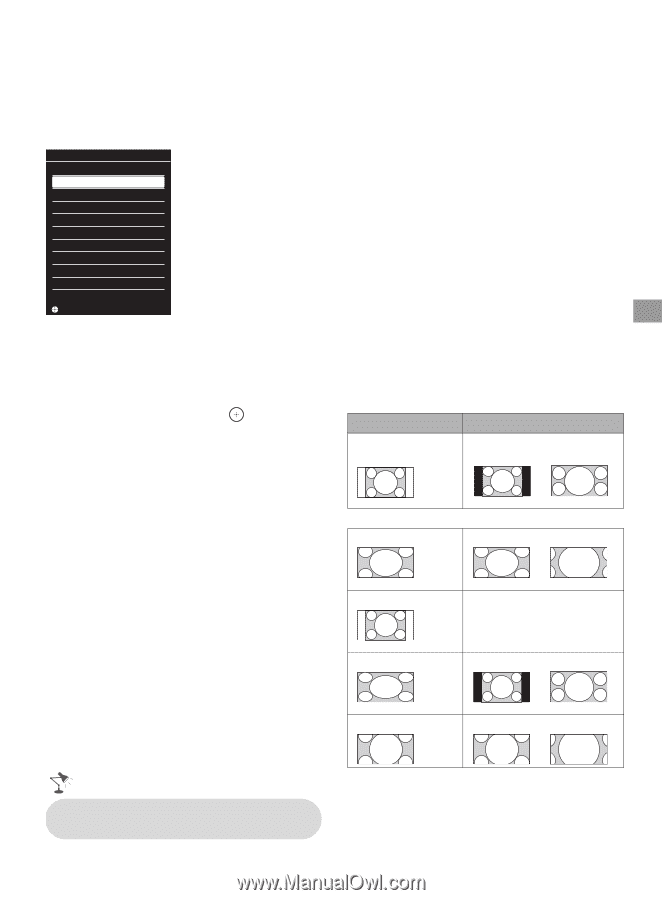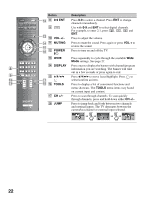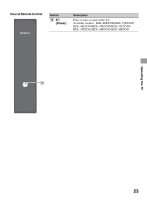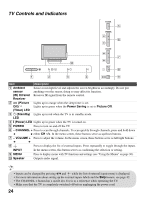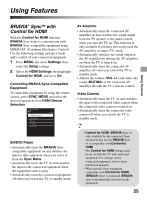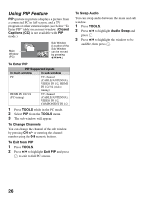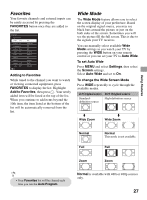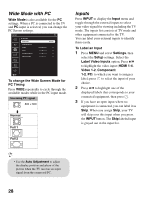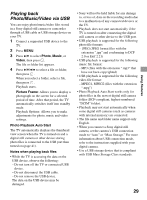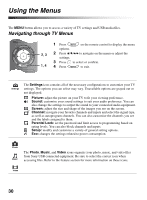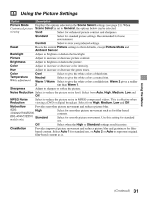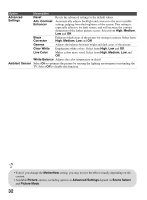Sony KDL-46EX400 Operating Instructions - Page 27
Favorites, Wide Mode, Adding to Favorites, Auto Wide, To set Auto Wide, Settings, Screen - black friday
 |
UPC - 027242785045
View all Sony KDL-46EX400 manuals
Add to My Manuals
Save this manual to your list of manuals |
Page 27 highlights
Favorites Your favorite channels and external inputs can be easily accessed by pressing the FAVORITES button once they are added to the list. Favorites Add to Favorites Cable 4.61 Antenna 12 Component 3 Antenna 24.6 Cable 34 Cable 36.1 HDMI 1 HDMI 3 Antenna 52.5 Cable 88.6 Set ABC BBCNEWS DVD BBO ESPN HD STAR Ch BD Recorder NHKHi NHK BS2 Adding to Favorites While tuned to the channel you want to watch or viewing connected equipment, press FAVORITES to display the list. Highlight Add to Favorites, then press . Your newly added item will be listed at the top of the list. When you continue to add items beyond the 10th item, the item listed at the bottom of the list will be automatically removed from the list. Wide Mode The Wide Mode feature allows you to select the screen display of your preference. Based on the original signal source, you may see black bars around the picture or just on the both sides of the screen. Sometimes you will see the picture fill the full screen. This is due to the signals your TV receives. You can manually select available Wide Mode settings as you watch your TV by pressing the WIDE button on your remote control or you can set your TV to Auto Wide. To set Auto Wide Press MENU and select Settings, then select the Screen settings. Select Auto Wide and set to On. To change the Wide Screen Mode Press WIDE repeatedly to cycle through the available modes. 4:3 Original source 16:9 Original source Standard- High-definition source definition source m Wide Zoom m Wide Zoom Using Features Normal Full Normal This mode is not available. Full • Your Favorites list will be cleared each time you run the Auto Program. Zoom Zoom Normal is available with 480i or 480p sources only. 27