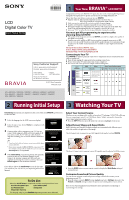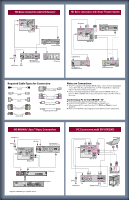Sony KDL-46EX500 Quick Setup Guide
Sony KDL-46EX500 - Bravia Ex Series Lcd Television Manual
 |
UPC - 027242784925
View all Sony KDL-46EX500 manuals
Add to My Manuals
Save this manual to your list of manuals |
Sony KDL-46EX500 manual content summary:
- Sony KDL-46EX500 | Quick Setup Guide - Page 1
Product to the Store © 2010 Sony Corporation Printed in U.S.A. KDL-60EX500 / 55EX500 / 55EX501 / 46EX400 / 46EX401 / 46EX500 KDL-46EX501 / 40EX400 / 40EX401 / 40EX500 / 40EX501 / 32EX301 KDL-32EX400 / 32EX500 1 Your New BRAVIA® LCD HDTV Congratulations! Your new BRAVIA® TV opens the door to the - Sony KDL-46EX500 | Quick Setup Guide - Page 2
for the best possible picture quality TV's Pitch and Phase to correct sharpness. ■ Refer to your BRAVIA® Operating Instructions Manual for more information. HD BRAVIA® Sync™ Basic Connection Cable/Antenna Splitter SAT (dish) AUDIO R L (MONO) 1 AUDIO PR CABLE/ ANTENNA COMPONENT IN (1080p
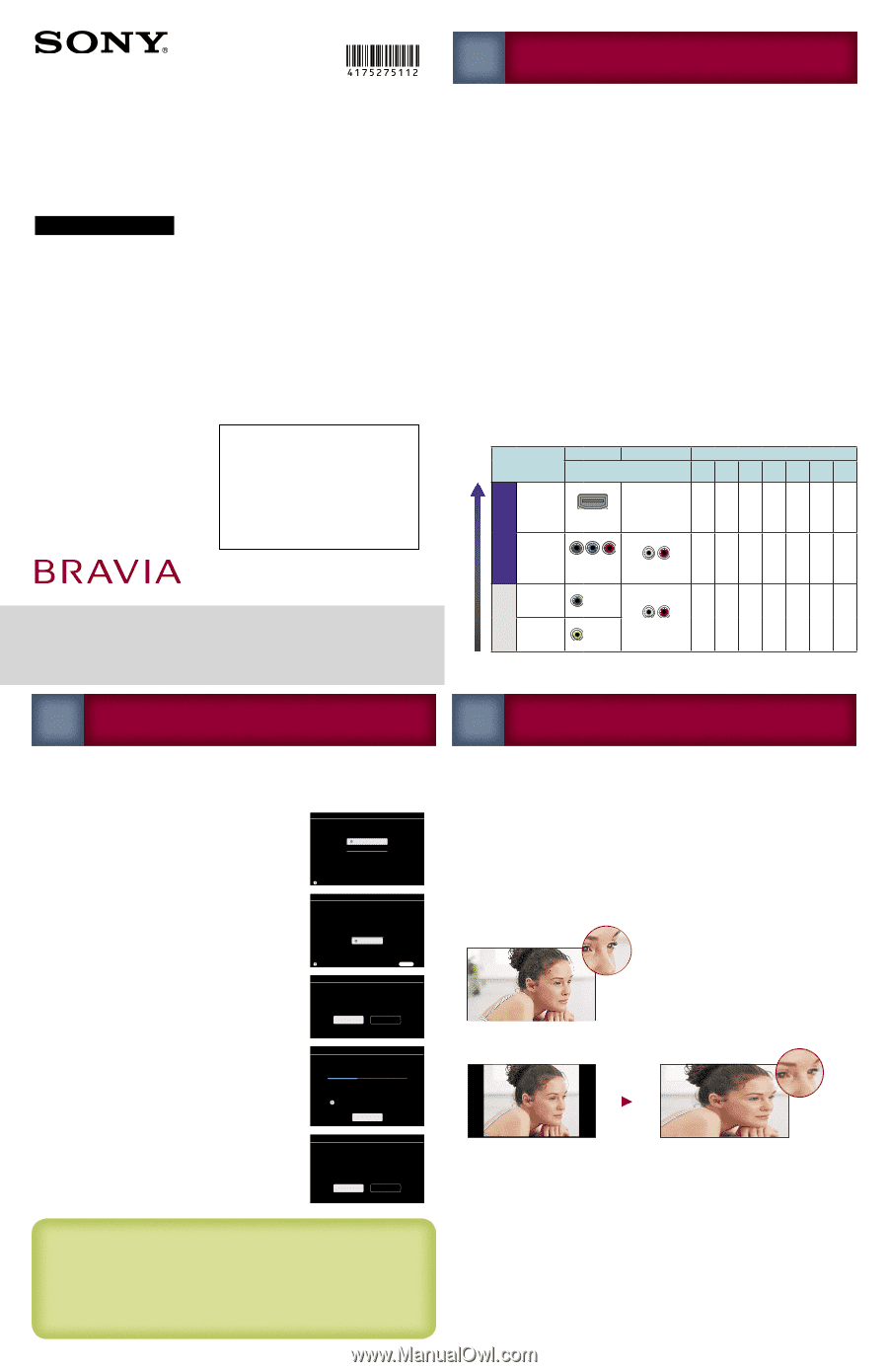
Initial Setup
instructions are displayed on the screen when your
BRAVIA
is powered on
for the first time.
1
Select the language for the OSD (on screen display).
2
Select the type of use. (Select
Home
for compliance with
ENERGY STAR.)
3
Connect either cable or antenna to your TV. You can
connect both using an A-B RF switch (not supplied). If
you connect cable, the TV will scan cable channels.
Aſter this scanning, you can search antenna channels as
well.
If you have both cable and antenna connections available, please
connect cable first.
If you are not using the CABLE/ANTENNA connection to TV
(for example, if using a cable or satellite box), you can cancel the
Auto Program
by selecting
Cancel
.
4
If the
Initial Setup
programming found cable channels,
you will be able to scan antenna channels as well.
Connect the antenna (using an A-B RF switch, not
supplied) and change the switch to antenna, then start
Auto Program
to search antenna channels.
If you did not follow the
Initial Setup
screen the first time
you turned on your TV, refer to your Operating Instructions
Manual.
~
•
•
Select Your Content Source
Whether you are watching cable, satellite or broadcast TV; playing a VCR, DVD or Blu-ray
Disc; or connecting to your PC or USB (Photo, Music, Video), you need to choose the
correct input using your remote control:
Press the
INPUT
button repeatedly until your selection is highlighted on-screen.
Adjust Screen Shape and Aspect Ratio
High Definition and Standard Definition signals are transmitted with different aspect
ratios (the width-to-height ratio of the image).
The 16:9 aspect ratio (common to most HD signals) looks perfect on your
BRAVIA
.
The boxy 4:3 aspect ratio (common to most SD signals) must be adjusted to fill the screen.
Press the
WIDE
button on your remote control to display the
Wide Mode
setting of
your preference.
Customize Sound and Picture Quality
You can choose optimum sound and picture settings to match the content you are
displaying on your TV:
Press the remote control’s
MENU
button, highlight and select
Settings
, then select the
Picture
and
Sound
settings to adjust the picture and sound quality of your content.
Refer to your Operating Instructions Manual for more information on adjusting or
customizing your settings.
■
■
■
Watching Your TV
3
Running Initial Setup
2
Your New
BRAVIA
®
LCD HDTV
Congratulations! Your new BRAVIA® TV opens the door to the “Stunning HD Experience”.
This guide will explain how to get the most from your new High Definition TV.
Please take these steps before you power up your
BRAVIA
:
Register online at: http://productregistration.sony.com (from U.S.A.)
http://www.SonyStyle.ca/registration (from Canada)
Make sure you’ve removed all accessory contents from packaging.
Install 2 AAA batteries (supplied separately) in your remote control.
Determine whether you will mount your TV on a wall or place it on the Table-Top
Stand. Sony wall-mounting brackets are designed to provide the best fit.
Give your TV 2
3
/
8
inches (6 cm) of space behind it to properly ventilate.
You must get HD programming to experience the
stunning detail of HDTV.
The quality of the image you see on your
BRAVIA
can only be as high as the quality of
the signal it is receiving.
Contact your cable, satellite or HD Service provider to upgrade your service to HD.
Receive over-the-air HD broadcasts with an HD-quality antenna (www.antennaweb.org)
and discover the wealth of entertainment now available on super-high-resolution Blu-
ray Disc™.
To learn more about HDTV, visit:
U.S.A.: http://www.sony.com/HDTV
Canada: http://www.SonyStyle.ca/hd
Connecting to Your TV
Your
BRAVIA
TV must be properly connected to components such as sound system and
cable or satellite box.
Turn off and unplug all components before making connections.
Do not turn on the TV until connection setup is completed.
See reverse side of this poster for sample connection diagrams.
INPUT
Connector
VIDEO
AUDIO
High or Standard Definition Quality
Connection
1080/
24p
1080p
1080i
720p
480p
480i
PC
HD
HDMI 1
HDMI 2
HDMI 3
HDMI 4
HDMI connection*
HDMI cable carries both
video and audio signals.
(*When HDMI is connected to
DVI with an adapter, a separate
audio L/R is necessary.)
z
z
z
z
z
z
z
COMPONENT 1
COMPONENT 2
Component
connection
Audio L/R
z
z
z
z
z
SD
VIDEO 1
Composite
video
connection
Audio L/R
z
VIDEO 2
Composite
video
connection
■
■
■
■
■
■
■
■
■
■
Audio/Video Performance
Audio/Video Performance
1
To Do List
When the
Initial Setup
is completed, consider carrying out these items:
Set Closed Captions (CC)
Label Video Inputs
Set Parental Lock
Set Speaker
Show/Hide Channels
For details, refer to your
BRAVIA
Operating Instructions Manual.
4-175-275-
11
(2)
Printed in U.S.A.
Sony Customer Support
U.S.A.: www.sony.com/tvsupport
Canada: www.sony.ca/support
United States
1.800.222.SONY
Canada
1.877.899.SONY
Please Do Not Return
the Product to the Store
LCD
Digital Color TV
Quick Setup Guide
KDL-60EX500 / 55EX500 / 55EX501 / 46EX400 / 46EX401 / 46EX500
KDL-46EX501 / 40EX400 / 40EX401 / 40EX500 / 40EX501 / 32EX301
KDL-32EX400 / 32EX500
© 2010 Sony Corporation
Confirm
Confirm
Please select your language:
English
Español
Français
Initial Setup
Please select the type of use for this TV.
"Retail" optimizes the picture for store display.
"Home" optimizes the picture for normal home
use and is Energy Star compliant.
Retail
Home
Initial Setup
Confirm
Confirm
RETURN
Back
OK
Cancel
Initial Setup
First please connect cable or antenna.
Allow 50+ minutes for completion.
Start auto program now?
Cancel
Initial Setup
Analog Channels Found:
106
Digital Chennels Found:
24
Searching...
Please wait. Allow 50+ minutes for completion.
Press
to cancel.
OK
Cancel
Initial Setup
If you want to use air signals,
please connect antenna.
Allow 50+ minutes for completion.
Start auto program now?