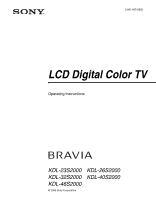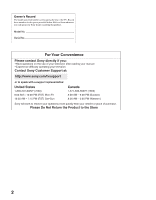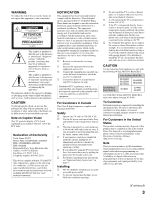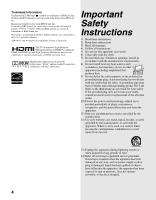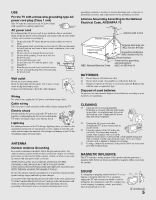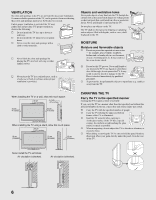Sony KDL-46S2000 Operating Instructions
Sony KDL-46S2000 - Bravia™ Lcd Hdtv Manual
 |
View all Sony KDL-46S2000 manuals
Add to My Manuals
Save this manual to your list of manuals |
Sony KDL-46S2000 manual content summary:
- Sony KDL-46S2000 | Operating Instructions - Page 1
2-681-665-12(2) LCD Digital Color TV Operating Instructions KDL-23S2000 KDL-32S2000 KDL-46S2000 © 2006 Sony Corporation KDL-26S2000 KDL-40S2000 - Sony KDL-46S2000 | Operating Instructions - Page 2
TV. Record these numbers in the spaces provided below. Refer to them whenever you call upon your Sony dealer regarding this product. Model No. Serial No. For Your Convenience Please contact Sony directly if you: z Have questions on the use of your television after reading your manual z Experience - Sony KDL-46S2000 | Operating Instructions - Page 3
install the TV in a room where the floor and walls are not of a reflective material. CAUTION Use the following Sony appliance(s) only with the following WALL-MOUNT BRACKET. Sony Appliance Model No. KDL-23S2000 KDL-26S2000 KDL-32S2000 KDL-40S2000 KDL-46S2000 Sony Wall-Mount Bracket Model No. SU - Sony KDL-46S2000 | Operating Instructions - Page 4
bracket, or table specified by the manufacturer, or sold with the apparatus. When a cart is used, use caution when moving the cart/apparatus combination to avoid injury from tip-over. 13) Unplug this apparatus during lightning storms or when unused for long periods of time. 14) Refer all servicing - Sony KDL-46S2000 | Operating Instructions - Page 5
AC power cord is damaged, stop using it and ask your dealer or Sony service center to exchange it. s Do not place the TV where the power cord is subject the Canadian Electrical Code in Canada provides information with respect to proper grounding of the mast and supporting structure, grounding of the - Sony KDL-46S2000 | Operating Instructions - Page 6
of any kind into the TV through the cabinet slots as they may touch dangerous voltage points or short out parts that could result in a such as vases, shall be placed on the TV. MOISTURE Moisture and flammable objects s Do not use power-line operated sets near water - for example, near a bathtub - Sony KDL-46S2000 | Operating Instructions - Page 7
of the LCD panel and is not a malfunction. s Do not expose the LCD screen surface to direct sun light. Doing so may damage the LCD panel. s Do not push or scratch the LCD screen, or place objects on top of the TV. The image may be uneven or the LCD panel may be damaged. s If the TV is used in a cold - Sony KDL-46S2000 | Operating Instructions - Page 8
to service the TV yourself since opening the cabinet may expose you to dangerous voltage or other hazards. Refer all servicing to qualified service personnel. Replacement parts When replacement parts are required, be sure the service technician certifies in writing that he/she has used replacement - Sony KDL-46S2000 | Operating Instructions - Page 9
Settings 37 Using the Digital Setup Settings 38 Other Information Troubleshooting...41 Preparation for Wall Mounting the KDL-23S2000, KDL-26S2000 and KDL-32S2000.......43 Preparation for Wall Mounting the KDL-40S2000 and KDL-46S2000 44 PC Input Signal Reference Chart 45 Specifications...46 - Sony KDL-46S2000 | Operating Instructions - Page 10
- Sony KDL-46S2000 | Operating Instructions - Page 11
Thank you for purchasing this Sony LCD Digital Color Television. This manual is for models KDL-23S2000, KDL-26S2000, KDL-32S2000, KDL40S2000 and KDL-46S2000. The packing box contains accessories that are listed on page 46. For optimum picture performance, your new BRAVIA TV is capable of receiving - Sony KDL-46S2000 | Operating Instructions - Page 12
signal you choose (see page 34). HD Cable Box/ HD Satellite Box You can also enjoy high definition programming by subscribing to high definition cable service or high definition satellite service. Make sure you connect these components to your TV via the HDMI or component video (with audio) input - Sony KDL-46S2000 | Operating Instructions - Page 13
Initial Setup program, as described in "Setting Up the Channel List" on page 18 after completing your connections. CATV cable Antenna cable (supplied) VHF/UHF S VIDEO cable S VIDEO VIDEO (yellow) A/V cable AUDIO-L (white) AUDIO-R (red) VIDEO IN 1 S VIDEO 3 HD/DVD IN (1080i/720p/480p/480i - Sony KDL-46S2000 | Operating Instructions - Page 14
turn off, and volume control affects headphone volume only. Sound Setting options, on page 28, have no effect while using headphones. Connect to a personal computer's video output connector using HD15-HD15 cable (analog RGB, supplied). See "PC Input Signal Reference Chart" on page 45 for the - Sony KDL-46S2000 | Operating Instructions - Page 15
to the AUDIO IN(L/R) jacks of HDMI IN. (DVI connector is for video signals only.) HDMI-to-DVI cable HDMI-to-DVI adapter Audio cable Do not connect a PC to the TV's HDMI input. Use the PC IN (RGB IN) input instead when connecting a PC. 6 VIDEO IN 1 S VIDEO Connects to the S VIDEO output jack of - Sony KDL-46S2000 | Operating Instructions - Page 16
fit to the TV stand. Use commercial screws of 3 to 4 mm (1/8 to 3/16 inches) diameter. Consult your dealer about the types of screw. When Installing on a Wall Be sure to use the specified Wall-Mount Bracket (see page 3) when installing the TV on a wall. Refer to the Instruction Guide supplied with - Sony KDL-46S2000 | Operating Instructions - Page 17
the angle left and right (swivel for all models except for KDL-23S2000) Top view 15° 15° 15° 15° Front Adjust the angle back and forth (tilt for KDL-23S2000 only) Right view 3˚ 8˚ Front When adjusting the angle or tilt, hold the stand with one hand to avoid slipping or tipping the TV. 17 - Sony KDL-46S2000 | Operating Instructions - Page 18
connecting your TV, you need to run Initial Setup, which automatically sets up available channels. The Initial Setup screen appears when you turn on your TV for the first time. If you do not want to set up the channels at this time at a later time ❑ Use the Auto Program feature as described - Sony KDL-46S2000 | Operating Instructions - Page 19
Operations Basic Operations Remote Control 1 2 3 4 5 Button 1 TV/VIDEO 2 SLEEP 3 FREEZE Description Press repeatedly to cycle through the video inputs. See page 32 on setting up the video input labels, including the Skip function. Press repeatedly until the TV displays the time in minutes (Off - Sony KDL-46S2000 | Operating Instructions - Page 20
Program information in the guide is provided by the broadcasters. As a result, it may sometimes include only the channel number, without a program title or description. Using the Program Options Setting The Program Options setting allows you to customize the program settings on the currently tuned - Sony KDL-46S2000 | Operating Instructions - Page 21
9 ENT ql CH +/- When the TV receives a 720p or 1080i signal, Normal cannot be selected. Press once to display the current channel number, channel label, time and Wide Mode settings. The OSD (on screen display) and E on the batteries to the diagram inside the remote control's battery compartment. 21 - Sony KDL-46S2000 | Operating Instructions - Page 22
orange when the timer is set. When the timer is set, this LED will remain lit even if the TV is turned off. For details, see page 33. Lights up in red when your TV is in PC power saving mode. If the LED blinks in red continuously, this may indicate the TV needs servicing (see "For Your Convenience - Sony KDL-46S2000 | Operating Instructions - Page 23
Using the Menus Overview of MENU MENU provides one button access for controlling your TV. It enables you to perform a variety of tasks intuitively with a control panel on the screen rather than a variety of remote customizing your TV settings. 1 Press MENU on the remote. MENU control panel appears. - Sony KDL-46S2000 | Operating Instructions - Page 24
connected to your TV. You can also assign a label using Label Video Inputs in the Setup settings. (see page 32) 1 Highlight External Inputs on the MENU control panel -- : ----8 -- : ----Edit Favorites Select: Set: Exit: MENU To manually edit your list of favorite channels, select Edit Favorites - Sony KDL-46S2000 | Operating Instructions - Page 25
MENU Settings Using the Menus Allows you to The Settings feature lets you enter the settings screen. Settings and adjustments can be performed from the Settings menu. The information on various settings starts from page 26. Navigating Through Settings The Settings screen provides access to the - Sony KDL-46S2000 | Operating Instructions - Page 26
home entertainment. Custom Allows you to store your preferred settings. Picture Mode can also be accessed using the TOOLS button on the remote control when in Analog TV, Digital TV and External Inputs. Resets the current Picture Mode setting to the default values. Adjust to brighten or darken - Sony KDL-46S2000 | Operating Instructions - Page 27
. Clear White Emphasizes white and light colors. Live Color Makes colors more vivid. MPEG Noise Reduction Reduces the mosaic effect in MPEG-compressed video. Effective for Digital TV programs. If the function is set to High, it will reduce the sharpness of the pictures. Using the Menus 27 - Sony KDL-46S2000 | Operating Instructions - Page 28
to enhance treble and bass. Standard Suitable for spoken dialog. Custom Flat setting. Allows you to store your preferred settings. Sound Mode can also be accessed using the TOOLS button on the remote control when in Analog TV, Digital TV and External Inputs. Resets the current Sound Mode - Sony KDL-46S2000 | Operating Instructions - Page 29
Using the Menus Using the Menus Option Target Inputs Wide Mode Auto Wide Description Determines whether to apply Screen Settings to current input only, or to all inputs. All Inputs Settings will be applied to "All Inputs" (ex: TV is showing Video 1. Changes to the picture settings affect TV - Sony KDL-46S2000 | Operating Instructions - Page 30
the 4:3 Default setting for 4:3 sources. To retain the current Wide Mode setting as channels and inputs are changed, set 4:3 Default to Off Min, - 4 to + 4 and Max. Horizontal Center feature is useful if TV is connected to game equipment. Vertical Center Allows you to move the position of the - Sony KDL-46S2000 | Operating Instructions - Page 31
can also be accessed using the TOOLS button on the remote control when in Analog TV, Digital TV and External Inputs (with the exception of PC input). Set to On or Off. When on, displays the program name and the remaining time (if the broadcaster offers this service). Displays for a few seconds - Sony KDL-46S2000 | Operating Instructions - Page 32
the Menus Option Parental Lock Description The Parental Lock settings allows you to set up the TV to block programs according to their content and rating levels. Use 0-9 on the remote control to enter a four-digit password. The first time you create a password, confirm the password by entering - Sony KDL-46S2000 | Operating Instructions - Page 33
On to enable the automatic picture (screen) brightness control. The light sensor measures the room brightness which allows the TV to automatically adjust the backlight brightness based on the picture settings and the ambient room light conditions. Be sure not to put anything around the sensor, as - Sony KDL-46S2000 | Operating Instructions - Page 34
, the audio output from your audio system can be controlled by the TV's remote control. When Speaker is set to Off, the audio output of the TV is fixed. Use your audio receiver's remote control to adjust the volume (and other audio settings) through your audio system. Cable On Select if you are - Sony KDL-46S2000 | Operating Instructions - Page 35
Using the Menus Canadian Models: Selecting Custom Parental Lock Rating Options To select custom rating options for Canada, select Canada in the Select Country setting Parental Lock settings, turn off the TV. When the TV is turned on again, your Parental Lock settings are reactivated. Using the Menus - Sony KDL-46S2000 | Operating Instructions - Page 36
the picture when the TV receives an input signal from the connected PC. Note that Auto Adjustment may not work well with certain input signals. In such cases, manually adjust the options below. Auto Adjustment for PC can also be set using the TOOLS button on the remote control. Adjust after Pitch - Sony KDL-46S2000 | Operating Instructions - Page 37
select Favorite Channel numbers that you specified, see page 24. Favorite Channels for Analog TV can also be set using the TOOLS button on the remote control. Automatically sets up the channel list on the TV for all receivable analog channels. 1 Select Auto Program. 2 Select OK to start Auto Program - Sony KDL-46S2000 | Operating Instructions - Page 38
Channels Add Select to add digital channels without replacing the original Channel List. This option is useful for antenna installations. Auto Program Automatically sets up the channel list on the TV for all receivable digital channels. 1 Select Auto Program then Start. 2 Select OK to start Auto - Sony KDL-46S2000 | Operating Instructions - Page 39
if digital ratings have been downloaded by your TV and ratings have been set for U.S.A. in the Setup settings (see page 31). Password If the password has not been set, or to change the password, use Change Password option in the Setup settings (see page 32). Digital Rating Off Turn Parental - Sony KDL-46S2000 | Operating Instructions - Page 40
Using the Menus Option Advanced Settings Description Allows you to make additional settings for digital (EIA-708) closed caption options. Select from As Broadcast, Small Text, Large Text and Custom. Custom... Allows you to customize the following settings: Character Size Small, Standard, - Sony KDL-46S2000 | Operating Instructions - Page 41
Information Troubleshooting If you have additional questions, service needs, or required technical assistance related to the use of your Sony TV, please visit our website or call one of the following numbers: http://www.sony.com/TVsupport 1-800-222-SONY(7669) for US Residents 1-877-899-SONY(7669 - Sony KDL-46S2000 | Operating Instructions - Page 42
password and allows you to enter a new password (page 32). How to reset the TV to factory settings. ❑ Turn on the TV. While holding down the V button on the remote control, press the POWER button on the TV. (The TV will turn itself off, then back on again.) Release the V button. WARNING: The - Sony KDL-46S2000 | Operating Instructions - Page 43
by using a wall-mount bracket (sold separately). Before mounting the TV on a wall, the Table-Top Stand must be removed from the TV. Do not remove the Table-Top Stand for any reason other than to wallmount the TV. Sony Wall-Mount Bracket Model SU-WL31 (KDL-23S2000/ KDL-26S2000/ KDL-32S2000) Follow - Sony KDL-46S2000 | Operating Instructions - Page 44
and KDL-46S2000 This TV can be installed on a wall by using a wall-mount bracket (sold separately). Before mounting the TV on a wall, the Table-Top Stand must be removed from the TV. Do not remove the Table-Top Stand for any reason other than to wallmount the TV. Sony Wall-Mount Bracket Models SU - Sony KDL-46S2000 | Operating Instructions - Page 45
46.9 48.4 56.5 60.0 47.4 47.8 47.7 Vertical frequency (Hz) 60 75 70 60 75 60 70 75 60 60 60 This TV's PC Input does not support support interlaced signals. This TV's PC Input supports signals in the above chart with a 60Hz vertical frequency. For the best picture quality, it is recommended to use - Sony KDL-46S2000 | Operating Instructions - Page 46
Support belt (1), securing screw (1) and wood screw (1) Cable holder (1) Operating Instructions (1) Quick Setup Guide (1) Warranty Card (1) Online Registration Card (U.S.A. only) (1) Optional accessories: Headphones plug adapter Connecting cables Wall-Mount Bracket: SU-PW2 (KDL-40S2000/KDL-46S2000 - Sony KDL-46S2000 | Operating Instructions - Page 47
17 T, U Target Inputs 26, 28, 29 TIMER LED 22 Timer Settings 33 TOOLS button 21 Treble 28 Troubleshooting 41, 42 TruSurround XT 28 Turning on/off the TV 22 TV Rating 34 TV/VIDEO button 19 Unrated 34 US Models 34 V VCR With cable, connecting 13 Vertical Center 30, 36 Vertical Size 30 VHF/UHF input - Sony KDL-46S2000 | Operating Instructions - Page 48
if you: z Have questions on the use of your television after reading your manual z Experience difficulty operating your televsion Contact Sony Customer Support at: http://www.sony.com/tvsupport or to speak with a support representative: United States 1-800-222-SONY (7669) 8:00 AM - 10:00 PM
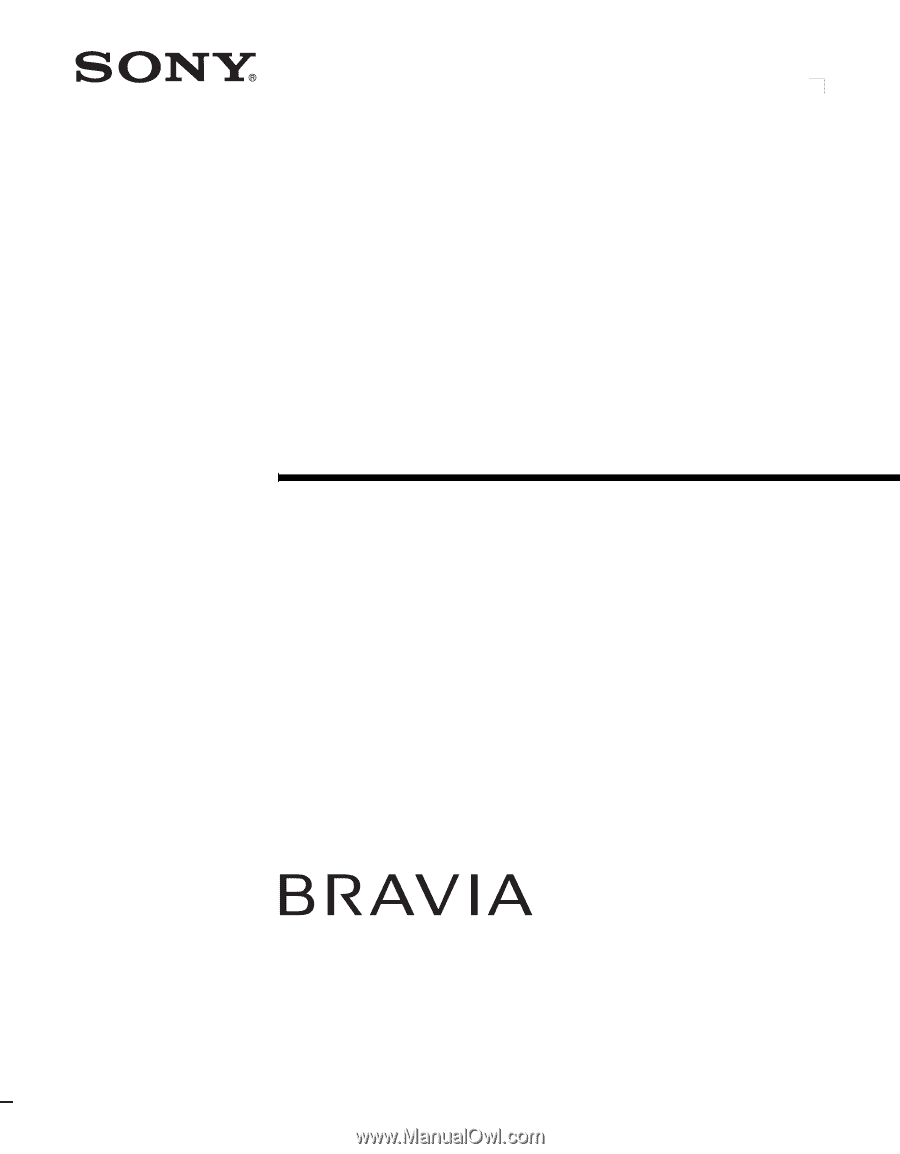
© 2006 Sony Corporation
2-681-665-
12
(2)
LCD Digital Color TV
Operating Instructions
KDL-23S2000
KDL-32S2000
KDL-46S2000
KDL-26S2000
KDL-40S2000