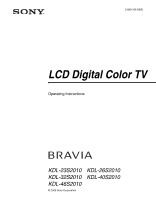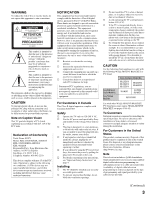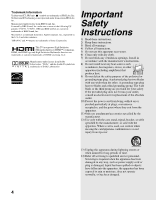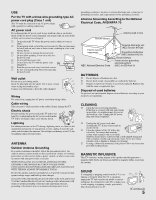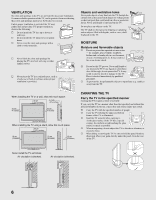Sony KDL-46S2010 Operating Instructions
Sony KDL-46S2010 - 46" LCD TV Manual
 |
UPC - 027242704046
View all Sony KDL-46S2010 manuals
Add to My Manuals
Save this manual to your list of manuals |
Sony KDL-46S2010 manual content summary:
- Sony KDL-46S2010 | Operating Instructions - Page 1
2-889-166-12(2) LCD Digital Color TV Operating Instructions KDL-23S2010 KDL-32S2010 KDL-46S2010 © 2006 Sony Corporation KDL-26S2010 KDL-40S2010 - Sony KDL-46S2010 | Operating Instructions - Page 2
questions on the use of your television after reading your manual z Experience difficulty operating your televsion Contact Sony Customer Support at: http://www.sony.com/tvsupport or to speak with a support representative: United States 1-800-222-SONY (7669) 8:00 AM - 10:00 PM (EST) Mon-Fri 10 - Sony KDL-46S2010 | Operating Instructions - Page 3
screen with opaque drapery. It is desirable to install the TV in a room where the floor and walls are not of a reflective material. CAUTION Use the following Sony appliance(s) only with the following WALL-MOUNT BRACKET or TV Stand. Sony Appliance Model No. KDL-23S2010 KDL-26S2010 KDL-32S2010 KDL - Sony KDL-46S2010 | Operating Instructions - Page 4
to Apple Computer, Inc., registered in the U.S.A and other countries. "BRAVIA" and are trademarks of Sony Corporation. This TV incorporates High-Definition Multimedia Interface (HDMI™) technology. HDMI, the HDMI logo and High-Definition Multimedia Interface are trademarks or registered trademarks - Sony KDL-46S2010 | Operating Instructions - Page 5
AC power cord plug (Class 1 unit) This TV must be connected to an AC power outlet with a protective earthing connection. AC power cord If you damage the AC power cord, it may result in a fire or an electric shock. If the AC power cord is damaged, stop using it and ask your dealer or Sony service - Sony KDL-46S2010 | Operating Instructions - Page 6
of any kind into the TV through the cabinet slots as they may touch dangerous voltage points or short out parts that could result in a such as vases, shall be placed on the TV. MOISTURE Moisture and flammable objects s Do not use power-line operated sets near water - for example, near a bathtub - Sony KDL-46S2010 | Operating Instructions - Page 7
levels, as hearing damage may result. LCD SCREEN s Although the LCD screen is made with high-precision technology and has effective pixels of 99.99% or more, black dots or bright points of light (red, blue, or green) may appear constantly on the LCD screen. This is a structural property of the - Sony KDL-46S2010 | Operating Instructions - Page 8
unplug the AC power cord. Otherwise electric shock may result. Servicing Do not attempt to service the TV yourself since opening the cabinet may expose you to dangerous voltage or other hazards. Refer all servicing to qualified service personnel. Replacement parts When replacement parts are required - Sony KDL-46S2010 | Operating Instructions - Page 9
the Sound Settings 28 Using the Screen Settings 29 Using the Setup Settings 31 Using the PC Settings...36 Using the Analog Setup Settings 37 Using the Digital Setup Settings 38 Other Information Troubleshooting...41 Preparation for Wall Mounting the KDL-23S2010, KDL-26S2010 and KDL-32S2010 - Sony KDL-46S2010 | Operating Instructions - Page 10
- Sony KDL-46S2010 | Operating Instructions - Page 11
Thank you for purchasing this Sony LCD Digital Color Television. This manual is for models KDL-23S2010, KDL-26S2010, KDL-32S2010, KDL40S2010 and KDL-46S2010. The packing box contains accessories that are listed on page 46. For optimum picture performance, your new BRAVIA TV is capable of receiving - Sony KDL-46S2010 | Operating Instructions - Page 12
Setup settings for the type of input signal you choose (see page 34). HD Cable Box/ HD Satellite Box You can also enjoy high definition programming by subscribing to high definition cable service or high definition satellite service. Make sure you connect these components to your TV via the HDMI - Sony KDL-46S2010 | Operating Instructions - Page 13
L (MONO) AUDIO R PR L AUDIO R AUDIO OUT(VAR/FIX) Rear of TV If your satellite receiver is not equipped with S VIDEO, use a VIDEO cable (yellow) instead of the S VIDEO cable. Run the Initial Setup program, as described in "Setting - Sony KDL-46S2010 | Operating Instructions - Page 14
4 5 Y OPTICAL OUT PB VIDEO L (MONO) AUDIO R PR L AUDIO R AUDIO OUT(VAR/FIX) 0 qa 9 8 VHF/UHF qs Item 1 VIDEO 2 IN S VIDEO 2 VIDEO 2 IN VIDEO plug adapter (not supplied). While headphones are connected, the TV speakers turn off, and volume control affects headphone volume only. Sound Setting - Sony KDL-46S2010 | Operating Instructions - Page 15
TV and any HDMI-equipped audio/video equipment, such as a set-top box, DVD player, and A/V receiver. HDMI supports TV. 8 AUDIO OUT (VAR/FIX) power HDMI connection is necessary to view 480i, 480p, 720p, and 1080i formats. Note that this TV displays all format types of picture in its native resolution - Sony KDL-46S2010 | Operating Instructions - Page 16
fit to the TV stand. Use commercial screws of 3 to 4 mm (1/8 to 3/16 inches) diameter. Consult your dealer about the types of screw. When Installing on a Wall Be sure to use the specified Wall-Mount Bracket (see page 3) when installing the TV on a wall. Refer to the Instruction Guide supplied with - Sony KDL-46S2010 | Operating Instructions - Page 17
the AC power cord with other connecting cables. Adjusting the Viewing Angle of the TV This TV can be adjusted KDL-23S2010) Top view 15° 15° 15° 15° Front Adjust the angle back and forth (tilt for KDL-23S2010 only) Right view 3˚ 8˚ Front When adjusting the angle or tilt, hold the stand - Sony KDL-46S2010 | Operating Instructions - Page 18
later by selecting the Auto Program option in the Analog and Digital Setup settings (see pages 37 and 38). POWER 1 Press to turn on the TV. The Initial Setup screen appears. 2 Press V/v to highlight the on-screen display language. Then press . The message "First please connect cable/antenna. Do you - Sony KDL-46S2010 | Operating Instructions - Page 19
Basic Operations Basic Operations Remote Control 1 2 3 4 5 Button 1 TV/VIDEO 2 SLEEP 3 FREEZE Description Press repeatedly to cycle through the video inputs. See page 32 on setting up the video input labels, including the Skip function. Press repeatedly until the TV displays the time in minutes - Sony KDL-46S2010 | Operating Instructions - Page 20
stream (for instance, the audio may contain a different language). Press to go back to the previous screen when displaying MENU items and settings. Press to display the MENU with TV functions and settings. See "Overview of MENU" on page 23. Press to switch between analog and digital channels. To - Sony KDL-46S2010 | Operating Instructions - Page 21
CH +/- When the TV receives a 720p or 1080i signal, Normal cannot be selected. Press once to display the current channel number, channel label, time and Wide Mode settings. The OSD (on screen display) will turn E on the batteries to the diagram inside the remote control's battery compartment. 21 - Sony KDL-46S2010 | Operating Instructions - Page 22
through channels, press and hold down either -/+. In the MENU screen, these buttons serve as up/down buttons. Press to turn on and off the TV. Receives IR signals from the remote control. Senses room light level and adjusts the screen brightness accordingly (see page 33 for details). Do not put - Sony KDL-46S2010 | Operating Instructions - Page 23
Menus Using the Menus Overview of MENU MENU provides one button access for controlling your TV. It enables you to perform a variety of tasks intuitively with a control panel on the screen rather than a variety of remote control button presses. When you press the MENU button, you can easily perform - Sony KDL-46S2010 | Operating Instructions - Page 24
TV. You can also assign a label using Label Video Inputs in the Setup settings. (see page 32) 1 Highlight External Inputs on the MENU control 28 : ----7 -- : ----8 -- : ----Edit Favorites Select: Set: Exit: MENU To manually edit your list of favorite channels, select Edit Favorites. For more - Sony KDL-46S2010 | Operating Instructions - Page 25
enter the settings screen. Settings and adjustments can be performed from the Settings menu. The information on various settings starts from page 26. Navigating Through Settings The Settings screen provides access to the features: 1 Press MENU. 2 Select . 3 Highlight the item: Picture, Sound, Screen - Sony KDL-46S2010 | Operating Instructions - Page 26
button on the remote control when in Analog TV, Digital TV and External Inputs. Resets the current Picture Mode setting to the default tint. Available only when Picture Mode is set to Custom. Adjust to sharpen or soften the picture. Select to reduce the noise level of connected equipment, and the - Sony KDL-46S2010 | Operating Instructions - Page 27
areas of the picture. Clear White Emphasizes white and light colors. Live Color Makes colors more vivid. MPEG Noise Reduction Reduces the mosaic effect in MPEG-compressed video. Effective for Digital TV programs. If the function is set to High, it will reduce the sharpness of the pictures - Sony KDL-46S2010 | Operating Instructions - Page 28
Suitable for spoken dialog. Custom Flat setting. Allows you to store your preferred settings. Sound Mode can also be accessed using the TOOLS button on the remote control when in Analog TV, Digital TV and External Inputs. Resets the current Sound Mode setting to the default values, except MTS - Sony KDL-46S2010 | Operating Instructions - Page 29
in original size. Zoom Select to enlarge the original picture without distorting the aspect ratio. On Select to have the screen automatically change to the screen mode that is best for the current program. If frequent screen changes are disturbing to you, select Off. Off Select to turn off - Sony KDL-46S2010 | Operating Instructions - Page 30
current channel. When you change channels (or inputs), Wide Mode is automatically replaced with the 4:3 Default setting for 4:3 sources. To retain the current Wide Mode setting as channels and inputs are changed, set 4:3 Default to Off. Display Area Select Normal to return to the default display - Sony KDL-46S2010 | Operating Instructions - Page 31
or sound effects of a program. (Should be set to CC1 for most programs.) Text1,Text2, Text3,Text4 Displays network/station information presented using either half or the whole screen (if available). Caption Vision can also be accessed using the TOOLS button on the remote control when in Analog TV - Sony KDL-46S2010 | Operating Instructions - Page 32
Using the Menus Option Parental Lock Description The Parental Lock settings allows you to set up the TV to block programs according to their content and rating levels. Use 0-9 on the remote control to enter a four-digit password. The first time you create a password, confirm the password by - Sony KDL-46S2010 | Operating Instructions - Page 33
Off. Select On to enable the automatic picture (screen) brightness control. The light sensor measures the room brightness which allows the TV to automatically adjust the backlight brightness based on the picture settings and the ambient room light conditions. Be sure not to put anything around - Sony KDL-46S2010 | Operating Instructions - Page 34
and listen to the TV's sound only through your external audio receiver and speakers. Audio Out Variable Easy control of volume adjustments Fixed When Speaker is set to Off, the audio output from your audio system can be controlled by the TV's remote control. When Speaker is set to Off, the - Sony KDL-46S2010 | Operating Instructions - Page 35
Using the Menus Canadian Models: Selecting Custom Parental Lock Rating Options To select custom rating options for Canada, select Canada in the Select Country setting (see page 32). Option English Rating French Rating U.S.A. Rating Description C All children. C8+ Children 8 years and older. - Sony KDL-46S2010 | Operating Instructions - Page 36
display in the original resolution. Full1 Select to enlarge the picture to fill the display area, keeping its original aspect ratio. Full2 Select to enlarge the picture to fill the display area. Resets the current setting to the default values, except Wide Mode and Power Management. Select to - Sony KDL-46S2010 | Operating Instructions - Page 37
TV can also be set using the TOOLS button on the remote control. Automatically sets up the channel list on the TV for all receivable analog channels. 1 Select Auto Program. 2 Select OK to start Auto Program. When Auto Program is done, the Show/Hide Channels screen Channels that you set to be hidden - Sony KDL-46S2010 | Operating Instructions - Page 38
Favorite Channel. 2 Enter the number you wish to assign to the channel. Reset will remove the existing Favorite Channel and Surf will take you to the replacing the original Channel List. This option is useful for antenna installations. Auto Program Automatically sets up the channel list on the TV - Sony KDL-46S2010 | Operating Instructions - Page 39
, use Change Password option in the Setup settings (see page 32). Digital Rating Off Turn Parental Lock off. No programs that contain downloadable ratings are blocked from viewing. Custom... Select to block programs based on downloadable ratings. Clear All Select to clear the entire downloadable - Sony KDL-46S2010 | Operating Instructions - Page 40
closed caption options. Select from As Broadcast, Small Text, Large Text and Custom. Custom... Allows you to customize the following settings: Character Size Small, Standard, Large Character Style Style 1-7 Character Color Color 1-8 Character Opacity Solid, Translucent Edge Color Color - Sony KDL-46S2010 | Operating Instructions - Page 41
use of your Sony TV, please visit our website or call one of the following numbers: http://www.sony.com/TVsupport 1-800-222-SONY(7669) for US Residents 1-877-899-SONY(7669) for Canadian Residents Problem Possible Remedies No picture. No picture. ❑ Check Power Saving settings (page 33). Cannot - Sony KDL-46S2010 | Operating Instructions - Page 42
settings screen, then enter the following master password: 4357. The master password clears your previous password and allows you to enter a new password (page 32). How to reset the TV to factory settings. ❑ Turn on the TV. While holding down the V button on the remote control, press the POWER - Sony KDL-46S2010 | Operating Instructions - Page 43
using a wall-mount bracket (sold separately). Before mounting the TV on a wall, the Table-Top Stand must be removed from the TV. Do not remove the Table-Top Stand for any reason other than to wallmount the TV. Sony Wall-Mount Bracket Model SU-WL31 (KDL-23S2010/ KDL-26S2010/ KDL-32S2010) Follow the - Sony KDL-46S2010 | Operating Instructions - Page 44
using a wall-mount bracket (sold separately). Before mounting the TV on a wall, the Table-Top Stand must be removed from the TV. Do not remove the Table-Top Stand for any reason other than to wallmount the TV. Sony Wall-Mount Bracket Models SU-WL51 and SU-PW2 (KDL-40S2010/ KDL-46S2010) Follow the - Sony KDL-46S2010 | Operating Instructions - Page 45
Other Information PC Input Signal Reference Chart Resolution Signals VGA SVGA XGA WXGA Horizontal × (Pixel) 640 × 640 × 720 × 800 × 800 × 1024 VESA VESA VESA VESA VESA This TV's PC Input does not support interlaced signals. This TV's PC Input supports signals in the above chart with - Sony KDL-46S2010 | Operating Instructions - Page 46
Quick Setup Guide (1) Warranty Card (1) Online Registration Card (U.S.A. only) (1) Optional accessories: Headphones plug adapter Connecting cables Front Surround Home Theater Stand: RHT-G1000 Wall-Mount Bracket: SU-PW2 (KDL-40S2010/KDL-46S2010) SU-WL31 (KDL-23S2010/ KDL-26S2010/KDL-32S2010) SU-WL51 - Sony KDL-46S2010 | Operating Instructions - Page 47
33 Preparation 43, 44 Problems, troubleshooting 41, 42 Program Options 20 Quiet Power On 33 R Reset 26, 28, 36, 42 RETURN button 20 S S VIDEO jack, described 14, 15 Setting up channels 18 Settings Analog Setup 37 Digital Setup 38 PC 36 Picture 26 Screen 29 Setup 31 Sound 28 Sharpness 26 Show/Hide - Sony KDL-46S2010 | Operating Instructions - Page 48
questions on the use of your television after reading your manual z Experience difficulty operating your televsion Contact Sony Customer Support at: http://www.sony.com/tvsupport or to speak with a support representative: United States 1-800-222-SONY (7669) 8:00 AM - 10:00 PM (EST) Mon-Fri 10
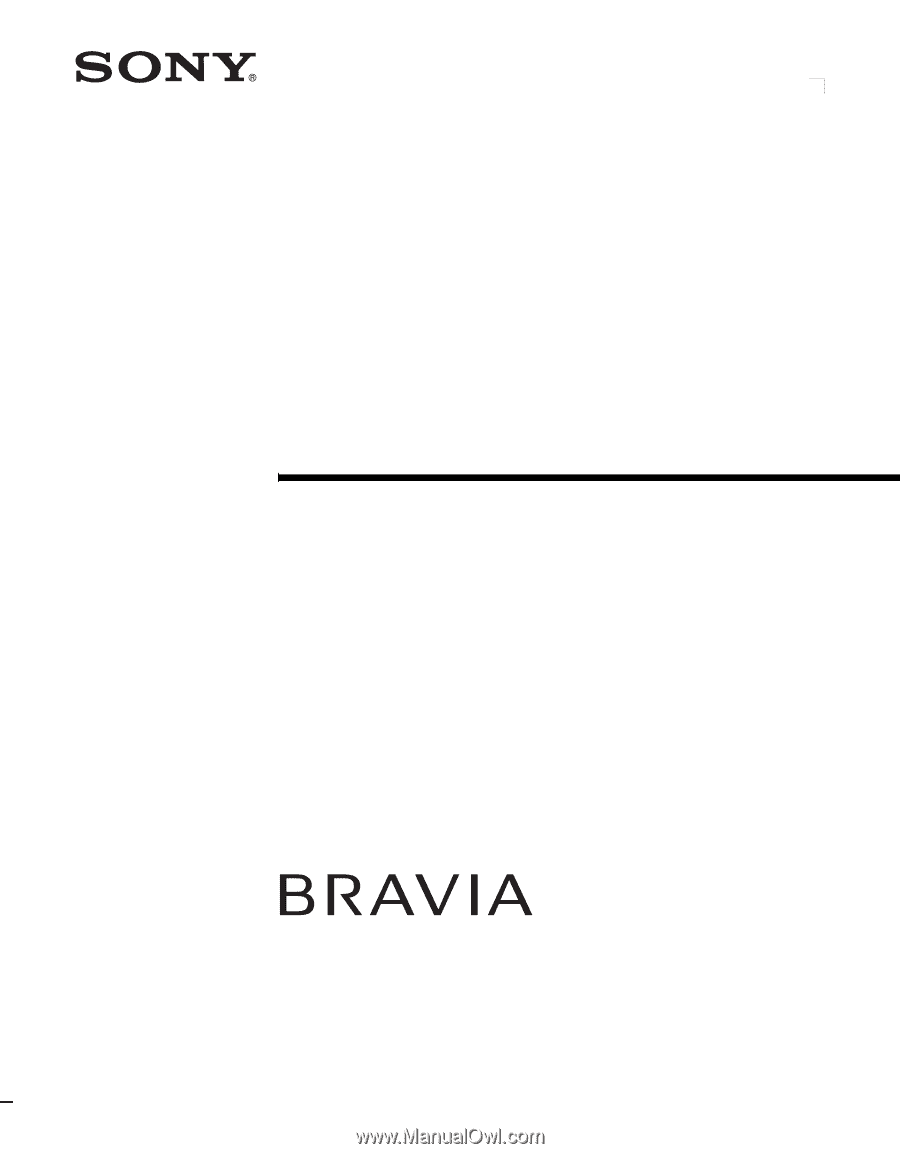
© 2006 Sony Corporation
2-889-166-
12
(2)
LCD Digital Color TV
Operating Instructions
KDL-23S2010
KDL-32S2010
KDL-46S2010
KDL-26S2010
KDL-40S2010