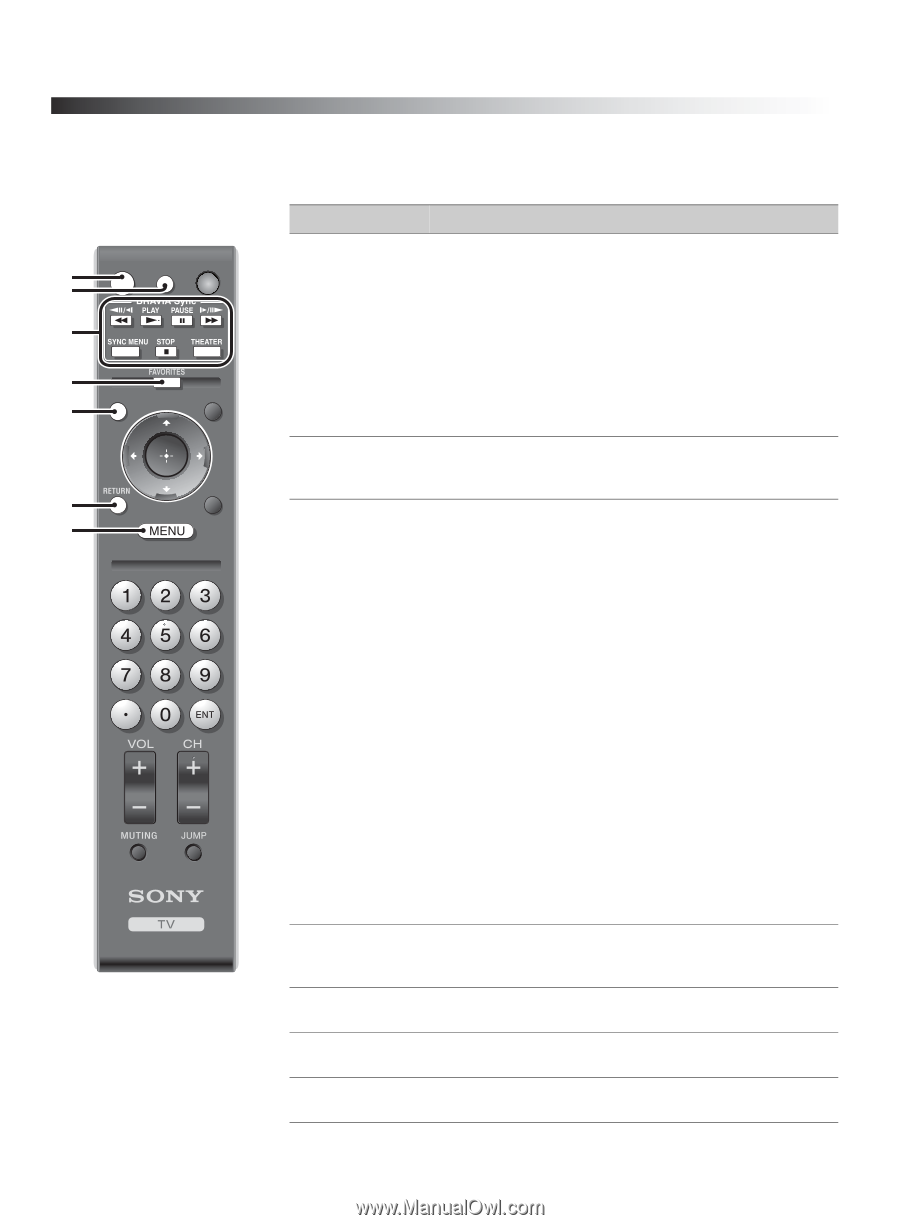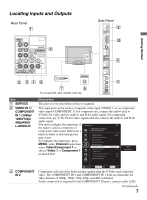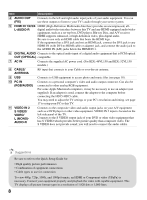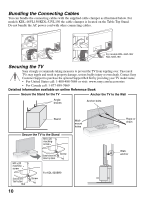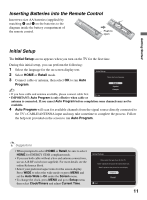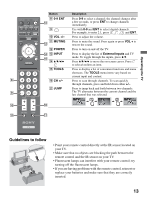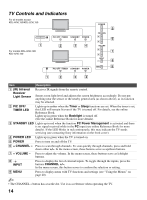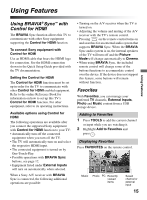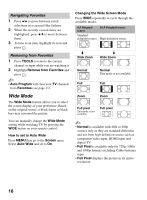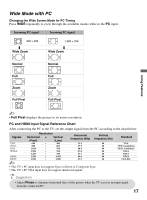Sony KDL-52VL150 Operating Instructions - Page 12
Operating the TV, Remote Control Button Description
 |
View all Sony KDL-52VL150 manuals
Add to My Manuals
Save this manual to your list of manuals |
Page 12 highlights
Operating the TV Remote Control Button Description 1 2 3 DISPLAY CC POWER 4 5 WIDE INPUT 6 7 TOOLS ~ • The 5, PLAY and CH + buttons have a tactile dot. Use them as a reference when operating the TV. Button Description 1 DISPLAY 2 CC 3 BRAVIA Sync Press to display information about channel/program or input you are watching. The information banner will disappear in a few seconds or press again to exit. You can enable or disable the Info Banner by pressing MENU and go to the Setup Menu to set Info Banner to On or Off. ~ • The TV will show the remaining time of the current program you are watching when the program time is less than 24 hours. Press to turn on and off the Closed Captions (CC). To change or customize the CC display, see the online Reference Book for more details. These buttons are used to control the connected equipment with Control for HDMI function (not available on all Control for HDMI equipment). Some other buttons on the remote control may also operate BRAVIA® Sync™ equipment. m (fast reverse): Press to play a program in fast rewind mode. N PLAY: Press to play a program at a normal speed. X PAUSE: Press to pause playback. M (fast forward): Press to play a program in fast forward mode. SYNC MENU: Displays the menu of the current selected BRAVIA Sync device. x STOP: Press to stop playback. THEATER: Press to turn on and off the Theater Mode. The picture settings will be set for a cinemalike experience and the audio will be switched to the audio output of the attached speakers from your BRAVIA Sync audio system. Your BRAVIA Sync audio system must be connected by an HDMI connection to your TV (see page 15 for details). 4 FAVORITES Press once to display the stored Favorites menu. Press again to exit from the Favorites menu. See page 15 for details. 5 WIDE Press repeatedly to cycle through the available Wide Mode settings. See page 16. 6 RETURN Press to go back to the previous screen or exit from the screen when displaying menu items and settings. 7 MENU Press to display the menu with TV functions and settings. See "Using the Menus" on page 20. 12