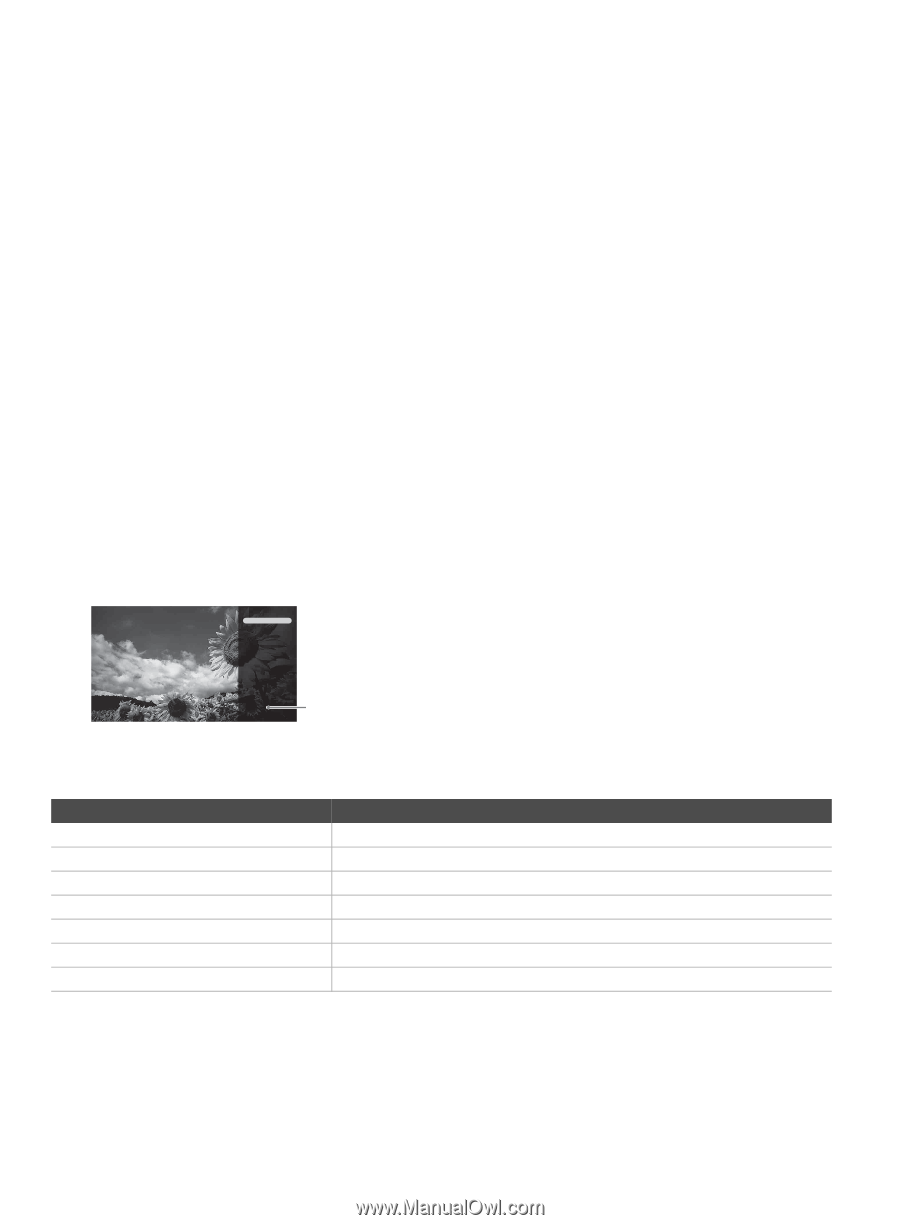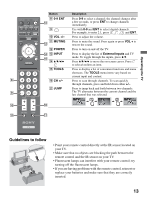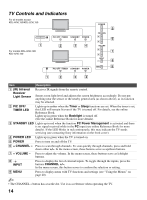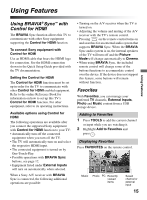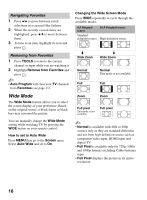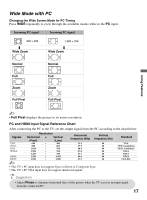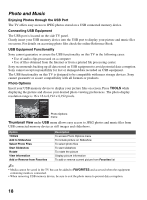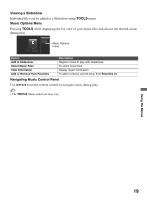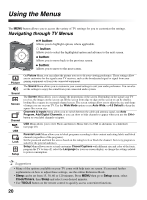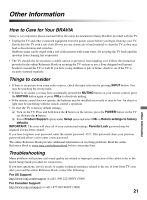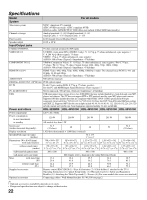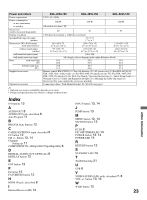Sony KDL-52VL150 Operating Instructions - Page 18
Photo and Music, Enjoying Photos through the USB Port, Connecting USB Equipment - audio and no picture
 |
View all Sony KDL-52VL150 manuals
Add to My Manuals
Save this manual to your list of manuals |
Page 18 highlights
Photo and Music Enjoying Photos through the USB Port The TV offers easy access to JPEG photos stored on a USB connected memory device. Connecting USB Equipment The USB port is located on the side TV panel. Gently insert your USB memory device into the USB port to display your picture and music files on screen. For details on accessing photo files check the online Reference Book. USB Equipment Functionality Sony cannot guarantee or assure the USB functionality on this TV in the following cases: • Use of audio clips processed on a computer • Use of files obtained from the Internet or from a printed file processing center. Sony recommends backing up all data stored on USB equipment to avoid potential data corruption. Sony cannot accept responsibility for lost or damaged data recorded on USB equipment. The USB functionality on this TV is designed to be compatible with mass storage devices. Sony cannot guarantee or assure compatibility with all formats or products. Photo Options Insert your USB memory device to display your picture files on screen. Press TOOLS while displaying the picture and choose your desired photo viewing preferences. The photo display resolution range is 16 × 16 to 8,192 × 8,192 pixels. Add to Slideshow Select Photo Files Start Slideshow Rotate View Information Add to Favorites Photo Options menu Thumbnail View under USB menu allows easy access to JPEG photos and music files from USB connected memory device as still images and slideshows. Option TOOLS Add to Slideshow Select Photo Files Start Slideshow Rotate View Information Add or Remove from Favorites Description To access Photo Options menu To include picture on Slideshow To select photo files To start slideshow To rotate the picture Display picture information To add or remove current picture from Favorites list ~ • Media cannot be saved in the TV but can be added to FAVORITES and accessed when the equipment containing media is connected. • When removing USB memory device, be sure to exit the photo menu to prevent data corruption. 18