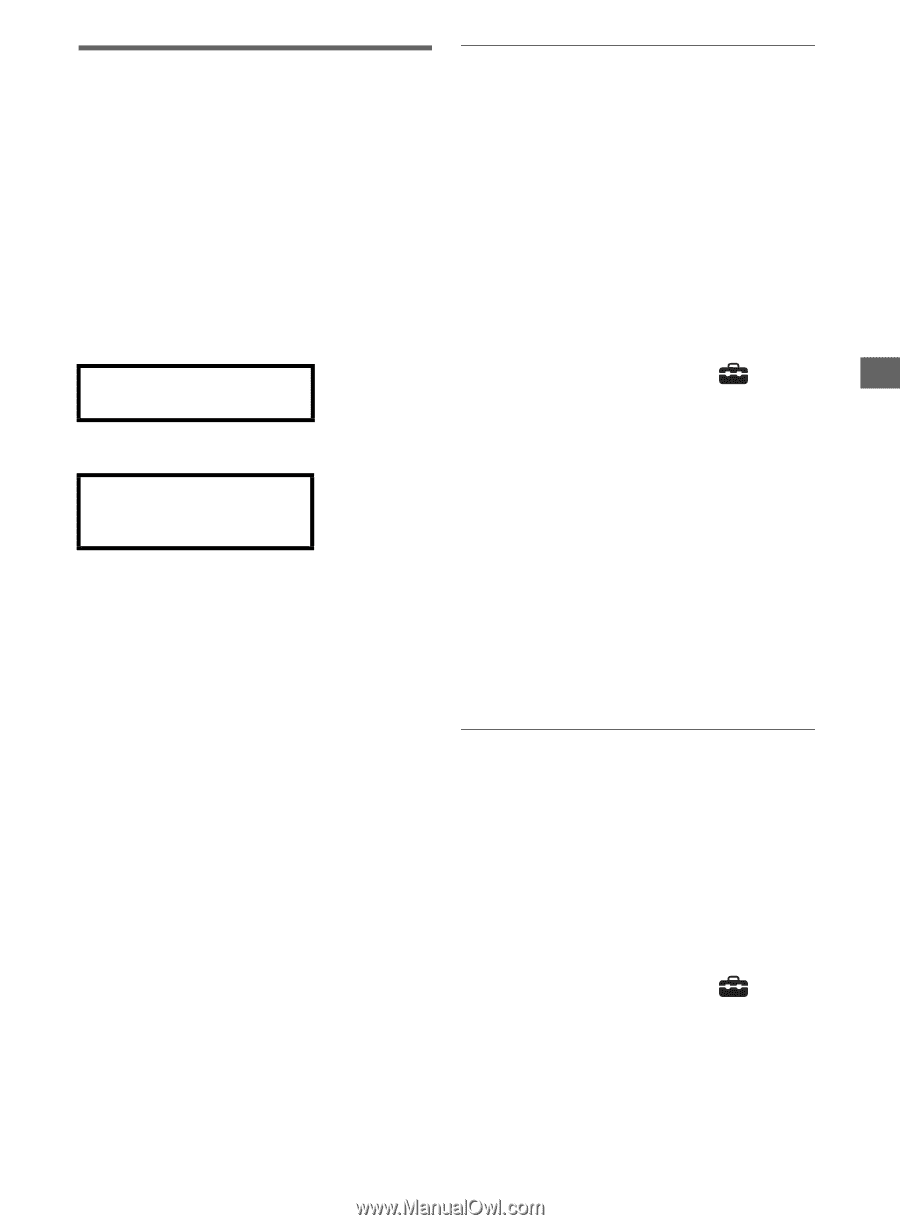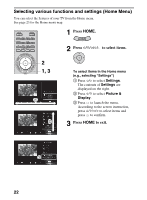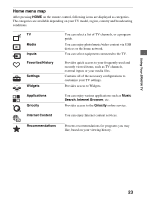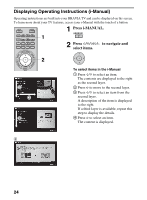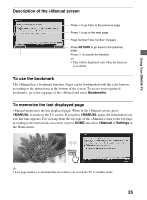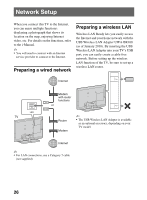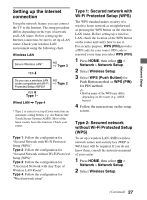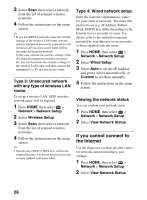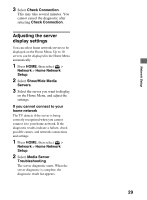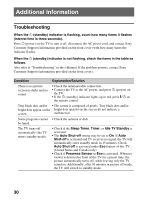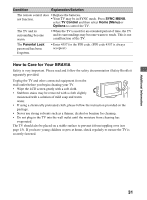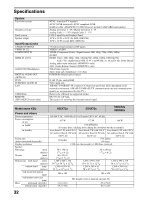Sony KDL-55EX620 Setup Guide (Operating Instructions) - Page 27
Setting up the Internet connection, Type 1: Secured network with, Wi-Fi Protected Setup WPS
 |
UPC - 027242817036
View all Sony KDL-55EX620 manuals
Add to My Manuals
Save this manual to your list of manuals |
Page 27 highlights
Network Setup Setting up the Internet connection Using the network feature you can connect the TV to the Internet. The setup procedure differs depending on the type of network and LAN router. Before setting up the Internet connection, be sure to set up a LAN router. Check your wireless LAN environment using the following chart. Wireless LAN Secure Wireless LAN? NO k Type 3 YES m Do you use a wireless LAN router compatible with Wi-Fi Protected Setup (WPS)? YES m Type 1* NO k Type 2 Wired LAN , Type 4 * Type 1 is easier to set up if your router has an automatic setting button, e.g. Air Station OneTouch Secure System (AOSS). Most of the latest routers have this function. Check your router. Type 1: Follow the configuration for "Secured Network with Wi-Fi Protected Setup (WPS)". Type 2: Follow the configuration for "Secured Network without Wi-Fi Protected Setup (WPS)". Type 3: Follow the configuration for "Unsecured Network with Any Type of Wireless LAN Router". Type 4: Follow the configuration for "Wired network setup". Type 1: Secured network with Wi-Fi Protected Setup (WPS) The WPS standard makes security of a wireless home network as straightforward as pressing the WPS button on the wireless LAN router. Before setting up a wireless LAN, check the location of the WPS button on the router and verify how to use it. For security purpose, WPS (PIN) provides a PIN code for your router. PIN code is renewed every time you select WPS (PIN). 1 Press HOME, then select > Network > Network Setup. 2 Select Wireless Setup. 3 Select WPS (Push Button) for Push Button method or WPS (PIN) for PIN method. ~ • Button name of the WPS may differ depending on the router (e.g. AOSS button). 4 Follow the instructions on the setup screen. Type 2: Secured network without Wi-Fi Protected Setup (WPS) To set up a wireless LAN, SSID (wireless network name) and security key (WEP or WPA key) will be required. If you do not know them, consult the instruction manual of your router. 1 Press HOME, then select > Network > Network Setup. 2 Select Wireless Setup. (Continued) 27