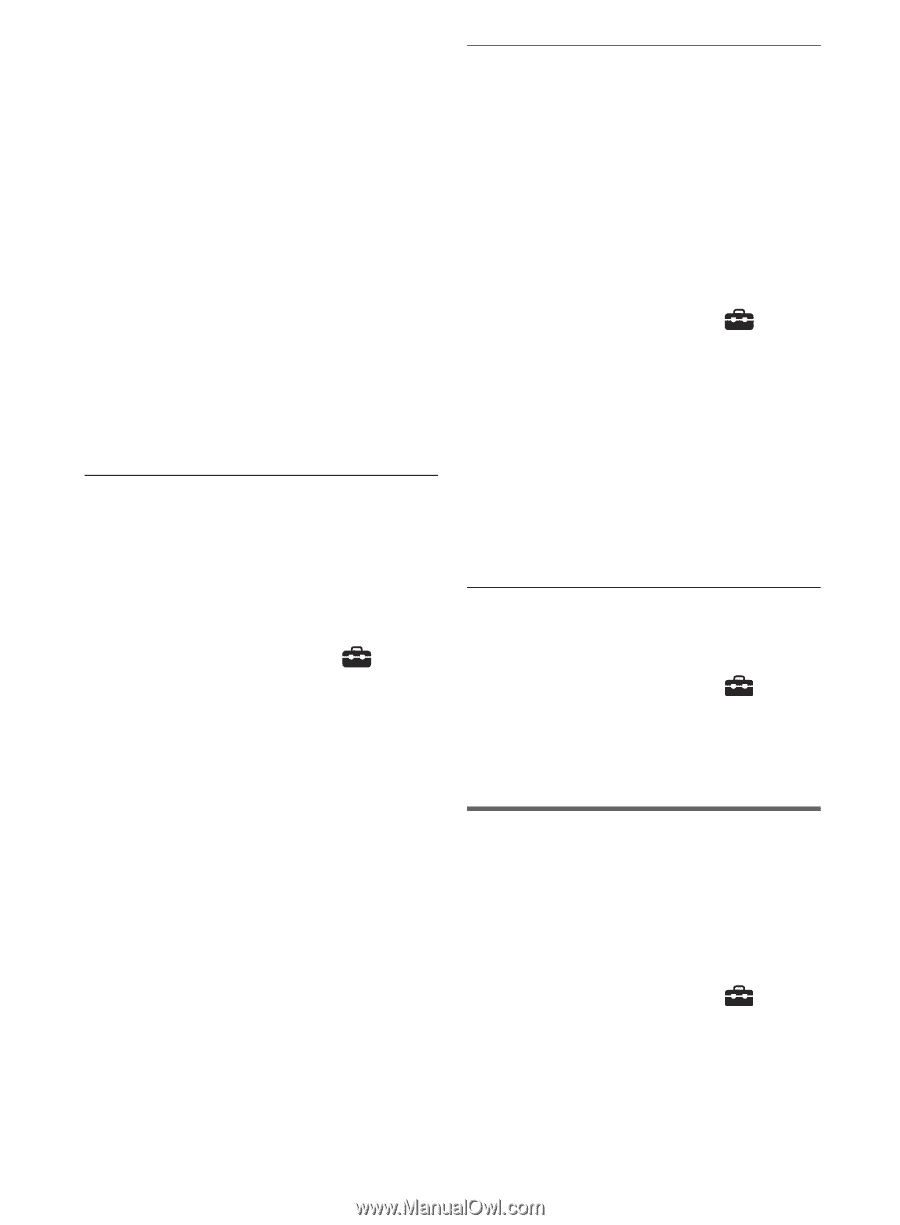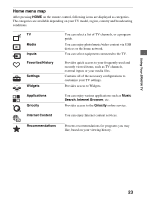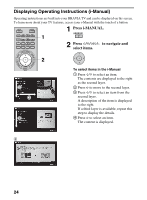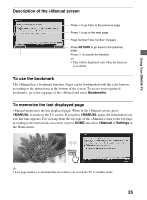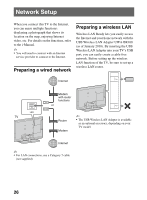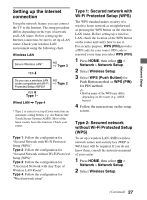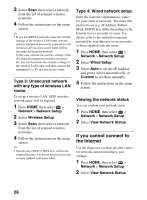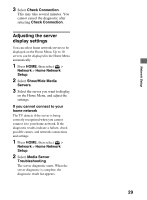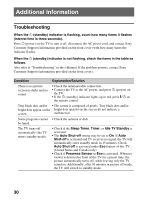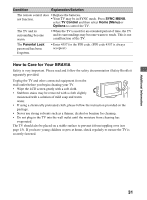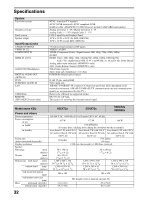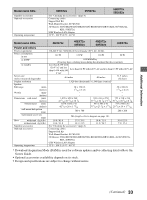Sony KDL-55EX620 Setup Guide (Operating Instructions) - Page 28
If you cannot connect to the Internet, Type 3: Unsecured network, with any type of wireless LAN
 |
UPC - 027242817036
View all Sony KDL-55EX620 manuals
Add to My Manuals
Save this manual to your list of manuals |
Page 28 highlights
3 Select Scan, then select a network from the list of scanned wireless networks. 4 Follow the instructions on the setup screen. ~ • If you use WPS for network setup, the security settings of the wireless LAN router activate, and any equipment previously connected to the wireless LAN in a non-secure status will be disconnected from the network. In this case, activate the security settings of the disconnected equipment and then reconnect. Or, you can deactivate the security settings of the wireless LAN router, and then connect the equipment to a TV in a non-secure status. Type 3: Unsecured network with any type of wireless LAN router To set up a wireless LAN, SSID (wireless network name) will be required. 1 Press HOME, then select > Network > Network Setup. 2 Select Wireless Setup. 3 Select Scan, then select a network from the list of scanned wireless networks. 4 Follow the instructions on the setup screen. ~ • Security key (WEP or WPA key) will not be required because you do not need to select any security method in this procedure. Type 4: Wired network setup Enter the respective alphanumeric values for your router if necessary. The items that need to be set (e.g. IP Address, Subnet Mask, DHCP) may differ depending on the Internet service provider or router. For details, refer to the instruction manuals provided by your Internet service provider, or those supplied with the router. 1 Press HOME, then select > Network > Network Setup. 2 Select Wired Setup. 3 Select Auto to set the IP Address and proxy server automatically, or Custom to set them manually. 4 Follow the instructions on the setup screen. Viewing the network status You can confirm your network status. 1 Press HOME, then select > Network > Network Setup. 2 Select View Network Status. If you cannot connect to the Internet Use the diagnostic to check possible causes for network connection failures, and settings. 1 Press HOME, then select > Network > Network Setup. 2 Select View Network Status. 28