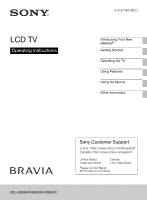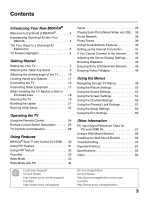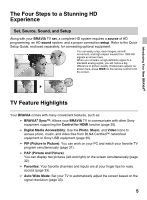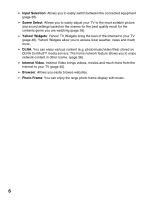Sony KDL40EX640 Operating Instructions
Sony KDL40EX640 Manual
 |
View all Sony KDL40EX640 manuals
Add to My Manuals
Save this manual to your list of manuals |
Sony KDL40EX640 manual content summary:
- Sony KDL40EX640 | Operating Instructions - Page 1
LCD TV Operating Instructions 4-418-730-11(1) Introducing Your New BRAVIA® Getting Started Operating the TV Using Features Using the Menus Other Information KDL-55EX640/46EX640/40EX640 Sony Customer Support U.S.A.: http://www.sony.com/tvsupport Canada: http://www.sony.ca/support United States 1. - Sony KDL40EX640 | Operating Instructions - Page 2
. • If using a chemically pretreated cloth, please follow the instruction provided on the package. • Never use strong solvents such as a thinner, alcohol or benzine for cleaning. • See the supplied Safety Booklet for additional information. Your BRAVIA TV is ENERGY STAR® qualified in the "Home" mode - Sony KDL40EX640 | Operating Instructions - Page 3
the Remote Control 24 Remote Control Button Description 25 TV Controls and Indicators 28 Using Features BRAVIA® Sync™ with Control for HDMI. . . . 30 Using PIP Feature 31 Using PAP feature 32 Favorites 33 Wide Mode 33 Wide Mode with PC 34 Customer Support United States http://www.sony.com - Sony KDL40EX640 | Operating Instructions - Page 4
Guide Provides TV setup information with sample connection diagrams. Operating Instructions for the USB Wireless LAN Adapter Provides the most detailed information about safety, regulatory and specifications of the USB Wireless LAN adapter. Experiencing Stunning HD with Your BRAVIA The quality - Sony KDL40EX640 | Operating Instructions - Page 5
in picture quality. If black bars appear as shown here, press WIDE on the remote control to fill the screen. TV Feature Highlights Your BRAVIA comes with many convenient features, such as: ➢ BRAVIA® Sync™: Allows your BRAVIA TV to communicate with other Sony equipment supporting the Control for HDMI - Sony KDL40EX640 | Operating Instructions - Page 6
best quality result for the contents genre you are watching (page 26). ➢ Yahoo! Widgets: Yahoo! TV Widgets bring the best of the Internet to your TV (page 46 rooms. (page 38). ➢ Internet Video: Internet Video brings videos, movies and much more from the Internet to your TV (page 45). ➢ Browser: - Sony KDL40EX640 | Operating Instructions - Page 7
a wall right away. If you are not mounting the TV to a wall, you will need to attach the Table-Top Stand. You will need a Phillips screwdriver and the supplied screws to complete the task. Look for the attachment instructions provided with the TV. Be sure to consider the following while setting up - Sony KDL40EX640 | Operating Instructions - Page 8
your hands or the AC power cord when you install the TV set to the Table- Top Stand. 1 Place the TV set on the Table-Top Stand. Guide pins • Align the TV from the top, slide it in until the guide pins cannot be seen. 2 Fix the TV to the Table-Top Stand using the supplied screws. The arrow marks - Sony KDL40EX640 | Operating Instructions - Page 9
for any reason other than to install corresponding accessories on the TV. • When removing the Table-Top Stand from the TV, lay the display face down on a stable work surface that is larger than the TV. • To prevent damaging the surface of the LCD display, make sure to place a soft cloth on the work - Sony KDL40EX640 | Operating Instructions - Page 10
Adjusting the viewing angle of the TV This TV can be adjusted within the angles as illustrated. x Angle Adjustment (Swivel) • When adjusting the angle, hold the stand with one hand to avoid having the stand slip or TV tip over. *15° *15° *15° *15° * The angle is approximate value. 10 - Sony KDL40EX640 | Operating Instructions - Page 11
for the signals that can be displayed. For some Apple Macintosh computers, it may be necessary to use an adapter (not supplied). If an adapter is used, between this TV and any HDMI-equipped audio/video equipment, such as a set-top box, DVD player, and A/V receiver. HDMI supports enhanced, or - Sony KDL40EX640 | Operating Instructions - Page 12
signals and also connect the audio L (mono) and R for audio signal. This TV can auto detect and switch between the VIDEO 1 and COMPONENT when VIDEO 1 or via a network (page 35), and also IPTV, Yahoo! Widgets and Internet Browser are available. Connects to USB equipment to access photo, music, and - Sony KDL40EX640 | Operating Instructions - Page 13
of TV CABLE/ANTENNA • It is strongly recommended that you connect the CABLE/ANTENNA input using a 75-ohm coaxial cable to receive optimum picture quality. not supplied) to switch between the cable and over-theair antenna programming, as indicated below. Cable Antenna A/B RF Switch A B Rear of TV - Sony KDL40EX640 | Operating Instructions - Page 14
Satellite Box You can enjoy high-definition programming by subscribing to a high-definition cable service or a high-definition satellite service. For the best possible picture, make sure you connect this equipment to your TV via the HDMI or component video (with audio) input located on the back of - Sony KDL40EX640 | Operating Instructions - Page 15
Getting Started x Shown with Component Connection Rear of TV CATV/Satellite antenna cable HD cable box/ HD satellite box AUDIO-R (red) AUDIO-L (white) PR (red) PB (blue) Y (green) Component video cable Audio cable • If - Sony KDL40EX640 | Operating Instructions - Page 16
a monitor for your PC by connecting an HD15-HD15 cable connection as shown below. This TV can also be connected to a PC with a DVI or HDMI output. (Refer to the separate Quick Setup Guide.) Rear of TV HD15-HD15 cable (analog RGB) Audio cable (stereo mini plugs) • Connect the PC IN jack to - Sony KDL40EX640 | Operating Instructions - Page 17
) Personal computer USB Getting Started Router/ Modem Analog audio Digital equipment recorder (A/V Receiver/ HomeTheater) CABLE/ ANTENNA VCR/Game system/ Camcorder • Refer to the Quick Setup Guide (supplied) when connecting other equipment to your - Sony KDL40EX640 | Operating Instructions - Page 18
Against a Wall or Enclosed Area Make sure that your TV has adequate ventilation. Allow enough space around the TV as shown below. Avoid operating the TV at temperatures below 41 °F (5 °C). Installed with stand 4 inches (10 cm) 11 7/8 inches (30 cm) 4 inches (10 cm) 2 3/8 inches (6 cm) Leave - Sony KDL40EX640 | Operating Instructions - Page 19
all AC power cords and connecting cables so that they are not accessible to curious children. Recommended Measures to Secure the TV Consider the following measures when securing your TV to a TV stand (not supplied). 1 Secure the stand for the TV. Make sure the TV stand can adequately support the - Sony KDL40EX640 | Operating Instructions - Page 20
(not supplied) • Contact Sony Customer Support to obtain the optional Support Belt Kit by providing your TV model name. For United States call: 1-800-488-7669 or visit: www.sony.com/accessories For Canada call: 1-877-899-7669 • Securing the TV to the stand without securing the TV and the stand to - Sony KDL40EX640 | Operating Instructions - Page 21
bundling the cables, remove the cable holder from the AC cover. Reuse the cable holder to bundle the other cables. • Do not bundle the AC power cord together with other cables. * * When installing on the wall, attach the cable holder under the terminals. 21 - Sony KDL40EX640 | Operating Instructions - Page 22
the Initial Setup. Refer to the Quick Setup Guide (supplied) for sample connection diagrams. Initial Setup Please select your language: English Español Français 1 Turn on the TV. The Initial Setup screen will appear. Confirm 2 Use the remote control buttons described below to navigate through the - Sony KDL40EX640 | Operating Instructions - Page 23
• Connect either your cable or antenna to the TV (you can connect both using an A-B RF switch (not supplied)); for more details see page 13. • When for this TV. "Home" optimizes the picture for normal home use and is ENERGY STAR qualified. "Retail" optimizes the picture for store display. Confirm - Sony KDL40EX640 | Operating Instructions - Page 24
objects are blocking the path between the remote control and the IR sensor on your TV. • Fluorescent lamps can interfere with your remote control; try turning off the fluorescent lamps. • If you are having problems with the remote control, reinsert or replace your batteries and make sure that they - Sony KDL40EX640 | Operating Instructions - Page 25
control the equipment 7 Control connected to the TV by using the Control for 8 ql HDMI function (not available on all Control for 9 w; HDMI equipment). Some other buttons on the remote control may also operate BRAVIA are available, an buttons operation guide appears on the screen. • The 5, - Sony KDL40EX640 | Operating Instructions - Page 26
MENU 9 NETFLIX 0 0-9 qa qs MUTING qd VOL (2) +/- qf POWER "/1 Description Press to display the Photo Frame. See page 39. Optimizes picture and sound quality by selecting the following items. Auto: Automatically optimizes picture and sound quality according to the input source. General: No optimized - Sony KDL40EX640 | Operating Instructions - Page 27
TV Button Description qg SYNC MENU Press to display the BRAVIA Sync Menu and then select connected HDMI equipment from HDMI Device Selection. qh SEN Enables selection of content from the online service "SEN" (Sony current input and content. w; INTERNET Press to display the Yahoo! Widgets. APPS - Sony KDL40EX640 | Operating Instructions - Page 28
Receives IR signal from the remote control. 2 (Picture Lights up in orange when the On Timer/Sleep Timer/Photo Frame is set. If Off)/ you set to On Timer, lights up in orange while the TV is also in standby mode. (Timer) LED Lights up in green when the Power Saving is set to Picture - Sony KDL40EX640 | Operating Instructions - Page 29
Operating the TV • For more information about setting up the external inputs labels, see page 63. • The CH + button has a tactile dot. Use it as a reference when operating the TV. • Make sure that the TV is completely switched off before unplugging the power cord. 29 - Sony KDL40EX640 | Operating Instructions - Page 30
for HDMI settings must be set on both the TV and connected equipment. For settings on the connected equipment, refer to their instruction manuals. • When specific Sony equipment compatible with Control for HDMI (BRAVIA Sync) is connected, BRAVIA sync is automatically activated on the equipment. 30 - Sony KDL40EX640 | Operating Instructions - Page 31
(Location of the Sub Window can be moved by pressing V/v/B/b.) PIP Supported Inputs In main window In sub window PC TV channel (CABLE/ ANTENNA), VIDEO IN 1/2, HDMI IN 1/2/3/4 (video timing) HDMI IN (PC timing) TV channel (CABLE/ ANTENNA), VIDEO IN 1/2, COMPONENT IN 1 Press OPTIONS while in - Sony KDL40EX640 | Operating Instructions - Page 32
press to exit to Single Picture from Options menu. 3 Press . Main window Sub window To Enter PAP PAP Supported Inputs In main window In sub window Component TV channel (CABLE/ ANTENNA), VIDEO IN 2 HDMI IN (except PC TV channel (CABLE/ timing) ANTENNA), VIDEO IN 1/2, COMPONENT IN 1 Press - Sony KDL40EX640 | Operating Instructions - Page 33
filled or with the full screen. This is due to the signals your TV receives. You can manually select available Wide Mode settings as you watch your TV by pressing the WIDE button on your remote control or you can set your TV to Auto Wide. x To set Auto Wide Press HOME and select Settings, then - Sony KDL40EX640 | Operating Instructions - Page 34
Mode is also available for the PC settings. When a PC is connected to the TV and PC input is selected, you can change the PC Screen settings. PC Settings • Use the Auto Adjustment to adjust the display position and phase of the picture when the TV receives an input signal from the connected PC. 34 - Sony KDL40EX640 | Operating Instructions - Page 35
your choice. x To Manage Label Press B/b to highlight one of the displayed labels that corresponds to your connected equipment, then press . x To Manage in a Sony digital still camera or camcorder through a USB cable or USB storage device on your TV. 1 Connect a supported USB device to the TV. 2 - Sony KDL40EX640 | Operating Instructions - Page 36
connected. • The file name and folder name support only English. • When you connect a Sony digital still camera, set the camera's USB connection mode to "Auto" or "Mass Storage." For more information about USB connection mode, refer to the instructions supplied with your digital camera. • Use a USB - Sony KDL40EX640 | Operating Instructions - Page 37
Music format Extension .mp3 .wma Audio Codec MP3 WMA v8 • Playback of the above file formats is not guaranteed. USB Photo format Extension .jpg, .jpeg Image Codec JPEG DCF2.0 or EXIF2.21 supported. 37 - Sony KDL40EX640 | Operating Instructions - Page 38
to be in the following formats: - Still images: JPEG - Music: MP3, linear PCM, WMA possible even when using the supported formats. Renderer You can play on the TV screen Display Settings for Media Servers Select home network servers to be displayed in the Home Menu. Up to 10 servers can be displayed - Sony KDL40EX640 | Operating Instructions - Page 39
, then select Music. When playing back music, press OPTIONS > Photo Frame Mode to launch Photo Frame with the selected music. x To select Display mode You can change the photo frame display by selecting Display Mode (page 61). • Image and Clock • Full Screen Image • Full Screen Clock (Continued) 39 - Sony KDL40EX640 | Operating Instructions - Page 40
functions: enjoying Internet video, etc. • You will need to contract with an Internet service provider to connect to the Internet. Preparing a Wired Network Internet Modem with router TV functions or Router Modem Internet • For LAN connections, use a Category 7 cable (not supplied). 40 - Sony KDL40EX640 | Operating Instructions - Page 41
LAN Adapter • It is recommended that the USB Wireless LAN Adapter UWA-BR100 be inserted in USB 1. Setting up the Internet Connection Using the network feature you can connect the TV to the Internet. The set-up procedure differs depending on the type of network and LAN router. Before setting up the - Sony KDL40EX640 | Operating Instructions - Page 42
and security key (WEP or WPA key) will be required. If you do not know them, consult the instruction manual of your router. 1 Press HOME, then select Settings > Setup> Network > Network Setup. 2 IP Address of the wireless LAN router, and then connect the equipment to a TV in a non-secure status. 42 - Sony KDL40EX640 | Operating Instructions - Page 43
to be set (e.g. IP Address, Subnet Mask, DHCP) may differ depending on the Internet service provider or router. For details, refer to the instruction manuals provided by your Internet service provider, or those supplied with the router. 1 Press HOME, then select Settings > Setup > Network > Network - Sony KDL40EX640 | Operating Instructions - Page 44
the Server to the Internet Display Settings Use the diagnosis want to display on the Home Menu, and adjust the settings. x If you cannot connect to your home network The TV detects if the > Home Network Setup. 2 Select Media Server Troubleshooting. Press Yes, then the server diagnostic starts. - Sony KDL40EX640 | Operating Instructions - Page 45
Web content may not be displayed correctly, or some functions may not work properly, if the TV does not support functions provided by certain Internet services. Also, the TV may not support functions developed in the future. x Note on Internet Browser In no event shall Sony be liable for any damage - Sony KDL40EX640 | Operating Instructions - Page 46
• To update Sony Entertainment Network content services, Press HOME, then select Settings > Setup > Network > Refresh Internet Content. x Seeking forward/backward in video content Press the buttons on the remote controls that correspond with the control indications on the screen. Enjoying Yahoo! - Sony KDL40EX640 | Operating Instructions - Page 47
Using Features 4 Select the desired Widget to activate. x To launch Yahoo! Widgets Yahoo! Widgets can also launched by pressing the SEN button on the remote control. 47 - Sony KDL40EX640 | Operating Instructions - Page 48
to access a variety of TV settings and USB media files. 1 Press on the remote control to display the menu options. 2 Press V/v/B/b to navigate on the menu or adjust the settings. 2, 3 3 Press to select or confirm. 4 Press to exit. 1, 4 You can select the frame image which enables you to - Sony KDL40EX640 | Operating Instructions - Page 49
or Sony USB displayed. Picture: adjust the picture on your TV to fit your viewing preference. Sound: customize your sound settings to suit your audio preference. You can also change the settings to output the sound to your connected audio equipment. Screen: adjust the size and shape of the images - Sony KDL40EX640 | Operating Instructions - Page 50
Displays the options selected in the Scene Select settings (page 26). When Scene Select is set to General, the options below can be selected. Vivid Select for enhanced picture contrast depending on the TV model.) • You can change the IPTV picture setting, only when watching Internet video. 50 - Sony KDL40EX640 | Operating Instructions - Page 51
distinction of the darker picture scenes. Select from High, Medium, Low and Off. Black Corrector Enhances black areas of the picture for stronger contrast. Select from High, Medium, Low and Off. Gamma Adjusts the balance between bright and dark areas of the picture. Clear White Emphasizes - Sony KDL40EX640 | Operating Instructions - Page 52
. Sound Mode includes options best suited for video and photographs select the suitable surround effects depending on the genre of TV program (movie, sport, music, etc.) or video game select setting. On/Off Select On to optimize the sound quality to enjoy the effects of the Surround option and to - Sony KDL40EX640 | Operating Instructions - Page 53
in the alternate audio streams. TV Speakers Select to use the TV speakers. Audio System Select to use an external audio system for the TV sound. By selecting this option you are disabling the TV speakers. Variable Adjusts the volume with the TV's remote control, when using an external audio - Sony KDL40EX640 | Operating Instructions - Page 54
depends on the resolution you are watching. Full Pixel Displays pictures in their original size when parts of the picture are cut off (available depending on the TV model). +1 Displays pictures in their original size. Normal Displays pictures in their recommended size. -1 Enlarges the picture - Sony KDL40EX640 | Operating Instructions - Page 55
button (page 31). Wide Mode Normal Select to display in the original image size. Full 1 Select to enlarge the picture to fill the display area, keeping its original aspect ratio. Full 2 Select to enlarge the picture to fill the display area. Reset Resets all PC settings to the default - Sony KDL40EX640 | Operating Instructions - Page 56
if you are receiving cable channels via Cable TV provider. Antenna Select if you are using an antenna. Automatically sets Allows you to fine-tune the selected analog channel manually if you feel that a slight tuning adjustment may improve picture quality. Select Auto to adjust to the most appropriate - Sony KDL40EX640 | Operating Instructions - Page 57
content and rating levels. Use 0-9 on the remote control to enter a four-digit password. The first time you create a password, confirm the password by entering it again. Change Select to change your password. Password Country U.S.A. Select to use U.S.A. ratings (page 58). Canada Select to - Sony KDL40EX640 | Operating Instructions - Page 58
from another country, emergency broadcasts, political programs, sports, news, public service announcements, religious programs and weather. US Models: Selecting Custom Parental Lock Rating Options To select custom rating options for the U.S., select U.S.A. in the Country setting (page 57 - Sony KDL40EX640 | Operating Instructions - Page 59
Models: Selecting Custom Parental Lock Rating Options To select custom rating options for Canada, select Canada in the Country setting (page 57). Option English Rating French Rating U.S.A. Rating parental control feature. To reactivate the Parental Lock settings, turn off the TV. When the TV is - Sony KDL40EX640 | Operating Instructions - Page 60
Reconnects to the Internet to receive available Internet content services. Home Network Show/Hide Displays the connected server list. You can select Setup Media the server to display in the Home menu. Servers Media Server Diagnoses whether the TV can connect to each Troubleshooting server on - Sony KDL40EX640 | Operating Instructions - Page 61
Clock. When the Display Mode setting is set to Image and Clock, you can set to Calendar, Analog Clock or Digital Clock. When the Display Mode setting is the week calendar. Select On to start photo playback automatically when the TV is turned on and a digital still camera or other device containing - Sony KDL40EX640 | Operating Instructions - Page 62
set to CC1 for most programs.) Text1, Text2, Displays network/station information presented Text3, Text4 using either half or the whole screen (if available). Digital CC When the digital closed caption service is available, select from the Service 1-6 or CC1-4. Digital CC Options Allows you to - Sony KDL40EX640 | Operating Instructions - Page 63
Setup. Follow the instructions on the screen. Some settings such as Picture, Sound, and Parental Lock will not be affected by this Initial Setup. If you wish to return your TV to factory settings, please see the Troubleshooting section on page 78. Language Select to display all on-screen settings - Sony KDL40EX640 | Operating Instructions - Page 64
compatible with the Control for HDMI function. Control for HDMI Links the operations of the TV and the equipment. For specific Sony equipment compatible with Control for HDMI, this setting is applied automatically to the connected equipment when set to On. Device Auto Power Off Select On - Sony KDL40EX640 | Operating Instructions - Page 65
it. Contact Sony Signal Diagnostics Sony contact information is available on this screen for your convenience. TV specific information such as Model Name, Serial Number, Software Version and downloadable ratings (if available from the TV) are displayed here. Press to display the diagnostics - Sony KDL40EX640 | Operating Instructions - Page 66
to disable it. Idle TV Standby Select to automatically power off the TV after 1h, 2h, or 4h when no buttons are pressed on the remote control or the TV. Select Off to disable this function. This setting is not available if Internet Contents, Applications or Internet Browser are running. Light - Sony KDL40EX640 | Operating Instructions - Page 67
Full Pixel. • This TV's PC input does not support Sync on Green or Composite Sync. • This TV's PC VGA input does not support interlaced signals. • Your PC must support one of the above PC input signals to display on the television. • In plug and play, signals with a 60 Hz vertical frequency will be - Sony KDL40EX640 | Operating Instructions - Page 68
by a Sony dealer or licensed contractor. • Follow the instruction guide provided with the Wall-Mount Bracket for your model. Sufficient expertise is required in installing this TV, especially to determine the strength of the wall for withstanding the TV's weight. • Be sure to use the screws supplied - Sony KDL40EX640 | Operating Instructions - Page 69
Wall-Mount Bracket x To Customers Your TV can be wall-mounted using SU-WL500 Wall-Mount Bracket (sold separately). Please provide this installation information as well as the instruction supplied with SUWL500 Wall-Mount Bracket to your installer. x To Sony Dealers and Licensed Contractors To avoid - Sony KDL40EX640 | Operating Instructions - Page 70
parts along with the Instructions. Step 2: Decide on the installation location Decide where you want to install your TV. Refer to the TV installation dimensions table. Refer to the Instructions for SU-WL500. x Dimension Table Screen center point Unit: mm (inches) TV Model KDL-55EX640 KDL-46EX640 - Sony KDL40EX640 | Operating Instructions - Page 71
on the wall Refer to the Instructions for SU-WL500. Step 4: Prepare the TV for wall mount installation Follow the steps below to prepare for installing the TV. 1 Disconnect all the cables from the TV. 2 Detach the Table-Top Stand from the TV. Remove the screws guided by the arrow marks and of - Sony KDL40EX640 | Operating Instructions - Page 72
to the rear of the TV using only the supplied screws (M6 × 16). 2 Be sure to tighten the screws with equal torque strength. Screw (M6 × 16) Mounting Hook Tab Square hole Square hole x Screw and Hook Locations Diagram/Table TV Model KDL-55EX640/KDL-46EX640/KDL-40EX640 Screw location e, j Hook - Sony KDL40EX640 | Operating Instructions - Page 73
the angle of the Mounting Hook. Refer to the Instructions for SU-WL500. Step 5: Install the TV on the wall Refer to the Instructions for SU-WL500. ~ • When you put the TV back on the Table-Top Stand, reverse the above steps. • When moving the TV, do not squeeze the bottom of the front panel too - Sony KDL40EX640 | Operating Instructions - Page 74
refer to the Quick Setup Guide provided for connections. If you have questions, service needs, or require technical assistance related to the use of your Sony TV even after you read this operating instructions manual, contact the following: For US Support: http://www.sony.com/tvsupport or call 1-800 - Sony KDL40EX640 | Operating Instructions - Page 75
the optional video equipment and the TV. • Press INPUT on the remote control (see page 35). Poor picture Picture quality not as good as viewed at the store • Picture quality depends on the signal content. See Quick Setup Guide (supplied) to display the best possible picture for that signal - Sony KDL40EX640 | Operating Instructions - Page 76
We suggest leaving this setting to Auto. • Make sure that the Control for HDMI is set up on both the TV and the optional device compatible with BRAVIA Sync (see page 30). • Only one A/V receiver may be used with the BRAVIA Sync and Control for HDMI functions at one time (see page 64). • Confirm the - Sony KDL40EX640 | Operating Instructions - Page 77
the CC Display option to Off. If you were trying to select closed captioning, select CC1 instead of Text1-4. • Some wide screen programs are filmed in aspect ratios that are greater than 16:9 (this is especially common with theatrical releases). Your TV will show these programs with black bands at - Sony KDL40EX640 | Operating Instructions - Page 78
clarity and resolution of the TV. Remote control does not operate • To determine if the problem is with the remote control or not, press a button on the TV. • Check the polarity of the batteries or replace the batteries. • Point the remote control at the remote control sensor located at the front - Sony KDL40EX640 | Operating Instructions - Page 79
many videos in the Internet Video Guide • Press OPTIONS and select categories to view more content. • Check the Parental Lock ratings on the TV; some Internet content may be blocked based on the rating. Widgets are inaccessible • Check that the LAN cable or AC power cord (mains lead) of the router - Sony KDL40EX640 | Operating Instructions - Page 80
server may not be connected properly. Check your network connections and/or server's instruction manual for connection information. • Reconfigure your network settings. • If the LAN cable is connected to an active server and the TV has acquired an IP address, check your DLNA Certified™ media server - Sony KDL40EX640 | Operating Instructions - Page 81
expressly approved in this manual could void your authority to operate this equipment. Compatible Wall-Mount Bracket Information Use the following Sony Wall-Mount Bracket with your TV model. Sony TV Model No. KDL-55EX640/ KDL-46EX640/ KDL-40EX640 Sony Wall-Mount Bracket Model No. SU-WL500 Use - Sony KDL40EX640 | Operating Instructions - Page 82
135 LCD (Liquid Crystal Display) Panel LED backlight 10 W + 10 W (KDL-55EX640) 8 W + 8 W (KDL-46EX640, KDL-40EX640) 75-ohm external or USB memory. Also compliant with UWA-BR100 as WiFi Dongle. DLNA Certified™ codec is the same as USB rate and communication quality are not guaranteed for this - Sony KDL40EX640 | Operating Instructions - Page 83
14.1 (lb.) 50.9 37.9 31.1 without stand (kg) 18.7 14.0 11.5 (lb.) 41.2 30.9 25.4 Supplied accessories common to all models Remote control RM-YD075 (1)/Size AAA batteries (2)/Operating Instructions (this manual) (1)/Quick Setup Guide (1)/Warranty Card (1)/Safety and Regulatory Booklet - Sony KDL40EX640 | Operating Instructions - Page 84
26 POWER (") LED 28 Power Saving 66 Product Support 65 R Rating 57 Reset 50, 52, 66, 78 RETURN button 26 S SCENE button 26 Settings Channel 56 Eco 66 Parental Lock 57 Picture 50 Screen 54 Setup 60 Sound 52 Sharpness 50 Show/Hide Channels 56 Signal Type 56 Sleep Timer 63 Software Update 64 Sony - Sony KDL40EX640 | Operating Instructions - Page 85
- Sony KDL40EX640 | Operating Instructions - Page 86
- Sony KDL40EX640 | Operating Instructions - Page 87
- Sony KDL40EX640 | Operating Instructions - Page 88
of receiving software updates. For the latest information about software updates for your TV, visit: United States Canada http://www.sony.com/tvsupport http://www.sony.ca/support NOTE: If your TV is connected to the Internet, you can check for software updates by selecting Settings, Product
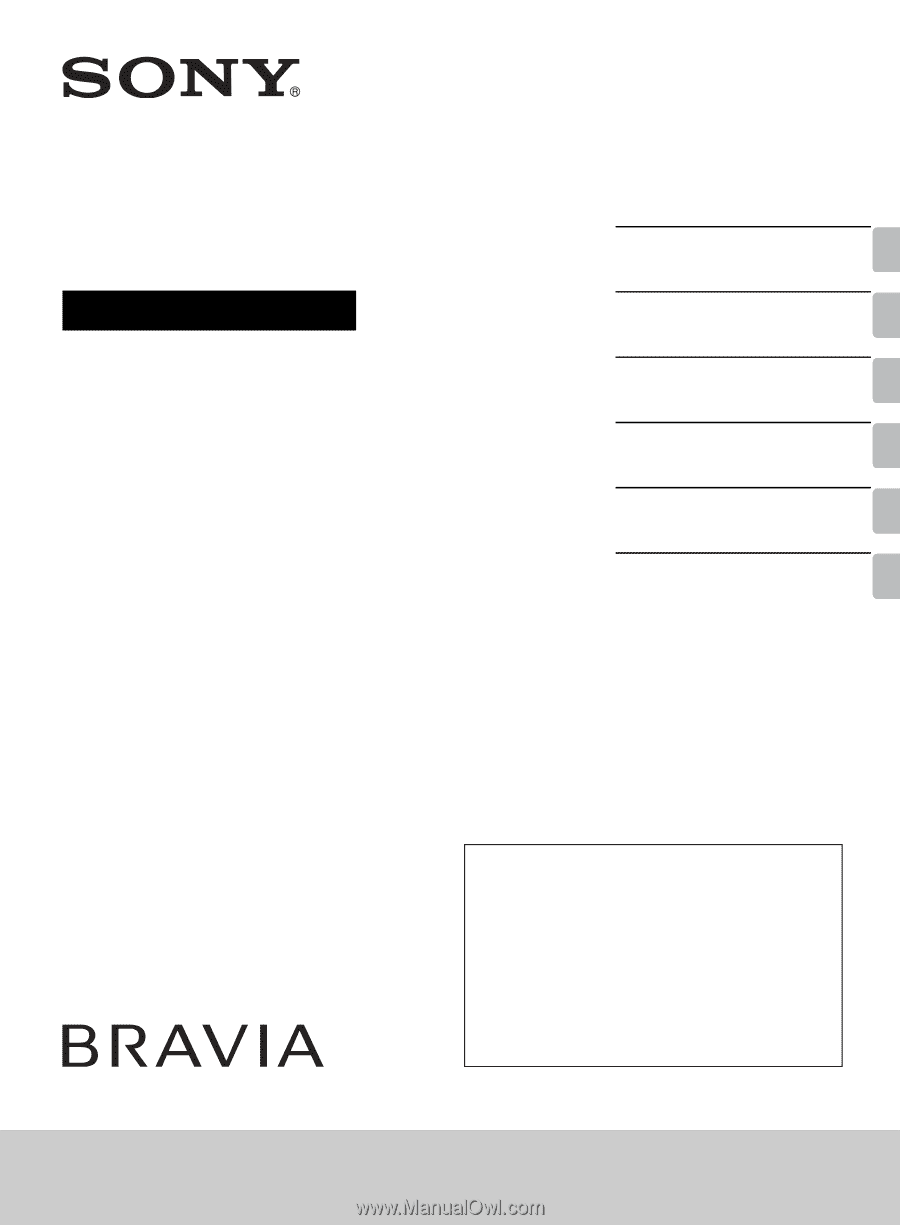
4-418-730-
11
(1)
LCD TV
Operating Instructions
Introducing Your New
BRAVIA
®
Getting Started
Operating the TV
Using Features
Using the Menus
Other Information
Sony Customer Support
U.S.A.: http://www.sony.com/tvsupport
Canada: http://www.sony.ca/support
United States
1.800.222.SONY
Canada
1.877.899.SONY
Please Do Not Return
the Product to the Store
KDL-55EX640/46EX640/40EX640