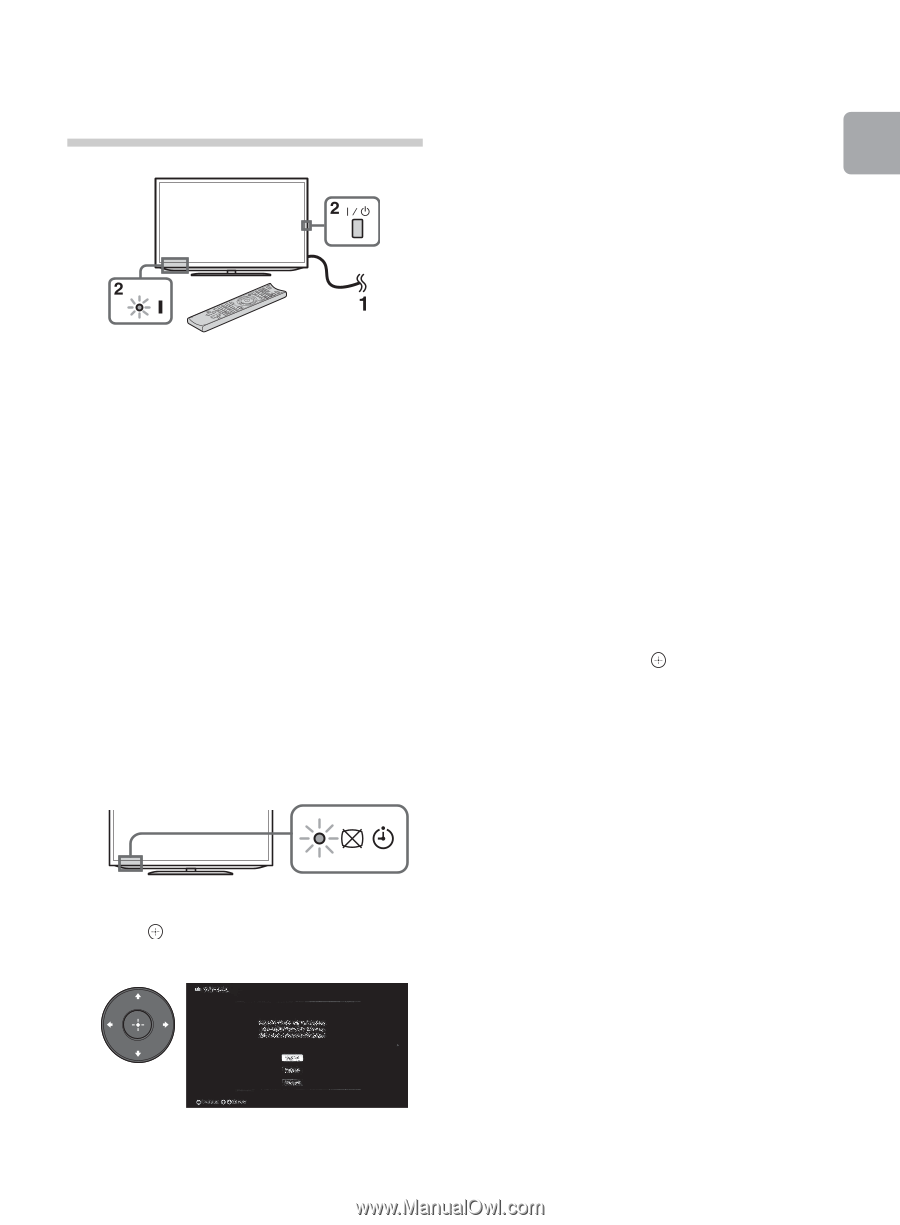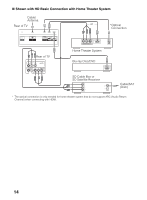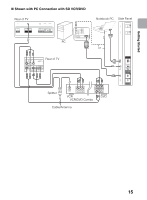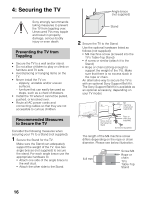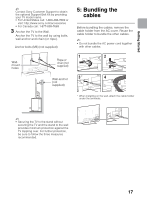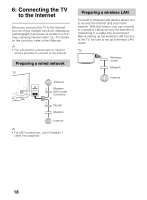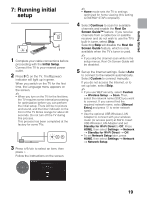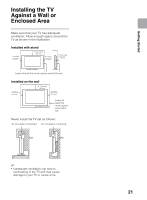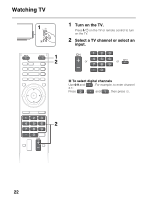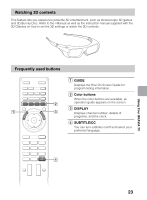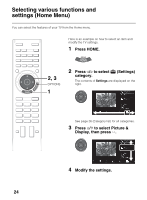Sony KDL55HX750 Operating Instructions - Page 19
: Running initial setup - 8 blinks
 |
View all Sony KDL55HX750 manuals
Add to My Manuals
Save this manual to your list of manuals |
Page 19 highlights
Getting Started 7: Running initial setup 1 Complete your cable connections before proceeding with the Initial Setup. Connect the TV to your nearest power outlet. 2 Press "/1 on the TV. The = (power) indicator will light up in green. When you switch on the TV for the first time, the Language menu appears on the screen. ~ • When you turn on the TV for the first time, the TV requires some internal processing for optimization before you can perform the initial setup. There will be no picture and sound, and the timer indicator on the front of the TV blinks orange for about 40 seconds. Do not turn off the TV during this process. This process has been completed at the factory for some TVs. 3 Press F/f/G/g to select an item, then press . Follow the instructions on the screen. ~ • Home mode sets the TV to settings optimized for home viewing (this setting is ENERGY STAR compliant). 4 Select Continue to scan for available channels and enable the Rovi On Screen Guide™ feature. If you receive channels from a cable box or satellite receiver and do not wish to use the TV's built-in tuner, select Skip. Selecting Skip will disable the Rovi On Screen Guide feature, which is only available when the TV's tuner is used. ~ • If you skip the channel scan while in the setup menus, Rovi On Screen Guide will be disabled. 5 Set up the Internet settings. Select Auto to connect to the network automatically. Select Custom to connect manually. If you do not access the Internet, or to set up later, select Skip. ~ • If you use WEP security, select Custom t Wireless Setup t Scan. Then, select the network name (SSID) you want to connect. If you cannot find the required network name, select [Manual Entry] and press to enter network name. • Use the optional USB Wireless LAN Adapter to connect with your wireless router (or access point) at 5GHz. Insert USB Wireless LAN Adapter and set Standby for Wi-Fi Direct to Off. Press HOME, then select Settings t Network t Standby for Wi-Fi Direct t Off. • To set Network Setup later, press HOME, then select Settings t Network t Network Setup. 19