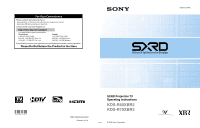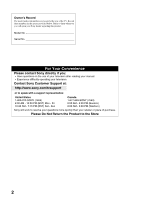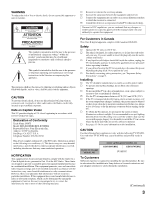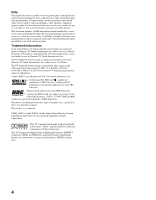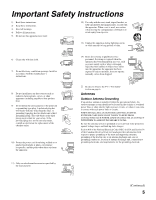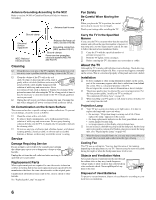Sony KDS-R70XBR2 Operating Instructions
Sony KDS-R70XBR2 - 70" Rear Projection TV Manual
 |
UPC - 027242697812
View all Sony KDS-R70XBR2 manuals
Add to My Manuals
Save this manual to your list of manuals |
Sony KDS-R70XBR2 manual content summary:
- Sony KDS-R70XBR2 | Operating Instructions - Page 1
AM - 5:00 PM (Western) Sony will work to resolve your questions more quickly than your retailer or place of purchase. Please Do Not Return the Product to the Store 2-699-721-14(1) SXRD Projection TV Operating Instructions KDS-R60XBR2 KDS-R70XBR2 ™ http://www.sony.net/ Printed in U.S.A. © 2006 - Sony KDS-R70XBR2 | Operating Instructions - Page 2
questions on the use of your television after reading your manual z Experience difficulty operating your television Contact Sony Customer Support at: http://www.sony.com/tvsupport oor to speak with a support representative: United States 1-800-222-SONY (7669) 8:00 AM - 10:00 PM (EST) Mon - Fri - Sony KDS-R70XBR2 | Operating Instructions - Page 3
TV closed captioning in accordance with §15.119 of the FCC rules. Declaration of Conformity Trade Name: SONY Model: KDS-R60XBR2/KDS-R70XBR2 Responsible Party: Sony Electronics Inc. Address: 16530 Via Esprillo, San Diego, CA 92127 U.S.A. Telephone Number: 858-942-2230 This device complies with part - Sony KDS-R70XBR2 | Operating Instructions - Page 4
services such as video-on-demand, a cable operator's enhanced program guide and data-enhanced television services may require the use of a set trademark. SXRD, WEGA, Grand WEGA, Steady Sound, Digital Reality Creation, CineMotion and Twin View are registered trademarks of Sony Corporation. This TV is - Sony KDS-R70XBR2 | Operating Instructions - Page 5
of time. 6) Clean only with dry cloth. 7) Do not block any ventilation openings. Install in accordance with the manufacturer's instructions. 8) Code (NEC) in USA and Section 54 of the Canadian Electrical Code in Canada provides information with respect to proper grounding of the mast and supporting - Sony KDS-R70XBR2 | Operating Instructions - Page 6
For the best picture quality, install your TV according to "Recommended Viewing Area" on page 15. s When installing your TV against a wall, keep it at least 4 inches (10 cm) away from the wall. Projection Lamp s Your TV uses a projection lamp as its light source. It is time to replace the lamp with - Sony KDS-R70XBR2 | Operating Instructions - Page 7
SETUP Service 46 Using the Menus Overview of MENU 47 Picture Settings 49 Sound Settings 52 Screen Settings 54 Channel Settings 56 Parental Lock Settings 57 Setup Settings 60 PC Settings 64 Other Information Replacing the Lamp 66 How to Replace the Lamp 66 Troubleshooting 70 TV Guide On - Sony KDS-R70XBR2 | Operating Instructions - Page 8
Getting Started Welcome Features Thank you for purchasing this Sony SXRDTM projection TV. This manual is for models KDS-R60XBR2 and KDS-R70XBR2. Some of the features that you will enjoy with your new TV include: ❑ SXRDTM: SXRD is a Silicon X-tal Reflective Display technology that delivers high- - Sony KDS-R70XBR2 | Operating Instructions - Page 9
MENU function, you can view and select from a list of up to 16 favorite channels without leaving the current channel. ❑ TV Guide On Screen™ System: The interactive program guide offers up to eight days of program listings, as well as program search and reminder features. ❑ Steady Sound®: Equalizes - Sony KDS-R70XBR2 | Operating Instructions - Page 10
the supplied Sony XL-5300 lamp. ❑ After the lamp is replaced, set the Lamp Replacement option in the Setup settings (see page 62). ✍ Until you set the Lamp Replacement option, a message announcing that the lamp is at the end of its life will appear every time you turn on your TV. ✍ The light emitted - Sony KDS-R70XBR2 | Operating Instructions - Page 11
should lift the front and sides. Support the TV by placing your hands in the holes on the lower part of the TV set, and then lift carefully. Getting Started Do not grasp the pedestal or the speakers of the TV. Take Precaution during Installation Preventing the TV from Toppling Over If you have - Sony KDS-R70XBR2 | Operating Instructions - Page 12
the ventilation opening of the cooling fan may damage the TV. 4 inches (10cm) 12 inches (approx. 30cm) 4 inches (10cm) 4 inches (10cm) Never install the TV as follows Air circulation is blocked Air blown into the cooling fan ✍ Do not install the TV near any ventilation, as it may affect - Sony KDS-R70XBR2 | Operating Instructions - Page 13
R70XBR2 only) Getting Started The speakers on the KDS-R70XBR2 can be detached if required. If you use a multi to make sure that it is attached securely (see illustration). ✍ Facing the TV, make sure that the side covers marked "R" (right) and "L" (left) are attached to the corresponding sides - Sony KDS-R70XBR2 | Operating Instructions - Page 14
Getting Started 3 Tighten the side cover with the three screws that you removed in step 1. When attaching the screws, use a coin to turn them clockwise. 4 Repeat steps 1 through 3 with the speaker on the other side. ✍ After you remove the speakers, place them in the box that originally contained - Sony KDS-R70XBR2 | Operating Instructions - Page 15
the picture quality. For the best picture quality, install your TV within the areas shown below. Model KDS-R60XBR2 KDS- TV in a location that avoids reflections from external light sources. ✍ Reflections from external light sources may cause unwanted illuminations in certain areas of the picture - Sony KDS-R70XBR2 | Operating Instructions - Page 16
Coaxial cable Antenna cable VHF/UHF CABLE Rear of TV ✍ To set up the TV remote control, see "Programming the Remote Control" on page 32. ✍ Press SAT/CABLE to begin operating the cable box with the remote control (see page 28). The indicator will light up. ✍ Press ANT to switch between VHF/UHF and - Sony KDS-R70XBR2 | Operating Instructions - Page 17
Rear of TV VIDEO IN HD/DVD IN (1080i/720p/480p/480i) CONTROL S IN OUT S VIDEO VIDEO SERVICE ONLY PC IN AUDIO HDMI IN AUDIO L R L (MONO) AUDIO R 9 8 1 4 Y DIGITAL OUT (OPTICAL) PB PR L L AUDIO R R 5 6 AUDIO OUT (VAR/FIX) S VIDEO VIDEO (yellow) AUDIO-L (white) AUDIO-R (red - Sony KDS-R70XBR2 | Operating Instructions - Page 18
/480i) CONTROL S IN OUT S VIDEO SERVICE ONLY PC IN AUDIO HDMI IN AUDIO L R VIDEO L (MONO) AUDIO R 9 8 1 4 Y DIGITAL OUT (OPTICAL) PB PR L L AUDIO R R 5 6 AUDIO OUT (VAR/FIX) S VIDEO Coaxial cable VIDEO (yellow) AUDIO-L (white) AUDIO-R (red) VCR A/V cable S VIDEO cable - Sony KDS-R70XBR2 | Operating Instructions - Page 19
(MONO) AUDIO R 9 8 1 4 Y DIGITAL OUT (OPTICAL) PB PR L L AUDIO R R 5 6 AUDIO OUT (VAR/FIX) Getting Started S VIDEO S VIDEO cable CATV cable Coaxial cable VIDEO (yellow) AUDIO-L (white) AUDIO-R (red) Splitter z To change channels using the cable box, set your TV to channel 3 or - Sony KDS-R70XBR2 | Operating Instructions - Page 20
television. The CableCARD device, which is provided by your cable TV company, is inserted into the TV's rear panel CableCARD slot. After the service is activated with your cable TV company, the card replaces the need for a separate set-top box. About Using the CableCARD Device If you are planning - Sony KDS-R70XBR2 | Operating Instructions - Page 21
is automatically displayed. This screen includes information your cable TV company will request before they can activate your service. 4 Follow the displayed instructions: Phone your cable TV company. A representative will guide you through the activation process. 5 After your CableCARD device - Sony KDS-R70XBR2 | Operating Instructions - Page 22
Getting Started When Connecting to Optional Equipment Front Panel TIMER POWER LAMP POWER VIDEO L(MONO) -R-AUDIO VIDEO IN 2 12 IN 3 3 Push up to If you have mono equipment, connect its audio output jack to the TV's L (MONO) audio input jack. For information about HDMI IN, see page 24. 22 - Sony KDS-R70XBR2 | Operating Instructions - Page 23
IN HD/DVD IN (1080i/720p/480p/480i) CONTROL S IN OUT S VIDEO Y DIGITAL OUT PB (OPTICAL) SERVICE ONLY PC IN AUDIO HDMI IN AUDIO L R VIDEO L (MONO) AUDIO R PR L L AUDIO with the VHF/UHF input jack, lets you set up your TV to switch between scrambled channels (coming through a cable - Sony KDS-R70XBR2 | Operating Instructions - Page 24
TV and any HDMI-equipped audio/video equipment, such as a set-top box, Blu-ray Disc Player, DVD player, and A/V receiver. HDMI supports is necessary to view 480i, 480p, 720p, 1080i, and 1080p formats. Note that this TV displays all format types of picture in a resolution of 1,920 dots × 1,080 lines. - Sony KDS-R70XBR2 | Operating Instructions - Page 25
audio through your stereo system. Connects to the optical audio input of digital audio equipment that is PCM/Dolby* digital compatible. (DIGITAL OUT (OPTICAL) is only available for digital channels.) To control other Sony equipment with the TV's remote control, connect the CONTROL S IN jack of the - Sony KDS-R70XBR2 | Operating Instructions - Page 26
(see page 56). After Auto Program is complete, you will be prompted to set up the TV Guide On Screen system. ✍ If you select "No" during Initial Setup, the Initial Setup screen will reappear each time you turn on the TV until you complete Auto Program. 6 After Auto Program is complete, press to - Sony KDS-R70XBR2 | Operating Instructions - Page 27
Welcome screen appears. Repeat the setup process to make any corrections. ✍ After you set up the TV Guide On Screen system, it may take up to 24 hours to collect program listings. If you press TV GUIDE during this time you will see a setup progress screen. Once program listings are collected, the - Sony KDS-R70XBR2 | Operating Instructions - Page 28
ENT 5 6 JUMP 7 ANT 8 SURROUND 9 SOUND Description Press repeatedly to cycle through the video inputs. ✍ See page 60 for information on setting up the video input labels, including the Skip function. Press repeatedly until the TV displays the time in minutes (Off, 15, 30, 45, 60, 90 or 120) that you - Sony KDS-R70XBR2 | Operating Instructions - Page 29
the Guide. For instructions on using a specific menu, see "Using the TV Guide On Screen System" on page 38. If the TV is off, then pressing TV GUIDE turns on the TV and opens the TV Guide On Screen system. qa RETURN Press to go back to the previous screen when displaying MENU items and settings - Sony KDS-R70XBR2 | Operating Instructions - Page 30
again to return to the program. Current program in progress Frozen picture ws PICTURE Freeze Press repeatedly to cycle through the available picture modes: Vivid, Standard, Custom. The picture modes can be also accessed in the Picture settings. For details, see "Picture Settings" on page 49. 30 - Sony KDS-R70XBR2 | Operating Instructions - Page 31
options such as: Twin View, Picture Mode, Sound Mode, Wide Mode, Add to Favorites, Caption Vision (CC) and Alternate Audio. ✍ The menus you can select may vary depending on the input signal. wj MENU Press to display the MENU with TV functions and settings. See "Overview of MENU" on page 47. wk CH - Sony KDS-R70XBR2 | Operating Instructions - Page 32
works Aim your TV's remote control at the equipment, and press the green POWER button. If you can turn the equipment on and off by using the remote control, then the programming is complete. If not, try the next code listed. ✍ If no code is input within the above specified time, or an invalid or - Sony KDS-R70XBR2 | Operating Instructions - Page 33
, 337, 338 Technics 308, 309 Toshiba 311, 312 Wards 327, 328, 331, 332, 335 Yamaha 314, 330, 336, 337 Zenith 331 Cable Boxes Manufacturer Code Sony 230 Hamlin/Regal 222, 223, 224, 225, 226 Jerrold/ General Inst./ Motorola 201, 202, 203, 204, 205, 206, 207, 208, 218, 222 Oak 227 - Sony KDS-R70XBR2 | Operating Instructions - Page 34
Back to previous channel POWER 0-9, ENT CH +/- JUMP To Do This ... Display channel number Display SAT Guide Display SAT Menu Move highlight (cursor) Select item Press ... DISPLAY TV GUIDE MENU V v B b Operating a VCR To Do This ... Press ... Activate the remote control to operate the VCR DVR - Sony KDS-R70XBR2 | Operating Instructions - Page 35
a 5.1ch DVD AV System (Sony DAV) To Do This ... Press disc menu or top menu BD/DVD MENU or TOP MENU Select disc menu or top menu F 1 F 2 BD/DVD MENU or TOP MENU Play MENU BD/DVD MENU BD/DVD TOP MENU BD/DVD TOP MENU V v B b, To Do This ... Play Stop Pause Press ... H x X Search the picture - Sony KDS-R70XBR2 | Operating Instructions - Page 36
mode m/m (press lightly) Jump forward while viewing recorded programs To Do This ... Record REC PAUSE REC STOP Specify the previous chapter/track Specify the next chapter/track Replay Advance Display the disc menu or top menu INPUT SELECT Press ... z X x . > BD/DVD MENU or TOP MENU TV - Sony KDS-R70XBR2 | Operating Instructions - Page 37
Replacing the Lamp" on page 66. Lights up in green when the TV is turned on. If the LED blinks in red continuously, this may indicate the display unit needs servicing (see the contacting Sony information on page 2). When the red LED blinks only three times, the lamp door of the lamp unit or the lamp - Sony KDS-R70XBR2 | Operating Instructions - Page 38
, series. ❑ SCHEDULE: Allows you to review, edit, or delete program reminders that you set previously. ❑ SETUP: Allows you to make changes in the system settings, channel display and default options after initial Guide setup is completed. ✍ The TV Guide service requires access to selected broadcasts - Sony KDS-R70XBR2 | Operating Instructions - Page 39
. This will cause your TV to return to the last channel you viewed before entering the Guide. This feature allows you to channel surf in the Guide and still return to your current program. ✍ For detailed instructions on how to use a specific service, see page 42-46. ✍ The menu options you can use - Sony KDS-R70XBR2 | Operating Instructions - Page 40
the current TV video while the TV Guide On Screen system is displayed. Displays the current time. Allows you to set the Video Window to remain on a single channel (locked) or change channels (unlocked) as you navigate through Listings. Press MENU while Channel logo or Listings Service is highlighted - Sony KDS-R70XBR2 | Operating Instructions - Page 41
other information are available. Press MENU to view the Panel Menu, which displays menu items for different services. Panel Ad displays product or TV with the set frequency. Once Reminds you once for a specific show episode. TV Guide Logo Daily Reminds you for the specified channel and time - Sony KDS-R70XBR2 | Operating Instructions - Page 42
the size of the Info box Set a reminder from program listing Adjust the LISTINGS options Jump hours ahead (While in LISTINGS) Jump hours back (While in LISTINGS) Jump to a channel number (While in LISTINGS) Exit the Shortcuts menu Do This... Press the TV GUIDE button on the remote control. Up - Sony KDS-R70XBR2 | Operating Instructions - Page 43
Service Using the TV Guide On Screen System Using the TV Guide On times and channels for this program. 4 Press v to highlight an episode. Do either of the following: - If the program is on now, press to watch it. - If the program is on later, press MENU and select the Episode Options menu to set - Sony KDS-R70XBR2 | Operating Instructions - Page 44
. 6 Press v to highlight an episode. to display the times Do either of the following: - If the program is on now, press to watch it. - If the program is on later, press MENU and select the Episode Options menu to set a reminder. ✍ The Guide stores the keywords you create. To edit or delete - Sony KDS-R70XBR2 | Operating Instructions - Page 45
System SCHEDULE Service Using the TV Guide On Screen System SCHEDULE offers the functions such as reviewing, editing or deleting the reminders that you previously set. 1 Highlight SCHEDULE on the Service Bar. 2 Highlight TO DO using v. 3 Press v to highlight an event and press MENU to display - Sony KDS-R70XBR2 | Operating Instructions - Page 46
allows you to set the Info Box size and Auto-Guide feature to turn on or off (default) when the TV is powered on; Remind defaults allows you to select whether to auto tune and adjust reminder time if using auto tune. 1 Highlight one of your selections from default and press MENU to display the - Sony KDS-R70XBR2 | Operating Instructions - Page 47
, you can select from basic TV functions: External Inputs, Favorites, TV Guide On Screen, Cable, Antenna or Settings. TV/VIDEO SLEEP POWER TV POWER BD/DVD DVR/VCR SAT/CABLE TV FUNCTION ENT JUMP ANT FREEZE MODE SURROUND SOUND PICTURE WIDE TOOLS MENU PREV REPLAY ADVANCE NEXT PLAY 1 Press - Sony KDS-R70XBR2 | Operating Instructions - Page 48
page 60). The Settings feature lets you enter the settings screen. Settings and adjustments can be performed from the Settings menu. The information on various settings starts from page 49. Settings Navigating Through Settings 1 Press MENU. 2 Select . 3 Highlight an item: Picture, Sound, Screen - Sony KDS-R70XBR2 | Operating Instructions - Page 49
Picture Settings Antenna Picture Exit: MENU Picture Mode Reset Advanced Iris Picture Brightness Color Hue Color Temp. Sharpness Vivid Auto 1 Max 50 55 0 Cool 40 To display the Picture settings, see "Navigating Through Settings" (page 48). Using the Menus Option Picture Mode Reset Advanced - Sony KDS-R70XBR2 | Operating Instructions - Page 50
. Adjust to increase or decrease the green tones. Cool Select to give the white colors a bluish tint. Neutral Select to give the white colors a neutral tint. Warm 1, 2 Select to give the white colors a reddish tint. Available only when Picture Mode is set to Custom. Adjust to sharpen or - Sony KDS-R70XBR2 | Operating Instructions - Page 51
Using the Menus Option Advanced Settings Available only when Picture Mode is set to Custom Description Reset Black Corrector Gamma Clear White Live Color White Balance Detail Enhancer Edge Enhancer Resets all the Advanced Settings to default values (except for White Balance). Enhances black areas - Sony KDS-R70XBR2 | Operating Instructions - Page 52
the Menus Sound Settings Antenna Sound Exit: MENU Sound Mode Reset Treble Bass Balance Steady Sound Volume Offset Surround BBE Custom 0 0 0 Off 0 Off Off To display the Sound settings, see "Navigating Through Settings" (page 48). Option Sound Mode Reset Treble Bass Balance Steady Sound Volume - Sony KDS-R70XBR2 | Operating Instructions - Page 53
TV's sound only through your external audio receiver and speakers. Variable The audio output from your audio system can be controlled by the TV's remote control. Fixed The audio output of the TV is fixed. Use your audio receiver's remote control to adjust the volume (and other audio settings - Sony KDS-R70XBR2 | Operating Instructions - Page 54
, Full, Zoom) independently for the TV input and for each Video input (Video 1 to Video 8). Your Wide Mode settings are automatically saved upon selection. For examples of each mode, see page 31. On Select to automatically change to the screen mode that is best for the current program. If - Sony KDS-R70XBR2 | Operating Instructions - Page 55
replaced with the 4:3 Default setting. To retain the current Wide Mode setting as channels and inputs are changed, set 4:3 Default to Off. Allows you to adjust the screen area displaying the picture. Normal Select to display the picture in the original size. -1/-2 Select to enlarge the picture - Sony KDS-R70XBR2 | Operating Instructions - Page 56
, that digital channel is automatically set to Hidden. ✍ Note that the channels to which your TV can tune may not be the same channels listed in the TV Guide On Screen system. To modify the channels which appear in the program guide, use the SETUP menu of the TV Guide On Screen system (see page - Sony KDS-R70XBR2 | Operating Instructions - Page 57
" (page 48). Option Description The Parental Lock settings allows you to set up the TV to block programs according to their content and rating levels. Use 0-9 on the remote control to enter a four-digit password. The first time you create a password, confirm the password by entering it again - Sony KDS-R70XBR2 | Operating Instructions - Page 58
if digital ratings have been downloaded by your TV and ratings have been set for U.S.A. in the Select Country setting (see below). Unrated Allow Allows programs and movies that are broadcast without a rating. (Available only in U.S.A.) Block Blocks all programs and movies that are broadcast - Sony KDS-R70XBR2 | Operating Instructions - Page 59
" above. Viewing Blocked Programs You can view blocked programs by entering the password. Press ENT when tuned to a blocked program, then enter the password. This temporarily turns the parental control feature off. To reactivate the Parental Lock settings, turn off the TV. When the TV is turned on - Sony KDS-R70XBR2 | Operating Instructions - Page 60
(CC) Info Banner Game Mode Color Matrix Label Video Inputs Clock/Timers Language Menu Color Power Saving Off On Off Standard English Blue On To display the Setup settings, see "Navigating Through Settings" (page 48). Option Caption Vision (CC) Info Banner Game Mode Color Matrix Label Video Inputs - Sony KDS-R70XBR2 | Operating Instructions - Page 61
B to go back the previous setting. 3 Press MENU to exit Settings. ✍ Current time settings will be overwritten when the TV receives time information from the TV Guide On Screen system. Time Display On: Select to enable Time Display, which shows the current time when you press DISPLAY. Off: Select - Sony KDS-R70XBR2 | Operating Instructions - Page 62
Cooling Mode Lamp Replacement Product Information TV Guide On Screen Description Select to reduce the power consumption by adjusting the lamp use the TV at normal altitude. When the lamp nears the end of its life, a message appears every time you turn on the TV. After you replace the lamp, select - Sony KDS-R70XBR2 | Operating Instructions - Page 63
60), you can change the following settings: Option Basic Digital CC Advanced Advanced Settings sound effects of a program. (Should be set settings: Character Size Small, Standard, Large Character Style Style 1-7 Character Color Color 1-8 Character Opacity Solid, Translucent Edge Color Color - Sony KDS-R70XBR2 | Operating Instructions - Page 64
settings Resolution: 1024x768/60Hz MENU Exit Option Picture Description Display Mode Reset Advanced Iris Picture Video Select to view video images. Text Select to view text, charts or tables. Resets the current settings to default values. By selecting this option, you can obtain the best - Sony KDS-R70XBR2 | Operating Instructions - Page 65
Others Using the Menus Description Brightness Color Temp. White adjustment Sound Mode Auto Adjustment Reset Phase Pitch Horizontal Center Vertical Center Wide Mode Adjust to brighten or darken the picture. Cool Select to give the white colors a bluish tint. Neutral Select to give the white - Sony KDS-R70XBR2 | Operating Instructions - Page 66
color looks unusual; (3) when the LAMP LED on the front of the TV blinks; or (4) when the lamp replacement message appears on the TV screen. WARNING Electric appliances can cause fire or high temperature, resulting in injury or death. Be sure to follow the instructions below. ❑ Use the supplied Sony - Sony KDS-R70XBR2 | Operating Instructions - Page 67
the glass portion of the new lamp. ✍ Do not shake the lamp. Vibration can damage the lamp or shorten its life. ✍ Avoid touching the front glass of a new lamp or the glass of the lamp receptacle. This may reduce picture quality or lamp life. 4 Remove the outside lamp cover. Release the clamp as shown - Sony KDS-R70XBR2 | Operating Instructions - Page 68
lamp or the surrounding parts. ✍ After the used lamp has cooled, place it into the empty box of the replacement lamp. Never put the used lamp into a plastic bag. 7 Put the new lamp into its place. Make sure the lamp the POWER LED blinks three times (see page 37). 8 Reattach the lamp door. To secure - Sony KDS-R70XBR2 | Operating Instructions - Page 69
next lamp replacement is needed. ✍ Until you set the Lamp Replacement option, a message announcing that the lamp is at the end of its life will appear every time you turn on the TV. ✍ Consult your Sony dealer for a Sony XL-5300 replacement lamp. ✍ Take great care when replacing the lamp or plugging - Sony KDS-R70XBR2 | Operating Instructions - Page 70
Troubleshooting If you have additional questions, service needs, or require technical assistance related to the use of your Sony TV, please visit our website or call one of the following numbers: http://www.sony.com/tvsupport 1-800-222-SONY(7669) for US 1-877-899-SONY(7669) for Canada TV Guide - Sony KDS-R70XBR2 | Operating Instructions - Page 71
If you replaced the batteries to the remote recently, the code numbers for the video equipment may need to be reset. ❏ There may be more than one code for the equipment that you are attempting to operate. ❏ There is a possibility that some non-Sony equipment cannot be operated by your Sony TV remote - Sony KDS-R70XBR2 | Operating Instructions - Page 72
set to the same channel. Try changing program in both windows channels in either window. Picture Condition No picture (screen not lit), no sound Explanation/Resolution ❏ If your TV does not turn on and the POWER LED keeps blinking in red, your TV may need service. Call your local Sony Service - Sony KDS-R70XBR2 | Operating Instructions - Page 73
/cable connections. No color/dark picture/color is ❏ Adjust the Color option in the Picture setting (see page 50). not correct ❏ If you set the Power Saving option to On, it will enhance the black level. Green tint or uneven color ❏ After turning on the TV, you may notice a green tint or slight - Sony KDS-R70XBR2 | Operating Instructions - Page 74
's remote control. Then press TV (FUNCTION) once (the TV indicator lights up) and adjust the TV's volume. ❏ The TV's audio might be set to Auto SAP or Mono, when it might be better set to Stereo. In the Sound setting (see page 52), set the MTS setting to Stereo. If already set to Stereo, switch to - Sony KDS-R70XBR2 | Operating Instructions - Page 75
the bottom part of the TV natural creaking noise occurs due to the basic structure of the optical unit. The creaking sound is an inherent nature of this system and is not a defect. The cooling fan is loud ❏ If the TV is used at high altitudes and Cooling Mode is set to High, the cooling fan runs - Sony KDS-R70XBR2 | Operating Instructions - Page 76
time for you to replace the projection lamp used in your TV. of life. Please replace the • Turn to page 66 on "How to Replace the Lamp" and follow the directions for lamp." message appears replacing the lamp. • Use only the lamp designated for your TV model. • Set the Lamp Replacement option - Sony KDS-R70XBR2 | Operating Instructions - Page 77
VESA HDTV 1920 × 1080 67.5 60 EIA ✍ This TV's PC input does not support Sync on Green or Composite Sync. ✍ The PC input signal displays on-screen in a smaller size than the actual TV screen size and does not support interlaced signals. ✍ For the best picture quality, it is recommended to - Sony KDS-R70XBR2 | Operating Instructions - Page 78
1/8 inches) Mass: KDS-R60XBR2: 55 kg (121 lb.) KDS-R70XBR2: 73 kg (161 lb.) Supplied accessories: Remote control RM-YD009 (1) Size AA batteries (2) Side cover (2) (KDS-R70XBR2 only) Operating Instructions (1) Quick Setup Guide (1) Warranty Card (1) Product Registration Card (1) Replacement Lamp XL - Sony KDS-R70XBR2 | Operating Instructions - Page 79
55, 65 Hue 50 I Info Banner 60 Info Box 41 Info Icon 41 Infrared Receiver (IR) 37 J JUMP button 28 L Label Video Inputs 60 LAMP LED 37 Lamp Replacement 62 Lamp, replacing 66-69 Language 61 Live Color 51 Lock/Unlock 40 M MENU Antenna 48 Cable 48 External Inputs 47 Favorites 48 Settings 48 TV Guide On - Sony KDS-R70XBR2 | Operating Instructions - Page 80
28 Sound Mode 52, 65 Speaker 37, 53 Steady Sound 9, 52 Support Belt 11 Surround 52 SURROUND button 28 T Tile 41 Time Display 61 Time Slot 40 Timer set current time 61 TIMER LED 37 Title 40 TOOLS button 31 Treble 52 Troubleshooting 70-76 Turning on/off the TV 29, 37 TV GUIDE button 29 TV Guide Logo - Sony KDS-R70XBR2 | Operating Instructions - Page 81
- Sony KDS-R70XBR2 | Operating Instructions - Page 82
- Sony KDS-R70XBR2 | Operating Instructions - Page 83
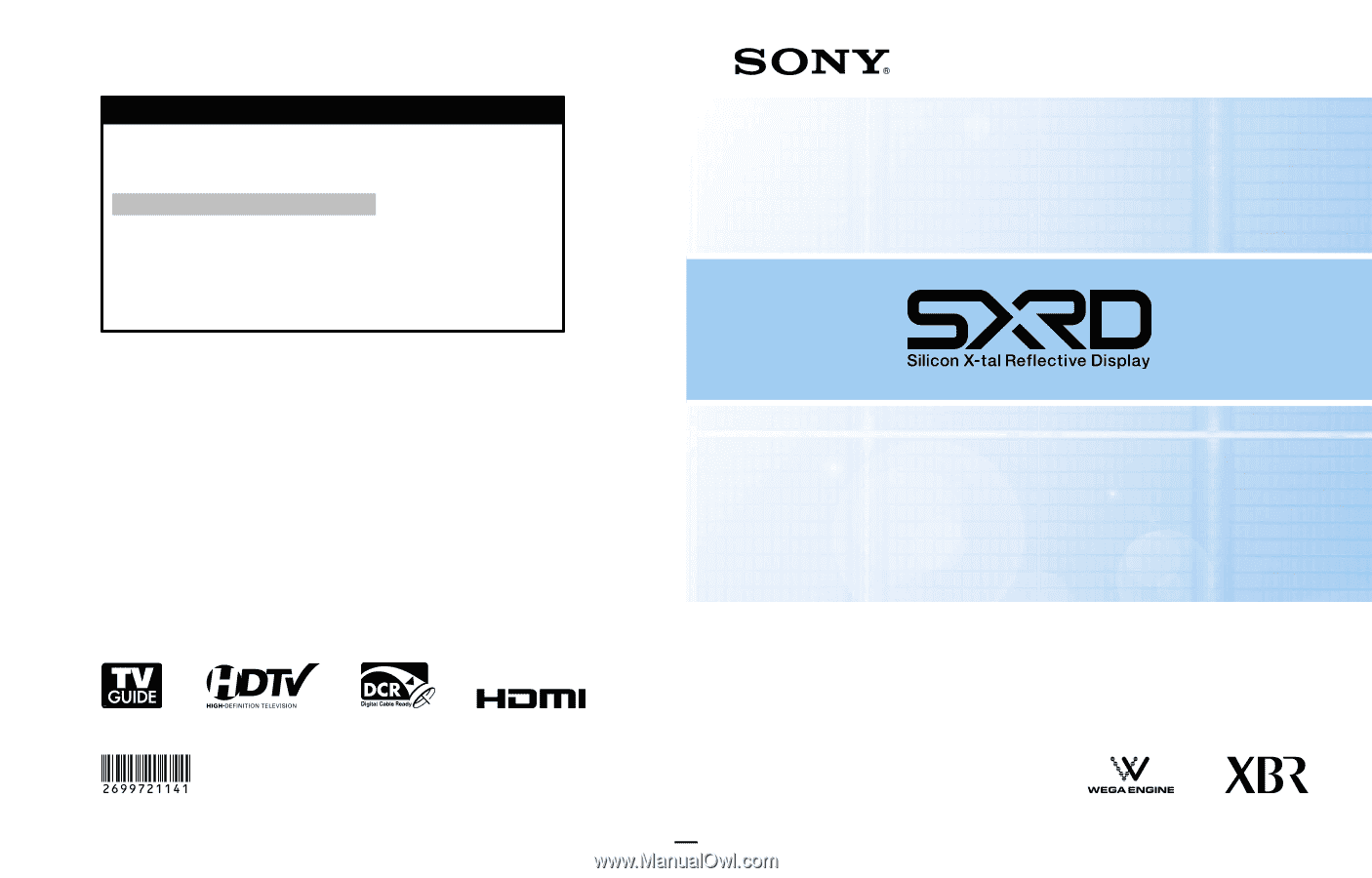
SXRD Projection TV
Operating Instructions
Printed in U.S.A.
2-699-721-
14
(1)
KDS-R60XBR2
KDS-R70XBR2
© 2006 Sony Corporation
For Your Convenience
Please contact Sony directly if you:
· Have questions on the use of your television after reading your manual
· Experience difficulty operating your television
Contact Sony Customer Support at:
or to speak with a support representative:
United States
Canada
1-800-222-SONY (7669)
1-877-899-SONY (7669)
8:00 AM - 10:00 PM (EST) Mon - Fri
8:00 AM - 6:00 PM (Eastern)
10:30 AM - 7:15 PM (EST) Sat - Sun
8:00 AM - 5:00 PM (Western)
Sony will work to resolve your questions more quickly than your retailer or place of purchase.
Please Do Not Return the Product to the Store
™