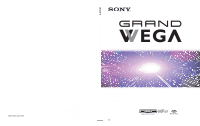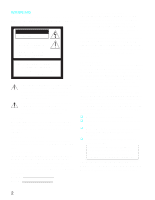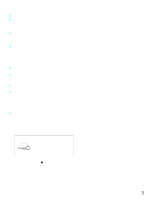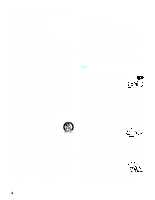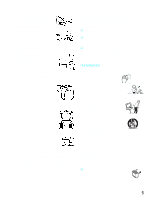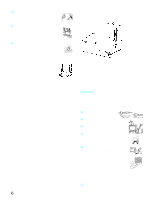Sony KF-50WE610 Operating Instructions
Sony KF-50WE610 - 50" Grand Wega™ Rear Projection Tv Manual
 |
View all Sony KF-50WE610 manuals
Add to My Manuals
Save this manual to your list of manuals |
Sony KF-50WE610 manual content summary:
- Sony KF-50WE610 | Operating Instructions - Page 1
4-097-546-13 (2) LCD Projection TV KF-42WE610/50WE610/60WE610 Printed in U.S.A. If, after reading this instruction manual, you have additional questions related to the use of your Sony projection TV, please call one of the following numbers (English only). Customers in the continental United - Sony KF-50WE610 | Operating Instructions - Page 2
USER-SERVICEABLE PARTS INSIDE. REFER SERVICING TO QUALIFIED SERVICE PERSONNEL. manual could void your warranty and your authority to operate this equipment. This document is for the remote control RM-Y913. MODEL: KF-42WE610, KF-50WE610, KF-60WE610 Please keep this notice with the instruction manual - Sony KF-50WE610 | Operating Instructions - Page 3
service personnel before operating it further. ❑ If you will not be using the LCD Projection TV for several days, disconnect the power by To obtain the best picture, do not expose the screen to direct illumination or direct sunlight. It is recommended to use spot lighting directed down from the - Sony KF-50WE610 | Operating Instructions - Page 4
) Unplug this apparatus during lightning storms or when unused for long periods of time. 14) Refer all servicing to qualified service personnel. Servicing is required when the apparatus has been damaged in any way, such as power-supply cord or plug is damaged, liquid has been spilled or objects have - Sony KF-50WE610 | Operating Instructions - Page 5
or short out parts that could result time, it may be necessary to clean the inside of the LCD Projection TV. Consult qualified service personnel. On contamination on the screen surface The screen surface has a special coating to reduce a picture displayed by reflecting. If you clean the screen - Sony KF-50WE610 | Operating Instructions - Page 6
conductors (NEC section 810-21) Ground clamps Power service grounding electrode system (NEC Art 250 Part H) Lightning For added protection for this television receiver during a lightning storm, or when it is left unattended and unused for long periods of time, unplug it from the wall outlet and - Sony KF-50WE610 | Operating Instructions - Page 7
a long period of time, the screen image becomes dark, or no image will appear on the display. If the lamp replacement indicator of the front panel blinks in red, replace the lamp with a new one (not supplied). In some cases, the bulb bursts inside the lamp unit noisily, but the lamp unit is securely - Sony KF-50WE610 | Operating Instructions - Page 8
the Sony LCD Projection TV 9 Using This Manual 10 Enjoying Your LCD Projection TV 11 Replacing the Lamp 13 Installing 60 Viewing Still Images 62 Playing Movies 63 Memory Stick Home Menu Options 65 Using the Menus Overview 68 Using the Video Menu 69 Using the Audio Menu 72 Using the Screen - Sony KF-50WE610 | Operating Instructions - Page 9
LCD Projection TV Introducing the Sony LCD Projection TV Presenting the Sony LCD Projection TV Thank you for purchasing the Sony LCD Projection TV. This manual is for models KF-42WE610, KF-50WE610 and KF-60WE610. Features Some of the features that you will enjoy with your new LCD projection TV - Sony KF-50WE610 | Operating Instructions - Page 10
you how to use your remote control functions. 3 Using the menus This section teaches you how to access on-screen menus and adjust your LCD projection TV settings. Instructions in this manual are written for the remote control. Similar controls are also found on the LCD projection TV console. 10 - Sony KF-50WE610 | Operating Instructions - Page 11
TV, it may take a while before the picture appears (1 minute or less). ❑ When the projection lamp wears out, the screen image becomes dark. Replace the lamp with a new Sony XL-2100U replacement lamp (not supplied). ✍ Be sure to attach the lamp cover securely; otherwise, your LCD projection TV will - Sony KF-50WE610 | Operating Instructions - Page 12
pictures ❑ Be sure not to allow sunlight or light from a lamp to shine directly onto the screen. ❑ The screen surface is easily scratched. Do not rub, touch, or tap it with a sharp or abrasive object (see "Use of the Cleaning for a long period of time ❑ Turn off the main power on the front of your - Sony KF-50WE610 | Operating Instructions - Page 13
the Sony LCD Projection TV Replacing the Lamp The projection lamp has a limited life which illuminates the picture. If the screen becomes dark, the color looks unusual, or the LAMP indicator on the front of the LCD projection TV flashes, it is time to replace the lamp with a new one (not supplied - Sony KF-50WE610 | Operating Instructions - Page 14
touch the front glass of a new lamp or the glass of the lamp receptacle. This may reduce picture quality or lamp life. 2 Unplug the power cord after turning off the main power. Wait at least 30 minutes to allow the lamp to cool down before replacing it. Take the new lamp out of the box. 3 Loosen the - Sony KF-50WE610 | Operating Instructions - Page 15
front glass of the lamp or the surrounding parts. Loosen the two screws with the hex key supplied with the lamp. Hold the handle and pull straight out. ✍ After it has cooled, place the removed lamp into the empty box of the replacement lamp. Never put the removed lamp into a plastic bag. 7 Mount - Sony KF-50WE610 | Operating Instructions - Page 16
works and the POWER/STANDBY indicator flashes for three times (See page 98). 9 Mount the front panel securely. Press firmly. 10 Mount the rear side panel and tighten the screws. ✍ Consult your Sony dealer for a Sony XL-2100U replacement lamp. ✍ Take great care when replacing the lamp or plugging in - Sony KF-50WE610 | Operating Instructions - Page 17
additional equipment to your LCD projection TV, please check the hookup instructions for your desired setup before you begin. You may need to purchase . Inserting Batteries into the Remote Control Insert two size AA batteries (supplied) by matching the + and - on the batteries to the diagram - Sony KF-50WE610 | Operating Instructions - Page 18
grasp the pedestal or the front panel of the LCD projection TV, otherwise these parts might break off. When moving the LCD projection TV, support the hole on the lower portion with one hand while grasping the top part with the other hand, as shown in the illustration below. Do not grasp the - Sony KF-50WE610 | Operating Instructions - Page 19
LCD projection TV as follows. Using the LCD projection TV stand with support belts ❑ You can also use the LCD projection TV stand SU-GW1 (for KF-50/ 60WE610, not supplied), SU-GW2 (for KF-42WE610, not supplied) with support belts. When Installing Your LCD Projection TV Against a Wall Keep your LCD - Sony KF-50WE610 | Operating Instructions - Page 20
position. For the best picture quality, install your LCD projection TV within the areas shown below. Sit at least 1.8 m (approx. 5.9 ft) for KF-42WE610, 2.0 m (approx. 6.6 ft.) for KF-50WE610 or 2.2 m (approx. 7.2 ft.) for KF-60WE610 away from your LCD projection TV, and within 60° of the vertical - Sony KF-50WE610 | Operating Instructions - Page 21
Installing and Connecting the LCD Projection TV Installing and Connecting the LCD Projection TV LCD Projection TV Connectors LCD Projection TV Front and Rear Side Connectors How to open the front panel To open OPEN OPEN Push up. Item 1 MEMORY STICK 2 MEMORY STICK ACCESS LED Description - Sony KF-50WE610 | Operating Instructions - Page 22
Installing and Connecting the LCD Projection TV Rear of LCD projection TV Front left side of LCD projection TV VIDEO 2 INPUT S VIDEO VIDEO L(MONO)-AUDIO-R 22 - Sony KF-50WE610 | Operating Instructions - Page 23
for use with personal computers. See the instruction manual that came with your equipment for details control the LCD projection TV with a remote control for another Sony product, connect the CONTROL S OUT jack of the equipment to to get better picture quality when switching between scrambled and - Sony KF-50WE610 | Operating Instructions - Page 24
connection. S Video cable High quality video cable for enhanced picture quality Align guides and push into connection. Audio/Video cable Push into - Blue PR (CR, Cr or R-Y) - Red CONTROL S cable CONTROL S connections are exclusive to Sony products and allow greater control of all Sony equipment. - Sony KF-50WE610 | Operating Instructions - Page 25
75-ohm coaxial cable 300-ohm twin lead cable U/V Splitter (not supplied) Rear of LCD projection TV VHF/UHF ✍ It is highly recommended to connect the antenna using a 75-ohm coaxial cable to get optimum picture quality. A 300-ohm twin lead cable can be easily affected by radio - Sony KF-50WE610 | Operating Instructions - Page 26
Installing and Connecting the LCD Projection TV Cable and Antenna If your cable provider does not feature local channels, you may find this set up convenient. CATV cable (No connection to TO CONVERTER) Antenna cable AUX Rear of LCD projection TV TO CONVERTER VHF/UHF Select CABLE or antenna (ANT - Sony KF-50WE610 | Operating Instructions - Page 27
box's OUT jack to the LCD projection TV's AUX jack. Cable box IN OUT Rear of LCD projection TV AUX 75-ohm coaxial cable (not supplied) TO CONVERTER Signal CATV cable (unscrambled channels) VHF/UHF ✍ Pressing ANT on the remote control switches between the channels coming in through the cable - Sony KF-50WE610 | Operating Instructions - Page 28
the hookup on page 26 instead. 1 Connect the coaxial connector from your cable service to the cable box's IN jack. 2 Using a coaxial cable, connect the set Cable to On in the Channel menu (see page 76). ✍ Your Sony remote control can be programmed to operate your cable box (see "Programming the - Sony KF-50WE610 | Operating Instructions - Page 29
You have cable TV that does not require a cable box. Disconnect all power sources before making any connections. 1 Connect the cable TV cable to the VCR (yellow) AUDIO-L (white) AUDIO-R (red) VCR VC-810S/820S (not supplied) Coaxial cable Cable ✍ If your VCR is not equipped with S VIDEO, use a - Sony KF-50WE610 | Operating Instructions - Page 30
on your cable box when the signal is scrambled. To program your Sony remote control to operate your cable box, see "Programming the Remote Control projection TV, so you cannot use the Twin View feature.) Disconnect all power sources before making any connections. 1 Connect the Cable TV cable to the - Sony KF-50WE610 | Operating Instructions - Page 31
the LCD Projection TV VCR AUDIO-R (red) AUDIO-L (white) VIDEO (yellow) VIDEO (yellow) AUDIO-L (white) AUDIO-R (red) VC-810S/820S (not supplied) S VIDEO Installing and Connecting the LCD Projection TV S VIDEO Coaxial cable Cable box Rear of LCD projection TV Coaxial cable ✍ If your VCR is - Sony KF-50WE610 | Operating Instructions - Page 32
LCD projection TV to monitor what is being recorded. Disconnect all power sources before making any connections. 1 Using AUDIO and VIDEO cables, your VCR. Consult your VCR's operating manual for instructions. ✍ If your VCRs have an S VIDEO jack: For best picture quality, use an S VIDEO connection - Sony KF-50WE610 | Operating Instructions - Page 33
Installing and Connecting the LCD Projection TV Connecting a Satellite Receiver Disconnect all power sources before making any connections. 1 Connect the satellite antenna cable to the (yellow) AUDIO-L (white) AUDIO-R (red) VC-810S/820S (not supplied) Satellite receiver Satellite antenna cable 33 - Sony KF-50WE610 | Operating Instructions - Page 34
Connecting the LCD Projection TV Connecting a Satellite Receiver with a VCR Disconnect all power sources before making any connections. 1 Connect the satellite antenna cable to the (red) AUDIO-L (white) S VIDEO VIDEO (yellow) VC-810S/820S (not supplied) Cable Coaxial cable VCR VC-810S/820S (not - Sony KF-50WE610 | Operating Instructions - Page 35
the LCD Projection TV Installing and Connecting the LCD Projection TV ✍ Be sure your VCR's video input is set correctly. Consult your VCR's operating manual for instructions. ✍ Use TV/VIDEO to select - VIDEO 1 to watch satellite TV or the VCR (your VCR must be turned on). - VHF/UHF to watch cable - Sony KF-50WE610 | Operating Instructions - Page 36
Installing and Connecting the LCD Projection TV Connecting an Audio Receiver Disconnect all power sources before making any connections. Using audio cables, connect the LCD projection TV's AUDIO OUT (VAR/ FIX) jacks to the audio receiver's audio LINE IN - Sony KF-50WE610 | Operating Instructions - Page 37
all power sources before supplied) PB PR Y Rear of LCD projection TV AUDIO-R (red) AUDIO-L (white) RK-C310/C320/C330 (not supplied) ✍ To take advantage of the Wide Screen modes, set the TV's aspect ratio to 16:9 on your DVD player. For details, refer to the operating instructions supplied - Sony KF-50WE610 | Operating Instructions - Page 38
: for best picture quality use the connection described on page 37. Disconnect all power sources before making supplied) AUDIO-L (white) ✍ To take advantage of the Wide Screen modes, set the TV's aspect ratio to 16:9 on your DVD player. For details, refer to the operating instructions supplied - Sony KF-50WE610 | Operating Instructions - Page 39
power sources before making any connections. z Be sure to read the Set-top box manual component video (Y, PB, PR) will provide the best picture quality for all format types. 2 Using an audio (not supplied) Rear of LCD projection TV Digital TV Set-top box AUDIO-R RK-C310/C320/C330 (not supplied) ( - Sony KF-50WE610 | Operating Instructions - Page 40
AUDIO OUT VIDEO OUT (480i) 1 2 L1 L2 OPTICAL S. VIDEO R1 R2 AUDIO OUT VIDEO OUT (1080i/720p/480p) Y PB TYPE PR AUTHORIZED SERVICES ONLY RGB OUT (1080i/720p/480p) DVI-HDTV OUT (1080i/720p/480p) AUDIO-L (white) AUDIO-R (red) Rear of LCD projection TV RK-C310/C320/C330 (not supplied) 40 - Sony KF-50WE610 | Operating Instructions - Page 41
a VIDEO cable (yellow) instead of the S VIDEO cable. VIDEO 2 IN S VIDEO S VIDEO VIDEO L(MONO) AUDIO R AUDIO-R (red) AUDIO-L (white) VIDEO (yellow) VC-810S/820S (not supplied) A/V output 41 - Sony KF-50WE610 | Operating Instructions - Page 42
Installing and Connecting the LCD Projection TV Using the CONTROL S Feature CONTROL S allows you to control your LCD projection TV system and other Sony equipment with one remote control. In addition to allowing you to control multiple devices with one remote control, the CONTROL S feature allows - Sony KF-50WE610 | Operating Instructions - Page 43
up your channels. The Auto Setup screen appears when you turn your LCD projection TV on for the first time after installing it. If you do that use a cable box for all channel selection. Using Auto Setup 1 Press POWER on the front panel of your LCD projection TV or on the remote control to - Sony KF-50WE610 | Operating Instructions - Page 44
POWER MODE PICTURE WIDE DISPLAY JUMP FAVORITES ENT MENU VCR/DVD SAT/ CABLE TV FUNCTION TV/VIDEO FREEZE /TV/SAT ANT VOL GUIDE CH CODE Favorite Channels" on page 49. When the menu is displayed, move the on-screen cursor. Select the equipment (TV, SAT/CABLE, VCR/DVD) that you want to - Sony KF-50WE610 | Operating Instructions - Page 45
VCR/ MUTING DVD SAT/ CABLE POWER MODE PICTURE WIDE DISPLAY JUMP FAVORITES ENT MENU VCR/DVD SAT/ CABLE TV FUNCTION TV/VIDEO FREEZE /TV/SAT ANT VOL GUIDE CH CODE SET RESET SLEEP MTS/SAP TV RM-Y913 Using the Features Button Description qd CODE SET Use for programming the remote - Sony KF-50WE610 | Operating Instructions - Page 46
CABLE POWER MODE PICTURE WIDE DISPLAY JUMP FAVORITES ENT MENU VCR/DVD SAT/ CABLE TV FUNCTION TV/VIDEO FREEZE /TV/SAT ANT VOL GUIDE CH CODE SET selected. 8 MUTING Press to mute the sound. "MUTING" will appear on the screen. To restore the sound, press again or press VOL +. 9 FREEZE This - Sony KF-50WE610 | Operating Instructions - Page 47
SAT/ CABLE POWER MODE PICTURE WIDE DISPLAY JUMP FAVORITES ENT MENU VCR/DVD SAT/ CABLE TV FUNCTION TV/VIDEO FREEZE /TV/SAT ANT VOL GUIDE CH CODE SET RESET SLEEP MTS/SAP TV RM-Y913 Using the Features 0 SLEEP Press repeatedly until the LCD projection TV displays the approximate time in - Sony KF-50WE610 | Operating Instructions - Page 48
39). 2 Press TV/VIDEO to select DVI-HDTV IN 7, HD/DVD IN 5 or 6. 3 Select a digital channel on the DTV receiver. For details, see the Operating Manual of the DTV receiver. 4 Adjust the volume of the LCD projection TV as necessary. 48 - Sony KF-50WE610 | Operating Instructions - Page 49
highlight a channel you want to assign to the Favorite Channel number. A preview of the highlighted channel appears in the upper right of the screen. Press to select that channel as a Favorite Channel. 6 To add more channels to your favorites list, repeat steps 4-5. To clear a Favorite Channel - Sony KF-50WE610 | Operating Instructions - Page 50
sure your LCD projection TV is tuned to a working channel. 2 Press . Activating the Picture To cancel twin pictures ❑ Press again (or press ). Although two pictures appear on the screen at the same time, only one picture is active. Change the picture size by using the V or v button. For an active - Sony KF-50WE610 | Operating Instructions - Page 51
not work. The cable box only unscrambles one signal at a time, so the right picture will be the same as the left picture. - You can watch a scrambled cable channel and another video source appears larger. ❑ Twin View does not display channels that are blocked by parental settings (see page 78). 51 - Sony KF-50WE610 | Operating Instructions - Page 52
(reduce the left) 1 Press b to activate the right picture (if not already activated). 2 Press V to enlarge the picture and v to reduce the picture. ✍ When you adjust the twin screen sizes, the LCD projection TV memorizes the change. The next time you use the Twin View function, the memorized sizes - Sony KF-50WE610 | Operating Instructions - Page 53
Using the Features Using the Features Using the Freeze Function The FREEZE button allows you to temporarily capture a program's picture. You can use this feature to write down information such as phone numbers, recipes, etc. To use the Freeze function 1 When the program information you - Sony KF-50WE610 | Operating Instructions - Page 54
❑ Press WIDE MODE repeatedly to toggle through the following Screen Mode settings. z You can also access the Screen Mode settings in the Screen menu. For details, see page 74. Wide Zoom enlarges the 4:3 picture to fill the 16:9 screen, keeping the original image as much as possible. Normal returns - Sony KF-50WE610 | Operating Instructions - Page 55
Stick, Memory Stick PRO Media" on page 90. ✍ "Memory Stick", "Memory Stick PRO", "Memory Stick Duo" and " " are registered trademarks of Sony Corporation. Supported Image Types This LCD projection TV's Memory Stick viewer can display still images and movies that have been recorded on Memory - Sony KF-50WE610 | Operating Instructions - Page 56
✍ MPEG1 stands for "Motion Picture Experts Group" which is the files. About Directory and File Names Most Sony brand digital still and video cameras automatically 16 horizontal and/or vertical dots per line ❑ Images with more than 4096 horizontal and/or vertical dots per line ❑ An image - Sony KF-50WE610 | Operating Instructions - Page 57
Inserting and Removing a Memory Stick Using the Memory Stick Viewer To insert a Memory Stick 1 Locate the Memory Stick slot (see page 21) and insert the Memory Stick into the Memory Stick slot as illustrated below. When inserted properly, it should slide in with little resistance and click into - Sony KF-50WE610 | Operating Instructions - Page 58
Using the Memory Stick Viewer 2 Push the Memory Stick gently into the slot, and then release it. The Memory Stick media is ejected. 3 Pull the Memory Stick completely out of the slot. z When removing the Memory Stick, do not attempt to just pull it from its slot. ✍ To protect small children from - Sony KF-50WE610 | Operating Instructions - Page 59
) file. (Protect) Indicates the thumbnail is protected. Protected files cannot be changed or deleted. For details, see "Using the Index Menu" on page 60. (Relative file) Indicates another file named the same in the last four digits exists in the Memory Stick. About the Digi. Cam. Mode (Digital - Sony KF-50WE610 | Operating Instructions - Page 60
, see highlighted image or movie file "Using the Index Menu" on page 60. to access additional options Move the highlight to the 1 Press M or Still Select Folder Digi. Cam. Mode Full Screen Slide Show Protect Rotate Startup Delete Close Still Image Index Menu 60 Move : Back : No : 123/1234 - Sony KF-50WE610 | Operating Instructions - Page 61
image index menu only) Movie Player (Movie index menu only) Slide Show Protect Rotate Delete Close Description Displays the highlighted image file full screen. For details, see "Viewing Still Images" on page 62. Display the Movie Player. For details, see "Playing Movies" on page 63. Starts the - Sony KF-50WE610 | Operating Instructions - Page 62
Using the Memory Stick Viewer Viewing Still Images When you select Full Screen from the Still image index menu and press , it displays as shown below. Prev. : No : 1/1234 Size : 1024x768 Next : File : 100MSDCF/SJP0001.JPG Date : MAY/ - Sony KF-50WE610 | Operating Instructions - Page 63
is locked), it cannot be deleted. Playing Movies When you select Movie Player from the Movie index menu, it displays as shown below. Return Full Screen Menu Prev. : No : 124/1234 Size : 320x240 Next : Move : File : SJP0001.MPG Date : MAY/31/2003 1:08PM Select : To Do This ... Do This - Sony KF-50WE610 | Operating Instructions - Page 64
to select x and press . Display the movie full screen Press M or m to select Full Screen and press . To display the Movie Player window, press Home. 2 Press . z When displaying a large file, it will take longer time. ✍ The rewind and fast-forward may not work due to the movie file. - Sony KF-50WE610 | Operating Instructions - Page 65
Advances slides manually. Press , or < on the remote control to go to the next or previous still or movie image file. Select B/ X to play movie files in the Movie Player window. Allows you to specify a timed slide advance after a selected time interval. Select from 5 sec, 10 sec, 30 sec, 1 min - Sony KF-50WE610 | Operating Instructions - Page 66
Description Digi. Cam. Mode On Off Displays only JPEG and MPEG1 files defined by the DCF rules and JPEG and MPEG1 files recorded on a Sony digital still camera or digital video camera. Displays all folders within the directories. JPEG and MPEG1 files in those directories are recognized even if - Sony KF-50WE610 | Operating Instructions - Page 67
Using the Memory Stick Viewer Using the Memory Stick Viewer Using Select Folder Menu Allows you to select different folders to view in the Memory Stick Viewer when you set Digi. Cam. Mode to Off. Current folder Folder list Memory Stick Home Slide Show Options Filter : Still Select Folder Digi - Sony KF-50WE610 | Operating Instructions - Page 68
Using the Menus Overview VCR/ MUTING DVD SAT/ CABLE POWER MODE PICTURE WIDE DISPLAY JUMP FAVORITES ENT MENU VCR/DVD SAT/ CABLE TV FUNCTION Opening and choosing a menu 1 Press MENU to display the menu screen. 2 Press B or b to highlight the desired menu icon and press it. to select 3 - Sony KF-50WE610 | Operating Instructions - Page 69
. 5 Use the arrow button to make the desired adjustments. 6 Press to select/set. 7 Press MENU to exit the menu screen. To restore the factory default settings for Picture, Brightness, Color, Hue, Sharpness and Color Temp ❑ Press RESET on the remote control when in the Video menu. Using the - Sony KF-50WE610 | Operating Instructions - Page 70
to increase or decrease the green tones. Sharpness Adjust to sharpen or soften the picture. Color Temp Choose from three color temperatures: White intensity Cool adjustment Neutral Select to give the white colors a blue tint. Select to give the white colors a neutral tint. Warm Select to give - Sony KF-50WE610 | Operating Instructions - Page 71
Video 5 to 7 inputs. BN Smoother Select to reduce noise caused by video encoding and decoding process. It is especially effective for Block Noise watching a DVD or HDTV picture. Select from Smoother High, Medium, Low and Off. ✍ An image may not be corrected due to the connected equipment. 71 - Sony KF-50WE610 | Operating Instructions - Page 72
settings appear. 5 Use the arrow button to scroll through the settings. 6 Press to select the desired setting. 7 Press MENU to exit the menu screen. To restore the factory default settings for Treble, Bass and Balance ❑ Press RESET on the remote control when in the Audio menu. Selecting Audio - Sony KF-50WE610 | Operating Instructions - Page 73
Using the Menus Option Speaker Audio Out Easy control of volume adjustments Description On Off Variable Fixed Select to turn on the LCD projection TV speakers. Select to turn off the LCD projection TV speakers and listen to the LCD projection TV's sound only through your external audio system - Sony KF-50WE610 | Operating Instructions - Page 74
the original image as much as possible. Normal Select to return the 4:3 picture to normal mode. Full Select to enlarge the 4:3 picture horizontally only, to fill the wide screen. Zoom Select to enlarge the 4:3 picture horizontally and vertically to an equal aspect ratio that fills the wide - Sony KF-50WE610 | Operating Instructions - Page 75
picture to normal mode. Full Select to enlarge the 4:3 picture horizontally only, to fill the wide screen. Zoom Select to enlarge the 4:3 picture channel. When you change channels (or inputs), Wide Mode is automatically replaced with the 4:3 Default setting. To retain the current Wide Mode - Sony KF-50WE610 | Operating Instructions - Page 76
appear. 5 Use the arrow button to scroll through the options. 6 Press to select the desired option. 7 Press MENU to exit the menu screen. Selecting Channel Options The Channel menu includes the following options: Option Description Favorite Channels Let you set up a list of your favorite - Sony KF-50WE610 | Operating Instructions - Page 77
Using the Menus Using the Menus Option Channel Skip/Add Channel Label Description Removes and adds viewable channels. 1 Use the arrow button to scroll through the channels until you find the channel you want to skip/add. 2 Press to select it. 3 Press V or v to toggle between "Add" and "Skip." - Sony KF-50WE610 | Operating Instructions - Page 78
a four- digit password. 4 If this is the first time you are creating this password, confirm the password by entering Off Parental lock is off. No programs are blocked from viewing. Child Maximum ratings permitted are: manually. US: See page 80 for details. Canada: See page 81 for details. 78 - Sony KF-50WE610 | Operating Instructions - Page 79
buttons. 3 Confirm the new password by entering it again. 4 Press MENU to exit the menu screen. You can view a blocked program by entering the password. 1 Press ENTER when tuned to a blocked program. 2 Enter your password using the 0-9 buttons. Parental Control will be canceled temporarily until - Sony KF-50WE610 | Operating Instructions - Page 80
broadcast broadcast without without a rating. a rating z If you select "Block," please be aware that the following programs may be blocked: emergency broadcasts, political programs, sports, news, public service announcements, religious programs and weather. ✍ The content ratings will increase - Sony KF-50WE610 | Operating Instructions - Page 81
Using the Menus Canadian custom rating options If you selected Canada as the country of residence on page 79, the Custom Rating Menu includes the following options. (If you selected U.S.A., see page 80.) Option English Rating French Rating USA Rating Description C All children. C8+ Children 8 - Sony KF-50WE610 | Operating Instructions - Page 82
network/station information presented using either half or the whole screen (if available). For closed captioning, set to CC1. Info Displays the program name and the time remaining in the program (if the broadcaster offers this service). Displays when the channel is changed or the DISPLAY - Sony KF-50WE610 | Operating Instructions - Page 83
you to move the position of the picture left and right in the window. (Available for the picture of connected equipment.) Select while watching the picture to be adjusted. The TV stores the position in memory for each input. Select to display all on-screen menus in your language of choice: English - Sony KF-50WE610 | Operating Instructions - Page 84
clock on your TV and allows you to program your TV for scheduled viewing using the Timers. Sleep Allows you to select the time in minutes (15, 30, 45, 60, or 90) that you want the TV to remain on before shutting off automatically. Timer 1 Timer 2 You can use the Timers to - Sony KF-50WE610 | Operating Instructions - Page 85
Corrects the Image on your LCD projection TV. Before adjusting After adjusting High Altitude Auto: (Factory setting) Automatically corrects double images. Level 1-4 (manual): Select the value with which double images are improved. On Set to use the unit at an altitude of 1,500 m (4921 ft.) or - Sony KF-50WE610 | Operating Instructions - Page 86
Sony brand video equipment. Function VCR/DVD SAT/CABLE Equipment Sony VCR Sony DSS tuner Programmable Code Number 301 801 VCR/ MUTING DVD SAT/ CABLE POWER MODE PICTURE /TV/SAT ANT VOL GUIDE CH CODE SET RESET SLEEP MTS/SAP TV RM-Y913 Tips ❑ If more than one code number is listed, try - Sony KF-50WE610 | Operating Instructions - Page 87
312, 311 Wards 327, 328, 335, 331, 332 Yamaha 314, 330, 336, 337 Zenith 331 DVD Players Manufacturer Sony Panasonic Pioneer RCA Toshiba Code 751 753 752 755 754 Cable Boxes Manufacturer Code Hamlin/Regal 223, 224, 225, 226 Jerrold/G. I. 201, 202, 203, 204, 205, 206, 207, 208, 218, 222 - Sony KF-50WE610 | Operating Instructions - Page 88
. To Do This ... Turn on/off Change channels Record Play Stop Fast forward Rewind the tape Pause Search the picture forward or backward Press SAT/CABLE (POWER) CH +/- N and z simultaneously N x M m X (press again to resume normal playback) M or m during playback (release to resume normal playback - Sony KF-50WE610 | Operating Instructions - Page 89
SAT/CABLE. To Do This ... Turn on/off Select Cable Box Select a channel Change channels Back to previous channel Press SAT/CABLE (POWER) SAT/CABLE (FUNCTION) 0-9 buttons, ENTER CH +/- JUMP Operating a Satellite Receiver Press FUNCTION SAT/CABLE. To Do This ... Turn on/off Select Satellite - Sony KF-50WE610 | Operating Instructions - Page 90
Other Information Notes on Using Memory Stick, Memory Stick PRO Media Memory Stick, Memory Stick PRO Precautions When using Memory Stick, Memory Stick PRO media, follow these precautions: ❑ To avoid permanent damage to still image data, do not turn off the TV or remove Memory Stick media from the - Sony KF-50WE610 | Operating Instructions - Page 91
Other Information Other Information Notes on Using Memory Stick Duo Memory Stick Duo is a new, compact version of the standard-sized Memory Stick recording medium. You can use a Memory Stick Duo on your LCD projection TV by inserting a Memory Stick Duo into an adapter before inserting it into the - Sony KF-50WE610 | Operating Instructions - Page 92
these operating instructions, you have additional questions related to the use of your Sony television, please call our Customer Information Services Center at 1-800-222-SONY (7669) (US residents only) or (416) 499-SONY (7669) (Canadian residents only). Troubleshooting Twin View Problem Possible - Sony KF-50WE610 | Operating Instructions - Page 93
Problem Remote control does not operate Cannot change channels with the remote control Remote control does not operate non-Sony video equipment Possible Remedies ❏ The batteries could be weak. Replace . ❏ If you replaced the batteries to the remote recently, the code numbers for the video equipment may - Sony KF-50WE610 | Operating Instructions - Page 94
DCFcompliant file was renamed. Video Problem No picture (screen not lit), no sound Possible Remedies ❏ If your LCD projection TV does not turn on, and a red light keeps flashing, your LCD projection TV may need service. Call your local Sony Service Center. ❏ Make sure the power cord is plugged in - Sony KF-50WE610 | Operating Instructions - Page 95
(when the problem is caused by blocks or dots, pixelations) to appear on your screen. This is due to your TV's large screen and ability to show very fine detail, and is normal for certain digitally recorded programs. Adjust the reality/clarity in the Palette menu (see page 71) to optimize the picture - Sony KF-50WE610 | Operating Instructions - Page 96
Other Information Audio Problem Good picture, no sound Audio noise Cannot gain enough volume when using a cable box Sound seems weak or insufficient Cannot raise the volume on external speakers Possible Remedies ❏ Press MUTING so that Muting disappears from the screen (see page 44). ❏ Make sure - Sony KF-50WE610 | Operating Instructions - Page 97
General Problem menu option is not available. Lost password ❏ In the password screen (see page 78), enter the following master password: 4357. The lit ❏ The POWER/STANDBY LED lights up when the TV is turned on. If the LED blinks continuously, this may indicate the TV needs a service. ❏ The - Sony KF-50WE610 | Operating Instructions - Page 98
Other Information Flashing Indicators on the Front of the Monitor KF-42WE610 POWER/STANDBY TIMER KF-50WE610/ 60WE610 POWER/STANDBY TIMER LAMP LAMP The POWER/STANDBY (red) and/or LAMP (red) indicators indicate the conditions of the LCD projection TV and warnings by lighting or flashing, as - Sony KF-50WE610 | Operating Instructions - Page 99
0.87 inch TFT LCD panel Approx. 3.28 million dots (1,092,168 pixels) High Performance, large diameter hybrid lens F2.4 75 ohm external terminal for VHF/UHF UHP lamp, 100W XL-2100U NTSC, American TV Standard KF-42WE610: 42 inches, KF-50WE610: 50 inches, KF-60WE610: 60 inches 2-13 14-69 1-125 120V - Sony KF-50WE610 | Operating Instructions - Page 100
Cleaning Cloth Optional Accessories TV Stand Lamp AV Cable Control S Cable Component Video Cable AV Receiver Memory Stick media RM-Y913 2 supplied for remote control 1 SU-GW1 (for KF-50/60WE610), SU-GW2 (for KF been tested to support up to 1 GB media capacity and does not support high-speed transfer - Sony KF-50WE610 | Operating Instructions - Page 101
View screen 50 Program 76 creating labels 77 setting up 43 Cleaning Cloth 12 Closed caption modes 82 CODE SET botton 86 Color temperature, adjusting 70 Color , connecting 38 with component video connectors, connecting 37 E Enlarging pictures, in Twin View 52 F Favorite Channel setting up 76 using - Sony KF-50WE610 | Operating Instructions - Page 102
71 Password, changing 79 Picture contrast, adjusting 70 PICTURE MODE button 44 Picture size, adjusting in Twin View 52 Playing Movies 63 POWER buttons (GREEN) 45 POWER/STANDBY 98 Presetting channels 43 Problems, troubleshooting 92, 97 R Ratings setting 80 viewing blocked programs 79 Remote control - Sony KF-50WE610 | Operating Instructions - Page 103
72 Still Images 62 Surround sound 72 T Timer set current 84 Timer menu 84 Timer setting 84 Treble, adjusting 72 Troubleshooting 92, 97 TV/VIDEO button 45 Twin View™ activating a picture 50 using 50 V VCR using with TV remote control 88 with cable box, connecting 30 with cable, connecting 29 with
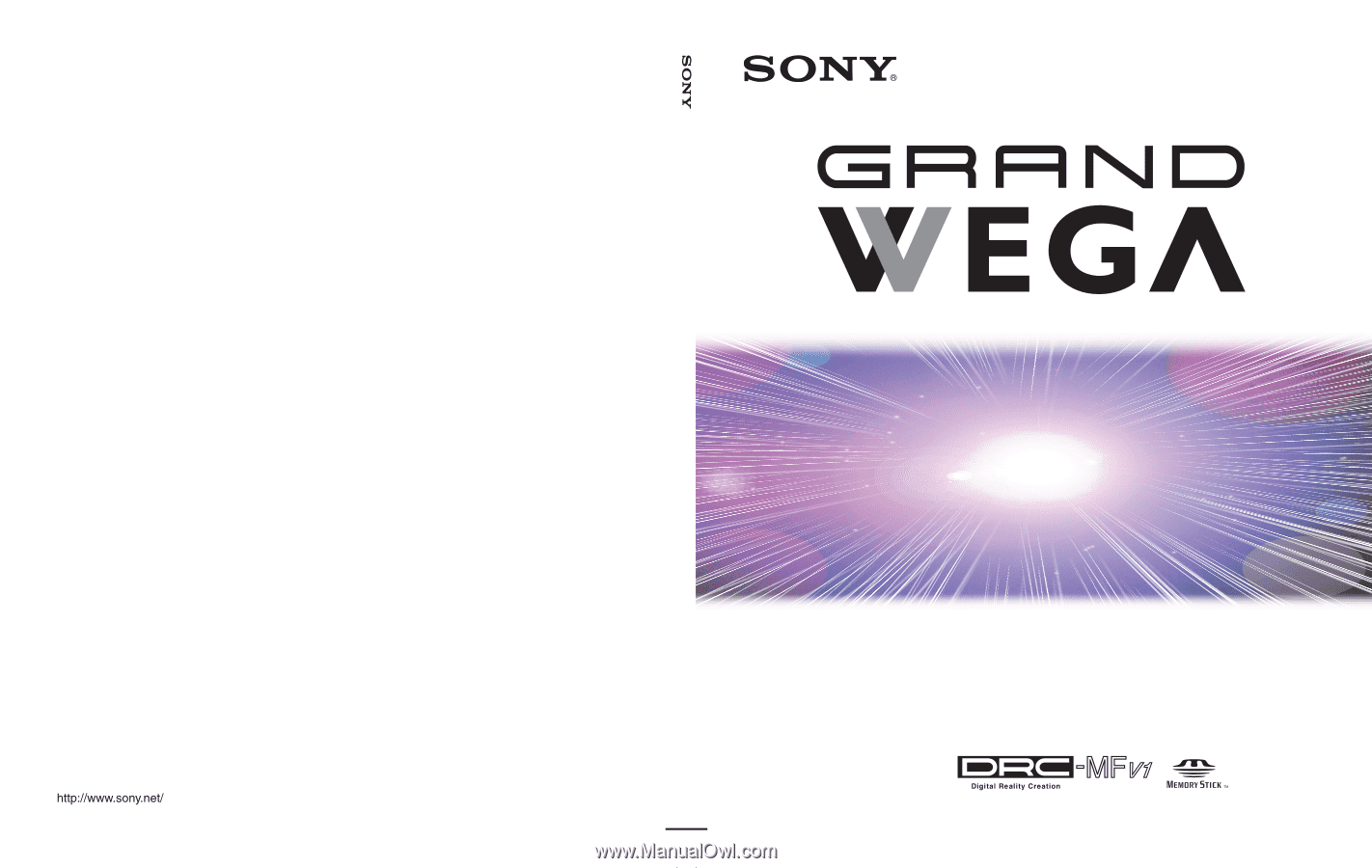
2003 Sony Corporation
KF-42WE610
KF-50WE610
KF-60WE610
LCD Projection TV
HD-Monitor
Operating Instructions
4-097-546-
13
(2)
Printed in U.S.A.
LCD Projection TV
KF-42WE610/50WE610/60WE610
If, after reading this instruction manual, you have additional
questions related to the use of your Sony projection TV,
please call one of the following numbers (English only).
Customers in the continental United States
contact the Direct Response Center at:
1-800-222-SONY (7669)
Customers in Canada contact the
Customer Relations Center at:
(416) 499-SONY (7669)