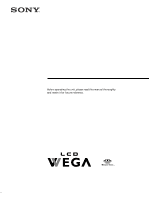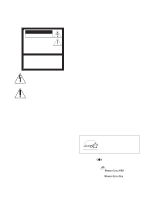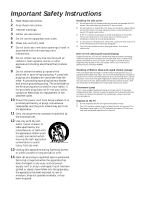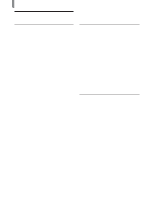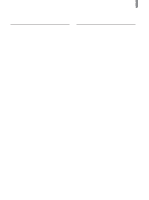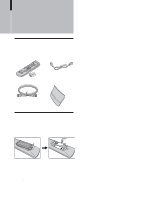Sony KLV-21SG2 Operating Instructions
Sony KLV-21SG2 - 21" Lcd Wega Television Manual
 |
View all Sony KLV-21SG2 manuals
Add to My Manuals
Save this manual to your list of manuals |
Sony KLV-21SG2 manual content summary:
- Sony KLV-21SG2 | Operating Instructions - Page 1
. Owner's Record The model and serial numbers are located at the rear of the TV and on the carton (white label). Record these numbers in the spaces provided below. Refer to them whenever you call upon your Sony dealer regarding this product. Model No Serial No KLV-21SG2 © 2003 Sony Corporation - Sony KLV-21SG2 | Operating Instructions - Page 2
INSERT. CAUTION The following SONY appliance is only for use with the following WALL-MOUNT BRACKET. Use with other WALL-MOUNT BRACKET is capable of resulting in instability causing possible injury. SONY APPLIANCE MODEL NO. KLV-21SG2 WALL-MOUNT BRACKET MODEL NO. SU-W210 SONY Corp. Note on Caption - Sony KLV-21SG2 | Operating Instructions - Page 3
where they exit from the apparatus. 11 Only use attachments/accessories specified by the manufacturer. 12 Use only with the cart, stand, tripod, bracket, or table specified by the manufacturer, or sold with the apparatus. When a cart is used, use caution when moving the cart/apparatus combination to - Sony KLV-21SG2 | Operating Instructions - Page 4
with Your TV Remote Control 30 Programming the remote control ...... 30 Operating optional equipment .......... 32 Using Favorite Channels 33 Setting your favorite channels .......... 33 Watching favorite channels 34 Using the Channel Label Feature 34 Using Advanced Features Using the Menu 36 - Sony KLV-21SG2 | Operating Instructions - Page 5
Deleting digital photos or movies ..... 65 About the Memory Stick Home Menu Options 66 Selecting a folder and viewing digital Troubleshooting 72 Self-diagnosis function 72 Trouble symptoms and remedies ..... 72 Specifications 75 Index to Parts and Controls 76 TV Front panel 76 Remote control - Sony KLV-21SG2 | Operating Instructions - Page 6
coaxial cable (1) Rear cover (1) Operating Instructions Warranty Card Product Registration Inserting Batteries into the Remote Control Insert two size AA batteries (supplied) by matching the + and - on the batteries to the diagram inside the remote control's battery compartment. Notes • Remove - Sony KLV-21SG2 | Operating Instructions - Page 7
TV 3 Side view 1 VIDEO 2 IN (pages 12 - 14, 17) Connects to the output jacks of your VCR or other video equipment. 2 Headphones jack Connects to your headphones. If your headphones do not match the jack, use a suitable plug adaptor (not supplied). 3 Memory Stick only when the TV's speaker is off - Sony KLV-21SG2 | Operating Instructions - Page 8
jack Also, set "Cable" to "On" in the menu (see page 20). (Channel) Tips • The supplied remote control can be programmed to operate your cable box (see "Programming the remote control" on page 30). • To change channels using the cable box, set your TV to channel 3 or 4 depending on the cable box - Sony KLV-21SG2 | Operating Instructions - Page 9
Installing and Connecting the TV Connecting the Power Cord Complete other connections prior to connecting the power cord. 1 Connect the power cord to the AC IN connector of the TV. 2 Connect the other plug of the power cord to a wall outlet. Wall outlet For 120 V AC AC power cord (supplied) 9 - Sony KLV-21SG2 | Operating Instructions - Page 10
cables are too thick. • If all the cables cannot be stored inside, you may leave some of them hanging down on both sides of the TV. 2 Gather the cables from both sides together and secure them with the clip at the bottom. Clip Note It may not be possible to fasten - Sony KLV-21SG2 | Operating Instructions - Page 11
TV. Note When adjusting the angle, steady the base of the stand with your hand to prevent the TV from becoming separated from the stand. Be careful not to get your fingers caught between the TV and the stand you. Carrying the TV When carrying the TV, hold it as shown in the diagram below. Do not - Sony KLV-21SG2 | Operating Instructions - Page 12
connect your VCR. • If your VCR is not equipped with S VIDEO, use a VIDEO cable (yellow) instead of the S VIDEO cable. When connecting both VIDEO IN and S VIDEO IN Using the menu, you can select the jack from which the TV receives the input signal. You can set it for each video input (VIDEO 1 IN - Sony KLV-21SG2 | Operating Instructions - Page 13
• If your satellite receiver is not equipped with S VIDEO, use a VIDEO cable (yellow) instead of the S VIDEO cable. • Use TV/VIDEO on the remote control to select VIDEO 1 IN (or VIDEO 2 IN if you use the VIDEO 2 IN jacks for this hookup) to watch satellite TV or to watch a tape on the VCR (your VCR - Sony KLV-21SG2 | Operating Instructions - Page 14
set correctly. Consult your VCR's operating manual for instructions. • Use TV/VIDEO on the remote control to select VIDEO 1 IN (or VIDEO 2 IN if you use the VIDEO 2 IN jacks for this hookup) to watch satellite TV or to watch a tape on the VCR (your VCR must be turned on). • If your VCR or satellite - Sony KLV-21SG2 | Operating Instructions - Page 15
AUDIO OUT jacks when "Speaker" is set to "On." You can still control the volume output from your audio system using the TV's remote control (see "Programming the remote control" on page 30), by setting "Audio Out" in the (Audio) menu to "Variable." If you want to adjust the volume through your audio - Sony KLV-21SG2 | Operating Instructions - Page 16
the cables to the matching colors. 2 Using an AUDIO cable, connect the DVD player's AUDIO OUT jacks to the TV's AUDIO IN jacks. Note The Y, PB signal to 16:9 on your DVD player. For details, refer to the operating instructions supplied with your DVD player. • Some DVD players are equipped with the - Sony KLV-21SG2 | Operating Instructions - Page 17
menu is set to "On" to view the S VIDEO input (see page 12). Tips • You can also use the VIDEO 2 IN jacks located on the left side of the TV player. For details, refer to the operating instructions supplied with your DVD player. • Use TV/VIDEO on the remote control to switch to the DVD player input. - Sony KLV-21SG2 | Operating Instructions - Page 18
is necessary to view 480p, 720p, and 1080i formats. Note that this TV displays all format types of picture in a resolution of 1,024 dots × 768 lines. 2 Using an AUDIO cable, connect the Digital TV receiver's AUDIO OUT jacks to the TV's AUDIO IN jacks. Note The Y, PB and PR jacks do not provide - Sony KLV-21SG2 | Operating Instructions - Page 19
is necessary to view 480p, 720p, and 1080i formats. Note that this TV displays all format types of picture in a resolution of 1,024 dots × 768 lines. 2 Using an AUDIO cable, connect the Digital Satellite Receiver's AUDIO OUT jacks to the TV's AUDIO IN jacks. Note The Y, PB and PR jacks do not - Sony KLV-21SG2 | Operating Instructions - Page 20
Skip/Add" menu appears. Using this menu, you can start skipping unwanted channels (see "To skip channels" on page 21). 5 Press MENU to exit the menu screen. To cancel Auto Program While "Auto Program" is displayed in step 3, press MENU on the remote control. Note To watch cable TV channels, you - Sony KLV-21SG2 | Operating Instructions - Page 21
1 IN jacks. Select this to turn off the Channel Fix feature. 5 Press MENU to exit the menu screen. Notes • When you lock in a TV channel, the Favorite Channel feature cannot be used. • When you lock in a TV channel, you cannot select "Channel Skip/Add" in the menu. To use it, set "Channel Fix" to - Sony KLV-21SG2 | Operating Instructions - Page 22
Back: Set: Exit: 3 Press V/v to select "Language," then press . , Setup Return Caption Vision: Video Label Language: 16:9 Enhanced: Auto YC: Menu Color: TV Off English Español Français White Select: Back: Set: Exit: 4 Press V/v to select your preferred language, then press . , Setup Return - Sony KLV-21SG2 | Operating Instructions - Page 23
Watching the TV Watching the TV 1 Press POWER on the remote control. Watching the TV I 1/ MUTING 1 DISPLAY 2 JUMP SYSTEM OFF 2 3 Tip When the 1/ (Standby/Sleep) indicator goes off, press I (power) on the TV. 2 Select the desired channel using the 0-9 and ENT (enter) buttons. Press 0-9 to select a - Sony KLV-21SG2 | Operating Instructions - Page 24
Mode for each video input that can be selected using the TV/VIDEO button, and store it in memory. Press repeatedly until the desired Caption Vision appears. using either half or the whole screen. Tip You can also select Caption Vision on the menu screen. Select "Caption Vision" in the (Setup) menu - Sony KLV-21SG2 | Operating Instructions - Page 25
"Color," for each Picture Mode (see pages 37, 38). Watching the TV Selecting the Effect Mode "SRS WOW"* creates a panoramic stereo audio image by Effect mode for each video input that can be selected using the TV/VIDEO button, and store it in memory. * "SRS WOW" increases the sound quality of a - Sony KLV-21SG2 | Operating Instructions - Page 26
see "Adjusting the Sound Quality" on page 39. 1 Press MENU. , Video TV Return Mode: Vivid Picture: 50 Brightness: 50 Color: 25 Hue Audio Out: TV 0 0 0 WOSWRS WOW AutOo ffSAP On Using the 16:9 Enhanced Feature The 16:9 Enhanced feature provides enhanced picture resolution, which allows - Sony KLV-21SG2 | Operating Instructions - Page 27
YC: Menu Color: Video Off English Auto On White Watching the TV Using the Freeze Function You can use this feature MENU to exit the menu screen. When the program information you want to capture is displayed, press FREEZE. The picture freezes. Press FREEZE again, and the frozen picture is released - Sony KLV-21SG2 | Operating Instructions - Page 28
label for each video input using "Video Label" in the (Setup) menu, the label will be displayed (see page 29). 2 Operate the selected optional equipment. For details, see "Operating Optional Equipment with Your TV Remote Control" on page 30, or refer to the instructions supplied with each equipment - Sony KLV-21SG2 | Operating Instructions - Page 29
Using the Video Label Feature You can make settings for each video input by choosing the label displayed on the screen. 1, 7 2 - 6 1 Press MENU. , Video TV Return Mode: Vivid Picture: 50 Brightness: 50 Color: 25 Hue: 0 Sharpness: 3 Backlight: 5 Color Temp.: Cool CineMotion: - Sony KLV-21SG2 | Operating Instructions - Page 30
other than Sony video equipment that you want to control with the TV's remote control, use the following procedures to program the remote control. Note The equipment must have infrared (IR) remote capability in order to be used with this remote control. From the "Manufacturer's codes" listed - Sony KLV-21SG2 | Operating Instructions - Page 31
, 308 312, 311 327, 328, 335, 331, 332 314, 330, 336, 337 331 DVD Players Manufacturer Sony Panasonic Pioneer RCA Toshiba Watching the TV Code 751 753 752 755 754 Cable Boxes Manufacturer Sony Hamlin/Regal Jerrold/G. I. Oak Panasonic Pioneer Scientific Atlanta Tocom Zenith Code 230 222, 223, 224 - Sony KLV-21SG2 | Operating Instructions - Page 32
Watching the TV Operating optional equipment POWER buttons (VCR/DVD, SAT/CABLE) DISPLAY 0-9 buttons ENT (enter) JUMP MENU V, v, B, b, FUNCTION buttons (VCR/DVD, SAT/CABLE) VCR/DVD operating buttons GUIDE CH +/- Operating a VCR To Turn on/off Control a VCR Change channels Record Play Stop Fast - Sony KLV-21SG2 | Operating Instructions - Page 33
Using Favorite Channels You can select programs from a list of favorite channels that you preset. Setting your favorite channels 2 Press V/v to select . Watching the TV (Channel), then press Channel TV Label 1, 7 2 - 6 1 Press MENU. Video TV , Return Mode: Vivid Picture: 50 Brightness: - Sony KLV-21SG2 | Operating Instructions - Page 34
channel will be displayed. ABC , Tip If you make an optional label using "Channel Label" in the (Channel) menu, that label will be displayed on the 34 screen. 1 Press MENU. , Video TV Return Mode: Vivid Picture: 50 Brightness: 50 Color: 25 Hue: 0 Sharpness: 3 Backlight - Sony KLV-21SG2 | Operating Instructions - Page 35
You can add up to 5 characters to the label. , Channel TV Channel Label Return Channel: 30 Label: A _B _ _ _ Select : Back: Set: Exit: 8 Repeat steps 4 - 7 to assign labels to more channels. 9 Press MENU to exit the menu screen. Select: Back: Set: Exit: 5 Press V/v to scroll through the - Sony KLV-21SG2 | Operating Instructions - Page 36
: Off Dynamic Picture: On Select: Set: Exit: To exit the menu screen, press MENU again. m Setting option , Press V/v to select the option, then press b or . (The b button cannot be used on some menus.) Video TV Return Mode: Vivid Picture: 5S0 tandard Brightness: 5P0 ro Color: 25 - Sony KLV-21SG2 | Operating Instructions - Page 37
adjust the picture quality differently for each video input which can be selected using the TV/VIDEO button, and store it in memory. 1, 8 2 - 7 RESET Using Advanced Features 1 Press MENU. , 2 Press V/v to select . Video TV Return Mode: Vivid Picture: 50 Brightness: 50 Color: 25 Hue - Sony KLV-21SG2 | Operating Instructions - Page 38
Using Advanced Features 6 Press V/v/B/b to make the desired adjustment, then press . , Video TV Return Mode: Vivid Picture: 50 Memory Stick." 7 Repeat steps 5 and 6 to adjust other options. 8 Press MENU to exit the menu screen. To reset to the factory settings Press RESET while the menu - Sony KLV-21SG2 | Operating Instructions - Page 39
using the TV/VIDEO button and ("Memory Stick") button, and store it in memory. For details on the Effect mode, see pages 25 and 26. 2 Press V/v to select Using in the (Audio) menu to "On," or "Audio Out" to "Variable" first. ** To adjust the option, set "Speaker" in the (Audio) menu to "On" first. - Sony KLV-21SG2 | Operating Instructions - Page 40
when viewing a program broadcast in stereo. Select to automatically switch the TV to second audio programs when a signal is received. (If no SAP signal is present, the TV remains in Stereo mode.) Select for mono reception. (Use to reduce noise during weak stereo broadcasts.) * This is available - Sony KLV-21SG2 | Operating Instructions - Page 41
need to set the TV for the desired rating systems. Sony's predetermined ratings are also available. See page 46 for a description of the ratings. The TV's Parental Control feature functions by receiving the rating signal from your local broadcasting station or cable service provider. Select: Back - Sony KLV-21SG2 | Operating Instructions - Page 42
Using Advanced Features Activating the Parental Control feature 3 1, 8 2, 4 - 7 1 Press MENU. , 2 Press V/v to select . Video TV Return Mode: Vivid Picture: 50 Brightness: 50 Color: 25 Hue: 0 Sharpness: 3 Backlight: 5 Color Temp.: Cool CineMotion: Off Dynamic Picture: On - Sony KLV-21SG2 | Operating Instructions - Page 43
four-digit password using the 0-9 buttons. 6 Enter the password set in step 5 again to confirm. 7 Press MENU to exit the menu screen. Tip If password using the 0-9 buttons. The Parental Control feature will be canceled temporarily until you turn the TV off. To deactivate the Parental Control feature - Sony KLV-21SG2 | Operating Instructions - Page 44
Using Advanced Features Selecting a Custom Rating If you want to select the ratings to be blocked from "Custom" once you have activated the Parental Control 5 Press B to return to the "Custom" menu. , Parent Custom Return Movie Rating TV Rating Unrated: TV Allow Select: Back: Set: Exit: Select: - Sony KLV-21SG2 | Operating Instructions - Page 45
: Set: Exit: U.S.A. Rating Parent TV U.S.A. Rating Return Rating TV-Y: - TV-Y7: - TV-G: - TV-PG: - TV-14: - TV-MA: - Content FV: - D:- L: - S: - V: - D:- L: - S: - V: - L: - S: - V: - Select : Back: Set: Exit: Using Advanced Features 7 Press V/v to select the TV rating to be blocked, then - Sony KLV-21SG2 | Operating Instructions - Page 46
exit the menu screen. Note If you choose to block unrated TV programs, be aware that the following types of programs may be blocked: programs broadcast from another country/region, emergency broadcasts, political programs, sports, news, public service announcements, religious programs, and weather - Sony KLV-21SG2 | Operating Instructions - Page 47
Using Advanced Features U.S. TV ratings U.S. TV ratings are for TV programs rated according to the U.S. Television Parental Guidelines. Option TV-Y (All Children) TV-Y7 (Directed to Older Children) TV-G (General Audience) TV-PG (Parental Guidance Suggested) TV is specifically designed to be - Sony KLV-21SG2 | Operating Instructions - Page 48
Using Advanced Features About the extenders of U.S. TV ratings TV-Y7, TV-PG, TV-14 and TV-MA ratings have additional content ratings called nudity in these programs. Ratings in Canada Sony's predetermined ratings These are original ratings that Sony has predetermined according to the viewer's age - Sony KLV-21SG2 | Operating Instructions - Page 49
audiences. May contain graphic language and explicit portrayals of nudity and/or sex. Using Advanced Features Canadian French Language ratings The Canadian French Language ratings are for TV programs in French broadcast in Canada. Option Description G (General) Programming intended for audience - Sony KLV-21SG2 | Operating Instructions - Page 50
Using Advanced Features Turning Off the TV Automatically You can set the TV to turn /Sleep) indicator on the TV lights up in red. To cancel the Sleep timer Press SLEEP turn the TV off, and then turn it on again, the Sleep timer returns to "Off." • "TV will turn off soon" appears one minute before the TV - Sony KLV-21SG2 | Operating Instructions - Page 51
- Sony KLV-21SG2 | Operating Instructions - Page 52
movie (MPEG1) files stored on a "Memory Stick." You can also run a Slide Show of those images, and customize the features of the Slide Show by selecting automatic or manual Slide Show. Digital Camera Mode This TV's Digital Camera Mode can display only images using the JPEG or MPEG1 formats, recorded - Sony KLV-21SG2 | Operating Instructions - Page 53
the "Memory Stick," or turn the power off while the access lamp is lit or flashing. - If you use the "Memory Stick" near Memory Stick" The "Memory Stick" is shipped with an exclusive standard format. A "Memory Stick" formatted by a computer does not have a guaranteed compatibility with this TV - Sony KLV-21SG2 | Operating Instructions - Page 54
Memory Stick" into the TV, and you can perform the following operations using the remote control. Display the index of up to 16 digital photos or movies List Memory Stick Home Slide Show Option Select Folder Digi. Camera Mode Sel : Set : No. : Size : File : Date : • Displaying the Memory Stick - Sony KLV-21SG2 | Operating Instructions - Page 55
photos shot sideways (see page 61) Memory Stick Home Slide Show Option Select Folder Digi. Camera Mode Full Screen Slide Show Protect Rotate Delete Close Full Screen Slide Show Protect Rotate Delete No. : 6/25 File : 100MSDCF/CBAR0005.JPG Size : 640x480 Date : 2001/FEB/14 5:25PM Close Sel - Sony KLV-21SG2 | Operating Instructions - Page 56
the TV. • To use a "Memory Stick Duo," be sure to attach it to the Memory Stick Duo adapter before inserting it into the Memory Stick slot. Inserting a Memory Stick Duo adapter without a "Memory Stick Duo" may damage the Memory Stick slot. Right side of the TV Tip The ("Memory Stick") indicator - Sony KLV-21SG2 | Operating Instructions - Page 57
play back a movie, or run a "Slide Show." Displaying the Memory Stick Home The default setting for "Digi. Camera Mode" is "On." 2 ("Memory Stick") button "Memory Stick" 2 Press ("Memory Stick") on the remote control. The Memory Stick Home appears on the screen. Index of thumbnail images contained - Sony KLV-21SG2 | Operating Instructions - Page 58
using V/v/B/b on the remote control. Memory Stick Home Slide Show Option Select Folder Digi. Camera Mode Sel : Set : No. : 2/25 File : 100MSDCF/CBAR0002.JPG Size : 640x480 Date name and file type Size: Resolution Date: Recorded date Marks indicated in the lower part of an image Icon File - Sony KLV-21SG2 | Operating Instructions - Page 59
you want to view. Be sure to insert the "Memory Stick" correctly (see page 56). 2 Press ("Memory Stick") on the remote control. The Memory Stick Home appears on the screen. 3 Press V/v to select "Select Folder," then press . The Select Folder menu appears. 4 Press b to select the list of contents - Sony KLV-21SG2 | Operating Instructions - Page 60
1 Insert a "Memory Stick" into the Memory Stick slot. Be sure to insert the "Memory Stick" correctly (see page 56). 2 Press ("Memory Stick") and the Memory Stick Home screen appears. 60 , No. : 11/25 Size : 640x480 Prev. : Next : File : 100MSDCF/CBAR0010.JPG Date : 2001/FEB/14 5:25PM Menu : To - Sony KLV-21SG2 | Operating Instructions - Page 61
rotate, then press . The Index menu appears. The Index menu , Memory Stick Home Slide Show Option Select Folder Digi. Camera Mode Full Screen Slide Show Protect Rotate Delete Close Sel : Back : No. : 6/25 File : 100MSDCF/CBAR0005.JPG Size : 640x480 Date : 2001/FEB/14 5:25PM Set : Rotating - Sony KLV-21SG2 | Operating Instructions - Page 62
to view, then press . The Index menu appears. The Index menu , Memory Stick Home Slide Show Option Select Folder Digi. Camera Mode Movie Player Slide Show Protect Rotate Delete Close 62 Sel : Back : No. : 14/25 File : MOV00002.MPG Size : 352x240 Date : 2001/FEB/14 5:25PM Set : , Full - Sony KLV-21SG2 | Operating Instructions - Page 63
" on the Movie Player screen, then press . The Movie menu appears. 2 Press V/v to select "Audio Select," then press . 3 Press V/v to select the item you want to set, then press . "Memory Stick" Protecting/Deleting the Files Protecting digital photos or movies You can protect the photos and movies - Sony KLV-21SG2 | Operating Instructions - Page 64
you want to protect, then press . The Index menu appears. The Index menu , Memory Stick Home Slide Show Option Select Folder Digi. Camera Mode Full Screen Slide Show Protect Rotate Delete Close Sel : Back : No. : 9/25 File : 100MSDCF/CBAR0008.JPG Size : 640x480 Date : 2001/FEB/14 5:25PM Set - Sony KLV-21SG2 | Operating Instructions - Page 65
menu appears. The Index menu , Memory Stick Home Slide Show Option Select Folder Digi. Camera Mode Movie Player Slide Show Protect Rotate Delete Close Sel : Back : No. : 5/25 File : MOV00001.MPG Size : 352x240 Date write-protect switch on the "Memory Stick" you are using is set to LOCK, you - Sony KLV-21SG2 | Operating Instructions - Page 66
Settings menu appears. 2 3, 4 , Memory Stick Home Slide Show Option File Memory Stick Select Folder 100MSDCF Close Sort Name Order A Z Filter Off Sel : Back : No. : Size : Set : File : Date : 4 Press v to select "Memory Stick." Information on the "Memory Stick" you are using is - Sony KLV-21SG2 | Operating Instructions - Page 67
into albums and saved in a folder using a PC, you must first select menu appears. 2 3 - 8 , Memory Stick Home Slide Show Option Digi. Camera Mode On Select Folder Close Sel : Back : No. : Size : Set : File : Date : 4 Press V/v to select "Digi. Camera Mode," then press . , Memory Stick - Sony KLV-21SG2 | Operating Instructions - Page 68
in the list. Sorting image files You can sort the image files stored on a "Memory Stick" by name or by recorded date order. To do this, first set "Digi. Camera Mode" on the Select Folder menu of the Memory Stick Home screen to "Off." 2 3 - 6 Tip An electronic storage area where multiple images are - Sony KLV-21SG2 | Operating Instructions - Page 69
Sel : Set : No. : Size : File : Date : "Memory Stick" Selectively displaying digital photos or movies You can selectively display either digital photos or movies saved on a "Memory Stick." To do this, first set "Digi. Camera Mode" on the Select Folder menu of the Memory Stick Home screen to "Off - Sony KLV-21SG2 | Operating Instructions - Page 70
menu appears. , Memory Stick Home Slide Show Option File Memory Stick Select Folder 100MSDCF Close Sort Name Order A Z Filter Off Sel : Back : No. : Size : Set : File : Date : 4 Press V/v to select "File," then press . , Memory Stick Home Slide Show Option File Memory Stick - Sony KLV-21SG2 | Operating Instructions - Page 71
Only Memory The selected folder has not been named correctly. Re-enter the name with fewer than 66 characters, including "/" by displaying the "Select Folder" menu. A read-only "Memory Stick" has been inserted. You cannot record or delete the data on a read-only "Memory Stick." "Memory Stick" 71 - Sony KLV-21SG2 | Operating Instructions - Page 72
Additional Information Additional Information Troubleshooting If, after reading the following instructions, you have additional questions related to the use of your Sony TV, please call one of the following numbers. Customers in the continental United States contact the Direct Response Center at: 1- - Sony KLV-21SG2 | Operating Instructions - Page 73
looks unnatural because of compression. This problem is more serious for a Letterbox TV. • Point the remote control at the remote control sensor of the TV. • Install the TV away from fluorescent lights. • Be sure you have not inadvertently switched your TV from channel 3 or 4 setting if you are using - Sony KLV-21SG2 | Operating Instructions - Page 74
Insert the "Memory Stick" with the b mark facing forward into the Memory Stick slot (page 56). • The write-protect switch on the "Memory Stick" is set to LOCK. Release the lock. • The image file is protected. Release the protection using the Index menu. • Select "Option" in the Memory Stick Home and - Sony KLV-21SG2 | Operating Instructions - Page 75
(1) Rear cover (1) Operating Instructions Warranty Card Product Registration Optional accessories: Note that some optional accessories may be out of stock. Headphones plug adaptor Connecting cables "Memory Stick" media Wall-Mount Bracket SU-W210 Design and specifications are subject to change - Sony KLV-21SG2 | Operating Instructions - Page 76
+/- buttons page 20 Tip The CHANNEL + button has a tactile dot. Use the tactile dot as a reference when operating the TV. VOLUME +/- buttons page 23 TV/VIDEO TV/VIDEO button page 28 "Memory Stick" Access indicator 1/ Standby/Sleep indicator page 23 Remote Control sensor I Power indicator 76 - Sony KLV-21SG2 | Operating Instructions - Page 77
Remote control buttons VCR/DVD button page 30 MUTING button page 23 PICTURE MODE button page 24 ("Memory Stick") button page 57 JUMP button page 23 FAVORITES button page 34 FUNCTION buttons VCR/DVD SAT/CABLE TV page 30 N button page 32 m button page 32 z button page 32 X button page 32 FREEZE button - Sony KLV-21SG2 | Operating Instructions - Page 78
40 Auto YC 12 C Cable TV 20 Channel setting 20 Channel Fix 21 Channel Skip/Add 21 Closed caption 24 Component Video Memory Stick 52 Menu 36 Mono 40 MTS 40 MUTING 23 O Optional equipment 30 P Parent 41 password 43 ratings 46 Picture Mode 24 Power on/off 23 Pro 25 R Remote control - Sony KLV-21SG2 | Operating Instructions - Page 79
Additional Information 79 - Sony KLV-21SG2 | Operating Instructions - Page 80
Printed on 100% recycled paper using VOC (Volatile Organic Compound)-free vegetable oil based ink. Printed in Japan
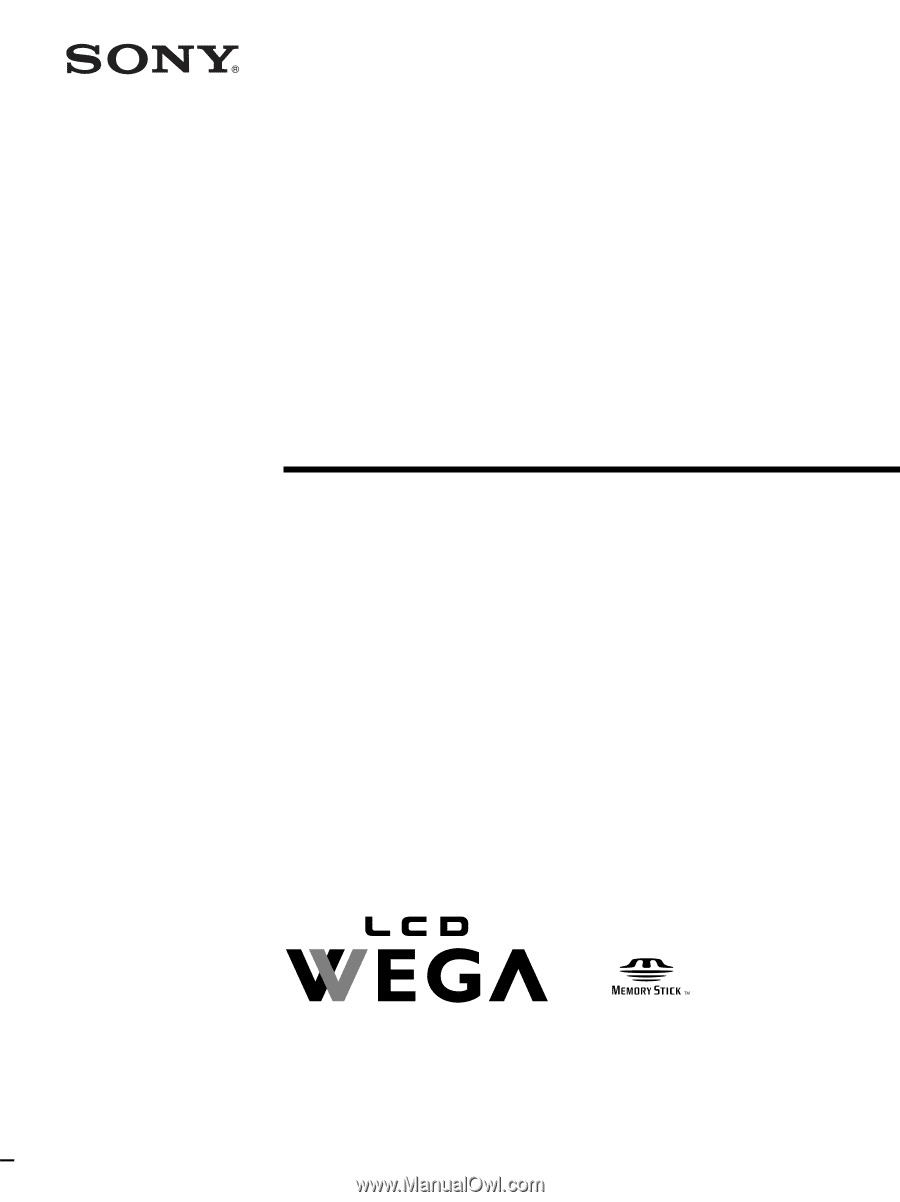
© 2003 Sony Corporation
LCD Color TV
Operating Instructions
Before operating the unit, please read this manual thoroughly
and retain it for future reference.
KLV-21SG2
Owner’s Record
The model and serial numbers are located at the rear of the TV and on the carton
(white label). Record these numbers in the spaces provided below. Refer to them
whenever you call upon your Sony dealer regarding this product.
Model No. ________________
Serial No.
________________
4-101-557-
12
(1)