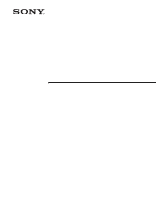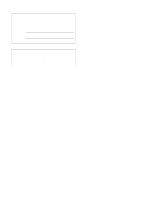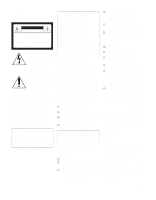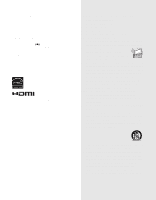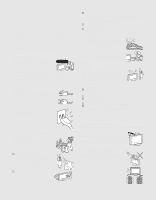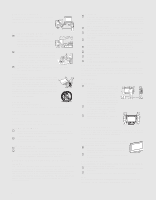Sony KLV-S19A10 Operating Instructions
Sony KLV-S19A10 - Lcd Wega™ Flat Panel Television Manual
 |
View all Sony KLV-S19A10 manuals
Add to My Manuals
Save this manual to your list of manuals |
Sony KLV-S19A10 manual content summary:
- Sony KLV-S19A10 | Operating Instructions - Page 1
2-589-826-14(2) LCD Color TV Operating Instructions KLV-S19A10 KLV-S26A10 KLV-S23A10 KLV-S32A10 © 2005 Sony Corporation - Sony KLV-S19A10 | Operating Instructions - Page 2
. Model No. Serial No. Contacting Sony If, after reading these operating instructions, you have additional questions related to the use of your Sony TV, please call our Customer Information Services Center at 1-800-222-SONY (7669) (US residents only) or 1-877-899-SONY (7669) (Canadian residents only - Sony KLV-S19A10 | Operating Instructions - Page 3
of Conformity Trade Name: SONY Model: KLV-S19A10/KLV-S23A10/ KLV-S26A10/KLV-S32A10 Responsible Party: Sony Electronics Inc. Address: 16450 W. Bernardo Dr, San Diego, CA 92127 U.S.A. Telephone Number: 858-942-2230 This device complies with part 15 of the FCC rules. Operation is subject to the - Sony KLV-S19A10 | Operating Instructions - Page 4
eiae.org). To Sony Dealers For installation of SONY WALL-MOUNT BRACKET, be sure to read and follow the instructions supplied with those Wega, Steady Sound and CineMotion are registered trademarks of Sony Corporation. For KLV-S23A10/KLV-S26A10/KLV-S32A10 As an ENERGY STAR® Partner, Sony - Sony KLV-S19A10 | Operating Instructions - Page 5
instruction provided on the package. s If the picture becomes dark after using the TV for a long period of time, it may be necessary to clean the inside of the TV. Consult qualified service personnel. Overloading Do not overload wall your dealer or Sony service center to exchange short out parts that - Sony KLV-S19A10 | Operating Instructions - Page 6
, this apparatus must be securely attached to the stand/wall in accordance with the installation instructions. s Carrying the model KLV-S32A10 requires two or more people. Placement for viewing It is recommended to watch the TV at a distance of 3 to 7 times that of the screen height, and in moderate - Sony KLV-S19A10 | Operating Instructions - Page 7
TV is located. Ventilation The slots and openings in the TV are provided for necessary ventilation. To ensure reliable operation a cloth or other materials. KLV-S19A10 only When installing the AC inches) When installing the unit using a stand, allow this much space. 30 cm unit to the wall or pillar. - Sony KLV-S19A10 | Operating Instructions - Page 8
fall from the stand or wall-mount bracket, causing other electric light or power service grounding electrode system (NEC Art 250 Part H) Lightning For added protection for this TV during a lightning storm, or when it is left unattended and unused for long periods of time, unplug it from the wall - Sony KLV-S19A10 | Operating Instructions - Page 9
Cable and Antenna 22 DVD Player 24 HDMI-Equipped Device 26 DVI-HDTV-Equipped Device 27 Personal Computer 28 Camcorder or "PlayStation 29 Setting Up the Channel List 30 Using Initial Setup 30 Watching the TV Button Descriptions 32 Programming the Remote Control 34 Using Other Equipment with - Sony KLV-S19A10 | Operating Instructions - Page 10
Welcome Package Contents Features 10 Thank you for purchasing this Sony HDTV Ready LCD TV. This manual is for models KLV-S19A10, KLV-S23A10, KLV-S26A10 and KLV-S32A10. Along with your new TV, the packaging box contains a remote control, size AA batteries, 75-ohm coaxial cable (ferrite core attached - Sony KLV-S19A10 | Operating Instructions - Page 11
TV stand. Use commercial screws of 3 to 4 mm diameter. Consult your dealer about the types of screw. When Mounting on a Wall Be sure to use the following optional wall-mount brackets to hang the TV on the wall. KLV-S19A10: SU-WL11 KLV-S23A10/KLV-S26A10/KLV-S32A10: SU-WL31 See the Instruction Guide - Sony KLV-S19A10 | Operating Instructions - Page 12
2 Route the connecting cables through the hook. Do not bundle the AC power cord for KLV-S23A10, KLV-S26A10 and KLV-S32A10 in the stand with other connecting cables. Adjusting the Viewing Angle of the TV This TV can be adjusted within the angles shown below. Adjust the angle back and forth (tilt - Sony KLV-S19A10 | Operating Instructions - Page 13
, see page 58. Lights up in green when the TV is turned on. If the LED blinks in red continuously, this may indicate the display unit needs servicing (see "Contacting Sony" on page 2). Outputs audio signal. The CHANNEL + button has a tactile dot. Use it as a reference when operating the TV. 13 - Sony KLV-S19A10 | Operating Instructions - Page 14
to be displayed. 5 HDMI IN 5 HDMI/ L-AUDIO-R HDMI (High-Definition Multimedia Interface) provides an uncompressed, all-digital audio/video interface between this TV and any HDMI-equipped audio/video component, such as a set-top box, DVD player, and A/V receiver. HDMI supports enhanced, or high - Sony KLV-S19A10 | Operating Instructions - Page 15
Rear Panel KLV-S19A10 Introducing the TV KLV-S23A10 Introducing the TV VHF/UHF 1 DC IN 2 VHF/UHF 1 AC IN 3 4 5 PC AUDIO Y IN S VIDEO PB VIDEO PR L (MONO) L L AUDIO AUDIO R R R 1 3 4 VIDEO IN HD/DVD IN (1080i/720p/480p/480i) AUDIO OUT KLV-S26A10 6 7 8 KLV-S32A10 VHF/ - Sony KLV-S19A10 | Operating Instructions - Page 16
Introducing the TV Jack 1 VHF/UHF 2 DC IN (KLV-S19A10) 3 AC IN (KLV-S23A10/ KLV-S26A10/ KLV-S32A10) 4 VIDEO IN 1/3 S VIDEO 5 VIDEO IN 1/3 panel of the TV. Connect to your DVD player's or digital set-top box's component video (YPBPR) and audio (L/R) jacks. Component video provides better picture - Sony KLV-S19A10 | Operating Instructions - Page 17
-ohm coaxial cable to receive optimum picture quality signal. A 300-ohm twin lead cable can be easily affected by radio noise and the like, resulting in signal deterioration. If you use a 300-ohm twin lead cable, keep it as far away as possible from the TV. Making Video and Audio Connections Best - Sony KLV-S19A10 | Operating Instructions - Page 18
ohm coaxial cable. When connecting the cable to the TV, insert the end with the ferrite core into the VHF/UHF jack. Cable Box/Digital Cable Box z The supplied remote control can be programmed to operate your cable box (see "Programming the Remote Control" on page 34). z To change channels using the - Sony KLV-S19A10 | Operating Instructions - Page 19
receiver Set up the remote control to operate the satellite receiver Activate the remote control to operate the satellite receiver Control satellite receiver functions with the remote control Label video inputs to easily identify equipment connected to the TV Do This ... Press WEGA GATE to select - Sony KLV-S19A10 | Operating Instructions - Page 20
is necessary to view 480p, 720p, and 1080i formats. Note that this TV displays all format types of picture in a resolution of 1,280 dots × 768 lines (KLV-S19A10) and 1,366 dots × 768 lines (KLV-S23A10, KLV-S26A10 and KLVS32A10). 2 Using an audio cable, connect your equipment's AUDIO output - Sony KLV-S19A10 | Operating Instructions - Page 21
To Do This ... Do This ... Watch the HD equipment Press WEGA GATE to select the HD equipment input (Video 4) in the External Inputs list. or Press TV/VIDEO repeatedly to select the HD equipment input (Video 4). Set up the remote control to operate the HD equipment You must program the - Sony KLV-S19A10 | Operating Instructions - Page 22
TV. This section provides some of the individual connections you can make. For multiple connections, please refer to the Quick Setup Guide coaxial cable CATV cable Rear of TV VHF/UHF S VIDEO PC AUDIO Y IN S VIDEO cable VIDEO (yellow) AUDIO-L (white) AUDIO-R (red) S VIDEO PB VIDEO PR L - Sony KLV-S19A10 | Operating Instructions - Page 23
Watch the VCR Watch cable channels Set up the remote control to operate the VCR Activate the remote control to operate the VCR Control VCR functions with the remote control Label video inputs to easily identify equipment connected to the TV Do This ... Press WEGA GATE to select the VCR input (Video - Sony KLV-S19A10 | Operating Instructions - Page 24
DVD IN 4). The YPBPR jacks do not provide audio, so audio cables must be connected to provide sound. Y PB Component video cable PR AUDIO-L (white) AUDIO-R (red) Audio cable Rear of TV PC AUDIO Y IN S VIDEO PB VIDEO PR L (MONO) L L AUDIO AUDIO R R R 1 3 4 VIDEO IN HD/DVD IN - Sony KLV-S19A10 | Operating Instructions - Page 25
Watch the DVD player Set up the remote control to operate the DVD player Activate the remote control to operate the DVD player Control DVD functions with the remote control Label video inputs to easily identify equipment connected to the TV Do This ... Press WEGA GATE to select the DVD player input - Sony KLV-S19A10 | Operating Instructions - Page 26
to easily identify equipment connected to the TV Do This ... Press WEGA GATE to select the HDMI-equipped device input (Video 5) in the External Inputs list. or Press TV/VIDEO repeatedly to select the HDMI-equipped device input (Video 5). See the instructions for setting up Label Video Inputs on - Sony KLV-S19A10 | Operating Instructions - Page 27
connect the device's DVI- HDTV output connector to the TV's HDMI IN connector on the right side panel. The DVI-HDTV VIDEO connector does not provide audio, so audio cables must be connected to provide sound when a DVI to HDMI adapter is used. Do not connect a PC to the TV's HDMI input. Use the PC - Sony KLV-S19A10 | Operating Instructions - Page 28
the PC Label video inputs to easily identify equipment connected to the TV Do This ... Press WEGA GATE to select the PC input (Video 6) in the External Inputs list. or Press TV/VIDEO repeatedly to select the PC input (Video 6). See the instructions for setting up Label Video Inputs on page 61. 28 - Sony KLV-S19A10 | Operating Instructions - Page 29
inputs to easily identify equipment connected to the TV Do This ... Press WEGA GATE to select the camcorder or game input (Video 2) in the External Inputs list. or Press TV/VIDEO repeatedly to select the camcorder or game input (Video 2). See the instructions for setting up Label Video Inputs on - Sony KLV-S19A10 | Operating Instructions - Page 30
by pressing CH +. To perform Auto Program again, follow the above instructions. Depending on your signal source, be sure to set Cable to On or Off accordingly (see page 53). The Initial Setup menu will appear each time the TV is turned on until you complete the scanning for the available channels - Sony KLV-S19A10 | Operating Instructions - Page 31
- Sony KLV-S19A10 | Operating Instructions - Page 32
POWER SAVING FREEZE TV/ VIDEO RETURN WEGA GATE 8 9 0 qa qs FUNCTION F1 F2 TOP MENU MENU GUIDE SLEEP MODE TV/SAT SOUND PICTURE WIDE z The 5 button, CH + button, N (Play) button and MTS/SAP button have a tactile dot. Use them as a reference when operating the TV. Button 1 MUTING 2 DISPLAY - Sony KLV-S19A10 | Operating Instructions - Page 33
SLEEP qd qf MODE TV/SAT SOUND PICTURE WIDE w; qk 0 - 9 ENT wa ws ql V/v/B/b wd w; F1 wf wg wa F2 wh ws SLEEP z The 5 button, CH + button, N (Play) button and MTS/SAP button have a tactile dot. Use them as a reference when operating the TV. wd GUIDE wf CH +/- wg TV/SAT wh WIDE Description - Sony KLV-S19A10 | Operating Instructions - Page 34
is correct, the selected FUNCTION button will flash twice slowly, and when not, flashes five times quickly. MODE TV/SAT SOUND PICTURE WIDE Insert two size AA batteries (supplied) by matching the e and E on the batteries to the diagram inside the remote control's battery compartment. To check if - Sony KLV-S19A10 | Operating Instructions - Page 35
Watching the TV Watching the TV Manufacturer's Codes DVD Players Manufacturer Sony General Electric Hitachi JVC Magnavox Mitsubishi Panasonic Philips Pioneer RCA/PROSCAN Samsung Toshiba Zenith Code 751 755 758 756 757 761 753 757 752 755 758 754 760 DVD Changers Manufacturer Sony Panasonic - Sony KLV-S19A10 | Operating Instructions - Page 36
DISPLAY To Do This ... Display SAT Guide Press ... GUIDE Display SAT Menu Move highlight (cursor) Select item Switch between the TV and satellite broadcasts MENU V v B b TV/SAT Operating a VCR To Do This ... Press ... Activate the remote control to operate the VCR DVD/VCR (FUNCTION) Turn - Sony KLV-S19A10 | Operating Instructions - Page 37
the TV Operating a 5.1ch DVD AV System (Sony DAV) To Do This ... Press ... Activate the remote control to operate the DVD DVD/VCR (FUNCTION) Turn on/off Select other equipment connected to the DAV Skip a disk Display the top menu Display the DVD disc menu POWER F1 F2 TOP MENU MENU Operating - Sony KLV-S19A10 | Operating Instructions - Page 38
Watching the TV Special Buttons on the Remote Control Using the Wide Screen Mode 4:3 Original source Full Wide Mode : Zoom z When the TV receives a 720p or 1080i signal that is 4:3 aspect ratio picture with a black bar at each side, Full returns the picture to its original size. z You can also - Sony KLV-S19A10 | Operating Instructions - Page 39
, the mode stays on next time you turn on the TV except Picture Off. z You can set the Power Saving mode to on using the settings screen. Select Power Saving in the Setup settings, then set it to Standard or Reduced. z When Picture Off is selected, the PIC OFF LED lights. Current program Move the - Sony KLV-S19A10 | Operating Instructions - Page 40
Off. SLEEP Sleep : Off Sleep : 15 Sleep : 30 Sleep : 45 Sleep : 60 Sleep : 90 While the Sleep timer is activated, the TIMER LED on the TV lights up in red. To cancel the Sleep timer Press SLEEP repeatedly until Sleep Off appears or turn the - Sony KLV-S19A10 | Operating Instructions - Page 41
- Sony KLV-S19A10 | Operating Instructions - Page 42
the WEGA GATE button, you can perform basic TV operation: your favorite channels, watching TV, images from external equipment or setting menus. WEGA GATE RETURN FUNCTION F1 F2 TOP MENU MENU GUIDE SLEEP 1 Press WEGA GATE on the remote. WEGA GATE control panel appears. WEGA GATE Favorites TV List - Sony KLV-S19A10 | Operating Instructions - Page 43
Introducing WEGA GATE The WEGA GATE screen gives you access to the following items: Icon Description The Favorites feature lets you select programs from a list of up to 8 favorites channels that you specify. For details, see page 44. Favorites The TV List feature lets you select TV programs - Sony KLV-S19A10 | Operating Instructions - Page 44
Select Use your remote control to navigate through WEGA GATE and the settings. To Do This ... Display WEGA GATE control panel Display Settings Move through Settings Select an option to change Move back to upper layer Select (confirm) changed setting Exit WEGA GATE control panel or Settings Press - Sony KLV-S19A10 | Operating Instructions - Page 45
labels. You can also assign a label using Label Channels in the Channel settings. (see page 54) 1 Select TV List from the WEGA GATE control panel and press . The TV channel list appears. Make your selection. TV List Return 1 2 3 4 5 6 7 8 FOX ABC NBC CBS CNN TNT NICK PBS Select: Set: Exit - Sony KLV-S19A10 | Operating Instructions - Page 46
: Settings Video Video TV Picture Mode: Vivid Reset: Picture: Max Brightness: 40 Color: 60 Hue: 0 Sharpness: 18 Color Temp.: Cool CineMotion: Off Black Corrector: On NR: Medium Backlight: Max Select : Set: Back: Exit: WEGA GATE Audio Audio Sound Mode: Reset: Treble - Sony KLV-S19A10 | Operating Instructions - Page 47
: Off Timer 1: Off Timer 2: Off Current Time Select : Set: Back: Exit: WEGA GATE Setup Setup Caption Vision: Info Banner: Label Video Inputs Language: Auto YC: Power Saving: Light Sensor: TV Off On English Standard On Select : Set: Back: Exit: WEGA GATE Allows you to set/change Lock - Sony KLV-S19A10 | Operating Instructions - Page 48
Off Black Corrector: On NR: Medium Backlight: Max Select : Set: Back: Exit: WEGA GATE Selecting Video Options z To change from one Picture Mode to another, use PICTURE on the remote control. z You can alter the Picture Mode options (Vivid, Standard, Pro) for each video input (including the - Sony KLV-S19A10 | Operating Instructions - Page 49
: Treble: Bass: Balance: Steady Sound: Effect: MTS: Speaker: Audio Out: TV Dynamic Natural 0Clear Voice 0 0 Off Off Stereo On Select : Set: Back: Exit: WEGA GATE Selecting Audio Options z To change from one Sound Mode option to another, use SOUND on the remote control. z Treble, Bass and Balance - Sony KLV-S19A10 | Operating Instructions - Page 50
speakers. Select to turn off the TV speakers and listen to the TV's sound only through your external audio receiver and speakers. The TV's speaker are turned off, and the audio output from your audio system can still be controlled by the TV's remote control. The TV's speakers are turned off and the - Sony KLV-S19A10 | Operating Instructions - Page 51
Screen settings, press . Select : Set: Back: Exit: WEGA GATE Selecting Screen Options z To change from one Wide Mode option to another, use WIDE on the remote control. z For Wide Zoom and Zoom modes, you can adjust the vertical position of the picture. For details, see page 52. z Normal, Full1 - Sony KLV-S19A10 | Operating Instructions - Page 52
Allows you to move the position of the picture up and down in (Vertical Center) the window PC input. PC Input Signal Compatibility Chart Resolution Signals Horizontal × (Pixel) VGA 640 × 70 75 60 60 75 60 VESA standard -* ✔ ✔ -* This TV does not support Sync on Green or Composite Sync - Sony KLV-S19A10 | Operating Instructions - Page 53
2. Select WEGA GATE Settings 3. Highlight Channel 4. Press to select WEGA GATE Using the Settings Channel TV Favorite Channels Cable Back: Exit: WEGA GATE Selecting Channel Options z Also, you can access the Favorite Channels list on the WEGA GATE control panel. The Channel settings - Sony KLV-S19A10 | Operating Instructions - Page 54
Using the Settings z Channels that you set to be hidden can be accessed only with the 0-9 buttons. z Also, you can access the TV channel list on the WEGA GATE control panel. Option Show/Hide Channels Label Channels Description Allows you to show or hide channels that appear when you use the CH - Sony KLV-S19A10 | Operating Instructions - Page 55
1. Press 2. Select WEGA GATE Settings WEGA GATE 3. Highlight Parent 4. Press to select Parent Lock: Select Country: Change Password TV OOffff Child Youth Young Adult Custom Using the Settings Use 0-9 on the remote control to enter a four-digit password. The first time you create a password - Sony KLV-S19A10 | Operating Instructions - Page 56
rating, content or both Age-Based Ratings TV-Y All children. TV-Y7 Directed to children age 7 and older. TV-G General Audience. TV-PG Parental Guidance suggested. TV-14 Parents Strongly cautioned. TV-MA Mature Audience only. Content-Based Ratings FV Fantasy Violence. D Suggestive - Sony KLV-S19A10 | Operating Instructions - Page 57
password. Press ENT when tuned to a blocked program, then enter the password. This temporarily switches off Parent. To reactivate the Parent settings, turn off the TV. When the TV is turned on again, your Parent settings are reactivated. Using the Settings 57 - Sony KLV-S19A10 | Operating Instructions - Page 58
Press 2. Select WEGA GATE Settings 3. Highlight 4. Press Clock/Timers to select WEGA GATE Clock/Timers Sleep: Timer 1: Timer 2: Current Time TV OffOff Off15 minutes timer. TIMER LED on the front panel will light, indicating the timer has been set. 4 Press WEGA GATE to exit Settings. 58 - Sony KLV-S19A10 | Operating Instructions - Page 59
, minute, and AM/PM). 1 Press to select Current Time. 2 Press V/v to set the current time (day, hour, minute, and AM/PM). Press or b to confirm each setting and move to the next setting. Press B to go back to the previous setting. 3 Press WEGA GATE to exit Settings. Using the Settings 59 - Sony KLV-S19A10 | Operating Instructions - Page 60
TV Caption Vision: OOff ff Info Banner: COC1n Label Video Inputs CC2 Language: CECn3glish Auto YC: COC4n Power Saving: TeSxtta1ndard Light Sensor: TeOxnt2 Text3 Text4 Select : Set: Back: Exit: WEGA of the dialog or sound effects of a program. service). Displays for up to four - Sony KLV-S19A10 | Operating Instructions - Page 61
setting. Select On to enable the automatic brightness control. The light sensor measures the room brightness which allows the TV to automatically adjust the picture brightness based on the picture settings and the ambient room light conditions. Be sure not to put anything around the sensor, as - Sony KLV-S19A10 | Operating Instructions - Page 62
receive or select channels. The TV turns off automatically. No picture from some video sources. Poor picture. Double images or ghosts. Possible Remedies ❑ If your TV does not turn on, and a red light keeps flashing, your TV may need service. Call your local Sony Service Center. ❑ Check Power Saving - Sony KLV-S19A10 | Operating Instructions - Page 63
is not correct The picture is too bright. Noisy picture. No sound/Noisy sound Good picture, no sound. Audio noise. Striped noise during playback/recording of a VCR. Cannot operate settings item. Wide Screen Mode changes automatically. Remote control does not operate. Possible Remedies ❑ Check if - Sony KLV-S19A10 | Operating Instructions - Page 64
reading these operating instructions, you have additional questions related to the use of your Sony TV, please call our Customer Information Services Center at 1-800-222-SONY (7669) (US residents only) or 1-877-899-SONY (7669) (Canadian residents only). Before calling Sony customer support, please - Sony KLV-S19A10 | Operating Instructions - Page 65
Specifications Television system: American TV standard Channel coverage: VHF: 2-13/UHF: 14-69/CATV: 1-125 Antenna: 75-ohm external terminal for VHF/UHF Screen size (measured diagonally): KLV-S19A10: 19 inches KLV-S23A10: 23 inches KLV-S26A10: 26 inches KLV-S32A10: 32 inches Panel System: LCD - Sony KLV-S19A10 | Operating Instructions - Page 66
: Remote control RM-YA001 (1) Size AA batteries (2) 75-ohm coaxial cable (1) AC power cord (1) AC power adaptor (1) (KLV-S19A10 only) HD15-HD15 cable (1) Support belt (1), securing screw (1) and wood screw (1) Operating Instructions (1) Quick Setup Guide (1) Leaflet (Installing the Wall-Mount - Sony KLV-S19A10 | Operating Instructions - Page 67
. 48 D DC IN 16 DISPLAY button 32 DVD player using with remote control 36 with A/V connectors, connecting 25 DVD/VCR (FUNCTION) button 32 DVI-HDTV equipped device connection 27 Dynamic, Sound Mode 49 E effect setting 49 ENT button 13, 33 External Inputs, WEGA GATE 43, 45 F F1 button 33 F2 button 33 - Sony KLV-S19A10 | Operating Instructions - Page 68
button 32 treble, adjusting 49 troubleshooting 62-64 TruSurround, Effect 49 turning on/off the TV 13 TV (FUNCTION) button 32 TV List, WEGA GATE 43, 45 TV/SAT, button 33 TV/VIDEO button 13, 33 V V Center, adjusting 52 Variable, audio setting 50 VCR using with remote control 36 with cable - Sony KLV-S19A10 | Operating Instructions - Page 69
- Sony KLV-S19A10 | Operating Instructions - Page 70
- Sony KLV-S19A10 | Operating Instructions - Page 71
- Sony KLV-S19A10 | Operating Instructions - Page 72
Printed on 100% recycled paper. Printed in Japan
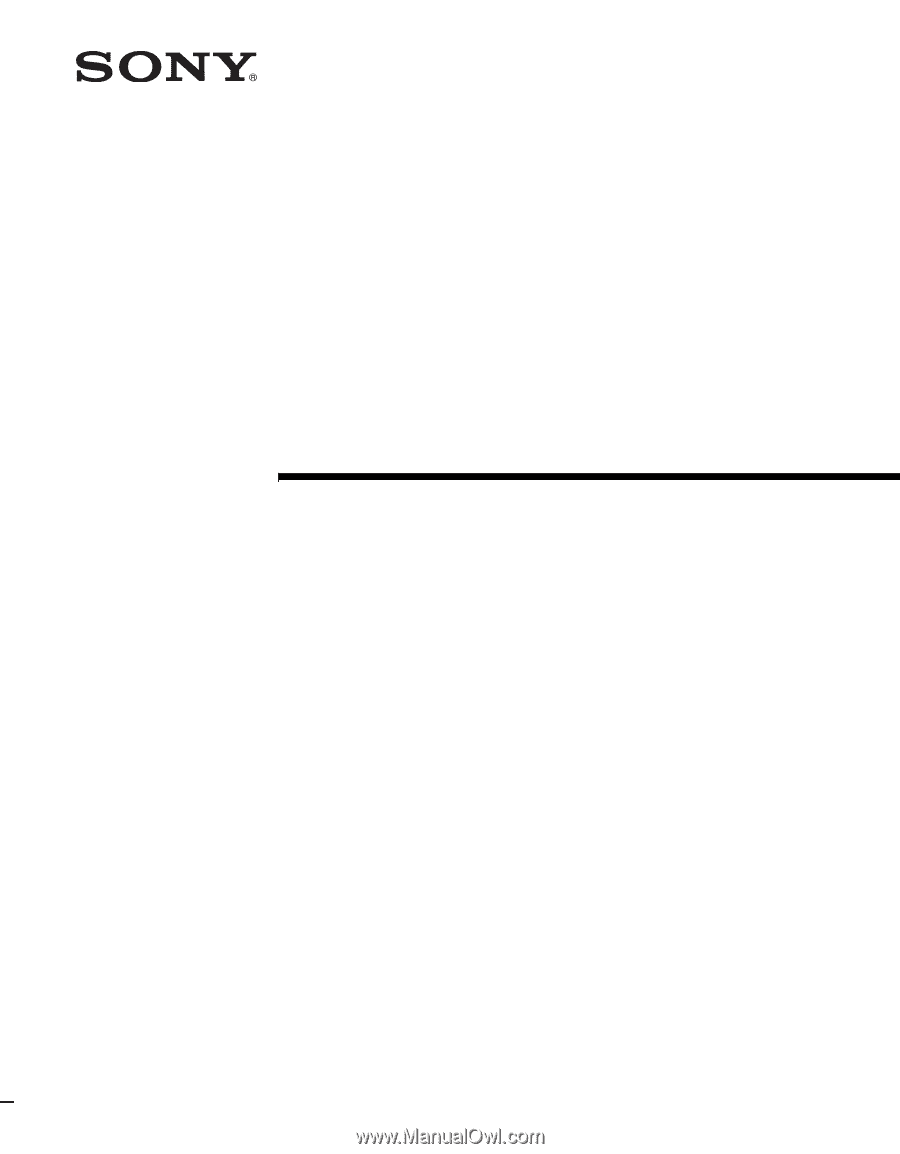
© 2005 Sony Corporation
2-589-826-
14
(2)
LCD Color TV
Operating Instructions
KLV-S19A10
KLV-S23A10
KLV-S26A10
KLV-S32A10