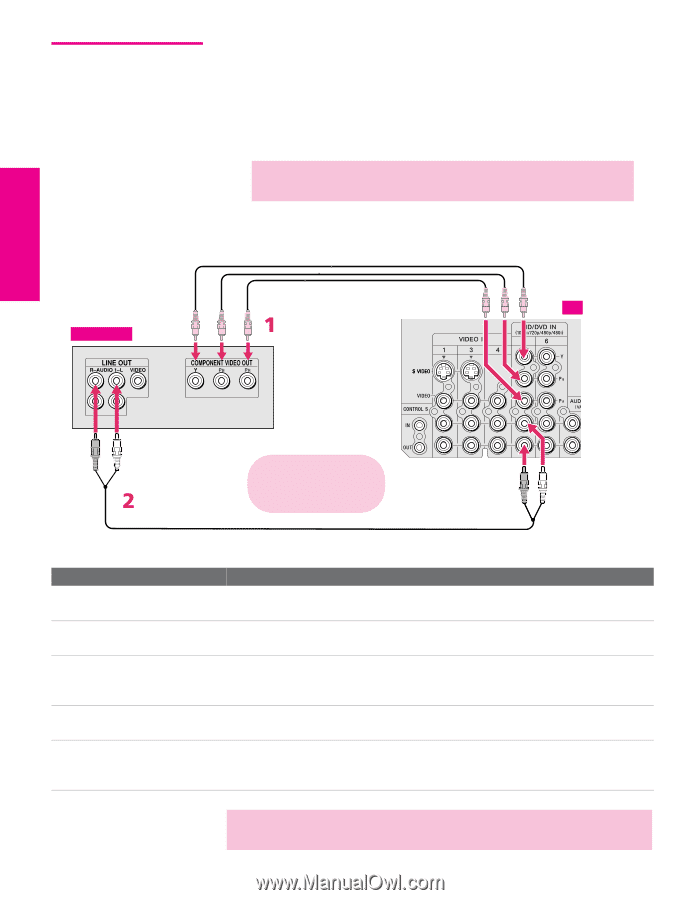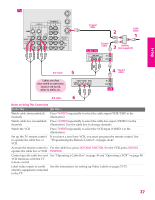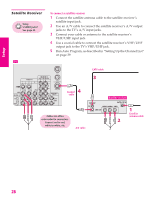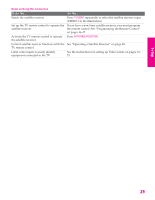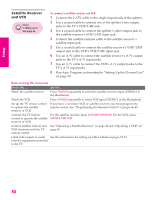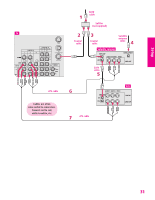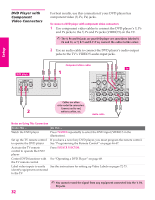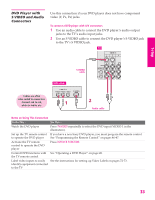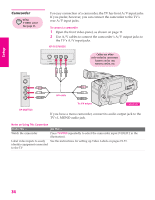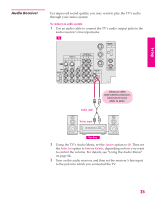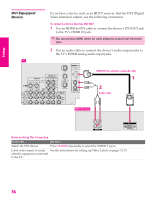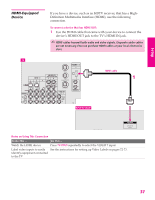Sony KP-46WT520 Operating Instructions - Page 33
DVD Player with Component Video Connectors, Notes on Using This Connection
 |
View all Sony KP-46WT520 manuals
Add to My Manuals
Save this manual to your list of manuals |
Page 33 highlights
SETUP DVD Player with Component Video Connectors For best results, use this connection if your DVD player has component video (Y, PB, PR) jacks. To connect a DVD player with component video connectors 1 Use component video cables to connect the DVD player's Y, PB and PR jacks to the Y, PB and PR jacks (VIDEO 5) on the TV. ✍ The Y, PB and PR jacks on your DVD player are sometimes labeled Y, CB and CR, or Y, B-Y and R-Y. If so, connect the cables to like colors. 2 Use an audio cable to connect the DVD player's audio output jacks to the TV's VIDEO 5 audio input jacks. DVD player Component video cables TV Setup SETUP SETUP SETUP Cables are often color-coded to connectors. Connect red to red, white to white, etc. Audio cable Notes on Using This Connection To Do This ... Do This ... Watch the DVD player Press TV/VIDEO repeatedly to select the DVD input (VIDEO 5 in the illustration). Set up the TV remote control to operate the DVD player Activate the TV remote control to operate the DVD player If you have a non-Sony DVD player, you must program the remote control. See "Programming the Remote Control" on pages 46-47. Press DVD/VCR FUNCTION. Control DVD functions with See "Operating a DVD Player" on page 49. the TV remote control Label video inputs to easily See the instructions for setting up Video Labels on pages 72-73. identify equipment connected to the TV ✍ You cannot record the signal from any equipment connected into the Y, PB, PR jacks. 32 SETUP