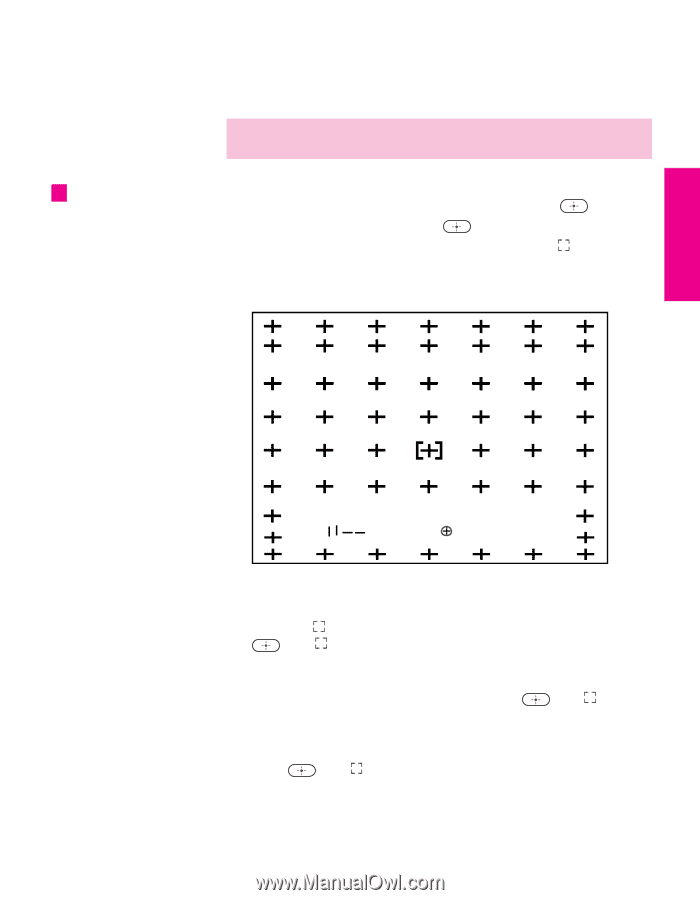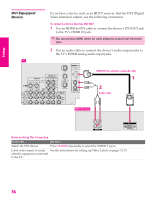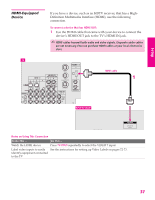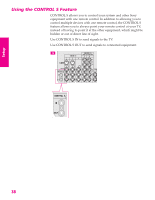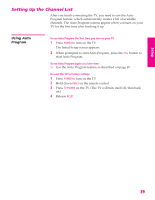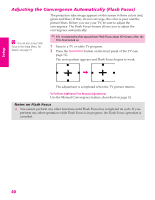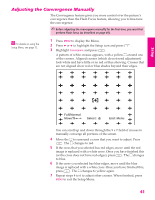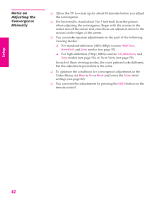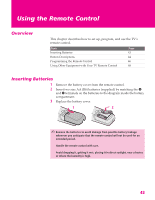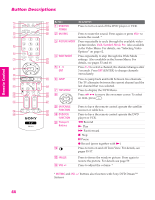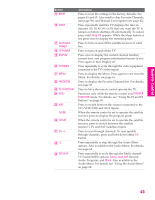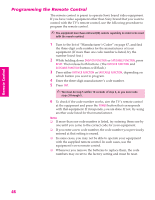Sony KP-46WT520 Operating Instructions - Page 42
Adjusting the Convergence Manually, Full/Normal, Select, End: Menu - flashes 6 times
 |
View all Sony KP-46WT520 manuals
Add to My Manuals
Save this manual to your list of manuals |
Page 42 highlights
SETUP Adjusting the Convergence Manually The Convergence feature gives you more control over the picture's convergence than the Flash Focus feature, allowing you to fine-tune the convergence. ✍ Before adjusting the convergence manually for the first time, you must first perform Flash Focus (as described on page 40). z For details on using the Setup Menu, see page 72. 1 Press MENU to display the Menu. 2 Press B or b to highlight the Setup icon and press . 3 Highlight Convergence and press . A pattern of white crosses appears, with a yellow around one of the crosses. Aligned crosses (which do not need adjustment) look white and have little or no red or blue showing. Crosses that are not aligned show red or blue shades beyond their edges. Setup SETUP SETUP SETUP - -- - < Full/Normal Move < < < Select: End: Menu You can scroll up and down through the 9 x 7 field of crosses to manually converge all portions of the screen. 4 Move the to surround a cross that you want to adjust. Press . The changes to red. 5 If the cross that you selected has red edges, move until the red image is replaced with a white cross. Once you have finished this (or the cross does not have red edges), press . The changes to blue. 6 If the cross you selected has blue edges, move until the blue image is replaced with a white cross. Once you have finished this, press . The changes to yellow again. 7 Repeat steps 4 to 6 to adjust other crosses. When finished, press MENU to exit the Setup Menu. 41 SETUP