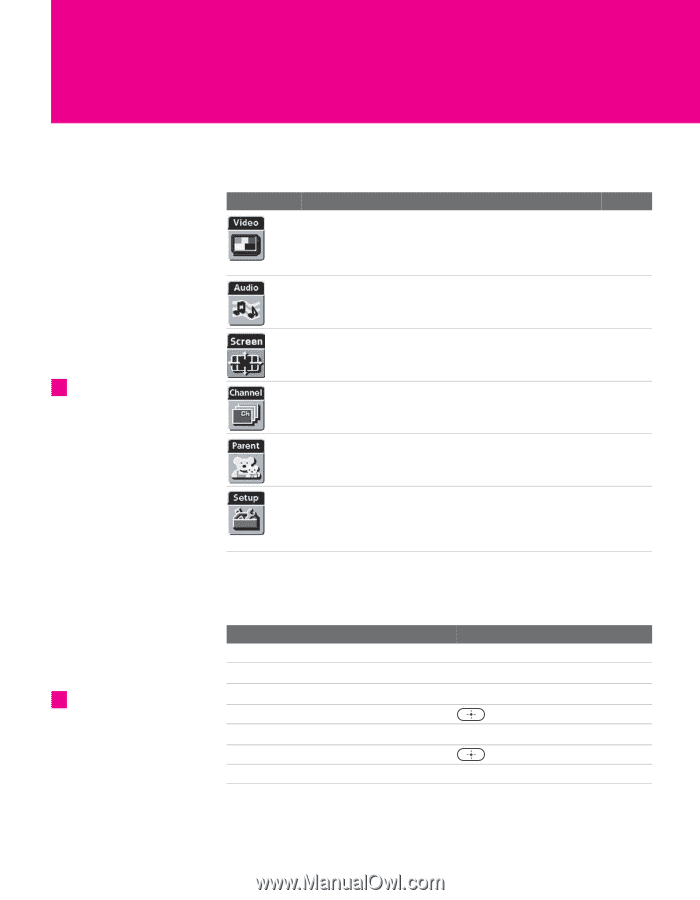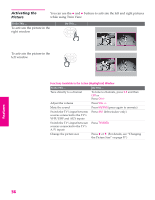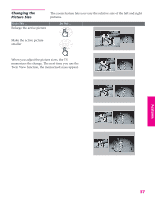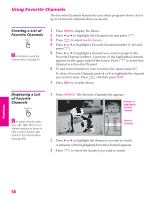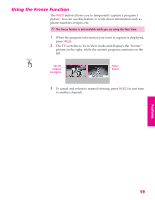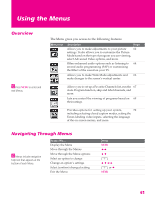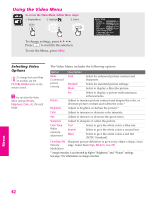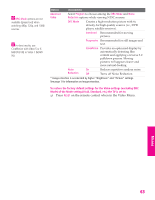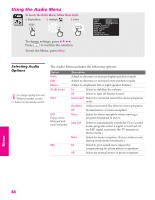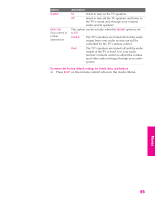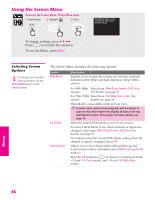Sony KP-46WT520 Operating Instructions - Page 62
Using the Menus, Overview, Navigating Through Menus
 |
View all Sony KP-46WT520 manuals
Add to My Manuals
Save this manual to your list of manuals |
Page 62 highlights
Using the Menus Overview z Press MENU to enter and exit Menus. The Menu gives you access to the following features: Menu Icon Description Page Allows you to make adjustments to your picture 62 settings. It also allows you to customize the Picture Mode based on the type of program you are viewing, select Advanced Video options, and more. Offers enhanced audio options such as listening to 64 second audio programming (SAP) or customizing the Effect of the sound on your TV. Allows you to make Wide Mode adjustments and 66 make changes to the screen's vertical center. Allows you to set up a Favorite Channels list, run the 67 Auto Program function, skip and label channels, and more. Lets you control the viewing of programs based on 69 their ratings. Provides options for setting up your system, 72 including selecting closed caption modes, setting the Timer, labeling video inputs, selecting the language of the on-screen menus, and more. Navigating Through Menus z Menus include navigation help text that appears at the bottom of each Menu. To Do This ... Display the Menu Move through the Menus Move through the Menu options Select an option to change Change an option's settings Select (confirm) changed setting Exit the Menu Press MENU B b V v V v B b or B MENU 61