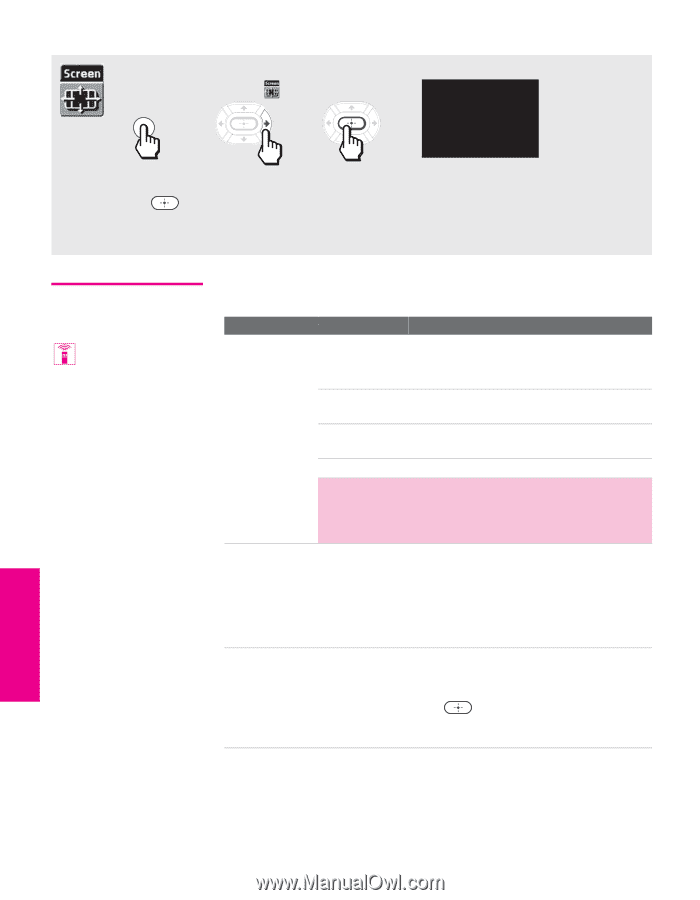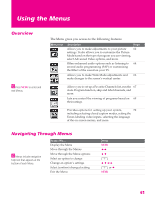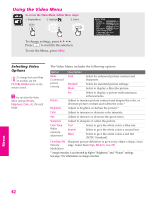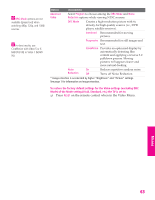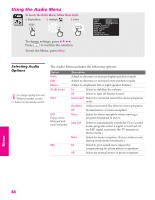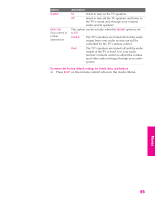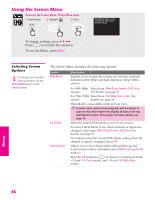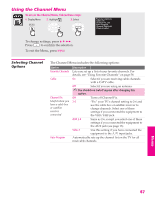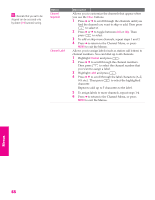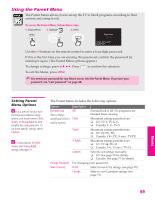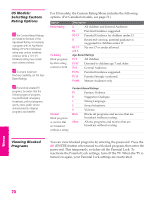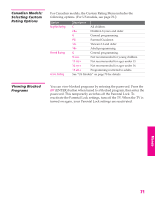Sony KP-46WT520 Operating Instructions - Page 67
Using the Screen Menu, Selecting Screen Options, Selecting Screen, Options
 |
View all Sony KP-46WT520 manuals
Add to My Manuals
Save this manual to your list of manuals |
Page 67 highlights
SETUP SETUP Menus Using the Screen Menu To access the Screen Menu, follow these steps: 1. Display Menu 2. Highlight 3. Select MENU Wide Mode: Wide Zoom 4:3 Default: Wide Zoom Vertical Center To change settings, press V v B b. Press to confirm the selection. To exit the Menu, press MENU. Selecting Screen Options To change from one Wide Mode to another, use the WIDE MODE button on the remote control. The Screen Menu includes the following options: Option Wide Mode Description Enables you to change the picture size for both standarddefinition (480i/480p) and high-definition (720p/1080i) sources. 4:3 Default Vertical Center For 480i/480p Select from: Wide Zoom, Normal, Full, Zoom. sources For details, see page 53. For 720p/1080i Select from: Full, Wide Zoom, Zoom. For sources details, see page 54. Wide Mode is unavailable while in Twin View. ✍ In some cases, wide-screen programs will be shown in aspect ratios that require the display of bars at the top and bottom of your 16:9 screen. For more details, see page 79. Select the default Wide Mode to use for 4:3 sources. To select a Wide Mode to use when channels or inputs are changed, select from: Wide Zoom, Normal, Full, Zoom. For details, see page 53. To continue using the current Wide Mode setting when the channel or input is changed, select Off. Allows you to move the position of the picture up and down in the window. (Available only in Wide Zoom and Zoom modes.) Press V or v and press to choose a correction between +15 and -15 (Zoom mode), and +10 and -10 (Wide Zoom mode). SETUP Menus SETUP 66