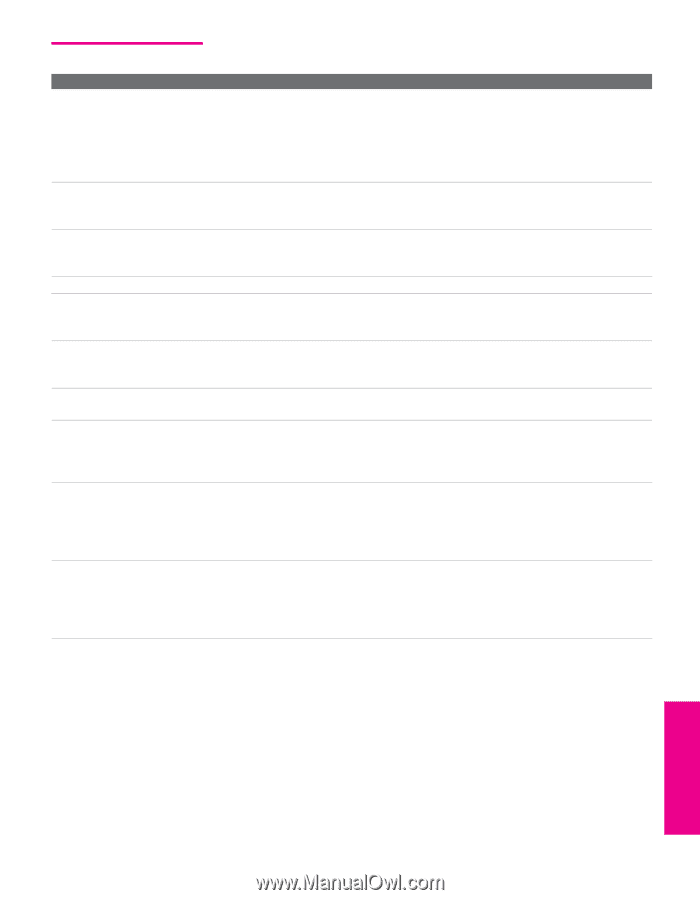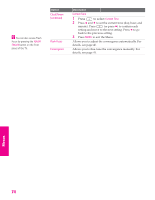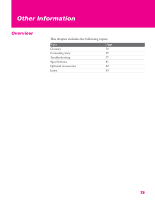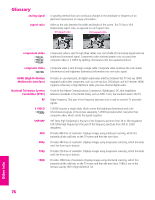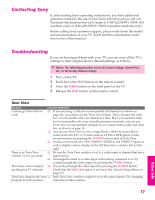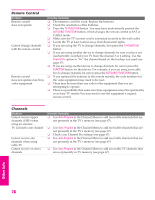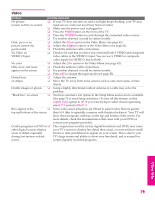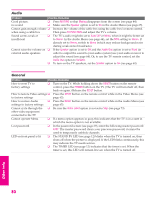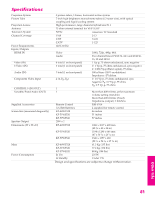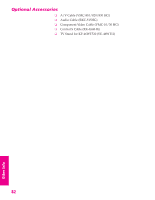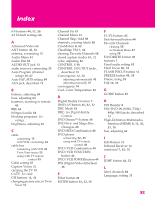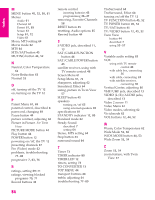Sony KP-46WT520 Operating Instructions - Page 80
Video
 |
View all Sony KP-46WT520 manuals
Add to My Manuals
Save this manual to your list of manuals |
Page 80 highlights
Welcome SETUP Video Problem Possible Remedies No picture ❏ If your TV does not turn on, and a red light keeps flashing, your TV may (screen not lit), no sound need service. Call your local Sony Service Center. ❏ Make sure the power cord is plugged in. ❏ Press the POWER button on the front of the TV. ❏ Press the TV/VIDEO button to cycle through the connected video sources. ❏ Try another channel; it could be station trouble. Dark, poor or no ❏ Adjust the Picture option in the Video Menu (see page 62). picture (screen lit), ❏ Adjust the Brightness option in the Video Menu (see page 62). good sound ❏ Check the antenna/cable connections. No Video on ❏ Check to be sure that you have not connected both S VIDEO and composite VIDEO 3 Input video cables to the VIDEO 3 input. You can use S VIDEO or composite video inputs for VIDEO 3, but not both. No color ❏ Adjust the Color option in the Video Menu (see page 62). Only snow and noise ❏ Check the antenna/cable connections. appear on the screen ❏ Try another channel; it could be station trouble. ❏ Press ANT to change the input mode (see page 45). Dotted lines ❏ Adjust the antenna. or stripes ❏ Move the TV away from noise sources such as cars, neon signs, or hair- dryers. Double images or ghosts ❏ Using a highly directional outdoor antenna or a cable may solve the problem. "Black box" on screen ❏ You have selected a text option in the Setup Menu and no text is available. (See page 72 to reset Setup selections.) To turn off this feature, set the Caption Vision option to Off. If you were trying to select closed captioning, select CC1 instead of Text 1-4. Bars appear at the ❏ Some wide-screen programs are filmed in aspect ratios that are greater top and bottom of the screen than 16:9 (this is especially common with theatrical releases). Your TV will show these programs with bars at the top and bottom of the screen. For more details, check the documentation that came with your DVD (or contact your program provider). Certain programs on DVD or ❏ The compression used by certain digital broadcasts and DVDs may cause other digital sources display your TV's screen to display less detail than usual, or cause artifacts (small a loss of detail, especially blocks or dots, pixelations) to appear on your screen. This is due to your during fast-motion or dark TV's large screen and ability to show very fine detail, and is normal for scenes certain digitally recorded programs. SETUP Other Info SETUP Other Info 79