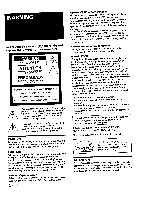Sony KP-61V75 Operating Instructions
Sony KP-61V75 - 61" Color Rear Video Projector Manual
 |
View all Sony KP-61V75 manuals
Add to My Manuals
Save this manual to your list of manuals |
Sony KP-61V75 manual content summary:
- Sony KP-61V75 | Operating Instructions - Page 1
Color Rear Video Projector Operating Instructions Manual de instrucciones IMPORTANT SAFETY INFORMATION: Please read the important safety information IMPORTANTES: Veuillez lire les informations concemant la s_curit_ _ la page 2 "EN. KP-48V75 KP-53V75 KP-53V75C KP-61 V75 © 1998 by Sony Corporation - Sony KP-61V75 | Operating Instructions - Page 2
your authority to operate this equipment. This document is for the remote control RM-Y903. MODELS: KP-48V75 / 53V75 / 53V75C / 61V75. Please keep this notice with the instruction manual. As an ENERGY STAR Partner, Sony Corporation has determined that this product meets the ENERGY STAR guidelines - Sony KP-61V75 | Operating Instructions - Page 3
located at the rear of the projection TV. Record these numbers in the spaces provided below. Refer to them whenever you call upon your Sony dealer regarding this product. Model No. Serial No. Additional Information 46 Troubleshooting 47 Specifications 48 Index to parts and controls 50 Index The - Sony KP-61V75 | Operating Instructions - Page 4
video output connectors. About this manual The instructions in this manual are for models KP48V75, KP-53V75, KP-53V75C, and KP-61V75. Before you start reading this manual, please check your model number, located at the rear of the projection TV. Model KP-53V75 is used for illustration purposes - Sony KP-61V75 | Operating Instructions - Page 5
the best picture quality, install the projection TV within the areas shown below. Optimum viewing area (Horizontal) % Optimum viewing area (Vertical) • KP-61_5 only Carry your projection TV by the casters. Preparing for your projection TV Before you use your projection TV, adjust convergence. For - Sony KP-61V75 | Operating Instructions - Page 6
in the picture when viewing cable TV channels over 37. To cable box If your cable company requires you to connect a cable box, make the connection as follows: (Rear of projection TV) VHF/UHF Cable _ IN I _i OUT _ml_ Cable box To cable box and cable Cable box (Rear of projection TV) AUX TO - Sony KP-61V75 | Operating Instructions - Page 7
cable TV system with a VCR For details on connection, see your VCR instruction manual. Before making the connection, disconnect the AC power tapes • Record one TV program while viewing another program • Watch two TV programs at once using PIP Without a cable box Rear of projection "IV i IN - Sony KP-61V75 | Operating Instructions - Page 8
cable to the S VIDEO input connector, the projection TV automatically receives S video signals. Without a cable box Rear of projection picture quality compared to conventional connections. 8 "EN I Getting Started I • LINE(Fi_ OUT_ @ Audio outputs VCR OUT_-_ / -- I L_ r{---] Antenl cable - Sony KP-61V75 | Operating Instructions - Page 9
receiver _or details on connection, see the instruction manual of he DBS (Digital Broadcasting Satellites) receiver. ,o a projection TV Rear of projection TV IN o_ VIDEO 1 VIDEO 3 TY MONITOF AUmO (v_x) -o6® AUX @ TO CONVERTER @ Cable or cable box VIDEO (yellow) ,_, AUDIO-R (red) AODIO - Sony KP-61V75 | Operating Instructions - Page 10
a camcorder picture. Front of projection TV Video and FIX) (red) RK-74A (not supplied) Set the amplifier's function to line input. Note • You can adjust the bass, treble, and balance, or select surround (page 33) or an MTS (Multichannel TV Sound) mode (page 34) with the supplied remote control - Sony KP-61V75 | Operating Instructions - Page 11
receiver Connect an optional AV receiver to the VIDEO 1 IN jacks at the rear of the projection TV. If your AV receiver has the TV input jacks, connect them to the TV OUT jacks at the rear of the projection TV. AUDIO-R (red) AUDIO-L (white) VIDEO (yellow) n VII )1 _.0 "IV AUE_ S YIOEO, 1 _2 - Sony KP-61V75 | Operating Instructions - Page 12
OUT You can record input images displayed on the screen. This type of connection should be used only when you connect from the line input of one VCR, and from the line output of a second VCR. Rear of projection TV VIDE01 V1DE03 OUT TV WOt_OR AUDIO VCR (for playback) AUDIO VIDEO ____m FR - Sony KP-61V75 | Operating Instructions - Page 13
connectors on the projection TV to line output connectors on the DVD player. Rear of projection TV IN vg)E01 _n0Eo3 OUT TV _ AUDIO ; Connect your DVD player directly to your TV. Connecting the DVD player through other video equipment will cause unwanted picture noise. • If your DVD player does - Sony KP-61V75 | Operating Instructions - Page 14
and CR (red) to R-Y. • The jacks of this projection TV are colored in green (Y), blue (CB), and red (CR). If line output connectors of your DVD player kave different colors, make connections according to their labels. • Because the high quality pictures on a DVD disc contain a lot oi information - Sony KP-61V75 | Operating Instructions - Page 15
Pro Logic decoder instead of the projection TV'audio system, you can still use the projection TV's center speaker. See "Setting Front I I (" I I speaker I I (R) I I Rear I speaker I [ (R) I ! RK-74A (not suppliedA)UDIOOUT-L(wAhiRte/F) IX)_! 1 AUDIO OUT-R (VAR/FIX) (red) Getting Started I 15"EN - Sony KP-61V75 | Operating Instructions - Page 16
the AUDIO (VAR/FIX) OUT jacks on the rear of the projection TV with the audio cable supplied with the speakers. You can take advantage of the speakers' Dolby Pro Logic surround system and super woofer mode, and control them with the supplied remote control. When connecting a Sony SAVA series speaker - Sony KP-61V75 | Operating Instructions - Page 17
Operating Instructions supplied with your VCR, DBS tuner, LD player, and other Sony video equipment for details. [!, VMC-IOHG (not supplied) I:1_ ...... L.L.,.JL,_ S-UNK VIDEO 4 -- Audio SonyDVD outputs CS (blue) t -- YCR(g(rreede)n_ i_ RK-74A (not supplied) Rear of projection TV % Sony - Sony KP-61V75 | Operating Instructions - Page 18
Refer also to the Operating Instructions supplied with your VCR, DBS tuner, LD player, AV receiveL and other Sony video equipment for details. Rear of projection TV LLoJ) I _-_ @-.c= @_& _)-= _DEO IlN_10EO _ TV Am @ S-LINK VIDEO 1 VIDEO 1 IN VIDEO S-LINK TV OUT TV OUT RK-G34, etc. (not - Sony KP-61V75 | Operating Instructions - Page 19
with CONTROL S jack This feature allows you to control your projection TV and other Sony equipment with one remote control. To control other Sony equipment with the projection TV's remote control, connect the input of the equipment to CONTROL S OUT jack on the projection TV. Rear of projection 13 - Sony KP-61V75 | Operating Instructions - Page 20
/ VCR / DBS / Cable box function (light up) buttons. Press the appropriate function button first to change the remote control's function. Green Buttons relevant to power operations. Label color White TV/VCR/DBS/Cable buttons. box operation Yellow PIP operation buttons. Blue DBS operation - Sony KP-61V75 | Operating Instructions - Page 21
, CABLE is set to ON automatically. CONT I NUE TO CONVERGENCE? YES:I 2 Press SETUP on the front of the projection TV= AUTO SET UP screen appears. SETUP ENGLISH : ESPN_OL : |CH+] AUTO SET UP : Ivoli. -I DEMO : [TVNIDEO] Press [s_rliP] to exP. To exit AUTO PROGRAM Pressany button. 6 Adjust - Sony KP-61V75 | Operating Instructions - Page 22
steps (2) and (3) to adjust the other lines until all three lines converge and are seen as a white cross. I CONVERGENCE : BLUE f [CH +] [VO on the screen. Then follow the steps 2 to 6 above to perform AUTO SET UP. To preview the main functions (DEMO) Press TV/VIDEO on the projection TV in step - Sony KP-61V75 | Operating Instructions - Page 23
channels is also available for the AUX input. Adjusting convergence (CONVERGENCE) The projection tube image appears on the screen in three layers (red, green and blue). If they do not converge, the color is poor and the picture blurs. To correct this, adjust convergence. You do not have to do this - Sony KP-61V75 | Operating Instructions - Page 24
up/ down adjustment) +BLUE :Blue vertical and horizontal line (left/right/up/ down adjustment) 5 Press t, _, t, or _ to move the line until it converges with the center green line, and press _. R Setting cable W on or off If you have connected the projection TV to a cable TV system, set CABLE to ON - Sony KP-61V75 | Operating Instructions - Page 25
manually. 1 Press MENU. 2 Press • or t to select 8, and press _. 3 Press ) or t to select AUTO PROGRAM, and press _. AUTO PROGRAM "AUTO PROGRAM" appears on the screen and the projection TV return to the original screen. Note • Certain parts of the Spanish or French menus remain in English. Getting Started - Sony KP-61V75 | Operating Instructions - Page 26
to adjust the volume. VOLUME 1 Press TV (POWER) to turn on the projection TV. The TIMER/STANDBY indicator flashes until the picture appears. POWER Switching buttons. Muting the sound Press MUTING. "MUTING" appears on the screen. MUTING To restore the sound, press MUTING again, or press VOL +. - Sony KP-61V75 | Operating Instructions - Page 27
will be displayed on the screen if the broadcaster offers this service. (See page 42 for selecting Caption Vision.) To cancel the display, press DISPLAY repeatedly until "DISPLAY OFF" appears. "DISPLAY OFF" goes off after three seconds. Setting the Sleep Timer The projection TV stays on for the - Sony KP-61V75 | Operating Instructions - Page 28
may become a noisy picture. • The window/left picture sound is also output from the AUDIO (VAR/FIX) OUT jacks when you listen to it. Use the yellow labelled buttons for PIP operations. Displaying a window picture (PIP) Press [_. Input-source mode or TV channel for the main picture Changing the - Sony KP-61V75 | Operating Instructions - Page 29
, the images and:_'und" from the main/right and window/left pictures switch places with another. To restore the main picture sound, press AUDIO again. The J display moves to the main picture channel number. t Changing TV channels in the window/ left picture Press CH +1- (yellow labelled button) in - Sony KP-61V75 | Operating Instructions - Page 30
address, or a phone number. irooool FREEZEI1_ cp _ _1 o Press FREEZE. FREEZE When watching TV programs, you can adjust the picture to suit your taste. You can adjust the picture of video input(s) as well. RESET-- o®o CDf--_.-_ J_ I (3tl I t 11 (39 1 Press MENU. 2 Press • or • to select _, and - Sony KP-61V75 | Operating Instructions - Page 31
the picture. Sharpen the picture. To restore the factory settings Press RESET after displaying and selecting the VIDEO menu. All of the settings are restored to the factory settings. The TRINITONE feature controls the color temperature, permitting white balance preference adjustment without - Sony KP-61V75 | Operating Instructions - Page 32
MOVIE SPORTS To Receive a highly contrasted, sharp picture. Receive a standard picture. Receive a finely detailed picture. Receive a colorful, bright picture. 5 Press MENU to return to the original screen. Note • The settings for these modes can be adjusted in the VIDEO menu. 3 Select the item - Sony KP-61V75 | Operating Instructions - Page 33
(page 35) is OFF and AUDIO OUT (page 36) is in the FIXED condition, the volume, TREBLE, BASS, and BALANCE cannot be adjusted. Using the ® (audio effect) button (_) button_ oe_e O®®® Q 00® 0 "T'V(FUNCTION) 1 Press TV (FUNCTION). 2 Press q_. Each time you press the q_ button, the display - Sony KP-61V75 | Operating Instructions - Page 34
, SAP, or MONO. STEREO --_ SAP --_ MONO T I Choose STEREO SAP MONO To Listen to stereo sound. The STEREO indicator on the projection TV lights up when a stereo broadcast is received. Listen to bilingual programs. There is no sound when the SAP signal is not broadcasting. Listen to monaural - Sony KP-61V75 | Operating Instructions - Page 35
. Turn off the projection TV speaker sound and listen to the projection TV's sound through the Sony SAVA series speaker system. You can adjust volume, muting, surround modes, and super woofer mode with the remote control supplied with the projection TV. To select surround sound or super woofer mode - Sony KP-61V75 | Operating Instructions - Page 36
varied according to the projection TV settings. You can adjust the volume, bass, treble, and balance. FIXED: Sound output is always fixed to a certain level. The volume, bass/treble, and balance are also fixed to the factory settings. Press MENU to return to the original screen. Note • If AUDIO OUT - Sony KP-61V75 | Operating Instructions - Page 37
the timer. Make sure to set daylight saving time first. oo®o I You can set the projection TV to turn on and off at the times you specify. Make sure the clock is set correctly. ER SL_ u,._ I '_2:00 AM _'_1 Use_(_ E_ Press MENU to return to the original screen. (continued) Operations I 37"EN - Sony KP-61V75 | Operating Instructions - Page 38
on the projection TV lights up. 5 To set the other program, press CD, and repeat step 4. 6 Press MENU to return to the original screen. One minute before the projection TV hums off, the message "TV will turn off soon." is displayed on the screen. To cancel the timer In step 3 or 4, press RESET. Note - Sony KP-61V75 | Operating Instructions - Page 39
screen. After you customize the channel, the channel caption appears green. To erase a caption In step 5, press RESET. Notes • If the CHANNEL CAPTION menu appears in gray, the projection TV allows you to prevent children from watching unsuitable programs. You can block out two channels. oo®o - Sony KP-61V75 | Operating Instructions - Page 40
channel feature allows your projection TV to memorize your favorite channels MENU to return to the original screen. Notes • If more than • _T MENU 1 Press _. The picture of the current channel is displayed in your favorite channels. If you select MANUAL, the favorite channel numbers become white - Sony KP-61V75 | Operating Instructions - Page 41
3 *-* VHS _ 8 mm *-_ BETA ! t DBS *--.* DVD _ S VIDEO *--_ LD VIDEO 4 VIDEO 4 _ DVD _ SKIP* l l * The projection TV will skip the VIDEO 4 connection when you scan through video sources pressing the TV/ I:i_] VIDEO button. Press • or t to select VIDEO LABEL, and VIDEO LABEL [ I,, VIDEO - Sony KP-61V75 | Operating Instructions - Page 42
either half or the whole screen. 'It is not usually related to the program. o®o '- J II CD MENU 1 Press MENU. 2 Press • or • to select _-_, and press _. You can use the supplied remote control to operate Sony or non-Sony video equipment that has an infrared remote sensor. For this operation, set - Sony KP-61V75 | Operating Instructions - Page 43
use the equipment's own remote control unit. • The code numbers for Sony equipment are assigned at the factory as follows: VHS VCR 301 (preset code for the supplied 8 mm VCR remote control) 302 Beta, ED Beta VCRs 303 • Whenever you remove the batteries -- to replace them, for example -- if - Sony KP-61V75 | Operating Instructions - Page 44
the tape To pause To search the picture forward or backward To change input mode Buttons on the remote control Press VTR/DVD (POWER). Press the 0 - 9 buttons , the on this remote control will not operate. Turning off the system You can turn off the projection TV and Sony equipment with the S-Link - Sony KP-61V75 | Operating Instructions - Page 45
corresponding button on this remote control will not operate. To operate the projection "IV Press TV (FUNCTION). Then use the projection TV control buttons to control the projection TV. For more details on operating the cable box or DBS receiver Refer to the operating instructions that come with - Sony KP-61V75 | Operating Instructions - Page 46
problem persists after trying the methods below, contact your nearest Sony dealer. No picture (screen not lit), no sound Make sure the power cord is connected securely. Operate with the buttons on the projection TV. ,,,b Insert the batteries in the remote control with the correct polarity. Replace - Sony KP-61V75 | Operating Instructions - Page 47
), with optical coupling and liquid cooling system Projection lenses High performance, largediameter hybrid lens F1.1 Screen size '(measured diagonally) KP-48V75 KP-53V75 / 53V75C KP-61V75 48 inches 53 inches 61 inches Television system American TV standards Channel cover_ige VHF: 2 - 13 / UHF - Sony KP-61V75 | Operating Instructions - Page 48
buttons and controls on the projection TV and on the remote control. For more information, refer to the pages next to each description. Projection TV m Front jJ SETUPW/VIDEO - VOLUME + D [] TIMER/STANDBY indicator (pages 26, 38) [] STEREO indicator (page 34) [] Remote sensor [] POWER switch (page - Sony KP-61V75 | Operating Instructions - Page 49
Remote control VTR / DVD (POWER) switch (page 44) MUTING button (page 26) VTR / DVD (FUNCTION) button (page 42) SYSTEM OFF button (page 44) CH INDEX button (page 29) PIP OFF button (page 28) FREEZE/441 button (pages 30, 44) TV / VTR CH +/- buttons (Yellow labelled button) (page 29) POSITION / • - Sony KP-61V75 | Operating Instructions - Page 50
Adjusting the convergence 23 the picture 30 the sound 32 Antenna 6 Audio effect _) 33 Audio out 36 Auto program 25 Auto set up 21 AV receiver 11, ] 8 Battery '20 Cable box 6 Cable TV 24 Caption Vision 42 Changing the menu language 25 Channel block 39 Channel caption 38 Current time set 37 Daylight

Color Rear Video
Projector
Operating
Instructions
Manual
de instrucciones
IMPORTANT
SAFETY
INFORMATION:
Please read the
important
safety
information on
page
2"EN.
INFORMACION
IMPORTANTE
SOBRE SEGURIDAD:
Lea
la
informaci6n
importante
sobre
seguridad
de la p_gina
2
"Es.
CONSIGNES
DE SECURITE
IMPORTANTES:
Veuillez
lire
les
informations
concemant
la
s_curit_
_ la page
2
"EN.
KP-48V75
KP-53V75
KP-53V75C
KP-61 V75
© 1998 by Sony Corporation