Sony KV-32FS120 Operating Instructions
Sony KV-32FS120 - FD Trinitron WEGA Flat-Screen CRT TV Manual
 |
UPC - 027242644939
View all Sony KV-32FS120 manuals
Add to My Manuals
Save this manual to your list of manuals |
Sony KV-32FS120 manual content summary:
- Sony KV-32FS120 | Operating Instructions - Page 1
Connecting Additional Equipment 4-101-940-22(1) Operating Instructions © 2005 by Sony Corporation KV-32FS120 KV-36FS120 - Sony KV-32FS120 | Operating Instructions - Page 2
User Guide - Sony KV-32FS120 | Operating Instructions - Page 3
are trademarks of SRS Labs, Inc. Manufactured under license from BBE Sound, Inc. Licensed by BBE Sound, Inc. under USP 4638258, 5510752 and 5736897. BBE and BBE symbol are registered trademarks of BBE Sound, Inc. WEGA, FD Trinitron and Steady Sound are registered trademarks of Sony Corporation. - Sony KV-32FS120 | Operating Instructions - Page 4
placed on the set, or described in the operating instructions or service manual. WARNING To guard against injury, the following basic safety precautions should be observed in the installation, use, and servicing of the set. Use Power Sources This set should be operated only from the type - Sony KV-32FS120 | Operating Instructions - Page 5
CLAMPS POWER SERVICE GROUNDING ELECTRODE SYSTEM (NEC ARTICLE 250, PART H) For added protection for this television receiver during a lightning storm, or when it is left unattended and unused for long periods of time, unplug it from the wall outlet and disconnect the antenna. This will prevent - Sony KV-32FS120 | Operating Instructions - Page 6
User Guide - Sony KV-32FS120 | Operating Instructions - Page 7
Contents Introduction Introducing the FD Trinitron WEGA® Features 1 About this Manual...2 Batteries for the Remote Control 2 Front Panel Menu Controls ...2 Using the Remote Control Remote Control Description...3 Connecting Your TV TV Rear Panel ...5 Basic Connections ...6 Connecting Additional - Sony KV-32FS120 | Operating Instructions - Page 8
- Sony KV-32FS120 | Operating Instructions - Page 9
Sony FD Trinitron WEGA®. Introducing the FD Trinitron WEGA® Features Some of the features you will enjoy include: ❏ FD Trinitron dynamic three-dimensional sound for stereo programs. ❏ Parental Control (V-Chip) - Helps parents monitor what their children watch on TV by establishing rating limits - Sony KV-32FS120 | Operating Instructions - Page 10
TV is connected, follow the instructions and use the remote control to access the on-screen menus. Batteries for the Remote Control Insert two AA (R6) batteries (supplied) into the remote control using the following illustration as a guide. MADE IN MALASYA ✍ Under normal conditions, batteries will - Sony KV-32FS120 | Operating Instructions - Page 11
Remote Control Using the Remote Control Remote Control Description A MUTING DISPLAY POWER J B MTS/SAP TV/VIDEO K C 123 456 L 789 D JUMP 0 ENT PICTURE VOL CH MODE E M F MENU G N H RESET SLEEP I O TV RM-Y194 3 - Sony KV-32FS120 | Operating Instructions - Page 12
Remote Control Remote Control Description Button 1 MUTING 2 DISPLAY 3 MTS/SAP 4 JUMP 5 PICTURE MODE 6 VOL (volume) 7 8 Description Instantly turns off the sound. Press again or press to restore the sound. Press to display the current time (if set) and channel number. Press again to turn DISPLAY - Sony KV-32FS120 | Operating Instructions - Page 13
section before setting up your TV for the first time. This section explains how to make the basic connections and how to connect optional equipment. TV Rear Panel 1 3 S jacks or the video input jack. S VIDEO does not provide sound, so you still must connect the audio cables. This input connects - Sony KV-32FS120 | Operating Instructions - Page 14
your home, choose one of the connections below: Use option A to connect the TV to a cable system or an antenna with a 75-ohm cable. ✍ Converter EAC known as a 300-to-75 ohm antenna adapter. Use option B to connect the TV to a dipole antenna, also known as a "rabbit ears antenna". ✍ If you - Sony KV-32FS120 | Operating Instructions - Page 15
1 Connect the coaxial cable from your TV antenna or cable service to the IN jack on your VCR. 2 Connect a coaxial cable (not supplied) from the OUT jack on your TV. ❏ For better picture quality, use S VIDEO (located on the rear panel), instead of the yellow video cable. S VIDEO does not provide sound - Sony KV-32FS120 | Operating Instructions - Page 16
(not supplied) from the OUT jack on your cable box to the VHF/UHF jack on your TV. ✍ To view channels from your cable box, tune your TV to channel 3 or 4 (as set on the rear panel of your cable box) and use the cable box's remote control to change channels. ✍ If you will be controlling all - Sony KV-32FS120 | Operating Instructions - Page 17
Connecting a TV, VCR, and Cable Box ✍ DIGITAL CABLE BOX USERS: If you are connecting a digital cable box, you will need a special bi audio/video cables (not supplied), connect AUDIO/VIDEO OUT on your VCR to AUDIO/VIDEO IN on your TV. 5 Using audio/video cables (not supplied), connect AUDIO/VIDEO OUT - Sony KV-32FS120 | Operating Instructions - Page 18
VIDEO does not provide sound, so you still must connect the audio cables. ✍ To view channels from your cable box, tune your TV to channel 3 or 4 (as set on the rear panel of your cable box) and use the cable box's remote control to change channels. ✍ If you will be controlling all channel selection - Sony KV-32FS120 | Operating Instructions - Page 19
the cable from your satellite antenna to SATELLITE IN on your satellite receiver. 2 Connect the coaxial cable from your cable service or antenna to the VHF/UHF jack on your TV. 3 Using audio/video cables (not supplied), connect AUDIO/VIDEO OUT on your satellite receiver to AUDIO/VIDEO IN on your - Sony KV-32FS120 | Operating Instructions - Page 20
IN on your TV. 6 Using audio/video cables (not supplied), connect AUDIO/VIDEO OUT on your satellite receiver to AUDIO/VIDEO IN on your TV. ✍ To view from the satellite receiver or VCR, select the video input to which your satellite receiver or VCR is connected by pressing on the remote control. 12 - Sony KV-32FS120 | Operating Instructions - Page 21
receiver. 2 Connect the coaxial cable from your cable service or antenna to the IN jack on your VCR. 3 Using a coaxial cables (not supplied), connect the OUT jack on your VCR to the VHF/UHF jack on your TV. 4 Using audio/video cables (not supplied), connect AUDIO/VIDEO OUT on your satellite receiver - Sony KV-32FS120 | Operating Instructions - Page 22
DVD player is set up (see page 35). Using component video cables (not supplied), connect YPBPR OUT on your DVD player to YPBPR IN on your TV. 2 Connect AUDIO OUT on your DVD player to AUDIO IN on your TV. ✍ The YPBPR outputs on your DVD player are sometimes labeled Y, CB, and CR - Sony KV-32FS120 | Operating Instructions - Page 23
. For more instructions, see "Using the Audio Menu" on page 23. 3 After you connect the audio system, you can control the volume level from your TV or audio system. ❏ To control the volume from the TV, use the front panel controls or the VOL +/- buttons on the remote. ❏ To control the volume through - Sony KV-32FS120 | Operating Instructions - Page 24
OUT 1b or 1a LINE IN VIDEO AUDIO L AUDIO R LINE OUT VCR (for recording) Rear of TV 1 3 S VIDEO 4 Y PB PR VIDEO L L (MONO) R R AUDIO OUT (VAR/FIX : a) If you are connecting a VCR, use audio/video cables (not supplied) to connect AUDIO/VIDEO OUT on your first VCR to AUDIO/VIDEO IN - Sony KV-32FS120 | Operating Instructions - Page 25
remote control or on the TV front panel to start Auto Program, or press to exit. ✍ The Initial Setup screen appears each time you turn on the TV TV to factory settings 1 Turn the TV on. 2 Hold down on the remote control. 3 Press and release the POWER button on the TV front panel. The TV will turn - Sony KV-32FS120 | Operating Instructions - Page 26
End Adjust your picture settings. Basic Functions Audio Treble Bass Balance Steady Sound:Off Effect:Off MTS:Stereo Speaker:On Audio Out:Fixed Move Select Skip/Add Channel Label Move Select End Parental Control Password: Change your audio settings. Customize your channel settings. Move 18 - Sony KV-32FS120 | Operating Instructions - Page 27
Move Select End Allows you to Set the clock on your TV and program scheduled viewing using Timer 1 and Timer 2. Select closed captioning options (Caption Vision), display the name of the current program and its remaining time (Info Banner), label video inputs, adjust tilt correction, select menu - Sony KV-32FS120 | Operating Instructions - Page 28
- Sony KV-32FS120 | Operating Instructions - Page 29
available for setting up and adjusting the TV. Using the Remote Control to Navigate the On-Screen Menus JUMP or v buttons to scroll up and down through the features. 4 Follow the instructions on the screen. 5 For instructions on using a specific menu, see the page in this section that talks about - Sony KV-32FS120 | Operating Instructions - Page 30
: Select for a standard picture. Movie: Select for a finely detailed picture. Pro: Select for natural picture and sharpness. ✍ Press on the remote control for direct access to the picture modes (Vivid, Standard, Movie, Pro). Picture Brightness Color Hue Sharpness Color Temp. White tint - Sony KV-32FS120 | Operating Instructions - Page 31
Select to stabilize the volume when changing channels. Off: Select to turn Steady Sound off. Effect ✍ Press Use the V or v buttons to highlight -Channel to select it. TV Sound Stereo: Select when viewing a broadcast in stereo. Auto SAP: Select to have the TV automatically switch to a Second - Sony KV-32FS120 | Operating Instructions - Page 32
select it. On: Select to listen to the sound from the TV speakers with or without a separate stereo system. Off: Select to turn off the TV speakers and listen to the TV's sound only through external audio system speakers. Audio Out Use to control the TV's volume through a stereo Use the V or - Sony KV-32FS120 | Operating Instructions - Page 33
want to add to your favorite channels. 3 Press to select the channel. The TV will automatically change to the selected channel and assign it to the selected position (1-5). 4 or 4) and use the cable box's or VCR's remote control for channel selection. Video 1: Select from available video inputs - Sony KV-32FS120 | Operating Instructions - Page 34
Auto Program Perform Auto Program whenever setting up your TV. Auto Program will search for available channels and program receivable channels. Channel Skip/Add Use this feature after you run Auto Program to skip unwanted channels or add - Sony KV-32FS120 | Operating Instructions - Page 35
menu settings without this password. 1 Use the 0 9 buttons to enter a 4-digit password. 2 Confirm your password by entering it again. ✍ Keep this manual in a safe place. You need your password for any future access to the Parental Control menu. If you forget your password, see page 35. Menus 27 - Sony KV-32FS120 | Operating Instructions - Page 36
Rating by selecting one of the Parental Lock options. Parental Control Lock:Off Change Password Country:U.S.A. Menus Move Select End 1 Youth Young Adult Custom TV will allow a maximum rating of No rating limit TV-Y, TV-G, G (U.S.), G, C (Canada) TV-PG, PG (U.S.), 8 ans + (Canada) TV-14, PG-13 - Sony KV-32FS120 | Operating Instructions - Page 37
your Lock settings, turn the TV off then back on; the TV will return to the settings that you have selected. Using the Custom Menu Follow the instructions on the screen to make your custom settings. Select the country desired for your TV's rating limit. For more information see page 30 for - Sony KV-32FS120 | Operating Instructions - Page 38
Directed to older children D TV-G General audience L TV-PG Parental guidance S suggested V TV-14 Parents strongly cautioned TV-MA Mature audience only Fantasy violence Suggestive dialogue Strong language Sexual situations Violence ✍ The content ratings will increase depending on the - Sony KV-32FS120 | Operating Instructions - Page 39
rated. Allow Block Allows all unrated programs Blocks all unrated programs Custom Rating Movie Rating TV Rating Unrated: Allow Return Select End ✍ If you choose to block unrated TV programs, please be aware that the following programs may be blocked: emergency broadcasts, political programs - Sony KV-32FS120 | Operating Instructions - Page 40
+ Not recommended for ages Return Select End under 16 18 ans+ This program is restricted to adults U.S.A. Rating For programs from the United States, see "TV Rating" on page 30. Menus 32 - Sony KV-32FS120 | Operating Instructions - Page 41
on the front panel of the TV should be on. 3 Press to exit the menu. ✍ Select Off to turn off the Timer. Your previous settings will be saved. ✍ When you perform Auto Program, Timer 1 and Timer 2 settings will be cleared. Also, in the event of any loss of power, Current Time, Timer 1, and Timer - Sony KV-32FS120 | Operating Instructions - Page 42
sound effects of a program. Text1, 2, 3, 4: Displays network/station information. Info Banner Displays the name of the current program and its remaining time you to identify the video components connected to the TV: VCR, DVD, etc. When you press TV/VIDEO to switch inputs, the Video Label appears - Sony KV-32FS120 | Operating Instructions - Page 43
select CC1-4 instead of Text1-4. There was a blackout ❏ or power outage, and now the TV won't turn on and the timer LED is flashing Press the POWER button on your remote control or on the TV front panel. If the problem persists, see "Contacting Sony" at the end of this section. The digital cable - Sony KV-32FS120 | Operating Instructions - Page 44
only). Other Information Video Problem No picture, no sound Poor or no picture, good sound No color Snow on the screen Dotted lines or stripes Double images or ghosts 36 Possible Remedies ❏ Make sure the power cord is plugged in. ❏ If a red light flashes on the front of your TV for more than - Sony KV-32FS120 | Operating Instructions - Page 45
17). Contacting Sony Before calling our Customer Information Services Center, reset the TV to factory settings (see page 17). Please have your TV serial number ready. The number is located on the rear of your TV and on the front cover of this manual. Our Customer Information Services Center phone - Sony KV-32FS120 | Operating Instructions - Page 46
/UHF FD Trinitron® tube 120V, 60 Hz 2 Size AA (R6) batteries 1 Remote Control RM-Y194 Inputs 1 video, 1 audio (front) 2 video, 2 audio (rear) 1 S VIDEO 1 RF 1 YPBPR, 1 audio Outputs TV Stand: SU-32FS2 for KV-32FS120 SU-36FS2 for KV-36FS120 1 AUDIO OUT Visible screen size: 803 mm (32 inches - Sony KV-32FS120 | Operating Instructions - Page 47
Remote Control Description 3, 4 S Setting the Rating English Rating 32 French Rating 32 Movie Rating 30 SLEEP 4 TV Rating 30 U.S.A. Rating 32 Unrated 31 Sharpness 22 Speaker 24 Specifications 38 Steady Sound 23 T Tilt Correction 34 Timer 1 and Timer 2 33 Treble 23 Troubleshooting 35 TV Features 1 TV - Sony KV-32FS120 | Operating Instructions - Page 48
User Guide Sony Corporation Printed in U.S.A.
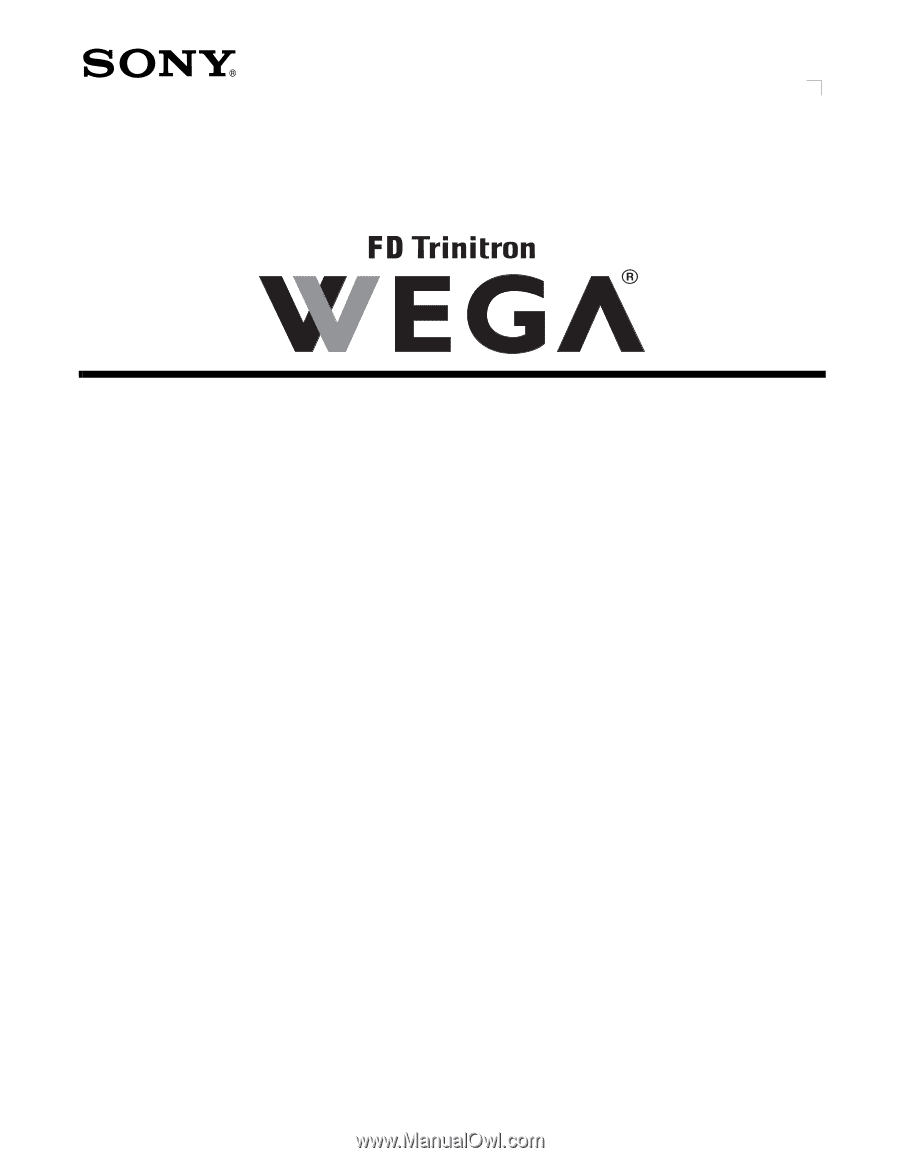
Connecting Additional Equipment
4-101-940-
22(1)
KV-32FS120
KV-36FS120
©
2005 by Sony Corporation
Operating Instructions









