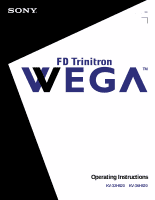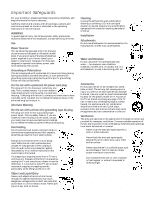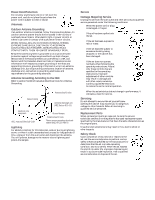Sony KV-32HS20 Primary User Manual
Sony KV-32HS20 - 32" Fd Trinitron Wega Manual
 |
View all Sony KV-32HS20 manuals
Add to My Manuals
Save this manual to your list of manuals |
Sony KV-32HS20 manual content summary:
- Sony KV-32HS20 | Primary User Manual - Page 1
4-082-507-23 TM to be supplied by Kwong © 2001 by Sony Corporation Operating Instructions KV-32HS20 KV-36HS20 - Sony KV-32HS20 | Primary User Manual - Page 2
- Sony KV-32HS20 | Primary User Manual - Page 3
.4482866. BBE and BBE symbol are trademarks of BBE Sound, Inc. FD Trinitron and the Wega logo are trademarks of Sony Corporation. Owner's Record The model and serial numbers are provided on the front of this instruction manual and at the rear of the TV. Refer to them whenever you call upon your - Sony KV-32HS20 | Primary User Manual - Page 4
warnings, cautions and instructions placed on the set or described in the operating instructions or service manual. WARNING To guard only a cart or stand recommended by Sony for the specific model of TV. No part of the TV set should overhang any edge of the TV cart or stand; any overhanging edge is - Sony KV-32HS20 | Primary User Manual - Page 5
810-20) Electrical wire equipment NEC: National Electrical Code Ground clamps Antenna lead-in wire Power service grounding electrode system (NEC Art 250 Part H) Lightning For added protection for this television receiver during a lightning storm, or when it is left unattended and unused for long - Sony KV-32HS20 | Primary User Manual - Page 6
- Sony KV-32HS20 | Primary User Manual - Page 7
Contents Introducing the FD Trinitron Wega Overview 1 Presenting the FD Trinitron Wega 2 Package Contents 3 Using the Remote Control 3 Using the Features Overview 29 Using Favorite Channels 30 Using Twin View 31 Using the Freeze Function 34 Installing the TV Overview 7 TV Controls and - Sony KV-32HS20 | Primary User Manual - Page 8
- Sony KV-32HS20 | Primary User Manual - Page 9
Introducing the FD Trinitron Wega Overview This chapter defines the contents of your Wega TV and provides an overview of how to set up and use basic features. Topic Presenting the FD Trinitron Wega Package Contents Using the Remote Control Page 2 3 3 1 - Sony KV-32HS20 | Primary User Manual - Page 10
the FD Trinitron Wega The FD Trinitron Wega (pronounced VAY-GAH) is characterized by outstanding contrast, uncompromising accuracy, and corner-tocorner detail. You'll recognize the superiority of Wega technology almost immediately. The first thing you'll notice is minimal glare from the flat picture - Sony KV-32HS20 | Primary User Manual - Page 11
Introducing the FD Trinitron Wega Package Contents Your box contains your new Trinitron TV, a remote control and two AA batteries. No peripheral cables are included. If you intend to add additional equipment to your TV, please check the hookup instructions for your desired setup before you begin. - Sony KV-32HS20 | Primary User Manual - Page 12
Introducing the FD Trinitron Wega The following table describes the buttons on the remote control that are for more advanced functions. Button Descriptions MUTING VCR/DVD POWER SAT/CABLE 1 TV 0 PICTURE qa MODE DRC MODE DISPLAY ANT 2 qs 3 MTS/SAP qd GUIDE 123 456 qf 789 JUMP - Sony KV-32HS20 | Primary User Manual - Page 13
Introducing the FD Trinitron Wega Button Description qd MTS/SAP Press the TV FUNCTION button first, then press MTS/SAP to cycle through the Multi-channel TV Sound (MTS) options: Stereo, Auto-SAP (Second Audio Program), and Mono. For details, see "Using the Audio Menu" on page 38. GUIDE Press - Sony KV-32HS20 | Primary User Manual - Page 14
Introducing the FD Trinitron Wega (Continued from the previous page) MUTING POWER VCR/DVD SAT/CABLE TV SLEEP wa ws DVD MENU REC wf 1 2 3 4 5 6 wg 7 8 9 CODE SET ENTER wd 0 FUNCTION TV/VIDEO VCR/DVD SAT/CABLE TV wa SLEEP Press repeatedly until the TV displays the time in - Sony KV-32HS20 | Primary User Manual - Page 15
chapter includes illustrated instructions for setting up your TV. Topic TV Controls and Connectors Basic Connection (Connecting Cable TV or Antenna) the AC Power Cord The AC power cord is attached to the rear of the TV with a hook. Use caution when removing the AC plug from its holder. Gently - Sony KV-32HS20 | Primary User Manual - Page 16
switch between local and cable channels by pressing ANT on the remote control. Devices connected to the AUX input can be viewed only in the Twin View left picture. This is a VHF/UHF OUT jack that lets you set up your TV to switch between scrambled channels (through a cable box) and normal cable - Sony KV-32HS20 | Primary User Manual - Page 17
. 4 CONTROL S IN/OUT Allows the TV to receive (IN) and send (OUT) remote control signals to other Sony infrared-controlled audio or video equipment. 5 VIDEO 2) is located on the front panel of the TV. The Audio and Video IN jacks provide better picture quality than the VHF/UHF IN jack. 7 MONITOR - Sony KV-32HS20 | Primary User Manual - Page 18
home. Newer homes are usually equipped with standard coaxial cable: VHF Only or VHF/UHF or Cable 75-ohm coaxial cable VHF/UHF Rear of TV Older homes may have 300-ohm twin lead cable: VHF Only or UHF Only or VHF/UHF 300-ohm twin lead cable VHF/UHF Rear - Sony KV-32HS20 | Primary User Manual - Page 19
is scrambled. ❑ Use the TV remote control to change channels using your TV when the signal is not scrambled. (Your TV's tuner provides a better signal than the cable box. When you switch the TV input to AUX - to use the cable box - the unscrambled picture from the cable box will display. You can - Sony KV-32HS20 | Primary User Manual - Page 20
between channels from Cable Box and channels coming directly into TV ❑ Press the ANT button on the TV remote control. To use the TV remote control to switch channels on the cable box ❑ Program the remote control as necessary. (See "Programming the Remote Control" on page 50.) To use the cable box - Sony KV-32HS20 | Primary User Manual - Page 21
on the cable box ❑ Program the remote control as necessary. For details, see "Programming the Remote Control" on page 50. To prevent accidental switching of TV channels ❑ Use the Channel Fix feature to lock in a channel. The Channel Fix feature is under the Channel menu. For details, see "Using the - Sony KV-32HS20 | Primary User Manual - Page 22
3 Using an A/V cable, connect the VCR's Audio and Video OUT jacks to the TV's Audio and Video IN jacks. ✍ If the VCR you are connecting has an S VIDEO jack, you can use an S VIDEO cable for improved picture quality (compared to a combination audio/video cable). Because an S VIDEO cable carries only - Sony KV-32HS20 | Primary User Manual - Page 23
is scrambled. ❑ Use the TV remote control to change channels using your TV when the signal is not scrambled. (Your TV's tuner provides a better signal to connect the video output jack of the VCR to the video input jack of the TV. ✍ If your VCR has an S VIDEO jack, you can substitute an S VIDEO - Sony KV-32HS20 | Primary User Manual - Page 24
cable Coaxial cable Splitter (not included) CATV Coaxial cable To switch between channels from cable box and channels from CATV ❑ Press the TV/VIDEO button on the TV remote control. To view the cable box signals ❑ Match (channel 3 or 4) the channel setting of the VCR IN with the cable box OUT - Sony KV-32HS20 | Primary User Manual - Page 25
box ❑ Turn on the VCR. (The VCR's tuner is used as one of the Twin View picture sources; if you do not turn on the VCR, the Twin View will not work.) Use the remote control's TV/VIDEO button to set the Twin View output to VIDEO 1. Change one Twin View channel by - Sony KV-32HS20 | Primary User Manual - Page 26
white) VIDEO (yellow) A/V cable A/V cable To change the video input of the VCR ❑ See your VCR's user guide for instructions. To view what is being recorded ❑ Use the remote control to set the TV to the video input to which the recording VCR is connected. (VIDEO 1 in the illustration above.) ✍ If - Sony KV-32HS20 | Primary User Manual - Page 27
and Video IN jacks. 3 Connect a coaxial cable from your cable or antenna to the TV's VHF/UHF jack. ✍ If the receiver you are connecting has an S VIDEO jack, you can use an S VIDEO cable for improved picture quality (compared to a combination audio/video cable). Because S VIDEO cables carry only the - Sony KV-32HS20 | Primary User Manual - Page 28
Using a coaxial cable, connect the VCR's OUT jack to the TV's VHF/UHF jack. 4 Using an A/V cable, connect the TV AUDIO-R (red) AUDIO-L (white) VIDEO (yellow) Coaxial cable VCR A/V cable ✍ If the peripherals you are connecting have S VIDEO jacks, you can use S VIDEO cables for improved picture - Sony KV-32HS20 | Primary User Manual - Page 29
the video input on your VCR. (See your VCR's user's guide for instructions on how to do that.) To watch satellite TV, or the VCR ❑ Press TV/VIDEO on the remote control to select a video source. To watch cable TV ❑ Press TV/VIDEO on the remote control to select VHF/UHF (to select the CATV cable - Sony KV-32HS20 | Primary User Manual - Page 30
an Audio Receiver For better sound quality, you may want to connect your TV to your stereo system's audio receiver. To connect to an audio receiver ❑ Use audio cables to connect the TV's Audio OUT jacks to the audio receiver's audio LINE IN jacks. TV AUDIO-R (red) AUDIO-L (white) Line input 22 - Sony KV-32HS20 | Primary User Manual - Page 31
) jacks. 1 Using three separate component video cables, connect the DVD player's Y, PB and PR jacks to the Y, PB and PR jacks on the TV - the number 5 or 6 connections under HD/DVD IN. ✍ The Y, PB and PR jacks on your DVD player are sometimes labeled Y, CB and CR, or Y, B-Y and R-Y. If so, connect - Sony KV-32HS20 | Primary User Manual - Page 32
. 2 Using an S VIDEO cable, connect the DVD player's S VIDEO jack to the TV's S VIDEO jack. TV DVD player S VIDEO cable AUDIO-R (red) AUDIO-L (white) Audio cable To switch between your TV and DVD ❑ Use the TV/VIDEO button on the TV's remote control to switch from one input device to another. 24 - Sony KV-32HS20 | Primary User Manual - Page 33
the manual for the Set-top box. 1 Using three separate component video cables, connect the Digital TV Set-top box's Y, PB and PR jacks to the TV. ✍ If you prefer, you can use an S VIDEO cable instead of the Y, PB and PR connections. The Y, PB and PR connections will provide the best-quality picture - Sony KV-32HS20 | Primary User Manual - Page 34
VIDEO cable for improved picture quality (compared to a combination audio/ video cable). Because S VIDEO cables carry only the video signal, you will also need audio cables for sound. To view the camera's output ❑ Use the TV/VIDEO button on the front panel of the TV (or on the remote control) to set - Sony KV-32HS20 | Primary User Manual - Page 35
S Feature The CONTROL S feature allows you to control your TV, plus other Sony equipment (such as a DVD player or VCR) connected to the TV, using only the TV's remote control. In addition to allowing you to control multiple devices with one remote control, the CONTROL S feature allows you to always - Sony KV-32HS20 | Primary User Manual - Page 36
(see page 40 for information regarding Channel menu). ✍ The Auto Setup feature does not apply for installations that use a cable box for all channel selection. Using Auto Setup 1 Turn on the TV. 2 Press the TV FUNCTION button on the remote control. 3 Press CH+ to run Auto Setup. 4 After Auto Setup - Sony KV-32HS20 | Primary User Manual - Page 37
Using the Features Overview This chapter describes how to use features of your TV. Topic Using Favorite Channels Using Twin View Using the Freeze Function Page 30 31 34 29 - Sony KV-32HS20 | Primary User Manual - Page 38
of favorite channels. (For information on setting up Favorite Channels see "Selecting Channel Options" on page 40.) 2 Press the FAVORITES button on the remote control. Preview window 3 Move the joystick V or v to highlight the channel you want to watch. The program on that channel appears in the - Sony KV-32HS20 | Primary User Manual - Page 39
associated with one of the pictures however. You choose which picture's sound is selected.) You can change the relative size of each of the pictures. Displaying Twin Pictures To display twin pictures 1 Press the button on your remote control. (A second picture- window appears.) , , 2 To cancel - Sony KV-32HS20 | Primary User Manual - Page 40
(for example, press TV/VIDEO on the remote control). ❑ Change the picture size by pressing V/v on the joystick. ✍ Normally the TV memorizes the last-used picture ❑ Move the joystick to the left (without pressing down on it). Factors affecting Twin View include: ❑ Equipment connected to the AUX and HD - Sony KV-32HS20 | Primary User Manual - Page 41
the relative size of the left and right pictures. 1 Activate the picture whose size you want to change. 2 Press V on the joystick to enlarge the picture. 3 Press v on the joystick to make the picture smaller. When you adjust the twin screen sizes, the TV memorizes the change. The next time you use - Sony KV-32HS20 | Primary User Manual - Page 42
FREEZE function 1 When the program information you want to capture is displayed, press the FREEZE button on the remote control. 2 The TV switches to Twin View mode and displays the "frozen" picture on the right, while the current program continues on the left. Current program in progress Frozen - Sony KV-32HS20 | Primary User Manual - Page 43
specific menu page for instructions on moving through the menu. The Menu gives you access to the following features: Menu Icon Description VIDEO allows you to make adjustments to your picture you set the clock on your TV and allows 46 you to program your TV for scheduled viewing using the Timers. - Sony KV-32HS20 | Primary User Manual - Page 44
Press to select the desired adjustment. 7 Press MENU to exit the menu screen. To restore the factory default settings for Picture, Brightness, Color, Hue and Sharpness, Color Temp and VM. ❑ Press RESET on the remote control when in the Video menu. Selecting Video Options z To change from one Video - Sony KV-32HS20 | Primary User Manual - Page 45
white colors a blue tint. Neutral Select to give the white colors a neutral tint. Warm Select to give the white colors a red tint (NTSC-Standard). Sharpens picture definition to give every object a sharp, clean edge. Select from High, Medium, Low, Off. Creates a high-resolution - Sony KV-32HS20 | Primary User Manual - Page 46
. To restore the factory default settings for Treble, Bass, and Balance ❑ Press RESET on the remote control when in the Audio menu. Selecting Audio Options The Audio Menu includes the following options: Option Treble Bass Balance Steady Sound Effect Description Adjust to increase or decrease - Sony KV-32HS20 | Primary User Manual - Page 47
. This option can be set only when the Speaker option is set to OFF. Variable Sound output varies according to the TV settings. Useful when you want to use the TV's remote control to adjust the output through a separate audio system. Fixed Sound output is held at a fixed level. Use your audio - Sony KV-32HS20 | Primary User Manual - Page 48
select the desired option. 7 Press MENU to exit the menu screen. Selecting Channel Options The Channel Menu includes the following options: Option Favorite Useful when you have a cable box or satellite receiver connected "Fix" your TV's channel setting to 3 or 4 and use the cable box, VCR or - Sony KV-32HS20 | Primary User Manual - Page 49
Using the Menus Option Channel Skip/Add Channel Label Description Removes and adds viewable channels. 1 Use the joystick to scroll through the channels until you find the channel you want to skip/add. 2 Press to select it. 3 Press the joystick (V/v) to toggle between "Add" and "Skip." 4 Press to - Sony KV-32HS20 | Primary User Manual - Page 50
are rated. Using the Parental Lock blocks programs with a specific rating, but it does not block an entire channel. To select the Parent Menu 1 Press MENU. 2 Move the joystick to the Parent icon and press . 3 Use the 0-9 buttons on the remote control to enter your four-digit password. 4 Confirm your - Sony KV-32HS20 | Primary User Manual - Page 51
44. The Parent menu includes the following TV-Y, TV-G, G ❏ Canada: TV-Y, C, G Youth Maximum ratings permitted are: ❏ US: TV-PG, PG ❏ Canada: TV-PG, PG, 8 ans+ Young Adult Maximum ratings permitted are: ❏ US: TV-14, PG-13 ❏ Canada: TV-14, 14+, 13 ans+ Custom Select to set ratings manually - Sony KV-32HS20 | Primary User Manual - Page 52
: emergency broadcasts, political programs, sports, news, public service announcements, religious programs and weather. For US models, the Custom Rating Menu includes the following options. (For Canadian models, see page 45.) Option Movie Rating TV Rating Block programs by their rating, content or - Sony KV-32HS20 | Primary User Manual - Page 53
Selecting Custom Rating Options For Canadian models, the Custom Rating Menu includes the following options. (For US models, see page 44.) Option English Rating French the Parental Lock settings, turn off the TV. When the TV is turned on again, your Parental Controls settings are reactivated. 45 - Sony KV-32HS20 | Primary User Manual - Page 54
time, then press . 4 Press MENU to exit the menu screen. To set the Timer Before setting the timer, be sure to set your TV's clock to the current time (and, if appropriate, Daylight Saving Mode). To check the TV's time setting, press the DISPLAY button on the remote control. 1 Move the joystick to - Sony KV-32HS20 | Primary User Manual - Page 55
the desired option. 7 Press MENU to exit the menu screen. Using the Menus Selecting Setup Options The Setup Menu includes the following options: Option half or the whole screen (if available). XDS (Extended Data Service) Displays a network name, program name, program length, and time of - Sony KV-32HS20 | Primary User Manual - Page 56
you connected to the TV, so you can identify it when using the TV/VIDEO button. When in the Setup menu's Video Label feature, 5/6 HD, DVD, DTV, Skip ✍ If you select "Skip", your TV skips this connection when you press the TV/VIDEO button. Allows you to correct any tilt of the picture. Select - Sony KV-32HS20 | Primary User Manual - Page 57
Other Information Overview This chapter includes the following topics: Topic Programming the Remote Control Operating Other Equipment with Your TV Remote Control Troubleshooting Specifications Index Page 50 53 55 57 59 49 - Sony KV-32HS20 | Primary User Manual - Page 58
Sony brand that you want to control with the TV's remote control, use the following procedures to program the remote control. ✍ The equipment must have infrared (IR) remote capability in order to be used with the remote with the TV's remote control (VCR/DVD or SAT/CABLE). VOL MENU CH 4 Enter - Sony KV-32HS20 | Primary User Manual - Page 59
entered at that setting is erased. ❑ In some cases, you may not be able to operate your equipment with the Sony remote control. In such cases, use the equipment's own remote control unit. ❑ Whenever you remove the batteries to replace them, the code numbers may revert to the factory setting and - Sony KV-32HS20 | Primary User Manual - Page 60
Philips Pioneer RCA/ PROSCAN Samsung Toshiba Zenith Code 751 755 758 756 757 761 759 753 757 752 755 758 754 760 Cable Boxes Manufacturer Sony Hamlin/Regal Jerrold/G. I. Oak Panasonic Pioneer Scientific Atlanta Tocom Zenith Code 230 222, 223, 224, 225, 226 201, 202, 203, 204, 205, 206, 207, 208 - Sony KV-32HS20 | Primary User Manual - Page 61
TV Remote Control Operating a VCR Operating a DVD Player Move the slide switch to the AV input you coded for this device. To Do This ... Turn on/off Select VCR Change channels Record Play Stop Fast forward Rewind the tape Pause Search the picture Display the DVD menu Select tracks directly Press - Sony KV-32HS20 | Primary User Manual - Page 62
0-9 buttons, ENTER CH +/JUMP DISPLAY GUIDE MENU Joystick or arrows button Operating an MDP (Laserdisc Player) Move the slide switch to the AV input you coded for this device. To Do This ... Turn on/off Select MDP Play Stop Pause Search the picture - Sony KV-32HS20 | Primary User Manual - Page 63
fixed to one channel Double images or ghosts Cannot operate menu Cannot receive any channels when using cable TV Possible Remedies ❏ If your TV does not turn on, and a red light keeps flashing, your TV may need service. Call your local Sony Service Center. ❏ Make sure the power cord is plugged in - Sony KV-32HS20 | Primary User Manual - Page 64
View picture ❏ Be sure the video label has not been set to skip your video inputs. See the Setup menu on pages 47 and 48. If, after reading these operating instructions, you have additional questions related to the use of your Sony television, please call our Customer Information Services Center - Sony KV-32HS20 | Primary User Manual - Page 65
Specifications All Models (General) Picture Tube Antenna Television System Channel Coverage VHF UHF CATV Power Requirements Number of Inputs/Outputs Video (IN) S Video (IN) Audio (IN) Audio (OUT) Monitor Out CONTROL S (IN/OUT) Component Video Input Other Information FD Trinitron® tube 75 ohm - Sony KV-32HS20 | Primary User Manual - Page 66
KV-32HS20 Supplied Accessories Remote Control AA (R6) Batteries Optional Accessories AV Cable Audio Cable S-LINK Cable Component Video Cable TV Stand Visible Screen Size Actual CRT Size Speaker Output Dimensions (W x H x D) Mass Power Consumption In Use In Standby RM-Y183 2 supplied for remote - Sony KV-32HS20 | Primary User Manual - Page 67
button 4 Display, turning off 4 DRC, see Digital Reality Creation DVD player using with TV remote control 53 with A/V connectors, connecting 24 with component video connectors, connecting 23 E Enhanced picture resolution, 16:9 48 enlarging picture, a Twin View picture 33 Extended Data Service 47 59 - Sony KV-32HS20 | Primary User Manual - Page 68
36 picture definition, adjusting 37 Picture Mode 4, 36 Picture size, adjusting in Twin View 33 power cord, removing from holder 7 presetting channels 40 problems, troubleshooting 55-56 R ratings setting 42-45 viewing blocked programs 45 Rear panel controls and connections 8-9 remote control - Sony KV-32HS20 | Primary User Manual - Page 69
, correcting 48 Timer menu 35, 46 treble, adjusting 38 troubleshooting 55-56 TV Function button 5 TV Power button 4 TV/VIDEO button 4 Twin View activating a picture 32 changing the picture size 33 displaying a picture 31 V VCR connecting two, for tape editing 18 using with TV remote control 53 with - Sony KV-32HS20 | Primary User Manual - Page 70
- Sony KV-32HS20 | Primary User Manual - Page 71
- Sony KV-32HS20 | Primary User Manual - Page 72
Printed in U.S.A.

KV-32HS20
KV-36HS20
© 2001 by Sony Corporation
4-082-507-
23
Operating Instructions
TM