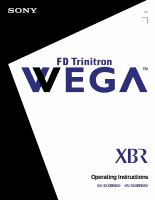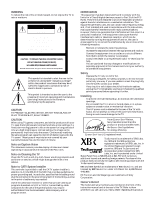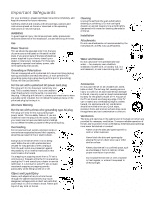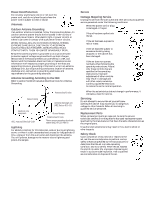Sony KV-32XBR450 Primary User Manual
Sony KV-32XBR450 - 32" Fd Trinitron Wega Xbr Manual
 |
View all Sony KV-32XBR450 manuals
Add to My Manuals
Save this manual to your list of manuals |
Sony KV-32XBR450 manual content summary:
- Sony KV-32XBR450 | Primary User Manual - Page 1
4-082-506-23 TM to be supplied by Kwong © 2001 by Sony Corporation Operating Instructions KV-32XBR450 KV-36XBR450 - Sony KV-32XBR450 | Primary User Manual - Page 2
- Sony KV-32XBR450 | Primary User Manual - Page 3
by BBE Sound, Inc. under U.S. Patent No. 4,638,258 and 4,482,866. FD Trinitron and the Wega logo are trademarks of Sony Corporation. Owner's Record The model and serial numbers are provided on the front of this instruction manual and at the rear of the TV. Refer to them whenever you call upon your - Sony KV-32XBR450 | Primary User Manual - Page 4
instructions placed on the set or described in the operating instructions or service manual unattended and unused for long periods of time, unplug it from the wall outlet as stand recommended by Sony for the specific model of TV. No part of the TV set should overhang any edge of the TV cart or stand - Sony KV-32XBR450 | Primary User Manual - Page 5
electric light or and supporting instructions. Adjust only those controls that are specified in the operating instructions parts. Unauthorized substitutions may result in fire, electric shock or other hazards. Safety Check Upon completion of any service or repairs to the set, ask the service - Sony KV-32XBR450 | Primary User Manual - Page 6
- Sony KV-32XBR450 | Primary User Manual - Page 7
Menu 36 Using the Audio Menu 38 Using the Channel Menu 40 Using the Parent Menu 42 Using the Timer Menu 46 Using the Setup Menu 47 Other Information Overview 49 Programming the Remote Control 50 Operating Other Equipment with Your TV Remote Control 53 Troubleshooting 55 Specifications - Sony KV-32XBR450 | Primary User Manual - Page 8
- Sony KV-32XBR450 | Primary User Manual - Page 9
Introducing the FD Trinitron Wega Overview This chapter defines the contents of your Wega TV and provides an overview of how to set up and use basic features. Topic Presenting the FD Trinitron Wega Package Contents Using the Remote Control Page 2 3 3 1 - Sony KV-32XBR450 | Primary User Manual - Page 10
. The FD Trinitron delivers outstanding image detail not only at the screen center, but also at the corners - so you can enjoy a bright, clear picture from any location in a room. Features 2 Some of the features that you will enjoy with your new TV include: ❑ DRC Mode (Digital Reality Creation - Sony KV-32XBR450 | Primary User Manual - Page 11
FD Trinitron Wega Package Contents Along with your new Trinitron TV, the packaging box contains a remote control and two AA batteries. These items are all you need to set it up and operate the TV the diagram inside the battery compartment. ✍ Remove the batteries to avoid damage from possible battery - Sony KV-32XBR450 | Primary User Manual - Page 12
Introducing the FD Trinitron Wega The following table describes the buttons on the remote 36. Cycles through the available video picture modes: Vivid, Standard, Movie, Pro. Also available in the Video menu. For details, see "Selecting Video Options" on page 36. Press to display the TV on-screen menu - Sony KV-32XBR450 | Primary User Manual - Page 13
Introducing the FD Trinitron Wega Button Description qg TV/VIDEO Cycles through the video equipment connected to you TV's video inputs: TV, VIDEO 1, VIDEO 2, VIDEO 3, VIDEO 4, VIDEO 5, page 30. Freezes the window picture. Press again to restore the picture. (Continued on the next page) 5 - Sony KV-32XBR450 | Primary User Manual - Page 14
the FD Trinitron Wega (Continued from the previous page) wa SYSTEM OFF Powers off all Sony equipment at once. (This feature may not work with older Sony equipment.) ws VCR/DVD CONTROLS m Rewind REC Record M wh Fast-forward wa wj N Play x Stop ws wk X Pause wd DVD MENU Displays - Sony KV-32XBR450 | Primary User Manual - Page 15
cord is attached to the rear of the TV with a hook. Use caution when removing the AC plug from its holder. Gently slide the plug in the upward direction to remove from hook. Once removed, the AC power plug should automatically disengage from its stored location. You can detach the cord from this - Sony KV-32XBR450 | Primary User Manual - Page 16
buttons move the on-screen cursor in the menus and the SELECT button selects the menu item. TV Rear Panel 8 78 9 1 2 5 3 6 Connection 1 AUX 2 TO be viewed only in the Twin View left picture. This is a VHF/UHF OUT jack that lets you set up your TV to switch between scrambled channels (through a - Sony KV-32XBR450 | Primary User Manual - Page 17
CONTROL S IN/OUT Allows the TV to receive (IN) and send (OUT) remote control signals to other Sony infrared-controlled audio or video equipment. 5 S VIDEO Connects to the S VIDEO OUT jack of your VCR or other S VIDEO-equipped video equipment. Provides better picture quality than the VHF/UHF jacks - Sony KV-32XBR450 | Primary User Manual - Page 18
home. Newer homes are usually equipped with standard coaxial cable: VHF Only or VHF/UHF or Cable 75-ohm coaxial cable VHF/UHF Rear of TV Older homes may have 300-ohm twin lead cable: VHF Only or UHF Only or VHF/UHF 300-ohm twin lead cable VHF/UHF Rear - Sony KV-32XBR450 | Primary User Manual - Page 19
receive channels using an antenna, instead of the CATV cable: 1 Select antenna mode by pressing ANT on the remote control. 2 Turn the cable to OFF with the cable box. (When you switch the TV input to AUX - to use the cable box - the unscrambled picture from the cable box will display. You can display - Sony KV-32XBR450 | Primary User Manual - Page 20
) and then use the Cable Box to change channels. To prevent the accidental switching of TV channels ❑ When using the VCR or Cable Box, you can use the Channel Fix feature to lock in a channel. The Channel Fix feature is under the Channel menu. (See "Using the Channel Menu" on page 40.) 12 - Sony KV-32XBR450 | Primary User Manual - Page 21
service to the cable box's IN jack. 2 Using a coaxial cable, connect the cable box's OUT jack to the TV's VHF/UHF jack. CATV cable VHF/UHF Rear of TV switching of TV channels ❑ Use the Channel Fix feature to lock in a channel. The Channel Fix feature is under the Channel menu. For details - Sony KV-32XBR450 | Primary User Manual - Page 22
3 Using an A/V cable, connect the VCR's Audio and Video OUT jacks to the TV's Audio and Video IN jacks. ✍ If the VCR you are connecting has an S VIDEO jack, you can use an S VIDEO cable for improved picture quality (compared to a combination audio/video cable). Because an S VIDEO cable carries only - Sony KV-32XBR450 | Primary User Manual - Page 23
a coaxial cable to connect one of the two output jacks of the splitter to the TV's VHF/UHF jack. 3 Use a coaxial cable to connect the other output jack of to connect the video output jack of the VCR to the video input jack of the TV. ✍ If your VCR has an S VIDEO jack, you can substitute an S VIDEO - Sony KV-32XBR450 | Primary User Manual - Page 24
Coaxial cable Coaxial cable Splitter (not included) CATV Coaxial cable To switch between channels from cable box and channels from CATV ❑ Press the TV/VIDEO button on the TV remote control. To view cable box signals ❑ Match (channel 3 or 4) the channel setting of the VCR IN with the cable box OUT - Sony KV-32XBR450 | Primary User Manual - Page 25
❑ Turn on the VCR. (The VCR's tuner is used as one of the Twin View picture sources; if you do not turn on the VCR, the Twin View will not work.) Use the remote control's TV/VIDEO button to set the Twin View output to VIDEO 1. Change one Twin View channel by - Sony KV-32XBR450 | Primary User Manual - Page 26
white) VIDEO (yellow) A/V cable A/V cable To change the video input of the VCR ❑ See your VCR's user guide for instructions. To view what is being recorded ❑ Use the remote control to set the TV to the video input to which the recording VCR is connected. (VIDEO 1 in the illustration above.) ✍ If - Sony KV-32XBR450 | Primary User Manual - Page 27
and Video IN jacks. 3 Connect a coaxial cable from your cable or antenna to the TV's VHF/UHF jack. ✍ If the receiver you are connecting has an S VIDEO jack, you can use an S VIDEO cable for improved picture quality (compared to a combination audio/video cable). Because S VIDEO cables carry only the - Sony KV-32XBR450 | Primary User Manual - Page 28
Using a coaxial cable, connect the VCR's OUT jack to the TV's VHF/UHF jack. 4 Using an A/V cable, connect the TV AUDIO-R (red) AUDIO-L (white) VIDEO (yellow) Coaxial cable VCR A/V cable ✍ If the peripherals you are connecting have S VIDEO jacks, you can use S VIDEO cables for improved picture - Sony KV-32XBR450 | Primary User Manual - Page 29
If necessary, change the video input on your VCR. (See your VCR's user's guide for instructions on how to do that.) To watch satellite TV, or the VCR ❑ Press TV/VIDEO on the remote control to select a video source. To watch cable TV ❑ Press TV/VIDEO on the remote control to select VHF/UHF (to select - Sony KV-32XBR450 | Primary User Manual - Page 30
an Audio Receiver For better sound quality, you may want to connect your TV to your stereo system's audio receiver. To connect to an audio receiver ❑ Use audio cables to connect the TV's Audio OUT jacks to the audio receiver's audio LINE IN jacks. TV AUDIO-R (red) AUDIO-L (white) Line input 22 - Sony KV-32XBR450 | Primary User Manual - Page 31
) jacks. 1 Using three separate component video cables, connect the DVD player's Y, PB and PR jacks to the Y, PB and PR jacks on the TV - the number 5 or 6 connections under HD/DVD IN. ✍ The Y, PB and PR jacks on your DVD player are sometimes labeled Y, CB and CR, or Y, B-Y and R-Y. If so, connect - Sony KV-32XBR450 | Primary User Manual - Page 32
. 2 Using an S VIDEO cable, connect the DVD player's S VIDEO jack to the TV's S VIDEO jack. TV DVD player S VIDEO cable AUDIO-R (red) AUDIO-L (white) Audio cable To switch between your TV and DVD ❑ Use the TV/VIDEO button on the TV's remote control to switch from one input device to another. 24 - Sony KV-32XBR450 | Primary User Manual - Page 33
the manual for the Set-top box. 1 Using three separate component video cables, connect the Digital TV Set-top box's Y, PB and PR jacks to the TV. ✍ If you prefer, you can use an S VIDEO cable instead of the Y, PB and PR connections. The Y, PB and PR connections will provide the best-quality picture - Sony KV-32XBR450 | Primary User Manual - Page 34
(yellow) A/V output If you have a mono camcorder, connect its audio output to the TV's AUDIO L jack. ✍ If the camcorder you are connecting has an S VIDEO jack, you can use an S VIDEO cable for improved picture quality (compared to a combination audio/ video cable). Because S VIDEO cables carry only - Sony KV-32XBR450 | Primary User Manual - Page 35
the CONTROL S Feature The CONTROL S feature allows you to control your TV, plus other Sony equipment (such as a DVD player or VCR) connected to the TV, using only the TV's remote control. In addition to allowing you to control multiple devices with one remote control, the CONTROL S feature allows - Sony KV-32XBR450 | Primary User Manual - Page 36
appears when you turn your TV on for the first time after installing it. If you do not want to set up the channels at this time, you can do it later by using the Auto Program feature in the Channel menu (see page 40 for information regarding Channel menu). ✍ The Auto Setup feature does - Sony KV-32XBR450 | Primary User Manual - Page 37
Using the Features Overview This chapter describes how to use features of your TV. Topic Using Favorite Channels Using Twin View Using the Freeze Function Page 30 31 34 29 - Sony KV-32XBR450 | Primary User Manual - Page 38
Using the Features Using Favorite Channels The Favorite Channel feature lets you select programs from a list of favorite channels that you previously specified. To display a list of your favorite channels: 1 If you have not already done so, create a list of favorite channels. (For information on - Sony KV-32XBR450 | Primary User Manual - Page 39
the Features Using Twin View Twin View lets you see two pictures - from an antenna, a VCR, a DVD, etc, - on the screen at the same time. (You can only hear the sound associated with one of the pictures however. You choose which picture's sound is selected.) You can change the relative size of each - Sony KV-32XBR450 | Primary User Manual - Page 40
for example, press TV/VIDEO on the remote control). ❑ Change the picture size by pressing V/v on the joystick. ✍ Normally the TV memorizes the last-used picture ❑ Move the joystick to the left (without pressing down on it). Factors affecting Twin View include: ❑ Equipment connected to the AUX and HD - Sony KV-32XBR450 | Primary User Manual - Page 41
size of the left and right pictures. 1 Activate the picture whose size you want to change. 2 Press V on the joystick to enlarge the picture. 3 Press v on the joystick to make the picture smaller. When you adjust the twin screen sizes, the TV memorizes the change. The next time you use the Twin View - Sony KV-32XBR450 | Primary User Manual - Page 42
FREEZE function 1 When the program information you want to capture is displayed, press the FREEZE button, on the remote control. 2 The TV switches to Twin View mode and displays the "frozen" picture on the right, while the current program continues on the left. Current program in progress Frozen - Sony KV-32XBR450 | Primary User Manual - Page 43
the features. 4 See the specific menu page for instructions on moving through the menu. The Menu gives you access to the following features: Menu Icon Description VIDEO allows you to make adjustments to your picture settings. It also allows you to customize the Picture Mode based on the type of - Sony KV-32XBR450 | Primary User Manual - Page 44
on the remote control when in the Video menu. Selecting Video Options z To change from one Video Mode to another, use the PICTURE MODE button on the remote control. The Video Menu includes the following options. Option Mode Customized picture viewing Description Vivid Standard Movie Pro Select - Sony KV-32XBR450 | Primary User Manual - Page 45
Color Temp White intensity adjustment VM Velocity Modulation DRC mode Digital Reality Creation mode Description Choose from three color temperatures: Cool Select to Progressive, or CineMotion. Interlaced Recommended for moving pictures. Progressive Recommended for still images and text. - Sony KV-32XBR450 | Primary User Manual - Page 46
an option. That option's settings appear. 5 Use the joystick to make the desired adjustments. 6 Press to select the desired adjustment. 7 Press MENU to exit the menu screen. To restore the factory default settings for Treble, Bass, and Balance ❑ Press RESET on the remote control when in the Audio - Sony KV-32XBR450 | Primary User Manual - Page 47
when viewing a program broadcast in stereo. Auto-SAP Select to automatically switch the TV to second audio programs when a signal is received. (If no SAP signal is present, the TV remains in Stereo mode.) Mono Select for mono reception. (Use to reduce noise during weak stereo broadcasts - Sony KV-32XBR450 | Primary User Manual - Page 48
select the desired option. 7 Press MENU to exit the menu screen. Selecting Channel Options The Channel Menu includes the following options: Option Favorite Useful when you have a cable box or satellite receiver connected "Fix" your TV's channel setting to 3 or 4 and use the cable box, VCR or - Sony KV-32XBR450 | Primary User Manual - Page 49
Using the Menus Option Channel Skip/Add Channel Label Description Removes and adds viewable channels. 1 Use the joystick to scroll through the channels until you find the channel you want to skip/add. 2 Press to select - Sony KV-32XBR450 | Primary User Manual - Page 50
the Menus Using the Parent Menu The Parent menu allows you to set up the TV to block programs according to their content and rating levels. These ratings are assigned by a federal rating board. Not all programs are rated. Using the Parental Lock blocks programs with a specific rating, but it does - Sony KV-32XBR450 | Primary User Manual - Page 51
44. The Parent menu includes the following TV-Y, TV-G, G ❏ Canada: TV-Y, C, G Youth Maximum ratings permitted are: ❏ US: TV-PG, PG ❏ Canada: TV-PG, PG, 8 ans+ Young Adult Maximum ratings permitted are: ❏ US: TV-14, PG-13 ❏ Canada: TV-14, 14+, 13 ans+ Custom Select to set ratings manually - Sony KV-32XBR450 | Primary User Manual - Page 52
: emergency broadcasts, political programs, sports, news, public service announcements, religious programs and weather. For US models, the Custom Rating Menu includes the following options. (For Canadian models, see page 45.) Option Movie Rating TV Rating Block programs by their rating, content or - Sony KV-32XBR450 | Primary User Manual - Page 53
Canadian Models: Selecting Custom Rating Options For Canadian models, the Custom Rating Menu includes the following options. (For US models, see page 44.) Option the Parental Lock settings, turn off the TV. When the TV is turned on again, your Parental Controls settings are reactivated. 45 - Sony KV-32XBR450 | Primary User Manual - Page 54
3 Use the joystick to enter the correct time, then press . 4 Press MENU to exit the menu screen. To set the Timer Before setting the timer, be sure to set your TV's clock to the current time (and, if appropriate, Daylight Savings Mode). To check the TV's time setting, press the DISPLAY button on the - Sony KV-32XBR450 | Primary User Manual - Page 55
The Setup Menu includes the following options: Option Caption Vision Description Allows you to select from three closed-caption modes (for (Extended Data Service) Displays a network name, program name, program length, and time of the show (if the broadcaster offers this service). OFF Turns off - Sony KV-32XBR450 | Primary User Manual - Page 56
video equipment you connected to the TV, so you can identify it when using the TV/VIDEO button. When in the Setup menu's Video Label feature, use the Provides enhanced picture resolution for widescreen sources, such as selected DVD titles (only available when the TV is in VIDEO mode). Press TV/VIDEO - Sony KV-32XBR450 | Primary User Manual - Page 57
Other Information Overview This chapter includes the following topics: Topic Programming the Remote Control Operating Other Equipment with Your TV Remote Control Troubleshooting Specifications Index Page 50 53 55 57 59 49 - Sony KV-32XBR450 | Primary User Manual - Page 58
751 If you have video equipment other than Sony brand that you want to control with the TV's remote control, use the following procedures to program of the "Manufacturer's Codes" listed on page 52, and find the three-digit code number for the manufacturer's code 3 for your equipment. (If more - Sony KV-32XBR450 | Primary User Manual - Page 59
that setting is erased. ❑ In some cases, you may not be able to operate your equipment with the Sony remote control. In such cases, use the equipment's own remote control unit. ❑ Whenever you remove the batteries to replace them, the code numbers may revert to the factory setting and must be reset - Sony KV-32XBR450 | Primary User Manual - Page 60
Philips Pioneer RCA/ PROSCAN Samsung Toshiba Zenith Code 751 755 758 756 757 761 759 753 757 752 755 758 754 760 Cable Boxes Manufacturer Sony Hamlin/Regal Jerrold/G. I. Oak Panasonic Pioneer Scientific Atlanta Tocom Zenith Code 230 222, 223, 224, 225, 226 201, 202, 203, 204, 205, 206, 207, 208 - Sony KV-32XBR450 | Primary User Manual - Page 61
TV Remote Control Operating a VCR Operating a DVD Player Open the cover of the remote control and move the slide switch to the AV input you coded for the VCR. To Do This ... Turn on/off Change channels Record Play Stop Fast forward Rewind the tape Pause Search the picture menu Display the menu - Sony KV-32XBR450 | Primary User Manual - Page 62
, ENTER CH +/JUMP DISPLAY GUIDE MENU Joystick button Operating an MDP (Laserdisc Player) Open the cover of the remote control and move the slide switch to the AV input you coded for the MDP. To Do This ... Turn on/off Play Stop Pause Search the picture - Sony KV-32XBR450 | Primary User Manual - Page 63
fixed to one channel Double images or ghosts Cannot operate menu Cannot receive any channels when using cable TV Possible Remedies ❏ If your TV does not turn on, and a red light keeps flashing, your TV may need service. Call your local Sony Service Center. ❏ Make sure the power cord is plugged in - Sony KV-32XBR450 | Primary User Manual - Page 64
video inputs. See the but TV channels in my left or Setup menu on pages 47 and 48. right Twin View picture If, after reading these operating instructions, you have additional questions related to the use of your Sony television, please call our Customer Information Services Center at 1-800-222 - Sony KV-32XBR450 | Primary User Manual - Page 65
Specifications All Models (General) Picture Tube Antenna Television System Channel Coverage VHF UHF CATV Power Requirements Number of Inputs/Outputs Video (IN) S Video (IN) Audio (IN) Audio (OUT) Monitor Out CONTROL S (IN/OUT) Component Video Input Other Information FD Trinitron® tube 75 ohm - Sony KV-32XBR450 | Primary User Manual - Page 66
34 in (863.4 mm) picture measured diagonally 15W x 2 898.0 x 678.0 x 579.5 mm (35 3/8 x 26 3/4 x 27 7/8 in) 84 kg (185 lbs) 245 W 2 W KV-36XBR450 Supplied Accessories Remote Control AA (R6) Batteries Optional Accessories AV Cable Audio Cable Component Video Cable TV Stand Visible Screen Size Actual - Sony KV-32XBR450 | Primary User Manual - Page 67
, 40 Channel Setup menu 40 Channel Skip/Add 41 channels creating labels 41 setting up 28 closed caption modes 47 Code Set button 6 color temperature, adjusting 37 color, adjusting 36 Connecting: Audio receiver 22 Cable or antenna 10-13 Cable box 11-13, 15-16 Camcorder 26 Digital TV receiver 25 DVD - Sony KV-32XBR450 | Primary User Manual - Page 68
, 36 Muting 4 60 P Parent menu 35, 42 parental control, described 2 password changing 43, 56 picture contrast, adjusting 36 picture definition, adjusting 37 Picture Mode 4, 36 Picture size, adjusting in Twin View 33 power cord, removing from holder 7 presetting channels 40 problems, troubleshooting - Sony KV-32XBR450 | Primary User Manual - Page 69
tape editing 18 Time set current 46 set daylight saving 46 Timer setting 46 tilt, correcting 48 Timer menu 35, 46 treble, adjusting 38 troubleshooting 55-56 TV Function button 4 TV Power button 4 TV/VIDEO button 5 Twin View 31 Twin View activating a picture 32 changing the picture size 33 displaying - Sony KV-32XBR450 | Primary User Manual - Page 70
- Sony KV-32XBR450 | Primary User Manual - Page 71
- Sony KV-32XBR450 | Primary User Manual - Page 72
Printed in U.S.A.

KV-32XBR450
KV-36XBR450
© 2001 by Sony Corporation
4-082-506-
23
Operating Instructions
TM