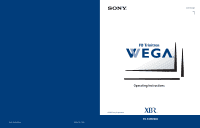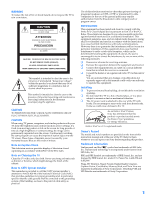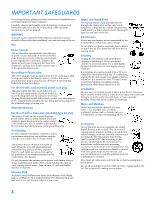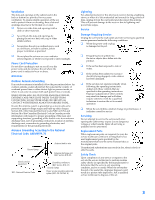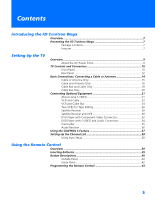Sony KV-34XBR800 Operating Instructions
Sony KV-34XBR800 - 34" Fd Trinitron Wega Hi-scan Tv Manual
 |
View all Sony KV-34XBR800 manuals
Add to My Manuals
Save this manual to your list of manuals |
Sony KV-34XBR800 manual content summary:
- Sony KV-34XBR800 | Operating Instructions - Page 1
4-087-505-21 * Important: Read this manual before using this product Sony Corporation ® Operating Instructions Printed in U.S.A. ©2002 Sony Corporation ® KV-34XBR800 - Sony KV-34XBR800 | Operating Instructions - Page 2
USER-SERVICEABLE PARTS INSIDE. REFER SERVICING TO QUALIFIED SERVICE PERSONNEL. instruction manual and at the rear of the TV. Refer to them whenever you call upon your Sony Sound, Inc. and are licensed by BBE Sound, Inc. under U.S. Patent No. 4,638,258 and 4,482,866. Wega, FD Trinitron, Steady Sound - Sony KV-34XBR800 | Operating Instructions - Page 3
placed on the set, or described in the operating instructions or service manual. WARNING To guard against injury, the following basic safety precautions should be observed in the installation, use, and servicing of the set. Use Power Sources This set should be operated only from the type - Sony KV-34XBR800 | Operating Instructions - Page 4
storm, or when it is left unattended and unused for long periods of time, unplug it from the wall outlet and disconnect the antenna. This will prevent damage to the receiver due to lightning and power line surges. Service Damage Requiring Service Unplug the set from the wall outlet and refer - Sony KV-34XBR800 | Operating Instructions - Page 5
- Sony KV-34XBR800 | Operating Instructions - Page 6
Connectors 32 DVD Player with S VIDEO and Audio Connectors 34 Camcorder 35 Audio Receiver 36 Using the CONTROL S Feature 37 Setting Up the Channel List 38 Using Auto Setup 38 Using the Remote Control Overview ...39 Inserting Batteries 39 Button Descriptions 40 Outside Panel 40 Inside - Sony KV-34XBR800 | Operating Instructions - Page 7
59 Using the Rotate Picture Screen 60 Using Other Equipment with Your TV Remote Control 61 Using the Menus Overview ...63 Navigating Through Menus 63 Using the Video Menu 64 Using the Audio Menu 66 Using the Screen Menu 68 Using the Channel Menu 70 Using the Parent Menu 72 Using the Setup - Sony KV-34XBR800 | Operating Instructions - Page 8
replaces the signal's NTSC waveform with the near-HD equivalent, while doubling the number of vertical and horizontal lines. This results in four times the density for quality sources, such as DVD, satellite, and digital camcorders. The Video Menu allows you to select interlaced, progressive, or - Sony KV-34XBR800 | Operating Instructions - Page 9
lines. ❑ Steady Sound®: Equalizes volume levels so there is consistent output between programs and commercials. ❑ Memory Stick® Picture Viewer: Allows you to view on your TV screen digital images that are stored on Memory Stick media. ❑ Component Video Inputs: Offers the best video quality for DVD - Sony KV-34XBR800 | Operating Instructions - Page 10
DVD Player with S VIDEO and Audio Connectors Camcorder Audio Receiver Using the CONTROL S Feature Setting Up the Channel List Page(s) 10-13 14-20 22 24 26 28 30 32 34 35 36 37 38 About the AC Power Cord The AC power cord is attached to the rear of the TV with a hook. Use - Sony KV-34XBR800 | Operating Instructions - Page 11
SETUP TV Controls and Connectors Front Panel 1 2 S VIDEO VIDEO L(MONO) - AUDIO - R VIDEO 2 INPUT 34 56 7 TV/VIDEO - VOLUME + - CHANNEL+ 8 9 q; qa TIMER STAND BY POWER Setup SETUP SETUP SETUP SETUP 10 - Sony KV-34XBR800 | Operating Instructions - Page 12
will remain lit even if the TV is turned off. For details, see page 77. Blinks when the TV is turned on, then shuts off when the picture is displayed. If the LED blinks continuously, this may indicate the TV needs service (see "Contacting Sony" on page 82). Receives IR signals from the TV's remote - Sony KV-34XBR800 | Operating Instructions - Page 13
Rear Panel 1 6 7 2 8 3 9 q; 45 12 SETUP SETUP SETUP SETUP Setup SETUP - Sony KV-34XBR800 | Operating Instructions - Page 14
that have compatible interfaces. The DVI-HDTV input terminal is compliant with the EIA-861 standard and is not intended for use with personal computers. See the instruction manual that came with your equipment for details about connecting and using it with the TV. 2 S VIDEO IN 1/3 Connects to the - Sony KV-34XBR800 | Operating Instructions - Page 15
SETUP Basic Connections: Connecting a Cable or Antenna The way in which you will connect your TV varies, depending on how your home receives a signal (cable, cable box, antenna) and whether or not you plan to connect a VCR. If You Are Connecting - Sony KV-34XBR800 | Operating Instructions - Page 16
As Shown VHF Only or combined VHF/UHF or Cable 75-ohm coaxial cable TV VHF/UHF 300-ohm twin lead cable (usually found in older homes) Cable Shown VHF Only or UHF Only or combined VHF/UHF 300-ohm twin lead cable TV VHF/UHF Antenna connector (not supplied) 75-ohm coaxial and 300-ohm twin - Sony KV-34XBR800 | Operating Instructions - Page 17
you have a VCR, see pages 22 and 24.) Cable Type Cable TV (CATV) and Antenna Connect As Shown CATV cable (No connection to TO CONVERTER) TV AUX TO CONVERTER Antenna cable VHF/UHF About Using This Connection with Dual Picture (Twin View, etc.) Features With this connection, you cannot view CATV - Sony KV-34XBR800 | Operating Instructions - Page 18
between the cable and antenna Receive channels using an antenna, instead of the cable Press ANT to switch back and forth between the TV's VHF/UHF and AUX inputs. 1 Press ANT to switch to the AUX input. 2 Set the Cable option to Off. For details, see "Selecting Channel Options" on page 70. 3 Run - Sony KV-34XBR800 | Operating Instructions - Page 19
features for channels coming through the cable box to the TV's AUX input jack. For example, when you switch the TV's input to AUX - to select the cable box input - the picture displays only in the left window. For example, if you turn on Twin View, you can watch cable channels coming into the - Sony KV-34XBR800 | Operating Instructions - Page 20
switch channels. Set up the TV remote control Program the remote control. See "Programming the Remote Control" on to operate the cable box pages 43-44. Activate the remote Menu" on page 70. Switch the TV's input between the cable box and cable Press ANT to switch back and forth between the TV - Sony KV-34XBR800 | Operating Instructions - Page 21
the TV through your cable box and only one unscrambled signal is sent to the TV, so you cannot use the dual picture features switch channels. Set up the TV remote control Program the remote control. See "Programming the Remote Control" on to operate the cable box pages 43-44. Activate the remote - Sony KV-34XBR800 | Operating Instructions - Page 22
can use an S VIDEO cable for improved picture quality (compared to an A/V cable). Because S VIDEO carries only the video signal, you also need to connect audio cables for sound, as shown below. Example of an S VIDEO Connection TV S VIDEO cable Equipment with S VIDEO Cables are often color-coded to - Sony KV-34XBR800 | Operating Instructions - Page 23
and Cable Using S VIDEO jacks? See page 21. TV For best results, use this connection if: ❑ Your cable company does not require you to use a cable box. About Using This Connection with Dual Picture (Twin View, etc.) Features With this connection, you can use all the dual picture features. To connect - Sony KV-34XBR800 | Operating Instructions - Page 24
shown on page 42. Then set the A/V slide switch to the position you programmed for the VCR. Control VCR functions with See "Operating a VCR" on page 61. the TV remote control Label video inputs to easily See the instructions for setting up Video Labels on page 76. identify equipment connected to - Sony KV-34XBR800 | Operating Instructions - Page 25
), but does not scramble all channels. About Using This Connection with Dual Picture (Twin View, etc.) Features With this connection, you can use all the dual picture features. With this connection you can: ❑ Use the TV remote control to change channels coming through the cable box. (You must first - Sony KV-34XBR800 | Operating Instructions - Page 26
the A/V slide switch to the position you programmed for the VCR. Control specific cable box and See "Operating a Cable Box" on page 62 and "Operating a VCR" on page 61. VCR functions with the TV remote control Label video inputs to easily See the instructions for setting up Video Labels on page - Sony KV-34XBR800 | Operating Instructions - Page 27
Setup Two VCRs for Tape Editing Using S VIDEO jacks? See page 21. Connecting two VCRs lets TV's A/V input jacks. 2 Use an A/V cable to connect the recording VCR's A/V input jacks to the TV's MONITOR OUT jacks. TV Playback VCR A/V cable A/V cable Recording VCR Cables are often color-coded - Sony KV-34XBR800 | Operating Instructions - Page 28
on page 42. Then set the A/V slide switch control to operate the VCR(s) to the position you programmed for the VCR. Control VCR functions with See "Operating a VCR" on page 61. the TV remote control Label video inputs to easily See the instructions for setting up Video Labels on page 76. identify - Sony KV-34XBR800 | Operating Instructions - Page 29
a CATV cable from your cable or antenna to the TV's VHF/UHF jack. 4 Run the Auto Setup program, as described in "Setting Up the Channel List" on page 38. Satellite receiver CATV cable Satellite antenna cable A/V cable Cables are often color-coded to connectors. Connect red to red, white to white - Sony KV-34XBR800 | Operating Instructions - Page 30
/CABLE FUNCTION. Control satellite receiver functions with the See "Operating a Satellite Receiver" on page 61. TV remote control Label video inputs to easily identify equipment connected to the TV See the instructions for setting up Video Labels on page 76. Setup SETUP SETUP SETUP SETUP 29 - Sony KV-34XBR800 | Operating Instructions - Page 31
SETUP Setup SETUP Satellite Receiver and VCR Using S VIDEO jacks? See page 21. TV To connect a satellite receiver and VCR 1 Connect the satellite cable Coaxial cable A/V cable VCR Cables are often color-coded to connectors. Connect red to red, white to white, etc. SETUP SETUP SETUP 30 - Sony KV-34XBR800 | Operating Instructions - Page 32
switch to the receiver or VCR position you programmed for the VCR. Control satellite receiver and See "Operating a Satellite Receiver" on page 61 and "Operating a VCR" on VCR functions with the TV page 61. remote control Label video inputs to easily See the instructions for setting up Video - Sony KV-34XBR800 | Operating Instructions - Page 33
, connect the cables to like colors. 2 Use an audio cable to connect the DVD player's audio output jacks to the TV's VIDEO 5 audio input jacks. Component video cables TV Cables are often color-coded to connectors. Connect red to red, white to white, etc. Audio cable SETUP SETUP SETUP SETUP 32 - Sony KV-34XBR800 | Operating Instructions - Page 34
page 42. Then set the A/V slide switch to the position you programmed for the DVD player. Control DVD functions with See "Operating a DVD Player" on page 62. the TV remote control Label video inputs to easily See the instructions for setting up Video Labels on page 76. identify equipment connected - Sony KV-34XBR800 | Operating Instructions - Page 35
A/V slide switch to the position you programmed for the DVD player. Control DVD functions with See "Operating a DVD Player" on page 62. the TV remote control Label video inputs to easily See the instructions for setting up Video Labels on page 76. identify equipment connected to the TV 34 SETUP - Sony KV-34XBR800 | Operating Instructions - Page 36
jacks to the TV's A/V input jacks. S VIDEO VIDEO L(MONO) - AUDIO - R VIDEO 2 INPUT A/V cable Cables are often color-coded to connectors. Connect TV/VIDEO repeatedly to select the camcorder input (VIDEO 2 in the illustration). Label video inputs to easily See the instructions for setting up Video - Sony KV-34XBR800 | Operating Instructions - Page 37
TV For improved sound quality, you may want to play the TV's audio through your stereo system. To connect an audio system 1 Use an audio cable to connect the TV input Cables are often color-coded to connectors. Connect red to red, white to white. 2 Using the TV's Audio Menu, set the Speaker option - Sony KV-34XBR800 | Operating Instructions - Page 38
CONTROL S allows you to control your system and other Sony equipment with one remote control. In addition to allowing you to control multiple devices with one remote control, the CONTROL S feature allows you to always point your remote control at your TV, instead of having to point it at the other - Sony KV-34XBR800 | Operating Instructions - Page 39
time, you can do it later by selecting the Auto Program option in the Channel Menu (see page 70). ✍ The Auto Setup feature does not apply for installations that use a cable box for all channel selection. Using Auto Setup 1 Press POWER to turn on the TV. 2 Press TV FUNCTION on the remote control - Sony KV-34XBR800 | Operating Instructions - Page 40
TV's remote control. Topic Inserting Batteries Button Descriptions Outside Panel Inside Panel Programming the Remote Control Page 39 40 42 43 Inserting Batteries 1 Remove the battery cover from the remote the remote control will not be used for an extended period. Handle the remote control with - Sony KV-34XBR800 | Operating Instructions - Page 41
8 ql 9 MENU 4 TV/VIDEO VOL CH q; w; 5 ANT qa MEMORY STICK wa MODE PALETTE qs ws qd DRC RESET FAVORITES GUIDE DISPLAY wd qf CODE SET wf qg 6 JUMP 7 INDEX 8 WIDE MODE TV RM-Y188 9 MENU 0 VOL +/qa qs DRC MODE qd RESET qf FAVORITES Description Press to mute the sound. Press - Sony KV-34XBR800 | Operating Instructions - Page 42
"Programming the Remote Control" on page 43. SAT/CABLE: Press to turn on and off the satellite receiver or cable box. TV: Press to turn on and off the TV. Press repeatedly to cycle through the available video picture modes: Vivid, Standard, Movie, Pro. Also available in the Video Menu. For details - Sony KV-34XBR800 | Operating Instructions - Page 43
remote control to operate your VCR or DVD player, depending on the position of the A/V slide switch. For details, see page 43. MUTING SLEEP SAT/CABLE POWER SAT/CABLE FUNCTION TV TV/VIDEO ANT PIC MODE JUMP ENTER FAVORITES INDEX TWIN VIEW VOL MENU CH MODE MEMORY STICK PALETTE RESET CODE - Sony KV-34XBR800 | Operating Instructions - Page 44
Equipment Beta, Ed Beta VCRs 8 mm VCR VHS VCR DVD player Switch Position on Remote Control AV1 AV2 AV3 DVD Programmable Code Number 303 302 301 751 If you have video equipment other than Sony brand that you want to control with the TV's remote control, use the following procedure to program the - Sony KV-34XBR800 | Operating Instructions - Page 45
SETUP SETUP SETUP Remote Control SETUP SETUP Manufacturer's Codes VCRs Manufacturer Code Sony Admiral (M. Ward) Aiwa Audio Dynamic Broksonic Canon Citizen Craig Criterion Curtis Mathes Daewoo DBX Dimensia Emerson Fisher Funai General Electric Go Video Goldstar Hitachi Instant Replay JC - Sony KV-34XBR800 | Operating Instructions - Page 46
This chapter describes how to use the features of your TV. Topic Watching TV Using the Scrolling Index Using Wide Mode Using Twin View Using Favorite Channels Using the Freeze Function Using the Memory Stick Picture Viewer Using Other Equipment with Your TV Remote Control Page 46 47 48 49 52 53 54 - Sony KV-34XBR800 | Operating Instructions - Page 47
to turn Display off. Switch the TV's input to the VCR, DVD player, or other connected equipment Press TV/VIDEO repeatedly to cycle through the video equipment connected to the TV's video inputs. Change video and audio options, customize the TV's setup, set parental controls, and more Press MENU - Sony KV-34XBR800 | Operating Instructions - Page 48
To change the speed of the scrolling, move and hold the joystick V or v. 4 To change a frozen video picture to a live video, move the joystick V or v to highlight the picture, then press . 5 To move the live video (from step 4 ) from the right to the main (left) window of the Scrolling Index, press - Sony KV-34XBR800 | Operating Instructions - Page 49
You can also access the Wide Mode settings in the Screen menu. For details, see page 68. ❑ Press WIDE MODE repeatedly to toggle through the following Wide Mode settings. Wide Zoom enlarges the 4:3 picture, while the upper and lower parts of the picture are condensed to fit the 16:9 screen. z When - Sony KV-34XBR800 | Operating Instructions - Page 50
DVD, etc. - on the screen at the same time. You hear the sound from only one of the sources at a time, but you can choose which source's sound is selected. You can also change the relative size of each of the pictures. Displaying Twin Pictures 1 Tune the TV to a working channel. 2 Press . A second - Sony KV-34XBR800 | Operating Instructions - Page 51
Press MUTING (press again to unmute) Switch the TV's input between Press ANT (left window only) sources connected to the TV's VHF/UHF and AUX inputs Switch the TV's input between Press TV/VIDEO sources connected to the TV's A/V inputs Change the picture size Move the joystick V or v. (For - Sony KV-34XBR800 | Operating Instructions - Page 52
you want to resize. 2 Move the joystick V to enlarge the picture. 3 Move the joystick v to make the picture smaller. SETUP SETUP Features SETUP SETUP When you adjust the picture sizes, the TV memorizes the change. The next time you use the Twin View function, the memorized sizes appear. 51 - Sony KV-34XBR800 | Operating Instructions - Page 53
To clear a Favorite Channel, move the joystick V or v to highlight the channel you want to clear. Press and then press RESET. 7 Press MENU to exit the Menu. Displaying a List of Favorite Channels z To assign Channel Labels (e.g., ABC, HBO, MTV, etc.) to channel numbers, as shown at right, use the - Sony KV-34XBR800 | Operating Instructions - Page 54
feature is not available while using Twin View. 1 When the program information you want to capture is displayed, press FREEZE. 2 The TV switches to Twin View mode and displays the "frozen" picture on the right, while the current program continues on the left. Current program in progress Frozen - Sony KV-34XBR800 | Operating Instructions - Page 55
Supported Image Types This TV's Memory Stick viewer can display only still images that have been recorded on Memory Stick media by Sony brand digital still and video cameras. ✍ The TV stands for "Joint Photographic Experts Group," which is the organization that implemented this format. DCF stands - Sony KV-34XBR800 | Operating Instructions - Page 56
names are changed, the still images cannot be displayed on your TV. This TV's Memory Stick viewer cannot display any of the following: ❑ Images recorded on digital still cameras and digital video cameras that are not Sony brand ❑ Images recorded using products that are not DCF compliant, including - Sony KV-34XBR800 | Operating Instructions - Page 57
in with little resistance and click into place. S VIDEO VIDEO L(MONO) - AUDIO - R VIDEO 2 INPUT SETUP SETUP Features SETUP ✍ Be sure to 1 Check that the Memory Stick indicator is off. (When the light is on, this indicates that the TV is reading data from the Memory Stick.) 2 Push the Memory - Sony KV-34XBR800 | Operating Instructions - Page 58
, see page 56. 2 Press the MEMORY STICK button on the remote control. The Memory Stick Menu appears. Memory Stick Index Slideshow Setup Move: V v Select: + Stick Setup Options" on page 59. 4 To exit the Memory Stick Menu, press CH +/-, TV/VIDEO, ANT, or use the 0-9 buttons and ENTER (or wait 3 - Sony KV-34XBR800 | Operating Instructions - Page 59
2 Press the MEMORY STICK button on the remote control. The Memory Stick Menu appears. 3 Move the joystick to highlight Menu Page Page + The selected image is highlighted in yellow - + Directory Name: 900MSDCF Page 1/42 Filename:DSC00004 Image: 12/254 Date & Time: 4/12/2001 6:43PM Picture - Sony KV-34XBR800 | Operating Instructions - Page 60
STICK button on the remote control. The Memory Stick Menu appears. 2 Move the joystick to highlight Setup and press . The Memory Stick Setup Menu appears. Memory Stick Setup Menu Slideshow - Interval: 5 sec Slideshow - Repeat: On File Information: On Rotate Picture SETUP J J Features SETUP Move - Sony KV-34XBR800 | Operating Instructions - Page 61
is on. To rotate the images, first set the LOCK switch to off. 1 In the Memory Stick Setup Menu, move the joystick to highlight Rotate Picture and press . The Rotate Picture screen appears. J J Rotate Picture Menu Page Page + - + Directory Name: 900MSDCF Page 1/42 Filename:DSC00004 Image - Sony KV-34XBR800 | Operating Instructions - Page 62
... Switch the TV's input to the VCR, DVD player, or other connected equipment Set up the TV remote control to operate non-Sony equipment Do This ... Press TV/VIDEO repeatedly to cycle through the video equipment connected to the TV's video inputs. You must program the remote control the first time - Sony KV-34XBR800 | Operating Instructions - Page 63
CABLE FUNCTION SAT/CABLE POWER 0-9, ENTER CH +/JUMP To Do This ... Activate the remote control to operate the DVD Play Stop Pause Step through different tracks of the disc Step through different chapters of a video disc Display the DVD player Menu (Setup) Display the DVD Menu Move highlight (cursor - Sony KV-34XBR800 | Operating Instructions - Page 64
It also allows you to customize the Picture Mode based on the type of program you are viewing, select Advanced Video options, and more. Offers enhanced audio options such as listening to 66 second audio programming (SAP) or customizing the Effect of the sound on your TV. Allows you to make Wide - Sony KV-34XBR800 | Operating Instructions - Page 65
RESET on the remote control when in the Video Menu. Selecting Video Options z To change from one Mode to another, use the PIC MODE button on the remote control. z You can alter the Video Menu settings (Picture, Brightness, Color, etc.) for each Mode. The Video Menu includes the following options - Sony KV-34XBR800 | Operating Instructions - Page 66
Mode to another, use the DRC MODE button on the remote control. z To change quickly from one DRC Palette to another, use the DRC PALETTE button on the remote Video Select Program to choose among the DRC Mode and DRC Palette options. DRC Mode Creates a high-resolution picture Moving pictures will - Sony KV-34XBR800 | Operating Instructions - Page 67
remote control. The Audio Menu includes the following options: Option Treble Bass Balance Steady Sound to turn off Steady Sound. TruSurround Select for surround sound (for switch the TV to second audio programs when a signal is received. (If no SAP signal is present, the TV remains in Stereo mode - Sony KV-34XBR800 | Operating Instructions - Page 68
listen to the TV's sound only through your external audio system speakers. This option can be set only when the Speaker option is set to Off. Variable The TV's speakers are turned off, but the volume output from your audio system can still be controlled by the TV's remote control. Fixed The - Sony KV-34XBR800 | Operating Instructions - Page 69
another, use the WIDE MODE button on the remote control. The Screen menu includes the following options: Option Wide Mode Select a Wide Mode to use for 4:3 sources. Description Wide Zoom Select to enlarge the 4:3 size picture, while the upper and lower parts of the picture are condensed to fit - Sony KV-34XBR800 | Operating Instructions - Page 70
for 4:3 sources Normal Select to enlarge the 4:3 size picture, while the upper and lower parts of the picture are condensed to fit the wide screen. Select to return the 4:3 picture to normal mode. Full Select to enlarge the 4:3 picture horizontally only, to fill the wide screen. Zoom Select - Sony KV-34XBR800 | Operating Instructions - Page 71
MENU change settings. Press to select the changed setting. 5 Press MENU to exit the Menu. Selecting Channel Options The Channel Menu Auto Program Off Turns off Channel Fix. 2-6 "Fix" your TV's channel setting to AUX jack (see page 13). Video 1 Use this setting if you have connected the - Sony KV-34XBR800 | Operating Instructions - Page 72
Add or Skip. Then press to select. 3 To add or skip more channels, repeat steps 1 and 2. 4 Move the joystick B to return to the Channel Menu, or press MENU to exit the Menus. Allows you to assign labels (such as station call letters) to channel numbers. You can label up to 20 channels - Sony KV-34XBR800 | Operating Instructions - Page 73
or b to highlight the Parent icon and press . Press + to enter password Move: V v B b Select: + End: MENU 3 Use the 0-9 buttons on the remote control to enter a four-digit password. 4 If this is the first time you are creating this password, confirm the password by entering it again. (The Parent - Sony KV-34XBR800 | Operating Instructions - Page 74
service announcements, religious programs and weather. For US models, the Custom Rating Menu includes the following options. (For Canadian models, see page 74.) Option Movie Rating TV switches off the Parental Lock. To reactivate the Parental Lock settings, turn off the TV. When the TV is turned - Sony KV-34XBR800 | Operating Instructions - Page 75
Menu includes the following options. (For US models, see page 73.) Option English Rating French Rating U.S.A. Rating Description C All children. C8+ Children 8 years temporarily switches off the Parental Lock. To reactivate the Parental Lock settings, turn off the TV. When the TV is turned on - Sony KV-34XBR800 | Operating Instructions - Page 76
available). For closed captioning, set to CC1. Info Displays the program name and the time remaining in the program (if the broadcaster offers this service). Displays when the channel is changed or the DISPLAY button is pressed. Off Turns off Caption Vision. SETUP SETUP Menus SETUP 75 - Sony KV-34XBR800 | Operating Instructions - Page 77
the first time you turn on the unit and after the unit is moved to a new location. Option Video Label Tilt Video 5/6/7 DVD, Satellite, Cable Box, DTV, HD, Skip ✍ If you select Skip, your TV skips this input when you press the TV/VIDEO button. Allows you to correct any tilt of the picture - Sony KV-34XBR800 | Operating Instructions - Page 78
B to go back to the previous setting. 4 Press MENU to exit the Menu. An LED on the front panel will light, indicating the timer has been set. Current Time 1 Press to select Current Time. 2 Move the joystick V and v to set the current time (day, hour, and minute). Press (or move the joystick - Sony KV-34XBR800 | Operating Instructions - Page 79
- Sony KV-34XBR800 | Operating Instructions - Page 80
Other Information Overview This chapter includes the following topics: Topic Glossary Notes on Using Memory Stick Media Contacting Sony Troubleshooting Specifications Optional Accessories Index Page 80 81 82 82 86 86 87 79 - Sony KV-34XBR800 | Operating Instructions - Page 81
used in this TV. Radio Frequency. That part of the frequency spectrum in which it is possible to radiate (transmit) electromagnetic waves. S VIDEO requires a single cable, which carries the brightness (luminance) and color (chrominance) signals of the picture separately. S VIDEO provides better - Sony KV-34XBR800 | Operating Instructions - Page 82
these precautions: ❑ To avoid permanent damage to still image data, do not turn off the TV or remove Memory Stick media from the insertion slot while data is being read (as indicated by the Memory Stick indicator light being on). ❑ Avoid touching the terminal of Memory Stick media or bringing it - Sony KV-34XBR800 | Operating Instructions - Page 83
these operating instructions, you have additional questions related to the use of your Sony television, please call our Customer Information Services Center at 1-800-222-SONY (7669) (US residents only) or (416) 499-SONY (7669) (Canadian residents only). Troubleshooting Twin View Problem Possible - Sony KV-34XBR800 | Operating Instructions - Page 84
FUNCTION button, which changes the remote control to SAT or CABLE mode. ❏ Make sure the TV's power cord is connected securely to the wall outlet. ❏ Locate the TV at least 3-4 feet away from fluorescent lights. ❏ If you are using the TV to change channels, first press the TV FUNCTION button. ❏ If you - Sony KV-34XBR800 | Operating Instructions - Page 85
SETUP Video Problem Possible Remedies No picture ❏ If your TV does not turn on, and a red light keeps flashing, your TV may (screen not lit), no sound need service. Call your local Sony Service Center. ❏ Make sure the power cord is plugged in. ❏ Press the POWER button on the front of the TV - Sony KV-34XBR800 | Operating Instructions - Page 86
). General Problem Possible Remedies How to reset TV to ❏ Turn on the TV. While holding down the RESET button on the remote factory settings control, press the POWER button on the TV. (The TV will turn itself off, then back on again.) Release the RESET button. How to restore Video settings - Sony KV-34XBR800 | Operating Instructions - Page 87
Specifications Picture Tube Antenna Television System Channel Coverage Power Requirements Inputs/Outputs DVI-HDTV Video (IN) S Video (IN) Audio (IN) Component Video Input CONTROL S (IN/OUT) Variable/Fixed Audio (OUT) Supplied Accessories Visible Screen Size Actual CRT Size Speaker Output Dimensions - Sony KV-34XBR800 | Operating Instructions - Page 88
Visual Interface (DVI) 8 DISC MENU button 42, 62 DISPLAY button 41, 46 DRC Mode 65 DRC MODE button 40 DRC Palette 65 DRC PALETTE button 41 DRC. See Digital Reality Creation. DVD player using with TV remote control 62 with A/V connectors, connecting 34 DVI. See Digital Visual Interface. DVI-HDTV 86 - Sony KV-34XBR800 | Operating Instructions - Page 89
72 Pause button 42 PIC MODE button 41 picture contrast, adjusting 64 Picture in Picture. See Twin View. Play button 42 POWER button 11 power cord, removing from holder 9 powering on/off, the TV 11 presetting channels 70 Pro (Video) mode 64 problems, troubleshooting 82-85 progressive 7, 40, 65 - Sony KV-34XBR800 | Operating Instructions - Page 90
66 troubleshooting 82-85 TruSurround 66 TruSurround, Effect 66 turning on/off the TV 11 TV FUNCTION button 40, 46 TV POWER button 41, 46 TV/VCR button 42 TV/VIDEO button 40, 46 Twin View described 8 using 49-51 Twin View button 41 V Variable audio setting 67 VCR using with TV remote control - Sony KV-34XBR800 | Operating Instructions - Page 91
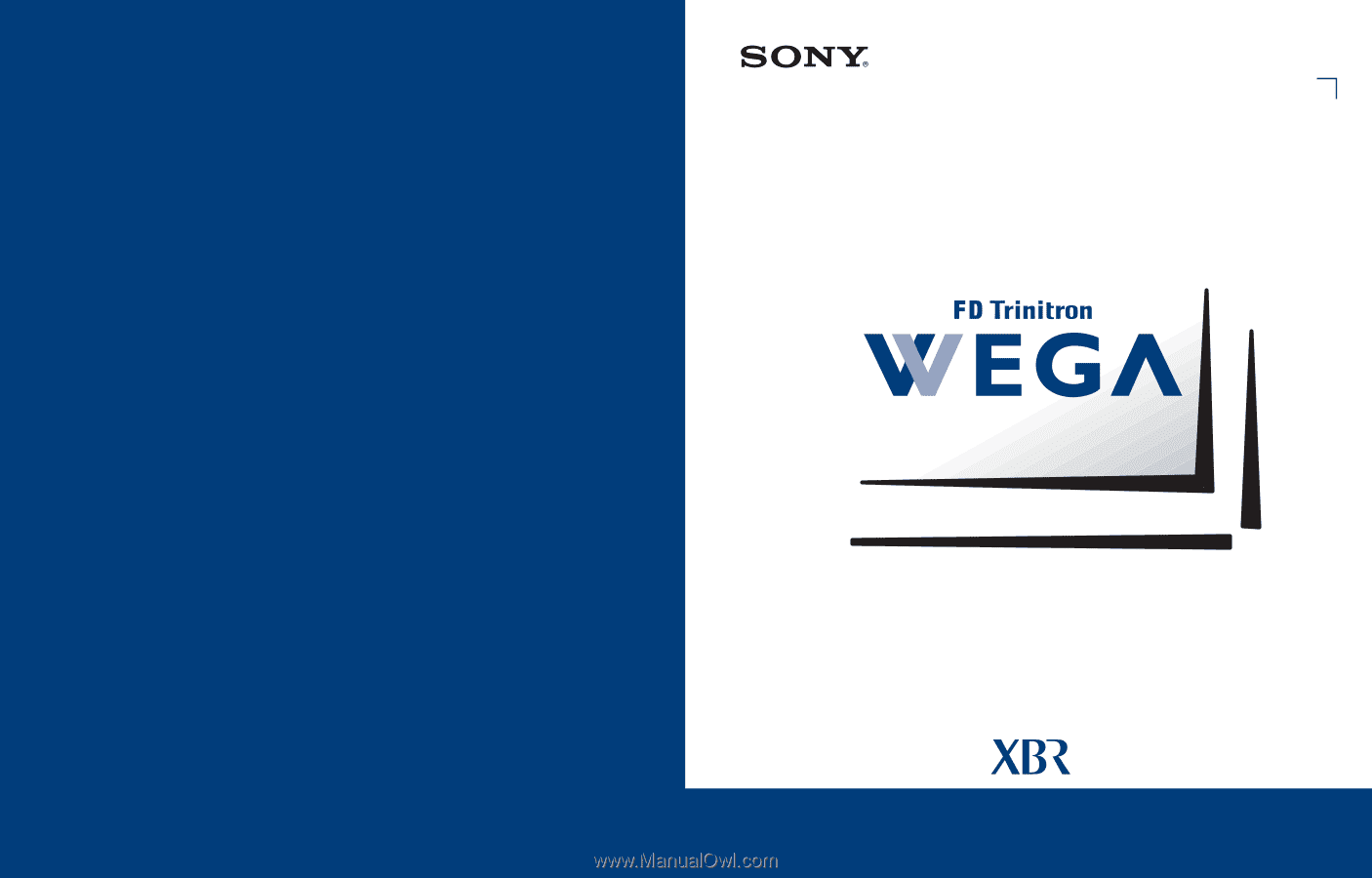
4-087-505-
21
KV-34XBR800
©2002 Sony Corporation
* Important: Read this manual before using this product
Operating Instructions
®
Sony Corporation
Printed in U.S.A.
®