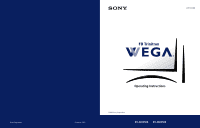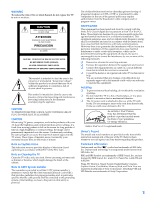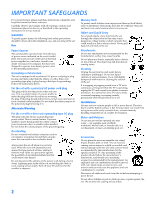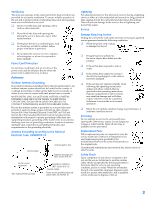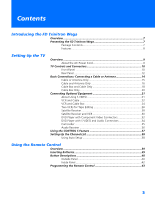Sony KV-36HS500 Operating Instructions
Sony KV-36HS500 - 36" Fd Trinitron Wega Manual
 |
View all Sony KV-36HS500 manuals
Add to My Manuals
Save this manual to your list of manuals |
Sony KV-36HS500 manual content summary:
- Sony KV-36HS500 | Operating Instructions - Page 1
4-087-503-22 * Important: Read this manual before using this product Sony Corporation ® Operating Instructions Printed in U.S.A. ©2002 Sony Corporation KV-32HS500 KV-36HS500 - Sony KV-36HS500 | Operating Instructions - Page 2
, Inc. and are licensed by BBE Sound, Inc. under U.S. Patent No. 4,638,258 and 4,482,866. Wega, FD Trinitron, Steady Sound, Digital Reality Creation, Caption Vision, CineMotion, Memory Stick, and Twin View are registered trademarks of Sony Corporation. ClearEdge VM and HD Detailer are trademarks of - Sony KV-36HS500 | Operating Instructions - Page 3
placed on the set, or described in the operating instructions or service manual. WARNING To guard against injury, the following basic safety precautions should be observed in the installation, use, and servicing of the set. Use Power Sources This set should be operated only from the type - Sony KV-36HS500 | Operating Instructions - Page 4
/NFPA 70 Ground clamp Electric service equipment NEC: National Electrical Code Antenna lead-in wire Antenna discharge unit (NEC Section 810-20) Grounding conductors (NEC Section 810-21) Ground clamps Power service grounding electrode system (NEC Art 250 Part H) Lightning For added protection for - Sony KV-36HS500 | Operating Instructions - Page 5
- Sony KV-36HS500 | Operating Instructions - Page 6
Contents Introducing the FD Trinitron Wega Overview ...7 Presenting the FD Trinitron Wega 7 Package Contents 7 Features 8 Setting Up the TV Overview ...9 About the AC Power Cord 9 TV Controls and Connectors 10 Front Panel 10 Rear Panel 12 Basic Connections: Connecting a Cable or Antenna - Sony KV-36HS500 | Operating Instructions - Page 7
57 Using Other Equipment with Your TV Remote Control 58 Using the Menus Overview ...61 Navigating Through Menus 61 Using the Video Menu 62 Using the Audio Menu 64 Using the Channel Menu 66 Using the Parent Menu 68 Using the Timer Menu 71 Using the Setup Menu 72 Other Information Overview - Sony KV-36HS500 | Operating Instructions - Page 8
Overview This chapter describes the contents of the package in which the TV is shipped and provides an overview of the features of your Wega TV. Presenting the FD Trinitron Wega The FD Trinitron Wega (pronounced VAY-GAH) is characterized by outstanding contrast, uncompromising accuracy, and corner - Sony KV-36HS500 | Operating Instructions - Page 9
Picture Viewer: Allows you to view on your TV screen digital images that are stored on Memory Stick media. ❑ Component Video Inputs: Offers the best video quality for DVD (480p, 480i), and digital set-top box (HD1080i, 720p) connections. ❑ HD Detailer™: Wideband video amplifier has a high bandwidth - Sony KV-36HS500 | Operating Instructions - Page 10
TV Overview About the AC Power Cord This chapter includes illustrated instructions for setting up your TV. Topic TV Controls and Connectors Basic Connections: Connecting a Cable or Antenna Connecting 24 26 28 30 32 34 35 36 37 38 The AC power cord is attached to the rear of the TV with a hook. - Sony KV-36HS500 | Operating Instructions - Page 11
SETUP TV Controls and Connectors Front Panel 12 3 4 VIDEO 2 INPUT S VIDEO VIDEO L(MONO) - AUDIO - R 5 67 89 0 MENU SELECT TV/VIDEO VOLUME CHANNEL qa qs qd qf TIMER STAND BY POWER Setup SETUP SETUP SETUP SETUP 10 - Sony KV-36HS500 | Operating Instructions - Page 12
even if the TV is turned off. For details, see page 71. Blinks when the TV is turned on, then shuts off when the picture is displayed. If the LED blinks continuously, this may indicate the TV needs service (see "Contacting Sony" on page 78). Receives IR signals from the TV's remote control. Press to - Sony KV-36HS500 | Operating Instructions - Page 13
Rear Panel 1 6 7 2 8 3 9 q; 45 12 SETUP SETUP SETUP SETUP Setup SETUP - Sony KV-36HS500 | Operating Instructions - Page 14
See the instruction manual that came with your equipment for details about connecting and using it with the TV. 2 S VIDEO IN 1/3 Connects to the S that connects to your VHF/UHF antenna or cable. 0 CONTROL S IN/OUT Allows the TV to receive (IN) and send (OUT) remote control signals to other Sony - Sony KV-36HS500 | Operating Instructions - Page 15
a Cable or Antenna The way in which you will connect your TV varies, depending on how your home receives a signal (cable, cable box, antenna) and whether or not you plan to connect a VCR. If You Are Connecting Cable or Antenna Only ❏ No cable box or VCR Cable and Antenna Only ❏ No cable box - Sony KV-36HS500 | Operating Instructions - Page 16
or UHF Only or combined VHF/UHF 300-ohm twin lead cable TV VHF/UHF Antenna connector (not supplied) 75-ohm coaxial and 300-ohm twin lead cable (found in some homes) Cable Type Connect As Shown VHF and UHF 75-ohm coaxial cable TV 300-ohm twin lead cable VHF/UHF U/V mixer (not - Sony KV-36HS500 | Operating Instructions - Page 17
have a VCR, see pages 22 and 24.) Cable Type Cable TV (CATV) and Antenna Connect As Shown CATV cable (No connection to TO CONVERTER) TV AUX TO CONVERTER Antenna cable VHF/UHF About Using Twin View with This Connection With this connection, you cannot view CATV channels in the right Twin View - Sony KV-36HS500 | Operating Instructions - Page 18
SETUP Notes on Using This Connection To Do This ... Do This ... Switch the TV's input between the cable and antenna Receive channels using an antenna, instead of the cable Press ANT to switch back and forth between the TV's VHF/UHF and AUX inputs. 1 Press ANT to switch to the AUX input. 2 Set - Sony KV-36HS500 | Operating Instructions - Page 19
cable box; see "Programming the Remote Control" on page 43.) ❑ Use the TV remote control to change channels coming directly into the TV's VHF/UHF input. (The TV's tuner provides a better signal than the cable box.) About Using Twin View with This Connection With this connection, you can use all the - Sony KV-36HS500 | Operating Instructions - Page 20
on Using This Connection To Do This ... Do This ... Use the cable box Tune the TV to the channel the cable box is set to (usually channel 3 or 4) and then use the cable box to switch channels. Set up the TV remote control Program the remote control. See "Programming the Remote Control" on to - Sony KV-36HS500 | Operating Instructions - Page 21
do not have a VCR. (If you have a VCR, see pages 22 and 24.) With this connection you can: ❑ Use the TV remote control to change channels coming through the cable box to the TV's VHF/UHF jack. (You must first program the remote control for your specific cable box.) About Using Twin View with This - Sony KV-36HS500 | Operating Instructions - Page 22
Page 22 24 26 28 30 32 34 35 36 About Using S VIDEO If the optional equipment you are connecting has an S VIDEO jack (shown connect audio cables for sound, as shown below. Example of an S VIDEO Connection TV S VIDEO cable Equipment with S VIDEO Cables are often color-coded to connectors. Connect - Sony KV-36HS500 | Operating Instructions - Page 23
jack. 3 Use an A/V cable to connect the VCR's A/V output jacks to the TV's A/V input jacks. 4 Run the Auto Setup program, as described in "Setting Up the Channel List" on page 38. Coaxial cable VCR CATV cable A/V cable Cables are often color-coded to connectors. Connect red to red, white to white - Sony KV-36HS500 | Operating Instructions - Page 24
for the VCR. Then press VCR/DVD FUNCTION. Control VCR functions with See "Operating a VCR" on page 58. the TV remote control Label video inputs to easily See the instructions for setting up Video Labels on pages 72-73. identify equipment connected to the TV Setup SETUP SETUP SETUP SETUP 23 - Sony KV-36HS500 | Operating Instructions - Page 25
does not scramble all channels. About Using Twin View with This Connection With this connection, you can use all the features of Twin View. For details about Twin View, see page 46. With this connection you can: ❑ Use the TV remote control to change channels coming through the cable box. (You must - Sony KV-36HS500 | Operating Instructions - Page 26
specific cable box and See "Operating a Cable Box" on page 59 and "Operating a VCR" on page 58. VCR functions with the TV remote control Label video inputs to easily See the instructions for setting up Video Labels on pages 72-73. identify equipment connected to the TV SETUP SETUP SETUP 25 - Sony KV-36HS500 | Operating Instructions - Page 27
the playback VCR's A/V output jacks to the TV's A/V input jacks. 2 Use an A/V cable to connect the recording VCR's A/V input jacks to the TV's MONITOR OUT jacks. TV Playback VCR A/V cable A/V cable Recording VCR Cables are often color-coded to connectors. Connect red to red, white to white, etc - Sony KV-36HS500 | Operating Instructions - Page 28
operate the VCR(s) press VCR/DVD FUNCTION. Control VCR functions with See "Operating a VCR" on page 58. the TV remote control Label video inputs to easily See the instructions for setting up Video Labels on pages 72-73. identify equipment connected to the TV Setup SETUP SETUP SETUP SETUP 27 - Sony KV-36HS500 | Operating Instructions - Page 29
cable from your cable or antenna to the TV's VHF/UHF jack. 4 Run the Auto Setup program, as described in "Setting Up the Channel List" on page 38. Satellite receiver CATV cable Satellite antenna cable A/V cable Cables are often color-coded to connectors. Connect red to red, white to white, etc - Sony KV-36HS500 | Operating Instructions - Page 30
FUNCTION. Control satellite receiver functions with the See "Operating a Satellite Receiver" on page 58. TV remote control Label video inputs to easily identify equipment connected to the TV See the instructions for setting up Video Labels on pages 7273. Setup SETUP SETUP SETUP SETUP 29 - Sony KV-36HS500 | Operating Instructions - Page 31
output jacks to the TV's A/V input jacks. 6 Run the Auto Setup program, as described in "Setting Up the Channel List" on page 38. CATV cable Satellite antenna cable Satellite receiver A/V cable Coaxial cable A/V cable VCR Cables are often color-coded to connectors. Connect red to red, white - Sony KV-36HS500 | Operating Instructions - Page 32
and See "Operating a Satellite Receiver" on page 58 and "Operating a VCR" on VCR functions with the TV page 58. remote control Label video inputs to easily See the instructions for setting up Video Labels on pages 72-73. identify equipment connected to the TV Setup SETUP SETUP SETUP SETUP 31 - Sony KV-36HS500 | Operating Instructions - Page 33
Y, CB and CR, or Y, B-Y and R-Y. If so, connect the cables to like colors. 2 Use an audio cable to connect the DVD player's audio output jacks to the TV's VIDEO 5 audio input jacks. Component video cables TV Cables are often color-coded to connectors. Connect red to red, white to white, etc. Audio - Sony KV-36HS500 | Operating Instructions - Page 34
"Operating a DVD Player" on page 59. the TV remote control Label video inputs to easily See the instructions for setting up Video Labels on pages 72-73. identify equipment connected to the TV ✍ You cannot record the signal from any equipment connected into the Y, PB, PR jacks. Setup SETUP SETUP - Sony KV-36HS500 | Operating Instructions - Page 35
you programmed for the DVD player. Then press VCR/DVD FUNCTION. Control DVD functions with See "Operating a DVD Player" on page 59. the TV remote control Label video inputs to easily See the instructions for setting up Video Labels on pages 72-73. identify equipment connected to the TV 34 SETUP - Sony KV-36HS500 | Operating Instructions - Page 36
its audio output jack to the TV's L MONO audio jack. Note on Using This Connection To Do This ... Do This ... Watch the camcorder Press TV/VIDEO repeatedly to select the camcorder input (VIDEO 2 in the illustration). Label video inputs to easily See the instructions for setting up Video Labels - Sony KV-36HS500 | Operating Instructions - Page 37
receiver's line input jacks. Setup SETUP SETUP SETUP Receiver Audio cable To line input Cables are often color-coded to connectors. Connect red to red, white to white. 2 Using the TV's Audio Menu, set the Speaker option to Off. Then set the Audio Out option to Fixed or Variable, depending - Sony KV-36HS500 | Operating Instructions - Page 38
CONTROL S allows you to control your system and other Sony equipment with one remote control. In addition to allowing you to control multiple devices with one remote control, the CONTROL S feature allows you to always point your remote control at your TV, instead of having to point it at the other - Sony KV-36HS500 | Operating Instructions - Page 39
the Auto Program option in the Channel Menu (see page 66). ✍ The Auto Setup feature does not apply for installations that use a cable box for all channel selection. Using Auto Setup 1 Press POWER to turn on the TV. 2 Press TV FUNCTION on the remote control. 3 To continue running Auto Setup, press - Sony KV-36HS500 | Operating Instructions - Page 40
Page 39 40 42 43 Inserting Batteries 1 Remove the battery cover from the remote control. 2 Insert two size AA (R6) batteries (supplied) by matching the e and E terminals on the batteries to the diagram inside the battery compartment. 3 Replace the battery cover. 1 2 ✍ Remove the batteries to - Sony KV-36HS500 | Operating Instructions - Page 41
0 6 FLIP OPEN DRC MODE FREEZE FAVORITES MTS/SAP 7 VOL MENU CH Button 1 MUTING qa 2 TV/VIDEO qs qd 3 PIC MODE qf qg 4 ANT 5 JUMP qh qj qk ql 6 DRC MODE w; 8 wa 7 MEMORY STICK 9 ws CODE SET AV 1 2 3 DVD RM -Y186 8 VOL +/- q; wd 9 0 CODE SET TV qa POWER Buttons qs FUNCTION Buttons - Sony KV-36HS500 | Operating Instructions - Page 42
SETUP Setup Remote Control Button qd DISPLAY qf SLEEP qg 0 - 9 ENTER Description Press once to display the current channel number and current time and channel label (if set). Press again to turn Display off. Press repeatedly until the TV displays the time in minutes (15, 30, 45, 60, or 90) that - Sony KV-36HS500 | Operating Instructions - Page 43
Remote Control Inside Panel MUTING VCR/DVD SAT/CABLE POWER TV TV/VIDEO VCR/DVD FUNCTION SAT/CABLE TV TV/VCR DISPLAY GUIDE SYOSFTFEM REC DISC MENU DVD TITLE MENU RESET PIC MODE SLEEP DRC MODE FREEZE FAVORITES MTS/SAP VOL MENU CH CODE SET MEMORY STICK AV 1 2 3 DVD RM -Y186 TV - Sony KV-36HS500 | Operating Instructions - Page 44
ENTER. ✍ You must do step 6 within 10 seconds of step 5, or you must redo steps 3 through 6. 7 To check if the code number works, aim the TV's remote control at the equipment and press the POWER button that corresponds with that equipment. If it responds, you are done. If not, try using another - Sony KV-36HS500 | Operating Instructions - Page 45
SETUP SETUP Remote Control SETUP SETUP Manufacturer's Codes VCRs Manufacturer Code Sony Admiral (M. 214, 215 209, 210, 211 216, 217 212, 213 Satellite Receivers Manufacturer Code Sony 801 Dish Network 810 Echostar 810 General 802 Electric Hitachi 805 Hughes 804 Mitsubishi - Sony KV-36HS500 | Operating Instructions - Page 46
Control Page 45 46 49 50 51 58 To Do This ... Do This ... Activate the remote control to Press TV FUNCTION operate the TV Turn on/off the TV Press TV POWER Tune directly to a channel Press 0-9 and then ENTER (or wait 3 seconds) or Press CH+/- Adjust the volume Press VOL +/- Mute the - Sony KV-36HS500 | Operating Instructions - Page 47
View window and view a different source (such as a VCR or DVD player) in the second window by using the TV/VIDEO button. For details, see "Connecting Optional Equipment" on page 21. ❑ Sources connected to the AUX, VIDEO 5, VIDEO 6, and VIDEO 7 inputs display in the left Twin View window, but not the - Sony KV-36HS500 | Operating Instructions - Page 48
the volume Press MUTING (press again to unmute) Switch the TV's input between Press ANT (left window only) sources connected to the TV's VHF/UHF and AUX inputs Switch the TV's input between Press TV/VIDEO sources connected to the TV's A/V inputs Change the picture size Move the joystick V or - Sony KV-36HS500 | Operating Instructions - Page 49
joystick V to enlarge the picture. 3 Move the joystick v to make the picture smaller. SETUP SETUP Features SETUP SETUP When you adjust the picture sizes, the TV memorizes the change. The next time you use the Twin View function, the memorized sizes appear. 48 - Sony KV-36HS500 | Operating Instructions - Page 50
Channels z To assign Channel Labels (eg., ABC, HBO, MTV, etc.) to channel numbers, as shown at right, use the Channel Label feature in the Channel Menu (see page 67). 1 Press FAVORITES. The Favorite Channels list appears. Favorites 10 ABC 20 HBO 36 MTV 6 FOX 8 CBS 37 COMED 40 9 Exit Preview of - Sony KV-36HS500 | Operating Instructions - Page 51
feature is not available while using Twin View. 1 When the program information you want to capture is displayed, press FREEZE. 2 The TV switches to Twin View mode and displays the "frozen" picture on the right, while the current program continues on the left. Current program in progress Frozen - Sony KV-36HS500 | Operating Instructions - Page 52
Supported Image Types This TV's Memory Stick viewer can display only still images that have been recorded on Memory Stick media by Sony brand digital still and video cameras. ✍ The TV stands for "Joint Photographic Experts Group," which is the organization that implemented this format. DCF stands - Sony KV-36HS500 | Operating Instructions - Page 53
. This TV's Memory Stick viewer cannot display any of the following: ❑ Images recorded on digital still cameras and digital video cameras that are not Sony brand ❑ Images recorded using products that are not DCF compliant, including the following Sony products: Digital still cameras Digital video - Sony KV-36HS500 | Operating Instructions - Page 54
, it may become damaged. To remove a Memory Stick 1 Check that the Memory Stick indicator is off. (When the light is on, this indicates that the TV is reading data from the Memory Stick.) 2 Push the Memory Stick gently into the slot, and then release it. The Memory Stick media is ejected - Sony KV-36HS500 | Operating Instructions - Page 55
, see page 53. 2 Press the MEMORY STICK button on the remote control. The Memory Stick Menu appears. Memory Stick Index Slideshow Setup Move: V v Select: + Stick Setup Options" on page 56. 4 To exit the Memory Stick Menu, press CH +/-, TV/VIDEO, ANT, or use the 0-9 buttons and ENTER (or wait 3 - Sony KV-36HS500 | Operating Instructions - Page 56
see page 53. 2 Press the MEMORY STICK button on the remote control. The Memory Stick Menu appears. 3 Move the joystick to highlight Index and press . Menu, move the joystick to Menu and press . ✍ If a blank square appears instead of a thumbnail image, this indicates that the image does not support - Sony KV-36HS500 | Operating Instructions - Page 57
press . The slideshow starts. 4 To end the slideshow, press . The Memory Stick Menu is displayed. Changing the Memory Stick Setup Options 1 Press the MEMORY STICK button on the remote control. The Memory Stick Menu appears. 2 Move the joystick to highlight Setup and press . The Memory Stick Setup - Sony KV-36HS500 | Operating Instructions - Page 58
in a clockwise direction. 4 To return to the Memory Stick Setup Menu, move the joystick to highlight Menu and press . ✍ If a blank square appears instead of the thumbnail image, this indicates that the image does not support a thumbnail view and cannot be rotated. SETUP Features SETUP SETUP 57 - Sony KV-36HS500 | Operating Instructions - Page 59
the remote control SAT/CABLE FUNCTION to operate the satellite receiver Turn on/off Select a channel SAT/CABLE POWER 0-9, ENTER Change channels CH +/- Back to previous channel JUMP Change input mode TV/SAT Display channel number DISPLAY Display SAT Guide GUIDE Display SAT Menu MENU Move - Sony KV-36HS500 | Operating Instructions - Page 60
0-9, ENTER MENU (inside panel) DISC MENU DVD TITLE Operating an MDP (Laserdisc Player) To Do This ... Press Activate the remote control Set the A/V slide switch to the position you to operate the MDP programmed for the MDP player. Then press VCR/DVD FUNCTION. Turn on/off VCR/DVD POWER Play - Sony KV-36HS500 | Operating Instructions - Page 61
- Sony KV-36HS500 | Operating Instructions - Page 62
Menu Icon Description Page Allows you to make adjustments to your picture 62 settings. It also allows you to customize the Picture Mode based on the type of program you are viewing, select DCR Mode set the clock on your TV and allows you to 71 program your TV for scheduled viewing using the - Sony KV-36HS500 | Operating Instructions - Page 63
RESET on the remote control when in the Video Menu. Selecting Video Options z To change from one Mode to another, use the PIC MODE button on the remote control. z You can alter the Video Menu settings (Picture, Brightness, Color, etc.) for each Mode. The Video Menu includes the following options - Sony KV-36HS500 | Operating Instructions - Page 64
SETUP z To change quickly from one DRC Mode to another, use the DRC MODE button on the remote control. Option ClearEdge VM Velocity Modulation DRC Mode Digital Reality Creation Description Sharpens picture definition to give every object a sharp, clean edge. Select from High, Medium, Low, Off. - Sony KV-36HS500 | Operating Instructions - Page 65
remote control. z To change quickly from one MTS mode to another, use the MTS/SAP button on the remote control. The Audio Menu volume. Off Select to turn off Steady Sound. TruSurround TV to second audio programs when a signal is received. (If no SAP signal is present, the TV remains in Stereo mode - Sony KV-36HS500 | Operating Instructions - Page 66
but the volume output from your audio system can still be controlled by the TV's remote control. Fixed The TV's speakers are turned off and the volume output of the TV is fixed. Use your audio receiver's remote control to adjust the volume through your audio system. SETUP SETUP SETUP Menus - Sony KV-36HS500 | Operating Instructions - Page 67
+ End: MENU change settings. Press to select the changed setting. 5 Press MENU to exit the Menu. Selecting Channel Options The Channel Menu includes the a cable box or satellite receiver connected Auto Program Off Turns off Channel Fix. 2-6 "Fix" your TV's channel setting to 2-6 and use - Sony KV-36HS500 | Operating Instructions - Page 68
or Skip. Then press to select. 3 To add or skip more channels, repeat steps 1 and 2. 4 Move the joystick B to return to the Channel Setup Menu, or press MENU to exit the Menus. Allows you to assign labels (such as station call letters) to channel numbers. You can label up to 20 channels - Sony KV-36HS500 | Operating Instructions - Page 69
up the TV to block programs according to their content and rating levels. Password: _ _ _ _ To select the Parent Menu 1 Press MENU. 2 Move the joystick B or b to highlight the Parent icon and press . Press + to enter password Move: V v B b Select: + End: MENU 3 Use the 0-9 buttons on the remote - Sony KV-36HS500 | Operating Instructions - Page 70
service announcements, religious programs and weather. For US models, the Custom Rating Menu includes the following options. (For Canadian models, see page 70.) Option Movie Rating TV reactivate the Parental Lock settings, turn off the TV. When the TV is turned on again, your Parental Lock settings - Sony KV-36HS500 | Operating Instructions - Page 71
Models: Selecting Custom Rating Options For Canadian models, the Custom Rating Menu includes the following options. (For US models, see page 69.) Lock. To reactivate the Parental Lock settings, turn off the TV. When the TV is turned on again, your Parental Lock settings are reactivated. SETUP - Sony KV-36HS500 | Operating Instructions - Page 72
remote Move: V v B b control, when in the Timer Menu, to reset to the factory defaults. Select: + End: MENU Menu includes the following options: Option Timer 1 Timer 2 Current Time Description You can use the Timer to program the TV to turn . 4 Press MENU to exit the Menu. An LED on the front - Sony KV-36HS500 | Operating Instructions - Page 73
MENU to exit the Menu. End: MENU to select Selecting Setup Options The Setup Menu includes the following options: Option Caption Vision Description Allows you to select from three closed caption modes service). Displays when the channel is changed or the DISPLAY button is pressed. Off Turns - Sony KV-36HS500 | Operating Instructions - Page 74
Allows you to identify A/V equipment you connected to the TV, such as a VCR, DVD, etc. For example, if you have a DVD player connected to the VIDEO 5 jack, you :9 signal from your DVD player, select On to manually turn on the 16:9 Enhanced feature. Runs a demonstration of on-screen Menus. - Sony KV-36HS500 | Operating Instructions - Page 75
- Sony KV-36HS500 | Operating Instructions - Page 76
Other Information Overview This chapter includes the following topics: Topic Glossary Notes on Using Memory Stick Media Contacting Sony Troubleshooting Specifications Optional Accessories Index Page 76 77 78 78 82 82 83 75 - Sony KV-36HS500 | Operating Instructions - Page 77
from magnetic charges acquired by the TV's components. Your TV degausses automatically when it is turned on. A new technology for United States, such as NTSC Color, the standard used in this TV. Radio Frequency. That part of the frequency spectrum in which it is possible to radiate (transmit - Sony KV-36HS500 | Operating Instructions - Page 78
Media Memory Stick Precautions When using Memory Stick media, follow these precautions: ❑ To avoid permanent damage to still image data, do not turn off the TV or remove Memory Stick media from the insertion slot while data is being read (as indicated by the Memory Stick indicator light being on - Sony KV-36HS500 | Operating Instructions - Page 79
these operating instructions, you have additional questions related to the use of your Sony television, please call our Customer Information Services Center at 1-800-222-SONY (7669) (US residents only) or (416) 499-SONY (7669) (Canadian residents only). Troubleshooting Twin View Problem Possible - Sony KV-36HS500 | Operating Instructions - Page 80
FUNCTION button. You may have inadvertently pressed the SAT/CABLE FUNCTION button, which changes the remote control to SAT or CABLE mode. ❏ Make sure the TV's power cord is connected securely to the wall outlet. ❏ Locate the TV at least 3-4 feet away from fluorescent lights. ❏ If you are using the - Sony KV-36HS500 | Operating Instructions - Page 81
your local Sony Service Center. ❏ Make sure the power cord is plugged in. ❏ Press the POWER button on the front of the TV. ❏ Press the TV/VIDEO button to cycle through the connected video sources. ❏ Try another channel; it could be station trouble. ❏ Adjust the Picture option in the Video Menu (see - Sony KV-36HS500 | Operating Instructions - Page 82
Channel Menu to add receivable TV channels that are not presently in TV memory (see page 66). General Problem Possible Remedies How to reset TV to ❏ Turn on the TV. While holding down the RESET button on the remote factory settings control, press the POWER button on the TV. (The TV will turn - Sony KV-36HS500 | Operating Instructions - Page 83
Supplied Accessories Visible Screen Size Actual CRT Size Speaker Output Dimensions (W x H x D) Mass Power Consumption FD Trinitron® tube 75 ohm external terminal for VHF/UHF NTSC, American TV AA (R6) Batteries KV-32HS500 KV-36HS500 KV-32HS500 KV-36HS500 2 supplied for remote control 32 in (812.8 - Sony KV-36HS500 | Operating Instructions - Page 84
73 Digital Reality Creation 8, 63 Digital Visual Interface (DVI) 8, 13 DISC MENU button 59 DISPLAY button 41, 42, 45 DRC MODE button 40 DRC. See Digital Reality Creation. DVD player using with TV remote control 59 with A/V connectors, connecting 34 DVD TITLE button 42, 59 DVI. See Digital Visual - Sony KV-36HS500 | Operating Instructions - Page 85
off the TV 11 on, turning on the TV 11 P Parent Menu 61, 68 parental control, described 8 password, changing 68 Pause button 42 PIC MODE button 40, 42 picture contrast, adjusting 62 Picture in Picture. See Twin View. Play button 42 POWER button 11 power cord, removing from holder 9 powering on/off - Sony KV-36HS500 | Operating Instructions - Page 86
with TV remote control 58 with cable box, connecting 24 with cable, connecting 22 with satellite receiver, connecting 30 VCR/DVD FUNCTION button 40, 42 VCR/DVD POWER button 40 VHF/UHF jack, described 13 VIDEO (L/R)/AUDIO jacks, described 13 Video Menu 61, 62 Video modes, selecting 62 Vivid mode 62 - Sony KV-36HS500 | Operating Instructions - Page 87
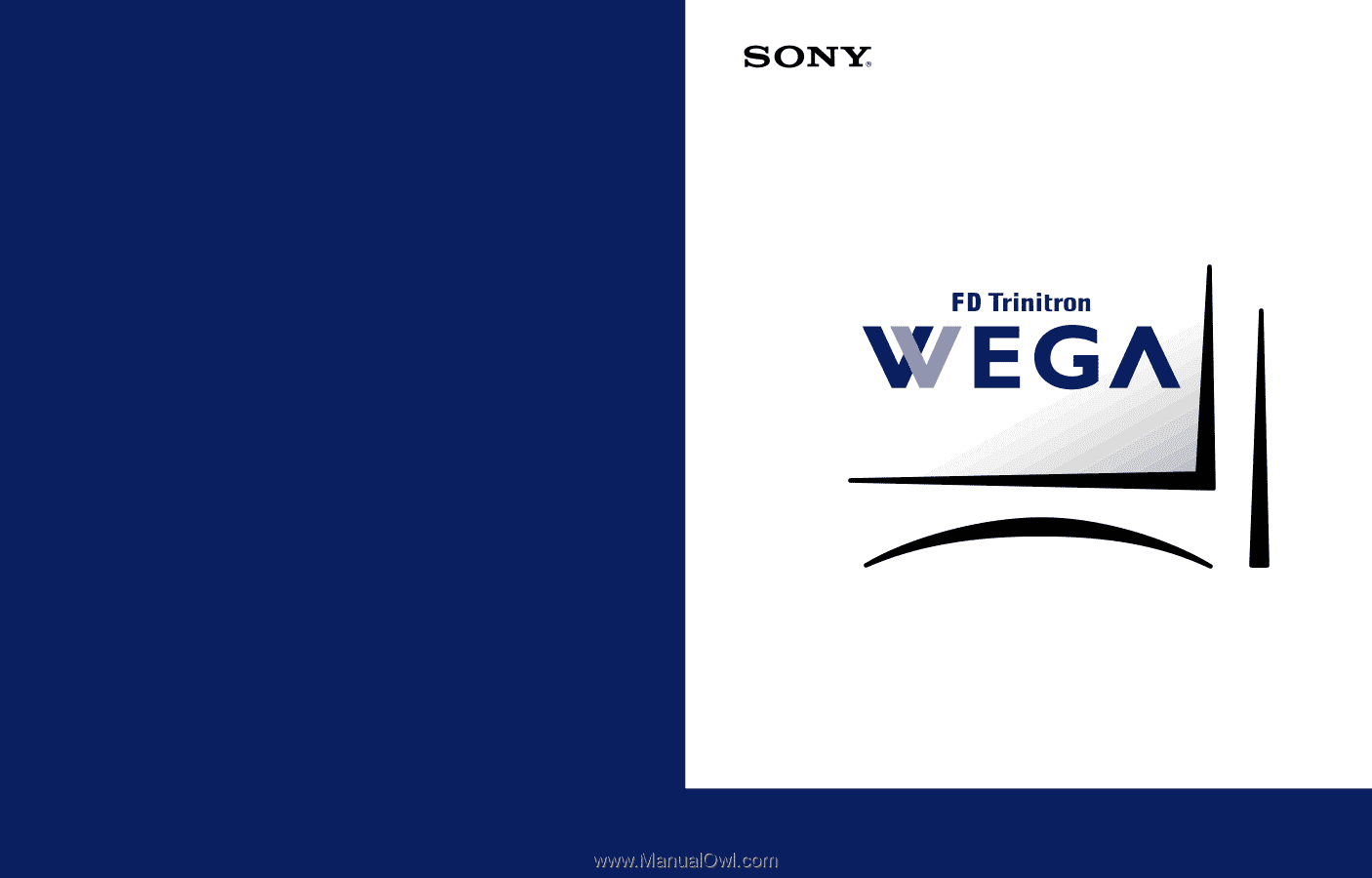
4-087-503-
22
KV-32HS500
KV-36HS500
©2002 Sony Corporation
* Important: Read this manual before using this product
Operating Instructions
®
Sony Corporation
Printed in U.S.A.