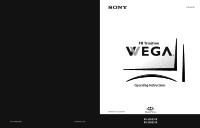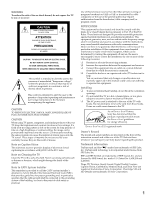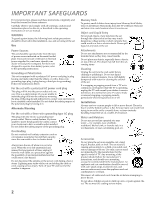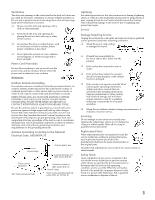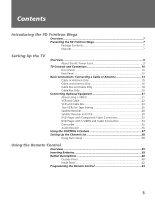Sony KV-36HS510 Operating Instructions (primary manual)
Sony KV-36HS510 - 36" Fd Trinitron Wega Manual
 |
View all Sony KV-36HS510 manuals
Add to My Manuals
Save this manual to your list of manuals |
Sony KV-36HS510 manual content summary:
- Sony KV-36HS510 | Operating Instructions (primary manual) - Page 1
4-094-065-21 * Important: Read this manual before using this product Sony Corporation ® Operating Instructions Printed in U.S.A. ©2003 Sony Corporation KV-32HS510 KV-36HS510 - Sony KV-36HS510 | Operating Instructions (primary manual) - Page 2
USER-SERVICEABLE PARTS INSIDE. REFER SERVICING TO QUALIFIED SERVICE PERSONNEL model and serial numbers are provided on the front of this instruction manual and at the rear of the TV. Refer to them whenever you call upon your Sony 4,482,866. Wega, FD Trinitron, Steady Sound, Digital Reality Creation - Sony KV-36HS510 | Operating Instructions (primary manual) - Page 3
placed on the set, or described in the operating instructions or service manual. WARNING To guard against injury, the following basic safety precautions should be observed in the installation, use, and servicing of the set. Use Power Sources This set should be operated only from the type - Sony KV-36HS510 | Operating Instructions (primary manual) - Page 4
power lines or other electric light or power circuits, or where it can come in contact with such power supporting Power service grounding electrode system (NEC Art 250 Part instructions. Adjust only those controls that are specified in the operating instructions. Improper adjustment of other controls - Sony KV-36HS510 | Operating Instructions (primary manual) - Page 5
- Sony KV-36HS510 | Operating Instructions (primary manual) - Page 6
Trinitron Wega Overview ...7 Presenting the FD Trinitron Wega 7 Package Contents 7 Features 7 Setting Up the TV Overview ...9 About the AC Power Cord 9 TV Controls 36 Using the CONTROL S Feature 37 Setting Up the Channel List 38 Using Auto Setup 38 Using the Remote Control Overview - Sony KV-36HS510 | Operating Instructions (primary manual) - Page 7
a Memory Stick 55 Displaying the Memory Stick Menu 56 Using the Memory Stick Index 57 Using the Memory Stick Slideshow 58 Changing the Memory Stick Setup Options 58 Using the Rotate Picture Screen 59 Using Other Equipment with Your TV Remote Control 60 All Equipment 60 Operating a VCR 60 - Sony KV-36HS510 | Operating Instructions (primary manual) - Page 8
TV is shipped and provides an overview of the features of your Wega TV. Presenting the FD Trinitron Wega The FD Trinitron Wega Trinitron TV, the packing box contains a remote control and two AA (R6 times the density for quality sources, such as DVD, satellite, and digital camcorders. The Video Menu - Sony KV-36HS510 | Operating Instructions (primary manual) - Page 9
commercials. ❑ Memory Stick® Picture Viewer: Allows you to view on your TV screen digital images that are stored on Memory Stick media. ❑ Component Video ❑ Parental Control: V-Chip technology allows parents to block unsuitable programming from younger viewers. ❑ Digital Visual Interface (DVI): Can - Sony KV-36HS510 | Operating Instructions (primary manual) - Page 10
the TV Overview About the AC Power Cord This chapter includes illustrated instructions for setting up your TV. Topic TV Controls and Connectors CONTROL S Feature Setting Up the Channel List Page(s) 10-13 14-20 22 24 26 28 30 32 34 35 36 37 38 The AC power cord is attached to the rear of the TV - Sony KV-36HS510 | Operating Instructions (primary manual) - Page 11
SETUP TV Controls and Connectors Front Panel 12 3 4 VIDEO 2 INPUT S VIDEO VIDEO L(MONO) - AUDIO - R 5 67 89 0 MENU SELECT TV/VIDEO VOLUME CHANNEL qa qs qd qf TIMER STAND BY POWER Setup SETUP SETUP SETUP SETUP 10 - Sony KV-36HS510 | Operating Instructions (primary manual) - Page 12
off. For details, see page 73. Blinks when the TV is turned on, then shuts off when the picture is displayed. If the LED blinks continuously, this may indicate the TV needs service (see "Contacting Sony" on page 80). Receives IR signals from the TV's remote control. Press to turn on and off the - Sony KV-36HS510 | Operating Instructions (primary manual) - Page 13
Rear Panel 1 6 7 2 8 3 9 q; 45 12 SETUP SETUP SETUP SETUP Setup SETUP - Sony KV-36HS510 | Operating Instructions (primary manual) - Page 14
devices (such as digital set-top boxes) that have compatible interfaces. The DVI-HDTV input terminal is compliant with the EIA-861 standard and is not intended for use with personal computers. See the instruction manual that came with your equipment for details about connecting and using it with - Sony KV-36HS510 | Operating Instructions (primary manual) - Page 15
SETUP Basic Connections: Connecting a Cable or Antenna The way in which you will connect your TV varies, depending on how your home receives a signal (cable, cable box, antenna) and whether or not you plan to connect a VCR. If You Are Connecting - Sony KV-36HS510 | Operating Instructions (primary manual) - Page 16
As Shown VHF Only or combined VHF/UHF or Cable 75-ohm coaxial cable TV VHF/UHF 300-ohm twin lead cable (usually found in older homes) Cable Shown VHF Only or UHF Only or combined VHF/UHF 300-ohm twin lead cable TV VHF/UHF Antenna connector (not supplied) 75-ohm coaxial and 300-ohm twin - Sony KV-36HS510 | Operating Instructions (primary manual) - Page 17
box, see pages 18 to 20. If you have a VCR, see pages 22 and 24.) Cable Type Cable TV (CATV) and Antenna Connect As Shown CATV cable (No connection to TO CONVERTER) TV AUX TO CONVERTER Antenna cable VHF/UHF About Using Twin View with This Connection With this connection, you cannot - Sony KV-36HS510 | Operating Instructions (primary manual) - Page 18
between the cable and antenna Receive channels using an antenna, instead of the cable Press ANT to switch back and forth between the TV's VHF/UHF and AUX inputs. 1 Press ANT to switch to the AUX input. 2 Set the Cable option to Off. For details, see "Selecting Channel Options" - Sony KV-36HS510 | Operating Instructions (primary manual) - Page 19
's AUX input jack. (You must first program the remote control for your specific cable box; see "Programming the Remote Control" on page 43.) ❑ Use the TV remote control to change channels coming directly into the TV's VHF/UHF input. (The TV's tuner provides a better signal than the cable box.) About - Sony KV-36HS510 | Operating Instructions (primary manual) - Page 20
TV remote control Program the remote control. See "Programming the Remote Control" on to operate the cable box pages 43-44. Activate the remote control use the TV's Channel Fix feature to lock in a specific channel. For details, see "Using the Channel Menu" on page 68. Switch the TV's input - Sony KV-36HS510 | Operating Instructions (primary manual) - Page 21
and then use the cable box to switch channels. Set up the TV remote control Program the remote control. See "Programming the Remote Control" on to operate the cable box pages 43-44. Activate the remote control to Press SAT/CABLE FUNCTION. operate the cable box Prevent the accidental switching - Sony KV-36HS510 | Operating Instructions (primary manual) - Page 22
Connectors Camcorder Audio Receiver See Page 22 24 26 28 30 32 34 35 36 About Using S VIDEO If the optional equipment you are connecting has an S of an S VIDEO Connection TV S VIDEO cable Equipment with S VIDEO Cables are often color-coded to connectors. Connect red to red, white to white, etc - Sony KV-36HS510 | Operating Instructions (primary manual) - Page 23
connect the VCR's A/V output jacks to the TV's A/V input jacks. 4 Run the Auto Setup program, as described in "Setting Up the Channel List" on page 38. Coaxial cable VCR CATV cable A/V cable Cables are often color-coded to connectors. Connect red to red, white to white, etc. SETUP SETUP SETUP - Sony KV-36HS510 | Operating Instructions (primary manual) - Page 24
the cable input (VHF/UHF in the illustration). Set up the TV remote control If you have a non-Sony VCR, you must program the remote control. See to operate the VCR "Programming the Remote Control" on pages 43-44. Activate the TV remote control to operate the VCR Set the A/V slide switch to the - Sony KV-36HS510 | Operating Instructions (primary manual) - Page 25
With this connection you can: ❑ Use the TV remote control to change channels coming through the cable box. (You must first program the remote control for your specific cable box; see "Programming the Remote Control" on page 43.) ❑ Use the TV remote control to change channels coming directly into the - Sony KV-36HS510 | Operating Instructions (primary manual) - Page 26
VCR input (VIDEO 1 in the illustration). Set up the TV remote control to operate the cable box or VCR If you have a non-Sony VCR, you must program the remote control. See "Programming the Remote Control" on pages 43-44. Activate the remote control to For the cable box, press SAT/CABLE FUNCTION - Sony KV-36HS510 | Operating Instructions (primary manual) - Page 27
VCR's A/V output jacks to the TV's A/V input jacks. 2 Use an A/V cable to connect the recording VCR's A/V input jacks to the TV's MONITOR OUT jacks. TV Playback VCR A/V cable A/V cable Recording VCR Cables are often color-coded to connectors. Connect red to red, white to white, etc. SETUP - Sony KV-36HS510 | Operating Instructions (primary manual) - Page 28
(VIDEO 1 in the recorded illustration above). Set up the TV remote control If you have a non-Sony VCR, you must program the remote control. See to operate the VCR(s) "Programming the Remote Control" on pages 43-44. Activate the TV remote Set the A/V slide switch to the position you programmed - Sony KV-36HS510 | Operating Instructions (primary manual) - Page 29
from your cable or antenna to the TV's VHF/UHF jack. 4 Run the Auto Setup program, as described in "Setting Up the Channel List" on page 38. Satellite receiver CATV cable Satellite antenna cable A/V cable Cables are often color-coded to connectors. Connect red to red, white to white, etc. SETUP - Sony KV-36HS510 | Operating Instructions (primary manual) - Page 30
1 in the illustration). Set up the TV remote control to operate the If you have a non-Sony satellite receiver, you must program satellite receiver the remote control. See "Programming the Remote Control" on pages 43-44. Activate the TV remote control to operate Press SAT/CABLE FUNCTION. the - Sony KV-36HS510 | Operating Instructions (primary manual) - Page 31
/UHF input jack. 3 Use a coaxial cable to connect the VCR's VHF/UHF output jack to the TV's VHF/UHF jack. 4 Use an A/V cable to connect the satellite receiver's A/V output jacks to the VCR Cables are often color-coded to connectors. Connect red to red, white to white, etc. SETUP SETUP SETUP 30 - Sony KV-36HS510 | Operating Instructions (primary manual) - Page 32
VCR. Then press receiver or VCR VCR/DVD FUNCTION. Control satellite receiver and See "Operating a Satellite Receiver" on page 60 and "Operating a VCR" on VCR functions with the TV page 60. remote control Label video inputs to easily See the instructions for setting up Video Labels on pages 74-75 - Sony KV-36HS510 | Operating Instructions (primary manual) - Page 33
B-Y and R-Y. If so, connect the cables to like colors. 2 Use an audio cable to connect the DVD player's audio output jacks to the TV's VIDEO 5 audio input jacks. Component video cables TV Cables are often color-coded to connectors. Connect red to red, white to white, etc. Audio cable SETUP SETUP - Sony KV-36HS510 | Operating Instructions (primary manual) - Page 34
DVD input (VIDEO 5 in the illustration). Set up the TV remote control If you have a non-Sony DVD player, you must program the remote control. to operate the DVD player See "Programming the Remote Control" on pages 43-44. Activate the TV remote control to operate the DVD player Set the A/V slide - Sony KV-36HS510 | Operating Instructions (primary manual) - Page 35
DVD input (VIDEO 1 in the illustration). Set up the TV remote control If you have a non-Sony DVD player, you must program the remote control. to operate the DVD player See "Programming the Remote Control" on pages 43-44. Activate the TV remote control to operate the DVD player Set the A/V slide - Sony KV-36HS510 | Operating Instructions (primary manual) - Page 36
to the TV's A/V input jacks. VIDEO 2 INPUT S VIDEO VIDEO L(MONO) - AUDIO - R Cables are often color-coded to connectors. Connect red to red, white Press TV/VIDEO repeatedly to select the camcorder input (VIDEO 2 in the illustration). Label video inputs to easily See the instructions for - Sony KV-36HS510 | Operating Instructions (primary manual) - Page 37
are often color-coded to connectors. Connect red to red, white to white. 2 Using the TV's Audio Menu, set the control the volume. For details, see "Using the Audio Menu" on page 66. 3 Turn on the audio receiver, and then set the receiver's line input to the jack into which you connected the TV. 36 - Sony KV-36HS510 | Operating Instructions (primary manual) - Page 38
Using the CONTROL S Feature CONTROL S allows you to control your system and other Sony equipment with one remote control. In addition to allowing you to control multiple devices with one remote control, the CONTROL S feature allows you to always point your remote control at your TV, instead of - Sony KV-36HS510 | Operating Instructions (primary manual) - Page 39
time, you can do it later by selecting the Auto Program option in the Channel Menu (see page 68). ✍ The Auto Setup feature does not apply for installations that use a cable box for all channel selection. Using Auto Setup 1 Press POWER to turn on the TV. 2 Press TV FUNCTION on the remote control - Sony KV-36HS510 | Operating Instructions (primary manual) - Page 40
how to set up, program, and use the TV's remote control. Topic Inserting Batteries Button Descriptions Outside Panel Inside Panel Programming the Remote Control Page 39 40 42 43 Inserting Batteries 1 Remove the battery cover from the remote control. 2 Insert two size AA (R6) batteries (supplied - Sony KV-36HS510 | Operating Instructions (primary manual) - Page 41
to display the remaining time. The indicator lights up momentarily when pressed to show which equipment the remote control is operating: SAT/CABLE: Press to have the remote control operate the satellite receiver or cable box. TV: Press to have the remote control operate the TV. Press repeatedly to - Sony KV-36HS510 | Operating Instructions (primary manual) - Page 42
qg CODE SET qh POWER Buttons qj PIC MODE qk 0 - 9 ENTER Description Press to program the remote control to operate nonSony video equipment. For details, see "Programming the Remote Control" on page 43. SAT/CABLE: Press to turn on and off the satellite receiver or cable box. TV: Press to turn on - Sony KV-36HS510 | Operating Instructions (primary manual) - Page 43
GUIDE DISPLAY TV RM-Y191 MUTING SLEEP SAT/CABLE POWER wg SYSTEM OFF TV/VCR VCR/DVD wh MTS/SAP wj SELECT wk wl DISC MENU MENU see "Programming the Remote Control" on page 43. Press repeatedly to step through the Audio Effect options. Also available in the Audio Menu. For details, see - Sony KV-36HS510 | Operating Instructions (primary manual) - Page 44
Sony brand that you want to control with the TV's remote control, use the following procedure to program the remote control. ✍ The equipment must have infrared (IR) remote capability in order to be used with the remote control the TV's remote control at the equipment and press the POWER button that - Sony KV-36HS510 | Operating Instructions (primary manual) - Page 45
SETUP SETUP SETUP Remote Control SETUP SETUP Manufacturer's Codes VCRs Manufacturer Sony Admiral (M. Ward) 758 756 757 761 759 753 757 752 755 758 754 760 Cable Boxes Manufacturer Sony Hamlin/Regal Jerrold/G.I./ Motorola Oak Panasonic Pioneer Scientific Atlanta Tocom Zenith Code 230 222, - Sony KV-36HS510 | Operating Instructions (primary manual) - Page 46
the Memory Stick Picture Viewer Using Other Equipment with Your TV Remote Control Page 45 46 47 50 51 52 60 To Do This ... Do This ... Activate the remote control to Press TV FUNCTION operate the TV Turn on/off the TV Press TV POWER Tune directly to a channel Press 0-9 and then ENTER (or - Sony KV-36HS510 | Operating Instructions (primary manual) - Page 47
to the AUX, VIDEO 5, VIDEO 6, and VIDEO 7 inputs display in the left window, but not the right windows. ❑ Scrolling Index does not function if parental controls are set (see page 70). 46 Features SETUP SETUP - Sony KV-36HS510 | Operating Instructions (primary manual) - Page 48
. You hear the sound from only one of the sources at a time, but you can choose which source's sound is selected. You can also change the relative size of each of the pictures. Displaying Twin Pictures 1 Tune the TV to a working channel. 2 Press . A second picture appears. The active picture is - Sony KV-36HS510 | Operating Instructions (primary manual) - Page 49
the sound Press MUTING (press again to unmute) Switch the TV's input between Press ANT (left window only) sources connected to the TV's VHF/UHF and AUX inputs Switch the TV's input between Press TV/VIDEO sources connected to the TV's A/V inputs Change the picture size Move the joystick V or - Sony KV-36HS510 | Operating Instructions (primary manual) - Page 50
joystick V to enlarge the picture. 3 Move the joystick v to make the picture smaller. SETUP SETUP Features SETUP SETUP When you adjust the picture sizes, the TV memorizes the change. The next time you use the Twin View function, the memorized sizes appear. 49 - Sony KV-36HS510 | Operating Instructions (primary manual) - Page 51
etc.) to channel numbers, as shown at right, use the Channel Label feature in the Channel Menu (see page 69). 1 Press FAVORITES. The Favorite Channels list appears. Favorites 10 ABC 20 HBO 36 MTV 6 FOX 8 CBS 37 COMED 40 9 Exit Preview of highlighted Favorite Channel Favorite Channels 2 Move the - Sony KV-36HS510 | Operating Instructions (primary manual) - Page 52
, etc. ✍ The Freeze feature is not available while using Twin View. 1 When the program information you want to capture is displayed, press FREEZE. 2 The TV switches to Twin View mode and displays the "frozen" picture on the right, while the current program continues on the left. Current program in - Sony KV-36HS510 | Operating Instructions (primary manual) - Page 53
Supported Image Types This TV's Memory Stick viewer can display only still images that have been recorded on Memory Stick media by Sony stands for "Design Rules for Camera File Systems," which are specifications established by the Japan Electronic Industry Development Association (JEIDA). ✍ The TV - Sony KV-36HS510 | Operating Instructions (primary manual) - Page 54
camcorder with Digital Still capability (except models DCR-TRV-900 and DSR-PD100A), the pictures on your Memory Stick are ready to be viewed on your TV. Mavica Cameras If you are using a Sony Mavica camera, you can view those pictures by first using a PC to transfer the image files to a Memory - Sony KV-36HS510 | Operating Instructions (primary manual) - Page 55
Unsupported Image Types This TV's Memory Stick viewer cannot display any of the following: ❑ Images recorded on digital still cameras and digital video cameras that are not Sony brand ❑ Images recorded using products that are not DCF compliant, including the following Sony products: Digital still - Sony KV-36HS510 | Operating Instructions (primary manual) - Page 56
Check that the Memory Stick indicator is off. (When the light is on, this indicates that the TV is reading data from the Memory Stick.) ✍ Removing the pull out the Memory Stick without first pushing it in; otherwise, the TV's locking mechanism may become damaged. 3 Pull the Memory Stick completely - Sony KV-36HS510 | Operating Instructions (primary manual) - Page 57
, see page 55. 2 Press the MEMORY STICK button on the remote control. The Memory Stick Menu appears. Memory Stick Index Slideshow Setup Move: V v Select: + Stick Setup Options" on page 58. 4 To exit the Memory Stick Menu, press CH +/-, TV/VIDEO, ANT, or use the 0-9 buttons and ENTER (or wait 3 - Sony KV-36HS510 | Operating Instructions (primary manual) - Page 58
see page 55. 2 Press the MEMORY STICK button on the remote control. The Memory Stick Menu appears. 3 Move the joystick to highlight Index and press . Menu, move the joystick to Menu and press . ✍ If a blank square appears instead of a thumbnail image, this indicates that the image does not support - Sony KV-36HS510 | Operating Instructions (primary manual) - Page 59
Menu is displayed. Changing the Memory Stick Setup Options 1 Press the MEMORY STICK button on the remote control. The Memory Stick Menu appears press . Option Description Menu Returns to the Memory Stick Menu. Slideshow - Interval Decrease or increase the length of time that each image is - Sony KV-36HS510 | Operating Instructions (primary manual) - Page 60
. J Rotate Picture Menu Page Page + + Directory Name: 900MSDCF Page 1/42 Filename: DSC00004 Image: 12/254 Date & Time: 4/27/2001 6: Menu, move the joystick to highlight Menu and press . ✍ If a blank square appears instead of the thumbnail image, this indicates that the image does not support - Sony KV-36HS510 | Operating Instructions (primary manual) - Page 61
equipment Set up the TV remote control to operate non-Sony equipment Do This ... Press TV/VIDEO repeatedly to cycle through the video equipment connected to the TV's video inputs. You must program the remote control the first time you use it. See "Programming the Remote Control" on pages 43 to - Sony KV-36HS510 | Operating Instructions (primary manual) - Page 62
DVD player. VCR/DVD POWER N x X M to step forward or m to step backward CH+ to step forward or CH- to step backward 0-9, ENTER MENU (inside panel) DISC MENU Vv B b SELECT SETUP Features SETUP Operating an MDP (Laserdisc Player) To Do This ... Press Activate the remote control Open the outside - Sony KV-36HS510 | Operating Instructions (primary manual) - Page 63
- Sony KV-36HS510 | Operating Instructions (primary manual) - Page 64
of the sound on your TV. Allows you to set up a Favorite Channel list, run the 68 Auto Program function, and more. Lets you control the viewing of programs based at the bottom of each Menu. To Do This ... Display the Menu Move through the Menus Move through the Menu options Select an option to - Sony KV-36HS510 | Operating Instructions (primary manual) - Page 65
settings. Press to select the changed setting. 5 Press MENU to exit the Menu. To restore the factory default settings for Picture, Brightness, Color, Hue, Sharpness, Color Temp and VM. ❑ Press RESET on the remote control when in the Video Menu. Selecting Video Options z To change from one Mode - Sony KV-36HS510 | Operating Instructions (primary manual) - Page 66
SETUP z To change quickly from one DRC Mode to another, use the DRC MODE button on the remote control. Option ClearEdge VM Velocity Modulation DRC Mode Digital Reality Creation Description Sharpens picture definition to give every object a sharp, clean edge. Select from High, Medium, - Sony KV-36HS510 | Operating Instructions (primary manual) - Page 67
on the remote control when in the Audio Menu. Selecting Audio Options z To change quickly from one Effect to another, use the button on the remote control. z to automatically switch the TV to second audio programs when a signal is received. (If no SAP signal is present, the TV remains in Stereo - Sony KV-36HS510 | Operating Instructions (primary manual) - Page 68
off, but the volume output from your audio system can still be controlled by the TV's remote control. Fixed The TV's speakers are turned off and the volume output of the TV is fixed. Use your audio receiver's remote control to adjust the volume through your audio system. SETUP SETUP SETUP - Sony KV-36HS510 | Operating Instructions (primary manual) - Page 69
+ End: MENU change settings. Press to select the changed setting. 5 Press MENU to exit the Menu. Selecting Channel Options The Channel Menu includes the connected Auto Program Off Turns off Channel Fix. 2-6 "Fix" your TV's channel setting to 2-6 and use the cable box or satellite receiver - Sony KV-36HS510 | Operating Instructions (primary manual) - Page 70
or Skip. Then press to select. 3 To add or skip more channels, repeat steps 1 and 2. 4 Move the joystick B to return to the Channel Setup Menu, or press MENU to exit the Menus. Allows you to assign labels (such as station call letters) to channel numbers. You can label up to 20 channels - Sony KV-36HS510 | Operating Instructions (primary manual) - Page 71
b to highlight the Parent icon and Press + to enter password Move: V v B b Select: + End: MENU press . 3 Use the 0-9 buttons on the remote control to enter a four-digit password. 4 If this is the first time you are creating this password, confirm the password by entering it again. (The Parent - Sony KV-36HS510 | Operating Instructions (primary manual) - Page 72
: emergency broadcasts, political programs, sports, news, public service announcements, religious programs and weather. For US models, the Custom Rating Menu includes the following options. (For Canadian models, see page 72.) Option Movie Rating TV Rating Block programs by their rating, content or - Sony KV-36HS510 | Operating Instructions (primary manual) - Page 73
Selecting Custom Rating Options For Canadian models, the Custom Rating Menu includes the following options. (For US models, see page 71.) Option English reactivate the Parental Lock settings, turn off the TV. When the TV is turned on again, your Parental Lock settings are reactivated. SETUP SETUP - Sony KV-36HS510 | Operating Instructions (primary manual) - Page 74
the Timer icon and press . Timer 1: Off Timer 2: Off Current Time To reset the Clock or Timers ❑ Press RESET on the remote Move: V v B b control, when in the Timer Menu, to reset to the factory defaults. Select: + End: MENU Selecting Timer Options z To go directly to programming Timer 1 or - Sony KV-36HS510 | Operating Instructions (primary manual) - Page 75
Press the changed setting. 5 Press MENU to exit the Menu. End: MENU to select Selecting Setup Options The Setup Menu includes the following options: Option Displays the program name and the time remaining in the program (if the broadcaster offers this service). Displays when the channel is - Sony KV-36HS510 | Operating Instructions (primary manual) - Page 76
widescreen (anamorphic) sources, such as selected DVD titles. This option is available only when the TV is set to VIDEO 1-7, which you can do by pressing the TV/VIDEO button. On To activate manually. Returns to Auto when you switch to another video input or change channels. Auto To activate - Sony KV-36HS510 | Operating Instructions (primary manual) - Page 77
- Sony KV-36HS510 | Operating Instructions (primary manual) - Page 78
Other Information Overview This chapter includes the following topics: Topic Glossary Notes on Using Memory Stick Media Contacting Sony Troubleshooting Specifications Optional Accessories Index Page 78 79 80 80 85 86 87 77 - Sony KV-36HS510 | Operating Instructions (primary manual) - Page 79
the screen. This TV has a 4:3 combines the color shade ( TV monitor, which eliminates image distortion that can result from magnetic charges acquired by the TV's components. Your TV Color, the standard used in this TV. Radio Frequency. That part of the frequency spectrum that is used to transmit TV - Sony KV-36HS510 | Operating Instructions (primary manual) - Page 80
precautions: ❑ To avoid permanent damage to still image data, do not turn off the TV or remove Memory Stick media from the insertion slot while data is being read (as indicated by the Memory Stick indicator light being on). ❑ Avoid touching the terminal of Memory Stick media or bringing it into - Sony KV-36HS510 | Operating Instructions (primary manual) - Page 81
only) or (416) 499-SONY (7669) (Canadian residents only). Before calling Sony customer support, please write down the model and serial numbers of your TV. You'll find this information on the front cover of this manual. Troubleshooting Twin View Problem Possible Remedies I cannot get Twin - Sony KV-36HS510 | Operating Instructions (primary manual) - Page 82
FUNCTION button, which changes the remote control to SAT or CABLE mode. ❏ Make sure the TV's power cord is connected securely to the wall outlet. ❏ Locate the TV at least 3-4 feet away from fluorescent lights. ❏ If you are using the TV to change channels, first press the TV FUNCTION button. ❏ If you - Sony KV-36HS510 | Operating Instructions (primary manual) - Page 83
Welcome SETUP Memory Stick Problem Possible Remedies Image does not display ❏ Make sure the image is supported by the TV (see pages 52-54). Error The Memory Stick in the slot might be damaged; try a different Memory Stick. ❏ File Error File is not compatible with the viewer, see the manual - Sony KV-36HS510 | Operating Instructions (primary manual) - Page 84
light keeps flashing, your TV may need service. Call your local Sony Service Center. ❏ Make sure the power cord is plugged in. ❏ Press the POWER button on the front of the TV. ❏ Press the TV/VIDEO button to cycle through the connected video sources. ❏ Try another channel; it could be station trouble - Sony KV-36HS510 | Operating Instructions (primary manual) - Page 85
the RESET button on the remote factory settings control, press the POWER button on the TV. (The TV will turn itself off, then back on again.) Release the RESET button. How to restore Video settings ❏ Press the RESET button on the remote control while in the Video Menu (see to factory settings - Sony KV-36HS510 | Operating Instructions (primary manual) - Page 86
Size Actual CRT Size Speaker Output Dimensions (W x H x D) Mass Power Consumption FD Trinitron® tube 75 ohm external terminal for VHF/UHF NTSC, American TV Standard VHF 2-13 UHF 14-69 CATV 1-125 120V, 60 Hz 1 terminal, 3.3V T.M.D.S., 50 ohms The DVI-HDTV input terminal is compliant with - Sony KV-36HS510 | Operating Instructions (primary manual) - Page 87
SETUP SETUP Optional Accessories ❑ A/V Cable (VMC-810/820/830 HG) ❑ Audio Cable (RKC-515HG) ❑ Component Video Cable (VMC-10/30 HG) ❑ TV Stand, for KV-32HS510: SU-32HS1 TV Stand, for KV-36HS510: SU-36HS1 ❑ Memory Stick media: 8 MB (MSA-8A); 16 MB (MSA-16A); 32 MB (MSA-32A); 64 MB (MSA-64A); 128 MB - Sony KV-36HS510 | Operating Instructions (primary manual) - Page 88
7, 65 Digital Visual Interface (DVI) 8 DISC MENU button 42, 61 DISPLAY button 41, 45 DRC MODE button 40 DVD player using with TV remote control 61 with A/V connectors, connecting 34 DVI. See Digital Visual Interface. DVI-HDTV 85 E Effect button 42 ENTER button 41, 45 error messages, Memory Stick 82 - Sony KV-36HS510 | Operating Instructions (primary manual) - Page 89
button 42 POWER button 11 power cord, removing from holder 9 powering on/off, the TV 11 presetting channels 68 Pro (Video) mode 64 problems, troubleshooting 80- 84 progressive 7, 40, 65, 78 R ratings, setting 70-72 ratings, viewing blocked programs 71, 72 Record buttons 42 remote control inserting - Sony KV-36HS510 | Operating Instructions (primary manual) - Page 90
original packaging or packaging affording an equal degree or protection, to any authorized Sony service facility. This warranty does not cover customer instruction, installation, set up adjustments or signal reception problems. This warranty does not cover cosmetic damage or damage due to acts of
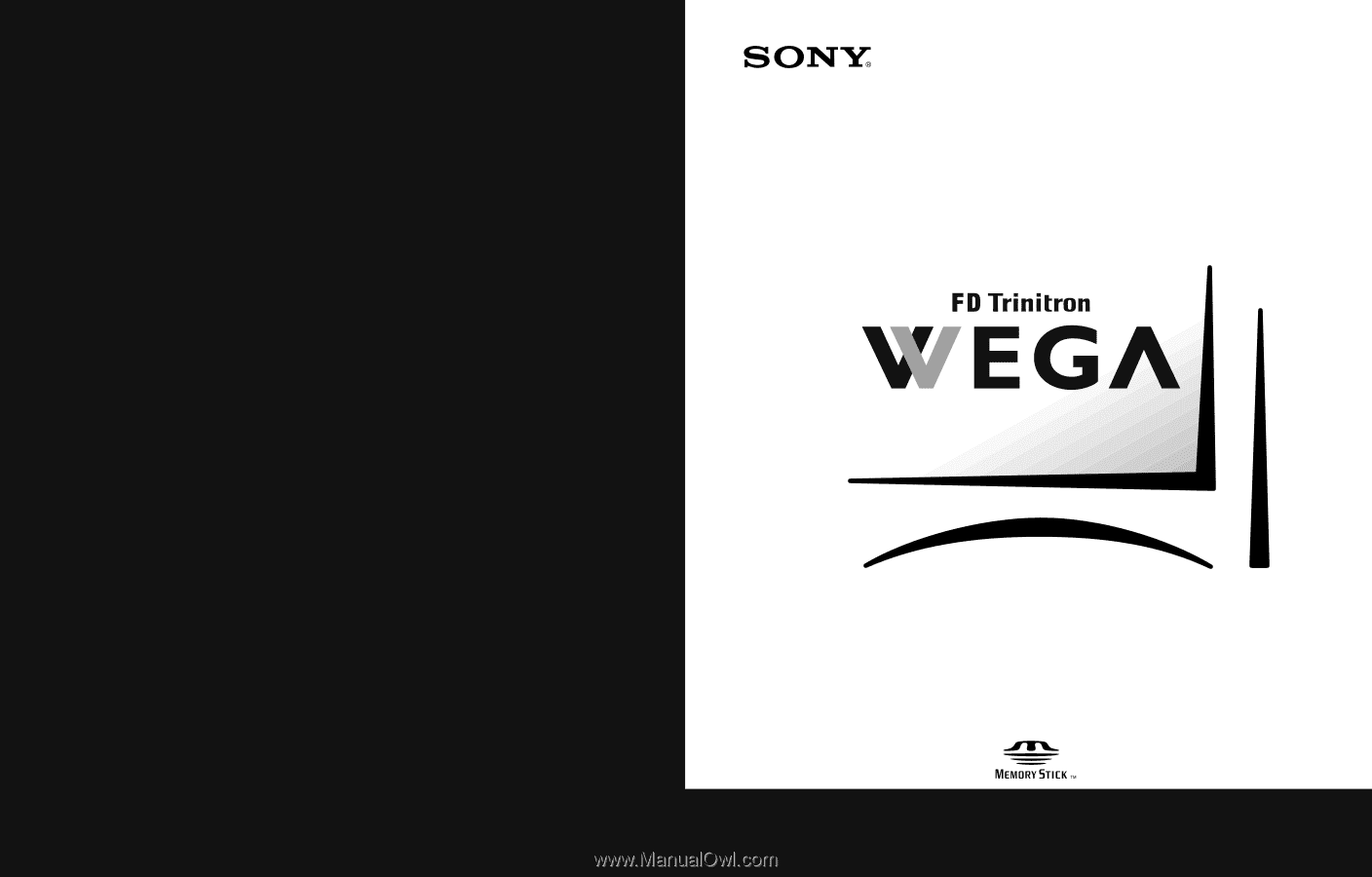
4-094-065-
21
KV-32HS510
KV-36HS510
©2003 Sony Corporation
* Important: Read this manual before using this product
Operating Instructions
®
Sony Corporation
Printed in U.S.A.