Sony KV-36XBR800 Operating Instructions
Sony KV-36XBR800 - 36" Trinitron Color Flat Tv Wega Xbr Manual
 |
View all Sony KV-36XBR800 manuals
Add to My Manuals
Save this manual to your list of manuals |
Sony KV-36XBR800 manual content summary:
- Sony KV-36XBR800 | Operating Instructions - Page 1
Sony Corporation 4-087-507-21 ® Operating Instructions Printed in U.S.A. © 2002 Sony Corporation ® KV-36XBR800 KV-40XBR800 - Sony KV-36XBR800 | Operating Instructions - Page 2
USER-SERVICEABLE PARTS INSIDE. REFER SERVICING TO QUALIFIED SERVICE PERSONNEL model and serial numbers are provided on the front of this instruction manual and at the rear of the TV. Refer to them whenever you call upon your Sony 4,482,866. Wega, FD Trinitron, Steady Sound, Digital Reality Creation - Sony KV-36XBR800 | Operating Instructions - Page 3
should be observed in the installation, use, and servicing of the set. Use Power Sources This set should be operated only from the type of power source indicated on the serial/model plate. If you are not sure of the type of electrical power supplied to your home, consult your dealer or local - Sony KV-36XBR800 | Operating Instructions - Page 4
(NEC Section 810-21) Ground clamps Power service grounding electrode system (NEC Art 250 Part H) Lightning For added protection for this instructions. Adjust only those controls that are specified in the operating instructions. Improper adjustment of other controls may result in damage and will - Sony KV-36XBR800 | Operating Instructions - Page 5
- Sony KV-36XBR800 | Operating Instructions - Page 6
Contents Introducing the FD Trinitron Wega Overview ...7 Presenting the FD Trinitron Wega 7 Package Contents 7 Features 7 Setting Up the TV Overview ...9 About the AC Power Cord 9 TV Controls and Connectors 10 Front Panel 10 Rear Panel 12 Basic Connections: Connecting a Cable or Antenna - Sony KV-36XBR800 | Operating Instructions - Page 7
64 Using the Audio Menu 66 Using the Channel Menu 68 Using the Parent Menu 70 Using the Timer Menu 73 Using the Setup Menu 74 Other Information Overview ...77 Glossary ...78 Notes on Using Memory Stick Media 79 Contacting Sony 80 Troubleshooting 80 Specifications 84 Optional Accessories - Sony KV-36XBR800 | Operating Instructions - Page 8
, clear picture from any location in a room. Package Contents Along with your new Trinitron TV, the packing box contains a remote control and two AA (R6) batteries. These items are all you need to set up and use the TV. Features Some of the features that you will enjoy with your new TV include - Sony KV-36XBR800 | Operating Instructions - Page 9
output between programs and commercials. ❑ Memory Stick® Picture Viewer: Allows you to view on your TV screen digital images that are stored on Memory unsuitable programming from younger viewers. ❑ Digital Visual Interface (DVI): Can accommodate a copyprotected digital connection (HDCP*) to other - Sony KV-36XBR800 | Operating Instructions - Page 10
Setting Up the TV Overview About the AC Power Cord This chapter includes illustrated instructions for setting up your TV. Topic TV Controls and Connectors Basic Connections: Connecting a Cable or Antenna Connecting Optional Equipment VCR and Cable VCR and Cable Box Two VCRs for Tape Editing - Sony KV-36XBR800 | Operating Instructions - Page 11
SETUP TV Controls and Connectors Front Panel 12 3 4 5 67 89 0 S VIDEO VIDEO 2 INPUT VIDEO L(MONO)-AUDIO-R MENU SELECT TV/VIDEO - VOLUME + - CHANNEL+ qa qs qd qf TIMER STAND BY POWER Setup SETUP SETUP SETUP SETUP 10 - Sony KV-36XBR800 | Operating Instructions - Page 12
will remain lit even if the TV is turned off. For details, see page 73. Blinks when the TV is turned on, then shuts off when the picture is displayed. If the LED blinks continuously, this may indicate the TV needs service (see "Contacting Sony" on page 80). Receives IR signals from the TV's remote - Sony KV-36XBR800 | Operating Instructions - Page 13
Rear Panel 1 6 7 2 8 3 9 q; 45 12 SETUP SETUP SETUP SETUP Setup SETUP - Sony KV-36XBR800 | Operating Instructions - Page 14
DVI-HDTV input terminal is compliant with the EIA-861 standard and is not intended for use with personal computers. See the instruction manual on the front panel of the TV. This video connection provides better picture quality than TV to receive (IN) and send (OUT) remote control signals to other Sony - Sony KV-36XBR800 | Operating Instructions - Page 15
SETUP Basic Connections: Connecting a Cable or Antenna The way in which you will connect your TV varies, depending on how your home receives a signal (cable, cable box, antenna) and whether or not you plan to connect a VCR. If You Are Connecting - Sony KV-36XBR800 | Operating Instructions - Page 16
found in older homes) Cable Type Connect As Shown VHF Only or UHF Only or combined VHF/UHF 300-ohm twin lead cable TV VHF/UHF Antenna connector (not supplied) 75-ohm coaxial and 300-ohm twin lead cable (found in some homes) Cable Type Connect As Shown VHF and UHF 75-ohm - Sony KV-36XBR800 | Operating Instructions - Page 17
you have a VCR, see pages 22 and 24.) Cable Type Cable TV (CATV) and Antenna Connect As Shown CATV cable (No connection to TO CONVERTER) TV AUX TO CONVERTER Antenna cable VHF/UHF About Using This Connection with Dual Picture (Twin View, etc.) Features With this connection, you cannot view CATV - Sony KV-36XBR800 | Operating Instructions - Page 18
between the cable and antenna Receive channels using an antenna, instead of the cable Press ANT to switch back and forth between the TV's VHF/UHF and AUX inputs. 1 Press ANT to switch to the AUX input. 2 Set the Cable option to Off. For details, see "Selecting Channel Options" - Sony KV-36XBR800 | Operating Instructions - Page 19
control for your specific cable box; see "Programming the Remote Control" on page 43.) ❑ Use the TV remote control to change channels coming directly into the TV's VHF/UHF input. (The TV's tuner provides a better signal than the cable box.) About Using This Connection with Dual Picture (Twin View - Sony KV-36XBR800 | Operating Instructions - Page 20
TV remote control Program the remote control. See "Programming the Remote Control" on to operate the cable box pages 43-44. Activate the remote can use the TV's Channel Fix feature to lock in a specific channel. For details, see "Using the Channel Menu" on page 68. Switch the TV's input between - Sony KV-36XBR800 | Operating Instructions - Page 21
With this connection you can: ❑ Use the TV remote control to change channels coming through the cable box to the TV's VHF/UHF jack. (You must first program the remote control for your specific cable box.) About Using This Connection with Dual Picture (Twin View, etc.) Features With this connection - Sony KV-36XBR800 | Operating Instructions - Page 22
DVD Player with S VIDEO and Audio Connectors Camcorder Audio Receiver See Page 22 24 26 28 30 32 34 35 36 About Using S VIDEO If the optional equipment you are connecting has an S VIDEO jack (shown at left), you can use an S VIDEO cable for improved picture quality (compared to an A/V cable - Sony KV-36XBR800 | Operating Instructions - Page 23
.) Features With this connection, you can use all the dual picture features. To connect the VCR and cable 1 Connect the CATV cable to the VCR's VHF/UHF input jack. 2 Use a coaxial cable to connect the VCR's VHF/UHF output jack to the TV's VHF/UHF jack. 3 Use an A/V cable to connect the - Sony KV-36XBR800 | Operating Instructions - Page 24
TV remote control If you have a non-Sony VCR, you must program the remote control. See to operate the VCR "Programming the Remote Control" on pages 43-44. Activate the TV remote on page 60. the TV remote control Label video inputs to easily See the instructions for setting up Video Labels on pages - Sony KV-36XBR800 | Operating Instructions - Page 25
use all the dual picture features. Using S VIDEO jacks? See page 21. With this connection you can: ❑ Use the TV remote control to change channels coming through the cable box. (You must first program the remote control for your specific cable box; see "Programming the Remote Control" on page 43 - Sony KV-36XBR800 | Operating Instructions - Page 26
switch to the position you programmed for the VCR. Control specific cable box and See "Operating a Cable Box" on page 61 and "Operating a VCR" on page 60. VCR functions with the TV remote control Label video inputs to easily See the instructions for setting up Video Labels on pages 74-75. identify - Sony KV-36XBR800 | Operating Instructions - Page 27
the playback VCR's A/V output jacks to the TV's A/V input jacks. 2 Use an A/V cable to connect the recording VCR's A/V input jacks to the TV's MONITOR OUT jacks. TV Playback VCR A/V cable A/V cable Recording VCR Cables are often color-coded to connectors. Connect red to red, white to white - Sony KV-36XBR800 | Operating Instructions - Page 28
TV remote control If you have a non-Sony VCR, you must program the remote control. See to operate the VCR(s) "Programming the Remote Control" on pages 43-44. Activate the TV remote " on page 60. the TV remote control Label video inputs to easily See the instructions for setting up Video Labels - Sony KV-36XBR800 | Operating Instructions - Page 29
cable from your cable or antenna to the TV's VHF/UHF jack. 4 Run the Auto Setup program, as described in "Setting Up the Channel List" on page 38. Satellite receiver CATV cable Satellite antenna cable A/V cable Cables are often color-coded to connectors. Connect red to red, white to white, etc - Sony KV-36XBR800 | Operating Instructions - Page 30
receiver Control satellite receiver functions with the See "Operating a Satellite Receiver" on page 60. TV remote control Label video inputs to easily identify equipment connected to the TV See the instructions for setting up Video Labels on pages 7475. Setup SETUP SETUP SETUP SETUP 29 - Sony KV-36XBR800 | Operating Instructions - Page 31
VHF/UHF input jack. 3 Use a coaxial cable to connect the VCR's VHF/UHF output jack to the TV's VHF/UHF jack. 4 Use an A/V cable to connect the satellite receiver's A/V output jacks to the VCR's are often color-coded to connectors. Connect red to red, white to white, etc. SETUP SETUP SETUP 30 - Sony KV-36XBR800 | Operating Instructions - Page 32
-Sony VCR or satellite receiver, you must program the remote control. See "Programming the Remote Control" on pages 43-44. Activate the TV remote For a VCR" on VCR functions with the TV page 60. remote control Label video inputs to easily See the instructions for setting up Video Labels on pages - Sony KV-36XBR800 | Operating Instructions - Page 33
, connect the cables to like colors. 2 Use an audio cable to connect the DVD player's audio output jacks to the TV's VIDEO 5 audio input jacks. Component video cables TV Cables are often color-coded to connectors. Connect red to red, white to white, etc. Audio cable SETUP SETUP SETUP SETUP 32 - Sony KV-36XBR800 | Operating Instructions - Page 34
Control DVD functions with See "Operating a DVD Player" on page 61. the TV remote control Label video inputs to easily See the instructions for setting up Video Labels on pages 74-75. identify equipment connected to the TV ✍ You cannot record the signal from any equipment connected into the Y, PB - Sony KV-36XBR800 | Operating Instructions - Page 35
connect the DVD player's S VIDEO jack to the TV's S VIDEO jack. Cables are often TV color-coded to connectors. Connect red to red, white to white, etc a DVD Player" on page 61. the TV remote control Label video inputs to easily See the instructions for setting up Video Labels on pages 74-75 - Sony KV-36XBR800 | Operating Instructions - Page 36
output jacks to the TV's A/V input jacks. VIDEO 2 INPUT VIDEO L(MONO)-AUDIO-R MENU A/V cable Cables are often color-coded to connectors. Connect red to Press TV/VIDEO repeatedly to select the camcorder input (VIDEO 2 in the illustration). Label video inputs to easily See the instructions for - Sony KV-36XBR800 | Operating Instructions - Page 37
input Cables are often color-coded to connectors. Connect red to red, white to white. 2 Using the TV's Audio Menu, set the Speaker option to Off. the Audio Menu" on page 66. 3 Turn on the audio receiver, and then set the receiver's line input to the jack into which you connected the TV. 36 SETUP - Sony KV-36XBR800 | Operating Instructions - Page 38
CONTROL S allows you to control your system and other Sony equipment with one remote control. In addition to allowing you to control multiple devices with one remote control, the CONTROL S feature allows you to always point your remote control at your TV, instead of having to point it at the other - Sony KV-36XBR800 | Operating Instructions - Page 39
channels. When finished, the lowest numbered channel is displayed. To reset the TV to factory settings 1 Press POWER to turn on the TV. 2 Hold down RESET on the remote control. 3 Press TV POWER on the TV. (The TV will turn itself off, then back on.) 4 Release RESET. SETUP SETUP SETUP SETUP 38 - Sony KV-36XBR800 | Operating Instructions - Page 40
Button Descriptions Outside Panel Inside Panel Programming the Remote Control Page 39 40 42 43 Inserting Batteries 1 Remove the battery cover from the remote control. 2 Insert two size AA (R6) batteries (supplied) by matching the e and E terminals on the batteries to the diagram inside the battery - Sony KV-36XBR800 | Operating Instructions - Page 41
SETUP SETUP Remote Control Button Descriptions Outside Panel MUTING SLEEP SAT/CABLE POWER 1 qh 2 3 FUNCTION SAT/CABLE TV TV/VIDEO ANT PIC MODE 4 qj 5 qk JUMP ENTER 6 7 FAVORITES INDEX TWIN VIEW 8 ql 9 MENU VOL CH q; w; qa MEMORY STICK wa MODE PALETTE qs ws qd - Sony KV-36XBR800 | Operating Instructions - Page 42
"Programming the Remote Control" on page 43. SAT/CABLE: Press to turn on and off the satellite receiver or cable box. TV: Press to turn on and off the TV. Press repeatedly to cycle through the available video picture modes: Vivid, Standard, Movie, Pro. Also available in the Video Menu. For details - Sony KV-36XBR800 | Operating Instructions - Page 43
FREEZE GUIDE DISPLAY TV RM-Y187 MUTING SLEEP SAT/CABLE POWER wg SYSTEM OFF TV/VCR VCR/DVD wh MTS/SAP wj SELECT wk DISC MENU wl MENU FAVORITES DISC MENU e; ea e; TV/VCR ea VCR/DVD es es AV1/2/3/DVD Slide Switch ed ef ed eg ef SELECT eg MENU Description Press to turn off all Sony - Sony KV-36XBR800 | Operating Instructions - Page 44
to operate your equipment with the supplied remote control. In such cases, use the equipment's own remote control unit. ❑ Whenever you remove To check if the code number works, aim the TV's remote control at the equipment and press the POWER button that corresponds with that equipment. If it responds - Sony KV-36XBR800 | Operating Instructions - Page 45
SETUP SETUP SETUP Remote Control SETUP SETUP Manufacturer's Codes VCRs Manufacturer Sony Admiral (M. Ward) 751 755 758 756 757 761 759 753 757 752 755 758 754 760 Cable Boxes Manufacturer Sony Hamlin/Regal Jerrold/G. I. Oak Panasonic Pioneer Scientific Atlanta Tocom Zenith Code 230 222, 223, - Sony KV-36XBR800 | Operating Instructions - Page 46
Overview This chapter describes how to use the features of your TV. Topic Watching TV Using the Scrolling Index Using Twin View Using Favorite Channels Using the Freeze Function Using the Memory Stick Picture Viewer Using Other Equipment with Your TV Remote Control Page 46 47 48 51 52 53 60 45 - Sony KV-36XBR800 | Operating Instructions - Page 47
control, see pages 39-44. To Do This ... Do This ... Activate the remote control to Press TV FUNCTION operate the TV Turn on/off the TV Press TV POWER Tune directly to a channel Press 0-9 and then ENTER (or wait 3 seconds) or Press CH+/- Adjust the volume Press VOL +/- Mute the volume - Sony KV-36XBR800 | Operating Instructions - Page 48
the joystick V or v. 3 To change the speed of the scrolling, move and hold the joystick V or v. 4 To change a frozen video picture to a live video, move the joystick V or v to highlight the picture, then press . 5 To move the live video (from step 4 ) from the right to the main (left) window of the - Sony KV-36XBR800 | Operating Instructions - Page 49
can choose which source's sound is selected. You can also change the relative size of each of the pictures. Displaying Twin Pictures 1 Tune the TV to a working channel. 2 Press . A second picture appears. The active picture is highlighted in blue. , , To cancel Twin View and watch the active - Sony KV-36XBR800 | Operating Instructions - Page 50
ANT (left window only) sources connected to the TV's VHF/UHF and AUX inputs Switch the TV's input between Press TV/VIDEO sources connected to the TV's A/V inputs Change the picture size Move the joystick V or v. (For details, see "Changing the Picture Size" on page 50.) SETUP Features SETUP - Sony KV-36XBR800 | Operating Instructions - Page 51
that you want to resize. 2 Move the joystick V to enlarge the picture. 3 Move the joystick v to make the picture smaller. SETUP SETUP Features SETUP SETUP When you adjust the picture sizes, the TV memorizes the change. The next time you use the Twin View function, the memorized sizes appear - Sony KV-36XBR800 | Operating Instructions - Page 52
etc.) to channel numbers, as shown at right, use the Channel Label feature in the Channel Menu (see page 69). 1 Press FAVORITES. The Favorite Channels list appears. Favorites 10 ABC 20 HBO 36 MTV 6 FOX 8 CBS 37 COMED 40 9 Exit Preview of highlighted Favorite Channel Favorite Channels 2 Move the - Sony KV-36XBR800 | Operating Instructions - Page 53
not available while using Twin View. 1 When the program information you want to capture is displayed, press FREEZE. 2 The TV switches to Twin View mode and displays the "frozen" picture on the right, while the current program continues on the left. Current program in progress Call 555-1234 Frozen - Sony KV-36XBR800 | Operating Instructions - Page 54
, see "Notes on Using Memory Stick Media" on page 79. Supported Image Types This TV's Memory Stick viewer can display only still images that have been recorded on Memory Stick media by Sony brand digital still and video cameras. ✍ The TV's Memory Stick viewer is compatible with Memory Sticks up to - Sony KV-36XBR800 | Operating Instructions - Page 55
. This TV's Memory Stick viewer cannot display any of the following: ❑ Images recorded on digital still cameras and digital video cameras that are not Sony brand ❑ Images recorded using products that are not DCF compliant, including the following Sony products: Digital still cameras Digital video - Sony KV-36XBR800 | Operating Instructions - Page 56
, it may become damaged. To remove a Memory Stick 1 Check that the Memory Stick indicator is off. (When the light is on, this indicates that the TV is reading data from the Memory Stick.) 2 Push the Memory Stick gently into the slot, and then release it. The Memory Stick media is ejected - Sony KV-36XBR800 | Operating Instructions - Page 57
, see page 55. 2 Press the MEMORY STICK button on the remote control. The Memory Stick Menu appears. Memory Stick Index Slideshow Setup Move: V v Select: + Stick Setup Options" on page 58. 4 To exit the Memory Stick Menu, press CH +/-, TV/VIDEO, ANT, or use the 0-9 buttons and ENTER (or wait - Sony KV-36XBR800 | Operating Instructions - Page 58
2 Press the MEMORY STICK button on the remote control. The Memory Stick Menu appears. 3 Move the joystick to highlight Menu Page Page + The selected image is highlighted in yellow + - Directory Name: 900MSDCF Page 1/42 Filename:DSC00004 Image: 12/254 Date & Time: 4/12/2001 6:43PM Picture - Sony KV-36XBR800 | Operating Instructions - Page 59
STICK button on the remote control. The Memory Stick Menu appears. 2 Move the joystick to highlight Setup and press . The Memory Stick Setup Menu appears. Memory Stick Setup Menu Slideshow - Interval: 5 sec Slideshow - Repeat: On File Information: On Rotate Picture SETUP Features J J SETUP Move - Sony KV-36XBR800 | Operating Instructions - Page 60
Setup Menu, move the joystick to highlight Rotate Picture and press . The Rotate Picture screen appears. J J Rotate Picture Menu Page Menu, move the joystick to highlight Menu and press . ✍ If a blank square appears instead of the thumbnail image, this indicates that the image does not support - Sony KV-36XBR800 | Operating Instructions - Page 61
Activate the remote control SAT/CABLE FUNCTION to operate the satellite receiver Turn on/off SAT/CABLE POWER Select a channel 0-9, ENTER Change channels CH +/- Back to previous channel JUMP Display channel number DISPLAY Display SAT Guide GUIDE Display SAT Menu MENU Move highlight - Sony KV-36XBR800 | Operating Instructions - Page 62
x X M to step forward or m to step backward CH+ to step forward or CH- to step backward MENU (inside panel) DISC MENU Vv B b SELECT Operating an MDP (Laserdisc Player) To Do This ... Press Activate the remote control Open the outside cover, as shown on page 42. to operate the MDP Then set the - Sony KV-36XBR800 | Operating Instructions - Page 63
- Sony KV-36XBR800 | Operating Instructions - Page 64
MENU to enter and exit Menus. The Menu gives you access to the following features: Menu Icon Description Page Allows you to make adjustments to your picture 64 settings. It also allows you to customize the Picture the clock on your TV and allows you to 73 program your TV for scheduled viewing - Sony KV-36XBR800 | Operating Instructions - Page 65
another, use the PIC MODE button on the remote control. z You can alter the Video Menu settings (Picture, Brightness, Color, etc.) for each Mode. The Video Menu includes the following options: Option Mode Customized picture viewing Picture Brightness Color Hue Sharpness Color Temp. White intensity - Sony KV-36XBR800 | Operating Instructions - Page 66
the DRC MODE button on the remote control. z To change quickly from one DRC Palette to another, use the DRC PALETTE button on the remote control. z For best results, content and applying a reverse 3/2 pulldown process. Moving pictures will appear clearer and more natural-looking. DRC Palette Allows - Sony KV-36XBR800 | Operating Instructions - Page 67
SAP button on the inside panel of the remote control. The Audio Menu includes the following options: Option to stabilize the volume. Off Select to turn off Steady Sound. TruSurround Select for surround TV to second audio programs when a signal is received. (If no SAP signal is present, the TV - Sony KV-36XBR800 | Operating Instructions - Page 68
but the volume output from your audio system can still be controlled by the TV's remote control. Fixed The TV's speakers are turned off and the volume output of the TV is fixed. Use your audio receiver's remote control to adjust the volume through your audio system. SETUP SETUP SETUP Menus - Sony KV-36XBR800 | Operating Instructions - Page 69
+ End: MENU change settings. Press to select the changed setting. 5 Press MENU to exit the Menu. Selecting Channel Options The Channel Menu includes the box or satellite receiver connected Auto Program Off Turns off Channel Fix. 2-6 "Fix" your TV's channel setting to 2-6 and use the cable - Sony KV-36XBR800 | Operating Instructions - Page 70
Add or Skip. Then press to select. 3 To add or skip more channels, repeat steps 1 and 2. 4 Move the joystick B to return to the Channel Menu, or press MENU to exit the Menus. Allows you to assign labels (such as station call letters) to channel numbers. You can label up to 20 channels - Sony KV-36XBR800 | Operating Instructions - Page 71
help simplify the rating selection. To set more specific ratings, select Custom. z For descriptions of Child, Youth, and Young Adult ratings, see page 71. The Parent Menu includes the following options: Option Description Parental Lock Off Turn ratings on/off and select a Child rating system - Sony KV-36XBR800 | Operating Instructions - Page 72
service announcements, religious programs and weather. For US models, the Custom Rating Menu includes the following options. (For Canadian models, see page 72.) Option Movie Rating TV reactivate the Parental Lock settings, turn off the TV. When the TV is turned on again, your Parental Lock settings - Sony KV-36XBR800 | Operating Instructions - Page 73
Custom Rating Options For Canadian models, the Custom Rating Menu includes the following options. (For US models, see page 71.) Option English Lock. To reactivate the Parental Lock settings, turn off the TV. When the TV is turned on again, your Parental Lock settings are reactivated. SETUP - Sony KV-36XBR800 | Operating Instructions - Page 74
Menu includes the following options: Option Timer 1 Timer 2 Current Time Description You can use the Timers to program the TV to turn on and off and tune to a specific to the previous setting. 4 Press MENU to exit the Menu. An LED on the front panel will light, indicating the timer has been - Sony KV-36XBR800 | Operating Instructions - Page 75
Press the changed setting. 5 Press MENU to exit the Menu. End: MENU to select Selecting Setup Options The Setup Menu includes the following options: Option broadcaster offers this service). Displays when the channel is changed or the DISPLAY button is pressed. Off Turns off Caption Vision - Sony KV-36XBR800 | Operating Instructions - Page 76
picture resolution for widescreen (anamorphic) sources, such as selected DVD titles. This option is available only when the TV is set to VIDEO 1-7, which you can do by pressing the TV/VIDEO button. On To activate manually player, select On to manually turn on the 16:9 Enhanced feature. Runs a - Sony KV-36XBR800 | Operating Instructions - Page 77
- Sony KV-36XBR800 | Operating Instructions - Page 78
Other Information Overview This chapter includes the following topics: Topic Glossary Notes on Using Memory Stick Media Contacting Sony Troubleshooting Specifications Optional Accessories Index Page 78 79 80 80 84 84 85 77 - Sony KV-36XBR800 | Operating Instructions - Page 79
standard used in this TV. Radio Frequency. That part of the frequency spectrum in which it is possible to radiate (transmit) electromagnetic waves. S VIDEO requires a single cable, which carries the brightness (luminance) and color (chrominance) signals of the picture separately. S VIDEO provides - Sony KV-36XBR800 | Operating Instructions - Page 80
Media Memory Stick Precautions When using Memory Stick media, follow these precautions: ❑ To avoid permanent damage to still image data, do not turn off the TV or remove Memory Stick media from the insertion slot while data is being read (as indicated by the Memory Stick indicator light being on - Sony KV-36XBR800 | Operating Instructions - Page 81
these operating instructions, you have additional questions related to the use of your Sony television, please call our Customer Information Services Center at 1-800-222-SONY (7669) (US residents only) or (416) 499-SONY (7669) (Canadian residents only). Troubleshooting Twin View Problem Possible - Sony KV-36XBR800 | Operating Instructions - Page 82
❏ There is a possibility that some non-Sony equipment cannot be operated by your Sony TV remote.You may need to use the equipment's original remote control. Memory Stick Problem Possible Remedies Image does not display ❏ Make sure the image is supported by the TV (see pages 53-54). ❏ Make sure - Sony KV-36XBR800 | Operating Instructions - Page 83
your local Sony Service Center. ❏ Make sure the power cord is plugged in. ❏ Press the POWER button on the front of the TV. ❏ Press the TV/VIDEO button to cycle through the connected video sources. ❏ Try another channel; it could be station trouble. ❏ Adjust the Picture option in the Video Menu (see - Sony KV-36XBR800 | Operating Instructions - Page 84
automatically degaussing when turned on each time it is turned on. LED on front panel is lit ❏ The STAND BY LED (see page 11) blinks when the TV is turned on, then shuts off when the picture is displayed. If the LED blinks continuously, this may indicate the TV needs service. ❏ The TIMER LED - Sony KV-36XBR800 | Operating Instructions - Page 85
Impedance (output): 2 kilohms Remote Control RM-Y187 AA (R6) Batteries 2 supplied for remote control KV-36XBR800 36 in (914.4 mm) picture measured diagonally KV-40XBR800 40 in (1016 mm) picture measured diagonally KV-36XBR800 38 in (965 mm) picture measured diagonally KV-40XBR800 42 in - Sony KV-36XBR800 | Operating Instructions - Page 86
65 DRC PALETTE button 41 DVD player using with TV remote control 61 with A/V connectors, connecting 34 DVI. See Digital Visual Interface. DVI-HDTV 84 E Effect button 42 ENTER button 41, 46 F Fast-forward button 42 Favorite Channels clearing 51 in Channel Menu 68 using 51 FAVORITES button 40 features - Sony KV-36XBR800 | Operating Instructions - Page 87
LOCK switch, Memory Stick 59 M MDP, using with TV remote control 61 Memory Stick Index 57 indicator (LED) 11 inserting 55 insertion slot 11 Menu 56 precautions 79 Rotate Picture 59 Setup options 58 Slideshow 58 supported and unsupported images 53 troubleshooting 81 using 53-59 Memory Stick button 41 - Sony KV-36XBR800 | Operating Instructions - Page 88
with TV remote control 60 Scrolling Index, using 47 SELECT button 11, 42 setting up channels 38 Setup Menu 63, 74 sharpness, adjusting 64 Simulated, Effect 66 sizing, picture in Twin View 50 SLEEP button 40 slideshow 58 speakers turning on/off 67 using external speakers 67 specifications 84 STAND BY - Sony KV-36XBR800 | Operating Instructions - Page 89

4-087-507-
21
Operating Instructions
© 2002 Sony Corporation
KV-36XBR800
KV-40XBR800
Sony Corporation
Printed in U.S.A.
®
®