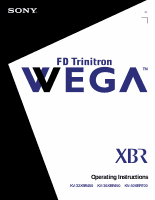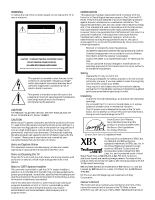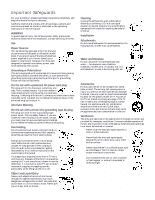Sony KV-40XBR700 Primary User Manual
Sony KV-40XBR700 - 40" Fd Trinitron Wega Xbr Manual
 |
View all Sony KV-40XBR700 manuals
Add to My Manuals
Save this manual to your list of manuals |
Sony KV-40XBR700 manual content summary:
- Sony KV-40XBR700 | Primary User Manual - Page 1
4-085-012-21 TM to be supplied by Kwong © 2001 by Sony Corporation Operating Instructions KV-32XBR450 KV-36XBR450 KV-40XBR700 - Sony KV-40XBR700 | Primary User Manual - Page 2
- Sony KV-40XBR700 | Primary User Manual - Page 3
by BBE Sound, Inc. under U.S. Patent No. 4,638,258 and 4,482,866. FD Trinitron and the Wega logo are trademarks of Sony Corporation. Owner's Record The model and serial numbers are provided on the front of this instruction manual and at the rear of the TV. Refer to them whenever you call upon your - Sony KV-40XBR700 | Primary User Manual - Page 4
to a child or an adult and serious damage to the set. Use only a cart or stand recommended by Sony for the specific model of TV. No part of the TV set should overhang any edge of the TV cart or stand; any overhanging edge is a safety hazard. An appliance and cart combination should be moved with - Sony KV-40XBR700 | Primary User Manual - Page 5
power lines or other electric light or power circuits, or where it can come in contact with such power and supporting original parts. Unauthorized substitutions may result in fire, electric shock or other hazards. Safety Check Upon completion of any service or repairs to the set, ask the service - Sony KV-40XBR700 | Primary User Manual - Page 6
- Sony KV-40XBR700 | Primary User Manual - Page 7
Using the Audio Menu 38 Using the Channel Menu 40 Using the Parent Menu 42 Using the Timer Menu 46 Using the Setup Menu 47 Other Information Overview 49 Programming the Remote Control 50 Operating Other Equipment with Your TV Remote Control 53 Troubleshooting 55 Specifications 57 Index 59 - Sony KV-40XBR700 | Primary User Manual - Page 8
- Sony KV-40XBR700 | Primary User Manual - Page 9
Introducing the FD Trinitron Wega Overview This chapter defines the contents of your Wega TV and provides an overview of how to set up and use basic features. Topic Presenting the FD Trinitron Wega Package Contents Using the Remote Control Page 2 3 3 1 - Sony KV-40XBR700 | Primary User Manual - Page 10
the FD Trinitron Wega The FD Trinitron Wega (pronounced VAY-GAH) is characterized by outstanding contrast, uncompromising accuracy, and corner-tocorner detail. You'll recognize the superiority of Wega technology almost immediately. The first thing you'll notice is minimal glare from the flat picture - Sony KV-40XBR700 | Primary User Manual - Page 11
Introducing the FD Trinitron Wega Package Contents Along with your new Trinitron TV, the packaging box contains a remote control and two AA batteries. These items are all you need to set it up and operate the TV in its basic configuration. Most peripherals come with the necessary cables to connect - Sony KV-40XBR700 | Primary User Manual - Page 12
a menu to reset the settings to the factory defaults. Turn on and off the TV and SAT/CABLE equipment you have programmed into the remote control. For instructions, see "Programming the Remote Control" on page 50. Select the equipment (TV or SAT/CABLE) that you want to operate. The indicator lights - Sony KV-40XBR700 | Primary User Manual - Page 13
Introducing the FD Trinitron Wega Button Description qg TV/VIDEO Cycles through the video equipment connected to you TV's video inputs: TV, VIDEO 1, VIDEO 2, VIDEO 3, VIDEO 4, VIDEO 5, page 30. Freezes the window picture. Press again to restore the picture. (Continued on the next page) 5 - Sony KV-40XBR700 | Primary User Manual - Page 14
the FD Trinitron Wega (Continued from the previous page) wa SYSTEM OFF Powers off all Sony equipment at once. (This feature may not work with older Sony equipment.) ws VCR/DVD CONTROLS m Rewind REC Record M wh Fast-forward wa wj N Play x Stop ws wk X Pause wd DVD MENU Displays - Sony KV-40XBR700 | Primary User Manual - Page 15
Player with Component Video Connectors Connecting a DVD Player with A/V Connectors Connecting a Digital TV Receiver Connecting a Camcorder Using the CONTROL S Feature Setting Up the TV Automatically Page 8 10 14 15 18 19 20 22 23 24 25 26 27 28 Note About the AC Power Cord The AC power cord is - Sony KV-40XBR700 | Primary User Manual - Page 16
selects the menu item. TV Rear Panel 8 (Illustrations in this manual are based upon the KV-32/36XBR450; the front panel of the KV-40XBR700 is functionally only in the Twin View left picture. This is a VHF/UHF OUT jack that lets you set up your TV to switch between scrambled channels (through - Sony KV-40XBR700 | Primary User Manual - Page 17
Allows the TV to receive (IN) and send (OUT) remote control signals to other Sony infrared- front panel of the TV. The Audio and Video IN jacks provide better picture quality than the VHF/ HD/DVD IN (1080i/480p/480i) Connect to your DVD player's or Digital Set-top box's component video (Y, PB, - Sony KV-40XBR700 | Primary User Manual - Page 18
home. Newer homes are usually equipped with standard coaxial cable: VHF Only or VHF/UHF or Cable 75-ohm coaxial cable VHF/UHF Rear of TV Older homes may have 300-ohm twin lead cable: VHF Only or UHF Only or VHF/UHF 300-ohm twin lead cable VHF/UHF Rear - Sony KV-40XBR700 | Primary User Manual - Page 19
40). 3 Perform the Auto Program function (see page 40). Cable Box Connections Cable Box and Cable This is the preferred basic cable TV hookup to use if your cable TV cable box. (When you switch the TV input to AUX - to use the cable box - the unscrambled picture from the cable box will display. You - Sony KV-40XBR700 | Primary User Manual - Page 20
) and then use the Cable Box to change channels. To prevent the accidental switching of TV channels ❑ When using the VCR or Cable Box, you can use the Channel Fix feature to lock in a channel. The Channel Fix feature is under the Channel menu. (See "Using the Channel Menu" on page 40.) 12 - Sony KV-40XBR700 | Primary User Manual - Page 21
service to the cable box's IN jack. 2 Using a coaxial cable, connect the cable box's OUT jack to the TV's VHF/UHF jack. CATV cable VHF/UHF Rear of TV 1 2 IN OUT Cable box To use the cable box ❑ Have the TV tuner set to channel - Sony KV-40XBR700 | Primary User Manual - Page 22
VIDEO jack, you can use an S VIDEO cable for improved picture quality (compared to a combination audio/video cable). Because an S VIDEO cable carries only the video signal, you will need audio cables for sound. TV AUDIO-R (red) AUDIO-L (white) VIDEO (yellow) Coaxial cable VCR A/V cable Cable 14 - Sony KV-40XBR700 | Primary User Manual - Page 23
of an A/V cable. The S VIDEO cable will provide improved video signal quality. (You will need audio cables for sound.) Connect the left (white) and right (red) audio output channels of the VCR to the respective input channels on the TV. (Continued on the next page) 15 - Sony KV-40XBR700 | Primary User Manual - Page 24
the previous page) VCR A/V cable TV AUDIO-R (red) AUDIO-L (white) VIDEO (yellow) Cable box Coaxial cable Coaxial cable Splitter (not included) CATV Coaxial cable To switch between channels from cable box and channels from CATV ❑ Press the TV/VIDEO button on the TV remote control. To view cable - Sony KV-40XBR700 | Primary User Manual - Page 25
VCR. (The VCR's tuner is used as one of the Twin View picture sources; if you do not turn on the VCR, the Twin View will not work.) Use the remote control's TV/VIDEO button to set the Twin View output to VIDEO 1. Change one Twin View channel by changing channels on the - Sony KV-40XBR700 | Primary User Manual - Page 26
white) VIDEO (yellow) A/V cable A/V cable To change the video input of the VCR ❑ See your VCR's user guide for instructions. To view what is being recorded ❑ Use the remote control to set the TV to the video input to which the recording VCR is connected. (VIDEO 1 in the illustration above.) ✍ If - Sony KV-40XBR700 | Primary User Manual - Page 27
, you can use an S VIDEO cable for improved picture quality (compared to a combination audio/video cable). Because S VIDEO cables carry only the video signal, you will need audio cables for sound. TV Coaxial cable AUDIO-R (red) AUDIO-L (white) VIDEO (yellow) Satellite receiver A/V cable Satellite - Sony KV-40XBR700 | Primary User Manual - Page 28
. CATV cable Satellite receiver Satellite antenna cable TV AUDIO-R (red) AUDIO-L (white) VIDEO (yellow) Coaxial cable VCR A/V cable ✍ If the peripherals you are connecting have S VIDEO jacks, you can use S VIDEO cables for improved picture quality (compared to combination audio/video cables - Sony KV-40XBR700 | Primary User Manual - Page 29
If necessary, change the video input on your VCR. (See your VCR's user's guide for instructions on how to do that.) To watch satellite TV, or the VCR ❑ Press TV/VIDEO on the remote control to select a video source. To watch cable TV ❑ Press TV/VIDEO on the remote control to select VHF/UHF (to select - Sony KV-40XBR700 | Primary User Manual - Page 30
an Audio Receiver For better sound quality, you may want to connect your TV to your stereo system's audio receiver. To connect to an audio receiver ❑ Use audio cables to connect the TV's Audio OUT jacks to the audio receiver's audio LINE IN jacks. TV AUDIO-R (red) AUDIO-L (white) Line input 22 - Sony KV-40XBR700 | Primary User Manual - Page 31
IN jacks. Be sure to use the same column of inputs that you used for the video connection (HD/DVD IN 5 or 6). Component video cables TV DVD player Audio cable AUDIO-R (red) AUDIO-L (white) ✍ You cannot use the MONITOR OUT jacks to record the signal from any equipment connected into the Y, PB - Sony KV-40XBR700 | Primary User Manual - Page 32
. 2 Using an S VIDEO cable, connect the DVD player's S VIDEO jack to the TV's S VIDEO jack. TV DVD player S VIDEO cable AUDIO-R (red) AUDIO-L (white) Audio cable To switch between your TV and DVD ❑ Use the TV/VIDEO button on the TV's remote control to switch from one input device to another. 24 - Sony KV-40XBR700 | Primary User Manual - Page 33
the manual for the Set-top box. 1 Using three separate component video cables, connect the Digital TV Set-top box's Y, PB and PR jacks to the TV. ✍ If you prefer, you can use an S VIDEO cable instead of the Y, PB and PR connections. The Y, PB and PR connections will provide the best-quality picture - Sony KV-40XBR700 | Primary User Manual - Page 34
the camcorder's Audio and Video OUT jacks to the TV's Audio and Video IN jacks. AUDIO-R (red) AUDIO-L (white) VIDEO (yellow) A/V output (Illustrations in this manual are based upon the KV-32/ 36XBR450; the front panel of the KV-40XBR700 is functionally the same, but has slight cosmetic differences - Sony KV-40XBR700 | Primary User Manual - Page 35
the CONTROL S Feature The CONTROL S feature allows you to control your TV, plus other Sony equipment (such as a DVD player or VCR) connected to the TV, using only the TV's remote control. In addition to allowing you to control multiple devices with one remote control, the CONTROL S feature allows - Sony KV-40XBR700 | Primary User Manual - Page 36
using the Auto Program feature in the Channel menu (see page 40 for information regarding Channel menu). ✍ The Auto Setup feature does not apply for installations that use a cable box for all channel selection. Using Auto Setup 1 Turn on the TV. 2 Press the TV FUNCTION button on the remote control - Sony KV-40XBR700 | Primary User Manual - Page 37
Using the Features Overview This chapter describes how to use features of your TV. Topic Using Favorite Channels Using Twin View Using the Freeze Function Page 30 31 34 29 - Sony KV-40XBR700 | Primary User Manual - Page 38
have not already done so, create a list of favorite channels. (For information on setting up Favorite Channels see "Selecting Channel Options" on page 40.) 2 Press the FAVORITES button on the remote control. Preview window 3 Move the joystick V or v to highlight the channel you want to watch. The - Sony KV-40XBR700 | Primary User Manual - Page 39
the same time. (You can only hear the sound associated with one of the pictures however. You choose which picture's sound is selected.) You can change the relative size of each of the pictures. Displaying Twin Pictures To display twin pictures 1 Press the button on your remote control. (A second - Sony KV-40XBR700 | Primary User Manual - Page 40
for example, press TV/VIDEO on the remote control). ❑ Change the picture size by pressing V/v on the joystick. ✍ Normally the TV memorizes the last-used picture ❑ Move the joystick to the left (without pressing down on it). Factors affecting Twin View include: ❑ Equipment connected to the AUX and HD - Sony KV-40XBR700 | Primary User Manual - Page 41
the relative size of the left and right pictures. 1 Activate the picture whose size you want to change. 2 Press V on the joystick to enlarge the picture. 3 Press v on the joystick to make the picture smaller. When you adjust the twin screen sizes, the TV memorizes the change. The next time you use - Sony KV-40XBR700 | Primary User Manual - Page 42
FREEZE function 1 When the program information you want to capture is displayed, press the FREEZE button, on the remote control. 2 The TV switches to Twin View mode and displays the "frozen" picture on the right, while the current program continues on the left. Current program in progress Frozen - Sony KV-40XBR700 | Primary User Manual - Page 43
specific menu page for instructions on moving through the menu. The Menu gives you access to the following features: Menu Icon Description VIDEO allows you to make adjustments to your picture of the sound on your TV. Page 36 38 CHANNEL allows you to set up a Favorite Channel 40 list, run the Auto - Sony KV-40XBR700 | Primary User Manual - Page 44
appears. 5 Use the joystick to make the desired adjustments. 6 Press to select the desired adjustment. 7 Press MENU to exit the menu screen. To restore the factory default settings for Picture, Brightness, Color, Hue, and Sharpness, Color Temp and VM. ❑ Press RESET on the remote control when in - Sony KV-40XBR700 | Primary User Manual - Page 45
to give the white colors a blue tint. Neutral Select to give the white colors a neutral tint. Warm Select to give the white colors a red tint (NTSC-Standard). Sharpens picture definition to give every object a sharp, clean edge. Select from High, Medium, Low, Off. Creates a high-resolution - Sony KV-40XBR700 | Primary User Manual - Page 46
an option. That option's settings appear. 5 Use the joystick to make the desired adjustments. 6 Press to select the desired adjustment. 7 Press MENU to exit the menu screen. To restore the factory default settings for Treble, Bass, and Balance ❑ Press RESET on the remote control when in the Audio - Sony KV-40XBR700 | Primary User Manual - Page 47
only when the Speaker option is set to OFF. Variable Sound output varies according to the TV settings. Useful when you want to use the TV's remote control to adjust the output through a separate audio system. Fixed Sound output is held at a fixed level. Use your audio receiver's remote control - Sony KV-40XBR700 | Primary User Manual - Page 48
Channel Menu To select the Channel Menu 1 Press MENU. 2 Press MENU to exit the menu screen. Selecting Channel Options The Channel Menu includes box or satellite receiver connected "Fix" your TV's channel setting to 3 or 4 and use TV for all receivable channels from both VHF/UHF and AUX inputs - Sony KV-40XBR700 | Primary User Manual - Page 49
Using the Menus Option Channel Skip/Add Channel Label Description Removes and adds viewable channels. 1 Use the joystick to scroll through the channels until you find the channel you want to skip/add. 2 Press to select it. 3 Press the joystick (V/v) to toggle between "Add" and "Skip." 4 Press to - Sony KV-40XBR700 | Primary User Manual - Page 50
the Menus Using the Parent Menu The Parent menu allows you to set up the TV to block programs according to their content and rating levels. These ratings are assigned by a federal rating board. Not all programs are rated. Using the Parental Lock blocks programs with a specific rating, but it does - Sony KV-40XBR700 | Primary User Manual - Page 51
44. The Parent menu includes the following TV-Y, TV-G, G ❏ Canada: TV-Y, C, G Youth Maximum ratings permitted are: ❏ US: TV-PG, PG ❏ Canada: TV-PG, PG, 8 ans+ Young Adult Maximum ratings permitted are: ❏ US: TV-14, PG-13 ❏ Canada: TV-14, 14+, 13 ans+ Custom Select to set ratings manually - Sony KV-40XBR700 | Primary User Manual - Page 52
: emergency broadcasts, political programs, sports, news, public service announcements, religious programs and weather. For US models, the Custom Rating Menu includes the following options. (For Canadian models, see page 45.) Option Movie Rating TV Rating Block programs by their rating, content or - Sony KV-40XBR700 | Primary User Manual - Page 53
Canadian Models: Selecting Custom Rating Options For Canadian models, the Custom Rating Menu includes the following options. (For US models, see page 44.) Option the Parental Lock settings, turn off the TV. When the TV is turned on again, your Parental Controls settings are reactivated. 45 - Sony KV-40XBR700 | Primary User Manual - Page 54
in the Spring and ends in the Fall.) 3 Use the joystick to enter the correct time, then press . 4 Press MENU to exit the menu screen. To set the Timer Before setting the timer, be sure to set your TV's clock to the current time (and, if appropriate, Daylight Savings Mode). To check the - Sony KV-40XBR700 | Primary User Manual - Page 55
the desired option. 7 Press MENU to exit the menu screen. Using the Menus Selecting Setup Options The Setup Menu includes the following options: Option ). For closed captioning, set to CC1. XDS (Extended Data Service) Displays a network name, program name, program length, and time of - Sony KV-40XBR700 | Primary User Manual - Page 56
the TV, so you can identify it when using the TV/VIDEO button. When in the Setup menu's Game, SAT, DVD, Web, Receiver, DTV, Skip VIDEO 5/6 HD, DVD, DTV, Skip ✍ If you select "Skip", your TV skips this connection when you press the TV/VIDEO button. Allows you to correct any tilt of the picture - Sony KV-40XBR700 | Primary User Manual - Page 57
Other Information Overview This chapter includes the following topics: Topic Programming the Remote Control Operating Other Equipment with Your TV Remote Control Troubleshooting Specifications Index Page 50 53 55 57 59 49 - Sony KV-40XBR700 | Primary User Manual - Page 58
If you have video equipment other than Sony brand that you want to control with the TV's remote control, use the following procedures To check if the code number works, aim the TV's remote control at the equipment and press the green POWER button that corresponds with that equipment. If it - Sony KV-40XBR700 | Primary User Manual - Page 59
the code number you previously entered at that setting is erased. ❑ In some cases, you may not be able to operate your equipment with the Sony remote control. In such cases, use the equipment's own remote control unit. ❑ Whenever you remove the batteries to replace them, the code numbers may revert - Sony KV-40XBR700 | Primary User Manual - Page 60
Philips Pioneer RCA/ PROSCAN Samsung Toshiba Zenith Code 751 755 758 756 757 761 759 753 757 752 755 758 754 760 Cable Boxes Manufacturer Sony Hamlin/Regal Jerrold/G. I. Oak Panasonic Pioneer Scientific Atlanta Tocom Zenith Code 230 222, 223, 224, 225, 226 201, 202, 203, 204, 205, 206, 207, 208 - Sony KV-40XBR700 | Primary User Manual - Page 61
/off Play Stop Pause Step through different tracks of an audio disc Step through different chapters of a video disc Display the DVD menu Display the menu (Setup) Press green POWER button (under the cover) N x X M to step forward or m to step backward CH+ to step forward or CH- to step backward DVD - Sony KV-40XBR700 | Primary User Manual - Page 62
Back to previous channel Display channel number Display SAT guide Display SAT menu Move highlight (cursor) Select item Press SAT/CABLE (green POWER button) SAT/CABLE (FUNCTION button) 0-9 buttons, ENTER CH +/JUMP DISPLAY GUIDE MENU Joystick button Operating an MDP (Laserdisc Player) Open the - Sony KV-40XBR700 | Primary User Manual - Page 63
channel Double images or ghosts Cannot operate menu Cannot receive any channels when using cable TV Possible Remedies ❏ If your TV does not turn on, and a red light keeps flashing, your TV may need service. Call your local Sony Service Center. ❏ Make sure the power cord is plugged in. ❏ Push the - Sony KV-40XBR700 | Primary User Manual - Page 64
video inputs. See the but TV channels in my left or Setup menu on pages 47 and 48. right Twin View picture If, after reading these operating instructions, you have additional questions related to the use of your Sony television, please call our Customer Information Services Center at 1-800-222 - Sony KV-40XBR700 | Primary User Manual - Page 65
KV-32XBR450 Supplied Accessories Remote Control AA (R6) Batteries Optional Accessories AV Cable Audio Cable S-LINK Cable Component Video Cable TV Stand Visible Screen Size Actual CRT Size Speaker Output Dimensions (W x H x D) Mass Power Consumption In Use In Standby Other Information FD Trinitron - Sony KV-40XBR700 | Primary User Manual - Page 66
Cable Component Video Cable TV Stand Visible Screen Size Actual CRT Size Speaker Output Dimensions (W x H x D) Mass Power Consumption In Use In Standby RM-Y184 2 supplied for remote control VMC-810/820/830 HG RKC-515HG RK-G69HG VMC-10/30 HG SU-40XBR7 40 in (1,016 mm) picture measured diagonally - Sony KV-40XBR700 | Primary User Manual - Page 67
4 Display, turning off 4 DVD player connecting with component video connectors 23 using with TV remote control 53 with A/V connectors, connecting 24 E Enhanced picture resolution, 16:9 48 enlarging picture, a Twin View picture 33 Extended Data Service 47 F Favorite Channel setting up 40 using 30 59 - Sony KV-40XBR700 | Primary User Manual - Page 68
control, described 2 60 password changing 43, 56 picture contrast, adjusting 36 picture definition, adjusting 37 Picture Mode 4, 36 Picture size, adjusting in Twin View 33 power cord, removing from holder 7 presetting channels 40 problems, troubleshooting 55-56 R ratings setting 42-45 viewing - Sony KV-40XBR700 | Primary User Manual - Page 69
set current 46 set daylight saving 46 Timer menu 35, 46 Timer setting 46 treble, adjusting 38 troubleshooting 55-56 TV Function button 4 TV Power button 4 TV/VIDEO button 5 Twin View activating a picture 32 changing the picture size 33 displaying a picture 31 V VCR connecting two, for tape editing - Sony KV-40XBR700 | Primary User Manual - Page 70
- Sony KV-40XBR700 | Primary User Manual - Page 71
- Sony KV-40XBR700 | Primary User Manual - Page 72
Printed in U.S.A.

KV-32XBR450
KV-36XBR450
KV-40XBR700
© 2001 by Sony Corporation
4-085-012-
21
Operating Instructions
TM