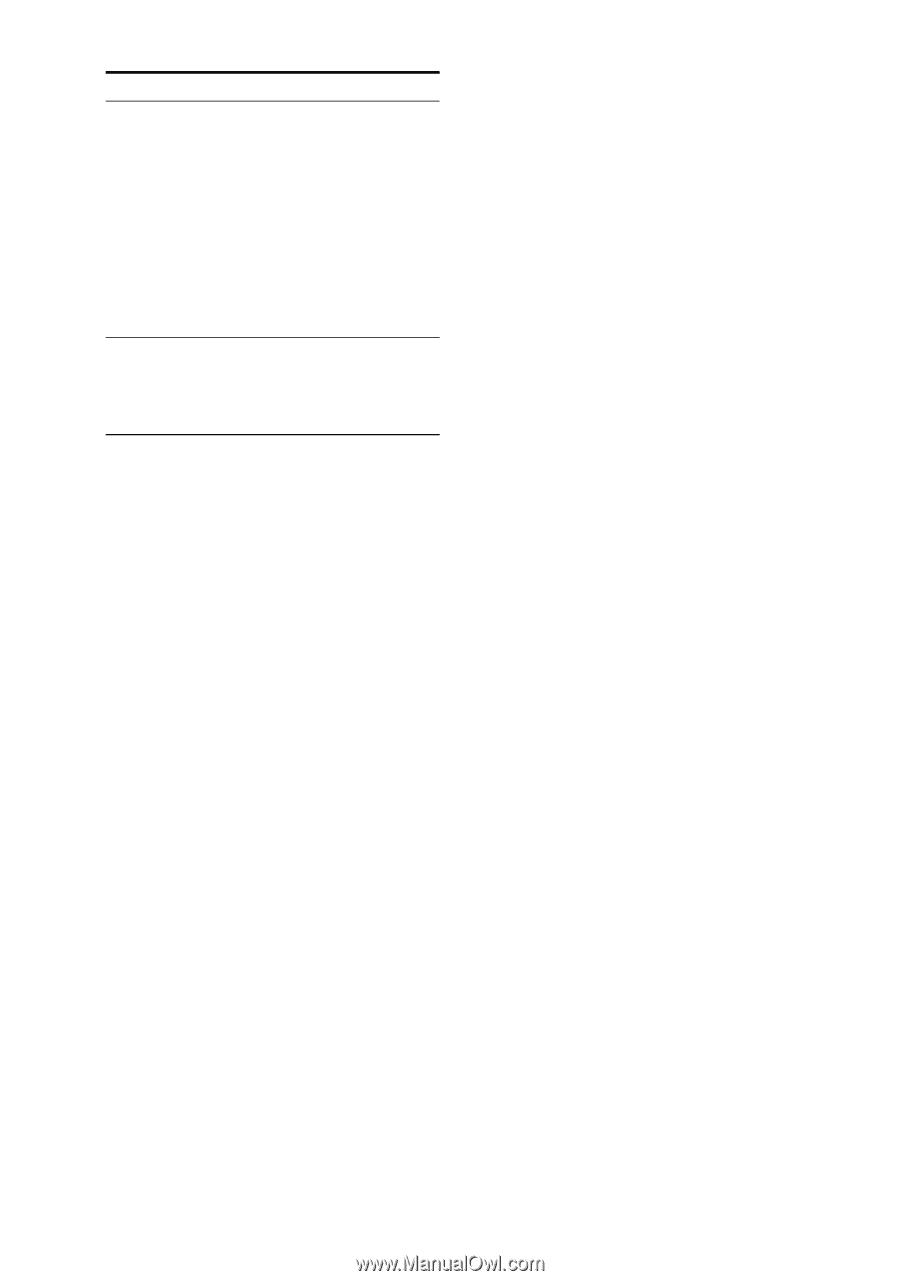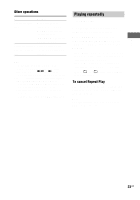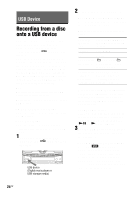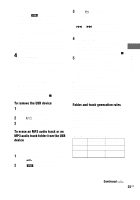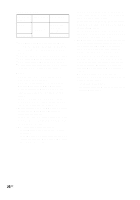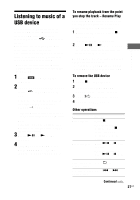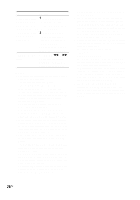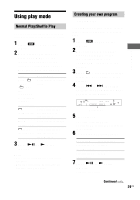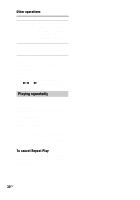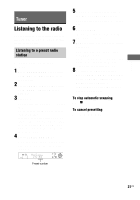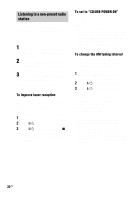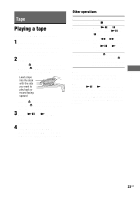Sony LBT-ZUX9 Operating Instructions - Page 28
Turn OPERATION, DIAL to select
 |
View all Sony LBT-ZUX9 manuals
Add to My Manuals
Save this manual to your list of manuals |
Page 28 highlights
To Do this Search for a track 1 Turn OPERATION on an USB device DIAL to select the by its folder name folder you want, then and track name and press ENTER. start playback the 2 Turn OPERATION track. (TRACK DIAL to select the SEARCH) track you want, then press ENTER. To return to the parent folder, press RETURN. Find a point in a track Hold down m or M on the remote during playback, then release it at the point you want. Notes • The following situations can increase the time it takes to start playback: - the folder structure is complex. - the memory capacity is excessive. • When the USB device is connected, the system reads all the tracks on the USB device. If there are many folders or tracks on the USB device, it may take a long time to finish reading the USB device. • Do not connect the system and the USB device through a USB hub. • Depending on the previous operation you have performed with the USB device, the operation time for the USB device may vary. • If the system is turned off or a power failure occurs during "RESUME", then you turn on the system and start playback, the system will start playback from the beginning of the track where you stopped playback. • This system does not necessarily support all the functions provided in a connected USB device. • The playback order for the system may differ from the playback order of the connected digital music player. • Be sure to turn off the system before removing the USB device. Removing the USB device while the system is turned on may corrupt the data on the USB device. • You are recommended not to save other types of tracks or unnecessary folders on a USB device that has MP3 audio tracks. • A folder that does not include an MP3 audio track is skipped. • Tracks recorded by this system are played back in the order of folder creation. Tracks recorded by a device other than this system such as a computer may not be played back in the order in which they were recorded. • The system can only play back MP3 audio tracks with the extension ".MP3". • Attempting to play back non-MP3 format files that have the extension ".MP3" may result in noise or malfunction. • The system can recognize up to - 999 folders. - 999 MP3 audio tracks. The maximum number of MP3 audio tracks and folders may vary depending on the MP3 audio track and folder structure. • Compatibility with all MP3 encoding/writing softwares, recording devices, and recording media cannot be guaranteed. Incompatible USB device may produce noise or interrupted audio or may not play back at all. • If you set the CD/USB power manage function to "CD/USB POWER OFF", you cannot resume playback from the point you stopped playback after you switch to TUNER function. 28US