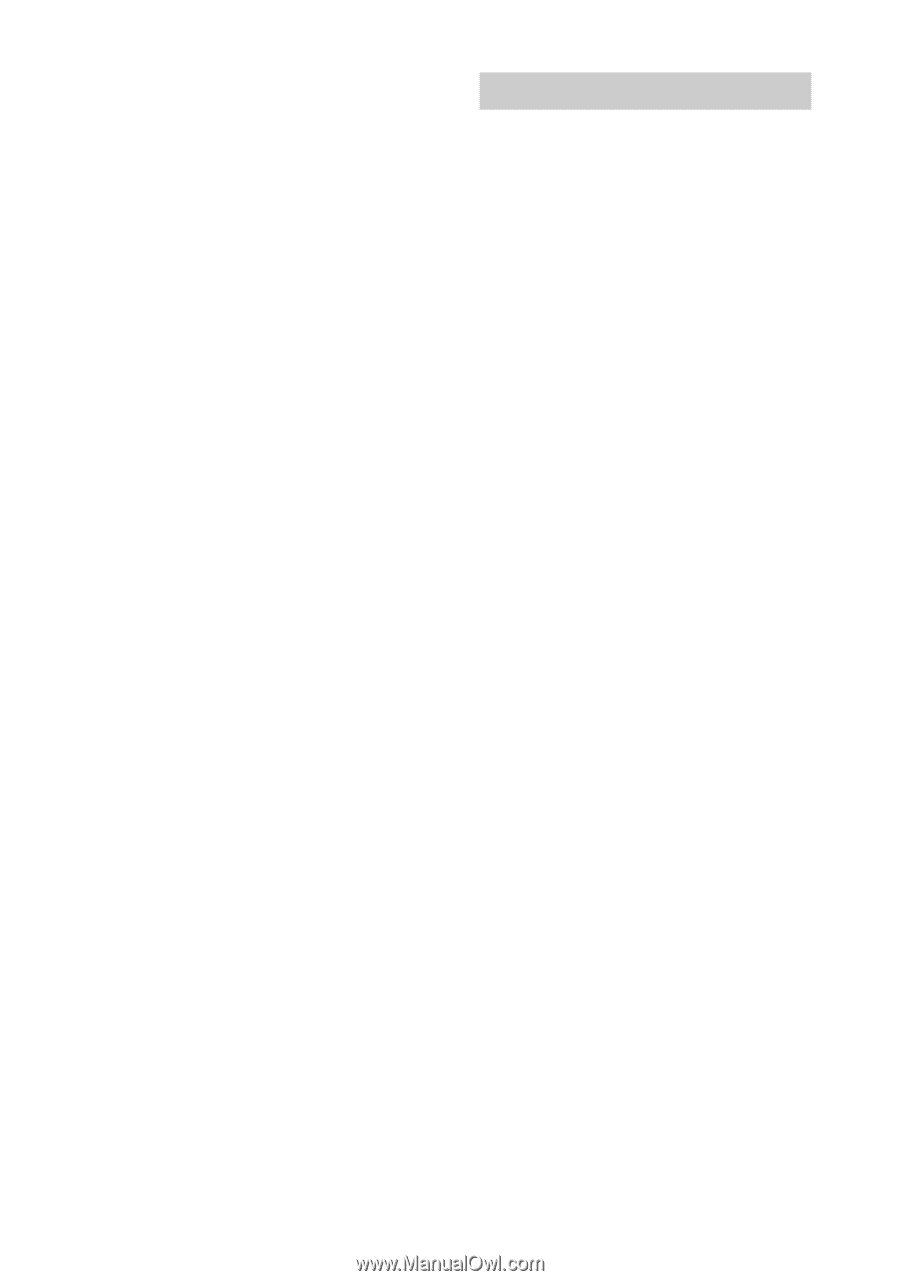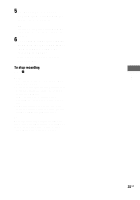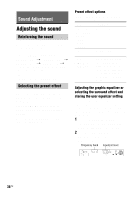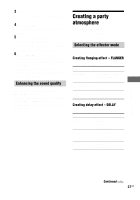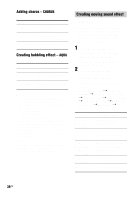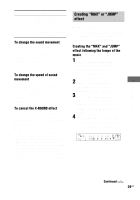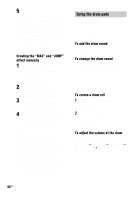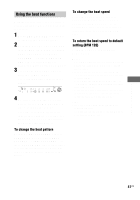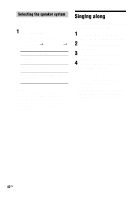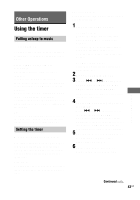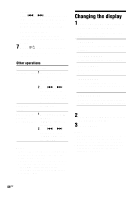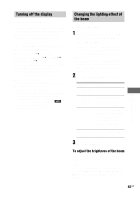Sony LBT-ZUX9 Operating Instructions - Page 40
Using the drum pads, Creating the MAX and JUMP, effect manually, To add the drum sound
 |
View all Sony LBT-ZUX9 manuals
Add to My Manuals
Save this manual to your list of manuals |
Page 40 highlights
5 By following the tempo of the music, press MAX PAD or JUMP PAD 4 times to input the tempo. Each time you press MAX PAD (or JUMP PAD), the flashing box will be replaced with an "M" (or "J"). The "MAX" and "JUMP" effect would be activated following the tempo of the music. These effects are activated following the input sequence repeatedly. Creating the "MAX" and "JUMP" effect manually 1 Press X-ROUND ON/OFF repeatedly until "X-ROUND" lights up in the display. The last selected X-ROUND mode appears in the display. 2 Press X-ROUND MODE repeatedly to select the X-ROUND mode you want. 3 Press MAX/JUMP MODE repeatedly until "MANUAL" appears in the display. 4 Press MAX PAD or JUMP PAD to activate the "MAX" or "JUMP" effect anytime you like. Notes • You cannot activate "MAX" or "JUMP" effect when RANDOM, RANDOM POSITION or TWISTER is selected. • When you press any buttons other than MAX PAD and JUMP PAD during tempo input, the MAX/JUMP MODE would automatically changed to "MANUAL" during "TEMPO" mode. • If "Hit Faster" appears in the display, the input tempo is below the lower limit of the tempo. Hit again in faster tempo. • If "Hit Slower" appears in the display, the input tempo is beyond the upper limit of the tempo. Hit again in slower tempo. Using the drum pads - BEAT BLEND With the drum pads, you can add percussion during playback. This effect can be used with any source. To add the drum sound Tap PAD A or PAD B to produce the respective sound. To change the drum sound Hold down PAD A or PAD B and turn OPERATION DIAL to select the sound you want. You can select from a variety of different drum sounds. The name of the drum sound appears in the display. The sound you select will be stored in PAD A or PAD B. To create a drum roll 1 Hold down PAD A and PAD B at the same time. "CHAIN" appears in the display. 2 Turn OPERATION DIAL clockwise to output the PAD B sound and counterclockwise to output the PAD A sound. To adjust the volume of the drum Press BEAT LEVEL repeatedly. The display changes cyclically as follow: LEVEL 1 t LEVEL 2 t LEVEL 3 t LEVEL MAX t LEVEL 1... 40US