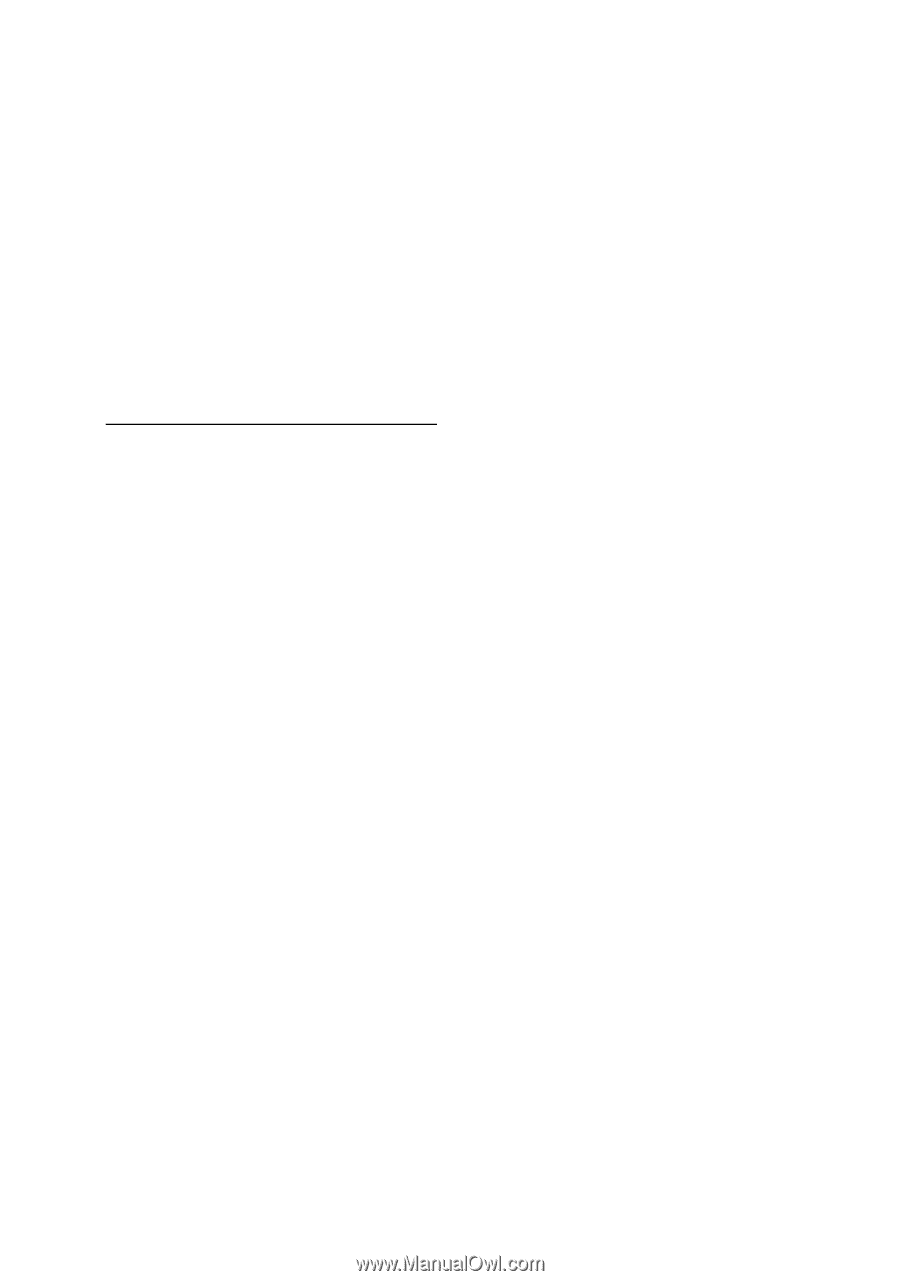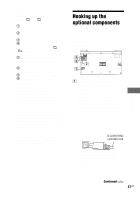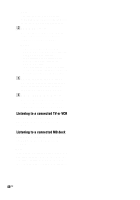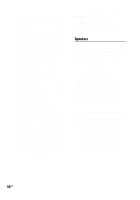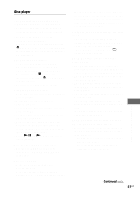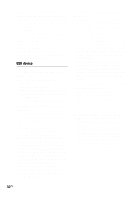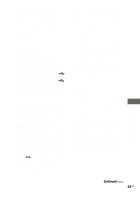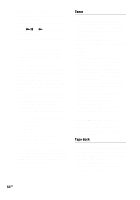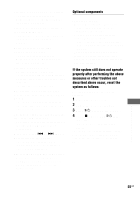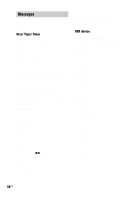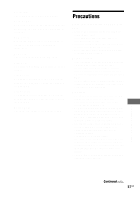Sony LBT-ZUX9 Operating Instructions - Page 52
USB device, device. See Playable/Recordable USB
 |
View all Sony LBT-ZUX9 manuals
Add to My Manuals
Save this manual to your list of manuals |
Page 52 highlights
The folder, track, artist name or volume label do not appear properly. • Use a DATA CD that conforms to ISO 9660 Level 1/Level 2, or Joliet (expansion format). • The ID3 tag is not version 1 or version 2. • The character code that can be displayed by this system are as follows: - Upper cases (A to Z) - Lower cases (a to z) - Numbers (0 to 9) - Symbols Other characters may not be displayed correctly or displayed as "_". USB device You cannot start recording onto a USB device. • The following problems may have occurred. - The USB device is full. - The number of MP3 audio tracks and folders on the USB device has reached the upper limit. - The USB device is write-protected. Recording is stopped before it is finished. • You are using an unsupported USB device. See "Playable/Recordable USB devices" (page 6) for the supported device types. • The USB device is not formatted correctly. Refer to the USB device operating manual for how to format. • Turn off the system and remove the USB device. Then, turn on the system. If the USB device has a power switch, turn the USB device off and then on again after removing it from the system. Then perform recording again. • If the recording and erasing operations are repeated multiple times, the file structure within the USB device becomes complex. Refer to operating instructions of the USB device on how to remedy this problem. Recording to a USB device results in an error. • You are using an unsupported USB device. See "Playable/Recordable USB devices" (page 6) for the supported device types. • The USB device was disconnected or the system was turned off during recording. Delete the partially-recorded track and record again. If this does not fix the problem, the USB device may be broken. Refer to operating instructions of the USB device on how to remedy this problem. • Turn off the system and remove the USB device. If the USB device has a power switch, turn the USB device off and then on again after removing it from the system. Then perform recording again. Playback sequence is not follow the recording sequence. • If you perform recording after the erase operation, the new recorded tracks or folders may have the name that same as the erased tracks or folders. Therefore, the playback sequence may different from the recording sequence. MP3 audio tracks or folders on the USB device cannot be erased. • Check if the USB device is writeprotected. • The USB device was disconnected or the power was turned off during the erase operation. Delete the partiallyerased track. If this does not fix the problem, the USB device may be broken. Refer to operating instructions of the USB device on how to remedy this problem. 52US