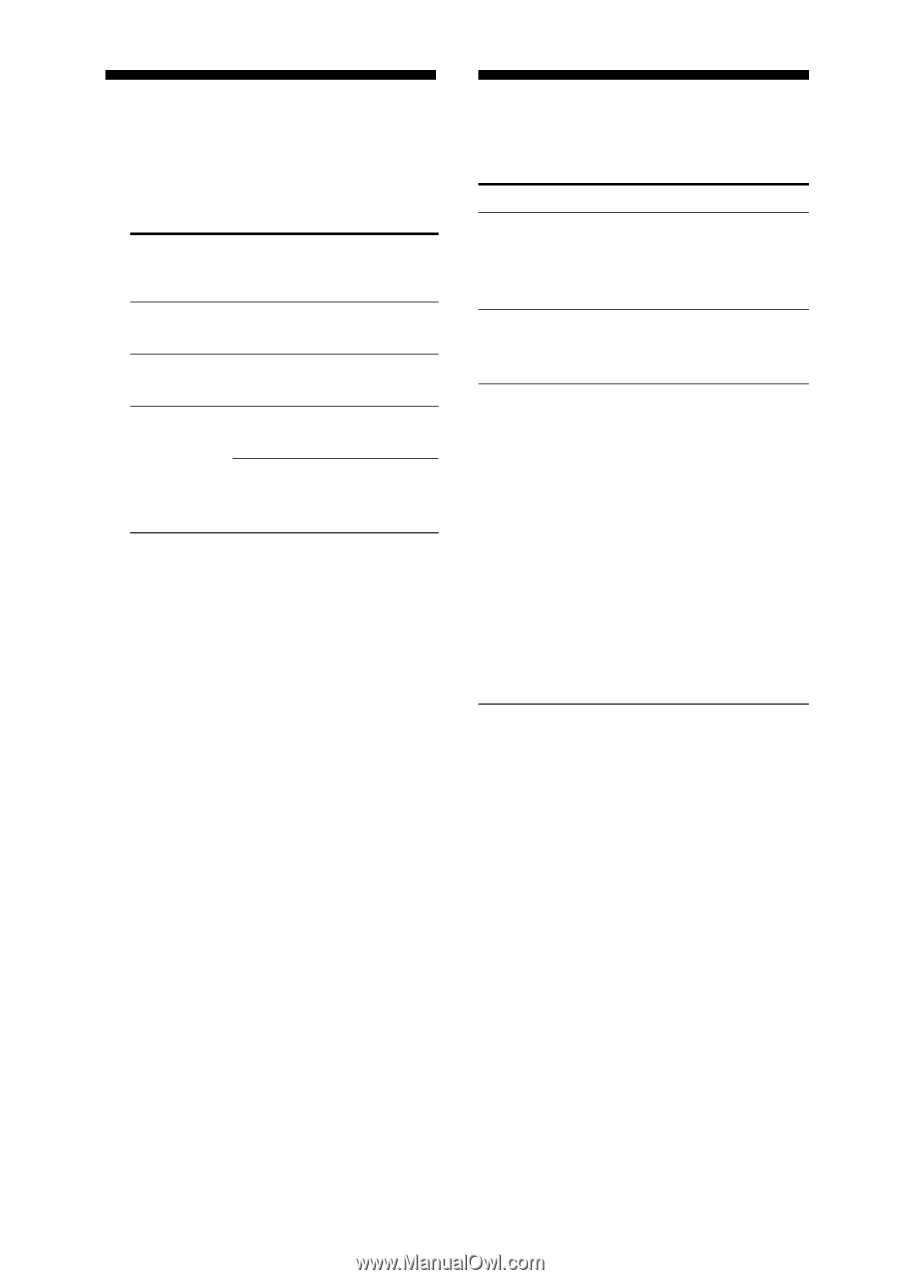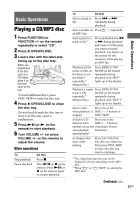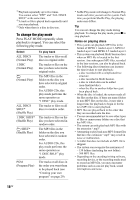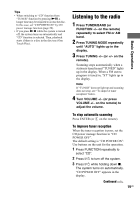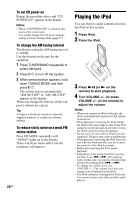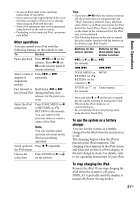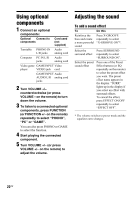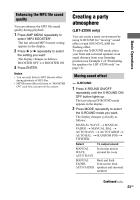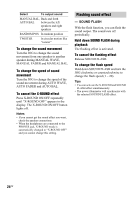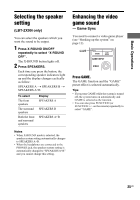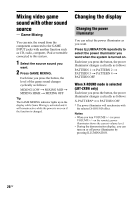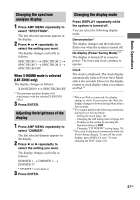Sony LBT-ZX66i Operating Instructions - Page 22
Using optional components, Adjusting the sound, PC or GAME.
 |
UPC - 027242752481
View all Sony LBT-ZX66i manuals
Add to My Manuals
Save this manual to your list of manuals |
Page 22 highlights
Using optional components 1 Connect an optional components: Optional Connect to components Cord used (not supplied) Turntable PHONO IN Audio L/R jacks analog cord Computer PC IN L/R Audio jacks analog cord Video game GAME INPUT Video player VIDEO jack cord GAME INPUT Audio AUDIO L/R analog cord jacks 2 Turn VOLUME +/- counterclockwise (or press VOLUME - on the remote) to turn down the volume. 3 To listen to a connected optional components, press FUNCTION (or FUNCTION +/- on the remote) repeatedly to select "PHONO", "PC" or "GAME". You can also press PHONO or GAME to select the function. 4 Start playing the connected component. 5 Turn VOLUME +/- (or press VOLUME +/- on the remote) to adjust the volume. Adjusting the sound To add a sound effect To Do this Reinforce the bass and create a more powerful sound Press X-GROOVE repeatedly to select "X-GROOVE ON"*. Select the surround effect Press SURROUND repeatedly to select "SURROUND ON". Select the preset sound effect Press one of the Preset Effect buttons (or EQ repeatedly on the remote) to select the preset effect you want. The preset effect name appears in the display. "SURR" lights up in the display if you select an effect with surround effects. To cancel the effect, press EFFECT ON/OFF repeatedly to select "EFFECT OFF". * The volume switches to power mode and the equalizer curve changes. 22US