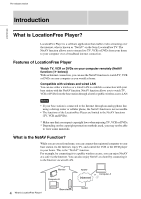Sony LF-X1 LFAPC1 Software Instructions
Sony LF-X1 Manual
 |
View all Sony LF-X1 manuals
Add to My Manuals
Save this manual to your list of manuals |
Sony LF-X1 manual content summary:
- Sony LF-X1 | LFAPC1 Software Instructions - Page 1
2-599-667-11(1) LocationFree Player for PC Operating Instructions LFA-PC1 Pre-release version ©2005 Sony Corporation - Sony LF-X1 | LFAPC1 Software Instructions - Page 2
12 Step 5 Registering Your Computer with the Base Station 13 Step 6 Configuring TV Channels 17 Remote Location Setup Step 7 Connecting Your Computer to the Internet 19 Step 8 Establishing a Connection with the Base Station from Your Computer 19 Step 9 Configuring the On-screen Remote Control - Sony LF-X1 | LFAPC1 Software Instructions - Page 3
TV Channel Selection 29 Volume Adjustment 29 Using the On-screen Remote Control 30 Selecting a Secondary Audio Program (SAP 30 Changing the Streaming Rate 30 Watching Video at Home with the NetAV Function Watching Video at Home with the NetAV Function ...........31 Wired LAN Setup 31 Wireless - Sony LF-X1 | LFAPC1 Software Instructions - Page 4
remotely (NetAV function (1 below)) With an Internet connection, you can use the NetAV function to watch TV, VCR or DVDs on your computer as you would at home. Compatible with wireless and wired LAN You can use either a wireless or a wired LAN to establish a connection with your base station - Sony LF-X1 | LFAPC1 Software Instructions - Page 5
You can view the NetAV Quick Start Guide by opening the Start menu, selecting [All programs] ([Programs] in Windows 2000), and then selecting [Sony LocationFree Player]. Home requirements • A LocationFree TV (LF-X1 or LF-X5) (base station and monitor). • A broadband Internet connection We recommend - Sony LF-X1 | LFAPC1 Software Instructions - Page 6
Pre-release version Note Even if the above requirements are satisfied, you may not be able to use the LocationFree Player because of limitations in peripheral devices such as your graphics card. Introduction 6 System Requirements - Sony LF-X1 | LFAPC1 Software Instructions - Page 7
Step 7 Step 8 Step 9 Connecting your computer to the Internet (1 page 19) m Establishing a connection with the base station from your computer (1 page 19) m Configuring the on-screen remote control (1 page 20) m Enjoy TV, VCR or DVDs on your computer 7 Configuring LocationFree Player - Sony LF-X1 | LFAPC1 Software Instructions - Page 8
register the monitor, even if the monitor is being used to watch TV, VCR or DVDs, you can still initiate a NetAV connection with the base station from computers A or B. • While the base station is feeding TV, VCR or DVDs to a remote computer with the NetAV function, you cannot use the NetAV function - Sony LF-X1 | LFAPC1 Software Instructions - Page 9
-release version Installation Step 1 Installing the LocationFree Player Software Follow the on-screen instructions to complete the installation of the software. For more details, refer to the "Software Installation Guide". z Tips • LocationFree Player is compatible only with Windows XP and Windows - Sony LF-X1 | LFAPC1 Software Instructions - Page 10
of the LF-X1/ LF-X5 operating instructions to perform the setup. 2 Specify an IP address and the other information of the base station with the LF-X1 or LF-X5 monitor. To use the NetAV function, you need to specify a static IP address in the [LAN (DHCP/Manual IP address settings)] screen. Select - Sony LF-X1 | LFAPC1 Software Instructions - Page 11
Preparations Prior to Access from a Remote Location Pre-release version (2) Clear the [Automatic IP base station NetAV. Select [Settings], [Base station], [NetAV Settings], and then [Enable/Disable NetAV]. To send video from the base station to a remote computer in the [Enable/ Disable NetAV] screen - Sony LF-X1 | LFAPC1 Software Instructions - Page 12
, refer to the LF-X1/LF-X5 operating instructions. 1 Set the monitor to the Home-Wireless setting. Check that appears on the monitor. 2 Select [Settings], [Base station], [NetAV Settings], and then [Register Other Monitors]. The [Register Other Monitors] screen appears. 3 Configure each - Sony LF-X1 | LFAPC1 Software Instructions - Page 13
[Back]. The [Base station] screen appears again. 6 Select [Settings], and then select [Exit]. Step 5 Registering Your Computer with the Base Station This step explains how to register your remote computer with the base station. Note If you remove the 3ivx after installing LocationFree Player, when - Sony LF-X1 | LFAPC1 Software Instructions - Page 14
"Getting the Base Station Ready to Register Your Computer" (1 page 12). (4) Type a name for the computer you are registering (no more than 20 alphanumerical characters). The name you type here will appear in the [Registered monitors] list of the [Register Other Monitors] screen on the LF-X1 or LF-X5 - Sony LF-X1 | LFAPC1 Software Instructions - Page 15
to confirm the connection settings. Also confirm that the base station is set to accept registration. 1 Click [Settings] at the right bottom of the window. Preparations Prior to Access from a Remote Location The [Settings] screen appears. Settings Note If the [Settings] button does not appear - Sony LF-X1 | LFAPC1 Software Instructions - Page 16
then open the [Register Other Monitors] screen (1 page 13) on the LF-X1 or LF-X5. 1 Perform the procedure described in "Step 4 Getting the Base Station Ready to Register Your Computer" (1 page 12). 2 Verify that the information of the target base station is correct (1 page 16). 3 Click [Registration - Sony LF-X1 | LFAPC1 Software Instructions - Page 17
Preparations Prior to Access from a Remote Location Pre-release version z Tip When connected to the base station, this screen cannot be displayed. (1) Type the password that you received in step 4 of "Getting the Base Station Ready to Register Your Computer" (1 page 12). (2) Type a name for the - Sony LF-X1 | LFAPC1 Software Instructions - Page 18
not used. You can confirm which TV channels are available by selecting [Settings], [TV/Video], [Channel Settings], and then [Channel Skip/Add] on the LF-X1 or LF-X5. 3 When you are done, click [OK] or [Apply]. z Tip Buttons common to all [Settings] screens have the following functions. [OK]: Updates - Sony LF-X1 | LFAPC1 Software Instructions - Page 19
to the Internet through a wireless or wired LAN connection. For details about how to connect to the Internet, refer to your computer and the Internet provider's documentation. Step 8 Establishing a Connection with the Base Station from Your Computer Start LocationFree Player, and then establish - Sony LF-X1 | LFAPC1 Software Instructions - Page 20
"Troubleshooting" (1 page 36). Step 9 Configuring the On-screen Remote Control If you installed the supplied IR Blaster on your external tuner (such as a set-top box) or if you installed it on a device connected to the base station, you can display a remote control on your screen and control the - Sony LF-X1 | LFAPC1 Software Instructions - Page 21
case, as well, use the on-screen remote to display [TV] and confirm that the buttons are enabled. 5 Click [OK] or [Apply]. Configuring the Remote Control for Video 1 and Video 2 Before performing the following steps, click [Connect] to connect to the base station. 1 Click anywhere inside the window - Sony LF-X1 | LFAPC1 Software Instructions - Page 22
button (e.g. DVR). In this case, as well, use the on-screen remote to display [TV] and confirm that the buttons are enabled. When connecting two devices to the same connector Make sure that the device connected directly to the base station is connected as the first device. When connecting an all-in - Sony LF-X1 | LFAPC1 Software Instructions - Page 23
] menu. LocationFree Player starts. . 2 Click [Connect] at the left bottom of the window. Watching Video Remotely Connect The system attempts to establish a connection. When the connection is established, appears in the upper part of the screen. A few moments later, the base station begins to - Sony LF-X1 | LFAPC1 Software Instructions - Page 24
Watching Video Remotely Pre-release version Quitting the NetAV Function Closing the Connection with the Base Station Click anywhere on the screen to display the top and bottom menu bars, and then click [Disconnect] at the left bottom of the window. . Disconnect Quitting LocationFree Player Click - Sony LF-X1 | LFAPC1 Software Instructions - Page 25
Watching Video Remotely (15) (14) (13) (12) (11) (10) (9) Note If the desired button does not appear, enlarge the window until it does appear. (1) TV/Video display (2) TV channel (3) NetAV indicator This indication appears here when a connection is established with the base station and you - Sony LF-X1 | LFAPC1 Software Instructions - Page 26
(1 page 30) To change the TV or video streaming rate according to your communication environment, use this button. (14) Remote (1 page 30) To display the on-screen remote control, use this button. (15) Connect/Disconnect To establish a connection with the base station, click [Connect]. To close the - Sony LF-X1 | LFAPC1 Software Instructions - Page 27
Watching Video Remotely Pre-release version (1) Remote control name (2) Close button To hide the remote control, use this button. (3) Channel display (4) Number buttons To select a channel, use these buttons. After you enter a channel, click the [Enter] button or wait 3 seconds to - Sony LF-X1 | LFAPC1 Software Instructions - Page 28
Watching Video Remotely Pre-release version Displaying the Index Use the index to switch among input feeds. 1 Click anywhere inside the window. The index appears. Note If you - Sony LF-X1 | LFAPC1 Software Instructions - Page 29
then select the desired feed. TV Channel Selection With the On-screen Remote Control When the on-screen remote control is configured as described on page 20, you can display it to select a TV channel. Click [Remote] at the left bottom of the window, use the remote control number buttons to enter the - Sony LF-X1 | LFAPC1 Software Instructions - Page 30
Pre-release version Using the On-screen Remote Control After the on-screen remote control is configured (1 page 20), you can control the TV or video displays. Click [Remote] at the left bottom of the window. The remote control appears. Selecting a Secondary Audio Program (SAP) The secondary - Sony LF-X1 | LFAPC1 Software Instructions - Page 31
with the NetAV Function 2 With your LocationFree TV (LF-X1 or LF-X5), select [Settings] - [Base station] - [Internet Connection] - [LAN (DHCP/Manual IP address Settings], and Jot down the IP address of the base station. 3 Register your computer to the base station. (1 page 13) 31 Watching Video at - Sony LF-X1 | LFAPC1 Software Instructions - Page 32
with NetAV function via wireless LAN at home. The base station should be used as a wireless access point. 1 With your LocationFree TV, select [Settings] - [Base station] - [Wireless Access Point], and configure it as described below. Refer to the LF-X1/LF-X5 operating instructions. For more details - Sony LF-X1 | LFAPC1 Software Instructions - Page 33
SAP Muting Vol + Vol Operating Instructions Version Info Quit Application Always on top Operations Establish a connection with the base station and close that connection. Display and hide the on-screen remote control. Display the [Settings] screen. Change the TV or video streaming rate according to - Sony LF-X1 | LFAPC1 Software Instructions - Page 34
ARROW UP or DOWN ARROW Alt+SPACEBAR Quit the program. Display Operating Instructions. Establish a connection with the base station and sever that connection. Display and hide the on-screen remote control. Change the TV or video streaming rate according to the communication environment. Mute the - Sony LF-X1 | LFAPC1 Software Instructions - Page 35
2000), [Sony LocationFree Player], and then click [Uninstall LocationFree Player] on the [Start] menu. Follow the instructions on the screen to complete the procedure. Note The 3ivx is not removed automatically when LocationFree Player is removed. Remove it manually. 35 Removing LocationFree Player - Sony LF-X1 | LFAPC1 Software Instructions - Page 36
to the LF-X1/LF-X5 operating instructions for more troubleshooting tips. For more help troubleshooting, also refer to the following URL: http://esupport.sony.com/perl/select-lftv.pl/ Problem Cannot register with the base station. Cannot establish a connection with the base station. The TV feed is - Sony LF-X1 | LFAPC1 Software Instructions - Page 37
peripheral devices are correctly connected to the base station. • Verify that the supplied IR Blaster is correctly installed and that the on-screen remote control is correctly configured. For details, refer to the LF-X1/LF-X5 operating instructions. Assigned channels do not display. • Try changing - Sony LF-X1 | LFAPC1 Software Instructions - Page 38
the base station ......12 H home network 31 I Index 25 Index window 28 Installing LocationFree Player 9 IR Blaster 20 K Keyboard operations ..........34 M Maximize button 25 Minimize button 25 Mouse operations 33 Muting button 26 N NetAV Function 4 NetAV indicator 25 O On-screen Remote - Sony LF-X1 | LFAPC1 Software Instructions - Page 39
Pre-release version Trademarks • LocationFree is a trademark of Sony Corporation. • Microsoft, Windows and DirextX® are registered trademarks of Microsoft Corporation in the United States of their respective companies. • The symbols for ™ and ® are omitted in these instructions. 39 Trademarks - Sony LF-X1 | LFAPC1 Software Instructions - Page 40

2-599-667-
11
(1)
LocationFree Player
for PC
©2005 Sony Corporation
Operating Instructions
LFA-PC1
Pre-release version