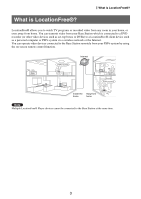Sony LFB10 Setting and Usage Guide for PSP
Sony LFB10 Manual
 |
View all Sony LFB10 manuals
Add to My Manuals
Save this manual to your list of manuals |
Sony LFB10 manual content summary:
- Sony LFB10 | Setting and Usage Guide for PSP - Page 1
-426-11(1) LocationFree Player Setting and Usage Guide for PSP® (PlayStation®Portable) System For details about the LocationFree® Base Station, refer to the Operating Instructions on the LocationFree® Player CD-ROM (for Windows® PC) supplied with the Base Station. PSP® system software version 2.80 - Sony LFB10 | Setting and Usage Guide for PSP - Page 2
Panel 15 Operating with the PSP® System Buttons 19 Setting Up the LocationFree® Player 20 Settings for Watching TV or Video 20 Advanced Settings for the LocationFree® Player 24 Base Station Settings 25 Other 26 Trademarks ...26 z Tip The screen shots used in this manual are simulated. 2 - Sony LFB10 | Setting and Usage Guide for PSP - Page 3
such as set-top boxes or DVRs) to a LocationFree® client device such as a personal computer or PSP® system via a wireless network or the Internet. You can operate video devices connected to the Base Station remotely from your PSP® system by using the on-screen remote control function. Internet - Sony LFB10 | Setting and Usage Guide for PSP - Page 4
output from the Base Station to a LocationFree® client device such as the PSP® system. By using NetAV, you can view your home TV or video over the Internet using a public wireless LAN service such as a hotspot. Routers A router is a type of network device that allows users to connect multiple PCs - Sony LFB10 | Setting and Usage Guide for PSP - Page 5
What You can Do with the LocationFree® Player z Tips • You may not be able to watch some videos, DVDs, or other media that are copyright protected with the software. • When the power is turned on, the Base Station continuously emits a wireless signal. • To use the NetAV function, we recommend a - Sony LFB10 | Setting and Usage Guide for PSP - Page 6
on the Base Station, and make sure the IR Blaster is positioned so that it faces the IR Receiver of the video device correctly. LF-V30 WIRELESS NETWORK NET AV SETUP MODE RESET LF-B20/LF-B10 WIRELESS NETWORK NET AV SETUP MODE RESET POWER LED WIRELESS NETWORK SETUP MODE/ NET AV SETUP MODE RESET - Sony LFB10 | Setting and Usage Guide for PSP - Page 7
the Base Station to complete the Wireless Mode Setup (CLIENT Mode) by following the setup instructions of LocationFree® Player for Windows® PC*. 2 Connecting your PSP® system to the router. 3 Updating your PSP® system software via the Internet. 4 Registering your PSP® system to the Base Station (via - Sony LFB10 | Setting and Usage Guide for PSP - Page 8
you intend to use your Base Station LF-V30/LF-B20 in CLIENT mode, be sure to make network settings of your PSP® system to connect the PSP® system to your router. If you have not made network settings of your PSP® system yet, refer to the instructions manual of the PSP® system to create settings. If - Sony LFB10 | Setting and Usage Guide for PSP - Page 9
screen. 1 Connect a PC to the Base Station and follow the Setup Wizard to complete the Wireless Mode Setup for CLIENT. 2 Turn on the WLAN switch of the PSP® system. 3 Connect your PSP® system to the router. (For details, refer to the Operating Instructions of the PSP® system.) z Tip To re-register - Sony LFB10 | Setting and Usage Guide for PSP - Page 10
displayed. Getting Started WIRELESS NETWORK NET AV SETUP MODE RESET SETUP MODE LF-B20/LF-B10 WIRELESS NETWORK SETUP MODE/ NET AV SETUP MODE RESET SETUP MODE WIRELESS NETWORK NET AV SETUP MODE RESET SETUP MODE LED Note If a message stating "The wireless channel of the base station is set to - Sony LFB10 | Setting and Usage Guide for PSP - Page 11
your network to connect to your Base Station via public wireless LAN networks. Notes • You need to do this setup before you go out. • A contract or application may be required to connect to the Internet at some locations. Checking Your Internet Connection To watch TV or video away from home, be sure - Sony LFB10 | Setting and Usage Guide for PSP - Page 12
) or the SETUP MODE/NETAV LED (LF-B20/LF-B10) goes off. If it is lit, you need to perform the NetAV check. z Tip LF-V30/LF-B20/LF-B10 have the automatic NetAV check function. However, you can also perform the NetAV check manually from the [Base Station Settings] page on the Base Station. The NetAV - Sony LFB10 | Setting and Usage Guide for PSP - Page 13
a hotspot (public wireless LAN service) or a similar service. z Tips • To connect to the Base Station from outside your home, you must first create settings (1 page 11). • To register your PSP® system via the Internet, refer to "Creating Basic Settings for the LocationFree® Player (Registering via - Sony LFB10 | Setting and Usage Guide for PSP - Page 14
TV or Video on the LocationFree® Player Using the public wireless LAN service Create the network settings to use the public wireless LAN service. Refer to the instructions for the PSP® system to do the necessary settings. The settings such as SSID and security will depend on the public wireless - Sony LFB10 | Setting and Usage Guide for PSP - Page 15
Allows the user to select among three volume settings for TV or video. Input Options Switches the on-screen image among the available inputs. Connect Establishes a connection with the Base Station. Use this icon if the connection with the Base Station is dropped while the LocationFree® Player is - Sony LFB10 | Setting and Usage Guide for PSP - Page 16
TV or Video on the LocationFree® Player Clearing the remote control Press the button or the button. Using the remote control to control the video device(s) connected to the Base Station You can operate a video www.sony.com/locationfree/ownerslounge/psp. in the following location on your Memory Stick - Sony LFB10 | Setting and Usage Guide for PSP - Page 17
LF RC_DATA z Tips • Remote panel skins (available with LFA-PC30 LocationFree® Player for Windows® PC) are not available for PSP® manually, a higher rate (a larger number) results in better picture quality but also requires larger bandwidth. Note that insufficient bandwidth may cause the video - Sony LFB10 | Setting and Usage Guide for PSP - Page 18
Watching TV or Video on the LocationFree® Player z Tip Depending on the selected rate, the network connection may drop during the change to the new rate. Displaying Information about the Video Input in Use 1 Select from the control panel, and then press the button. Video input information is - Sony LFB10 | Setting and Usage Guide for PSP - Page 19
-screen remote control (1 page 16) Switches among available video input options Changes the panel that is displayed for remote controls that have more than one panel (1 page 16) Displays the home menu while displaying the image in the background Watching TV or Video on the LocationFree® Player 19 - Sony LFB10 | Setting and Usage Guide for PSP - Page 20
the LocationFree® Player Setting Up the LocationFree® Player Settings for Watching TV or Video 4 Select [Video 1] or [Video 2] video device(s,) refer to the Operating Instructions of the Base Station. 1 Check that you have inserted a Memory Stick Duo™ that contains remote control data in the PSP - Sony LFB10 | Setting and Usage Guide for PSP - Page 21
on the remote control's mode, refer to the instructions supplied with the video device in use. 7 Test the remote control to PSP® system. Using Basic Settings You can perform basic setup (1 page 9) for use of the PSP® system's LocationFree® Player feature. • Device registration on the Base Station - Sony LFB10 | Setting and Usage Guide for PSP - Page 22
LF-B20/LF-B10. For details, refer to"Base Station Settings" "Making Advanced Settings for the Base Station" - "Device Registration" on the Operating Instructions supplied with the Base Station LF-V30/LF-B20/LF-B10. 2 Create a folder on a Memory Stick Duo™ as shown below, and then copy the downloaded - Sony LFB10 | Setting and Usage Guide for PSP - Page 23
A connection is established with the Base Station via the selected access point. 8 The video picture is displayed. When a connection is established, the video picture (LF-V30/LF-B20/LF-B10) is displayed. For details on operation, see "Watching TV or Video on the LocationFree® Player" (1 page 13). 23 - Sony LFB10 | Setting and Usage Guide for PSP - Page 24
DNS and the port number for the Base Station, refer to the Operating Instructions supplied with the Base Station. * Screen image simulated. * Port numbers for LF-V30 and LF-B20/LF-B10 at the default setting are as follows: LF-V30 = 5026 LF-B20/LF-B10 = 5024 Once you have adjusted all necessary - Sony LFB10 | Setting and Usage Guide for PSP - Page 25
Up the LocationFree® Player Base Station Settings 3 Select [Settings], and then press the button. This section explains how to do the Base Station settings. The Base Station Setting is accessed and set from the PSP® system's Internet browser. Note You can open the Base Station Settings page - Sony LFB10 | Setting and Usage Guide for PSP - Page 26
Other Trademarks • Sony, LocationFree, "Memory Stick Duo" and their respective logos are either trademarks or registered trademarks of Sony Corporation. • " ", "PlayStation" and " " are either trademarks or registered trademarks of Sony Computer Entertainment Inc. • All other company names - Sony LFB10 | Setting and Usage Guide for PSP - Page 27
LocationFree® Customer Support 1-866-925-SONY (7669) - U.S. (English Only) LocationFree® website www.sony.com/locationfree/ For questions about the PSP® (PlayStation®Portable) system, contact SCEA Consumer Services: www.us.playstation.com/psp 1-800-345-7669 6:00 a.m. - 8:00 p.m. PST, Mon.-Sat

Setting and Usage Guide
for PSP
®
(PlayStation
®
Portable) System
For details about the LocationFree® Base Station, refer to the Operating Instructions on the
LocationFree® Player CD-ROM (for Windows® PC) supplied with the Base Station.
PSP
®
system software version 2.80 or later is required for use with this product.
Always maintain your system to the latest version of the system software.
3-277-426-
11
(1)
LocationFree Player
© 2007 Sony Corporation
© 2007 Sony Computer Entertainment Inc.