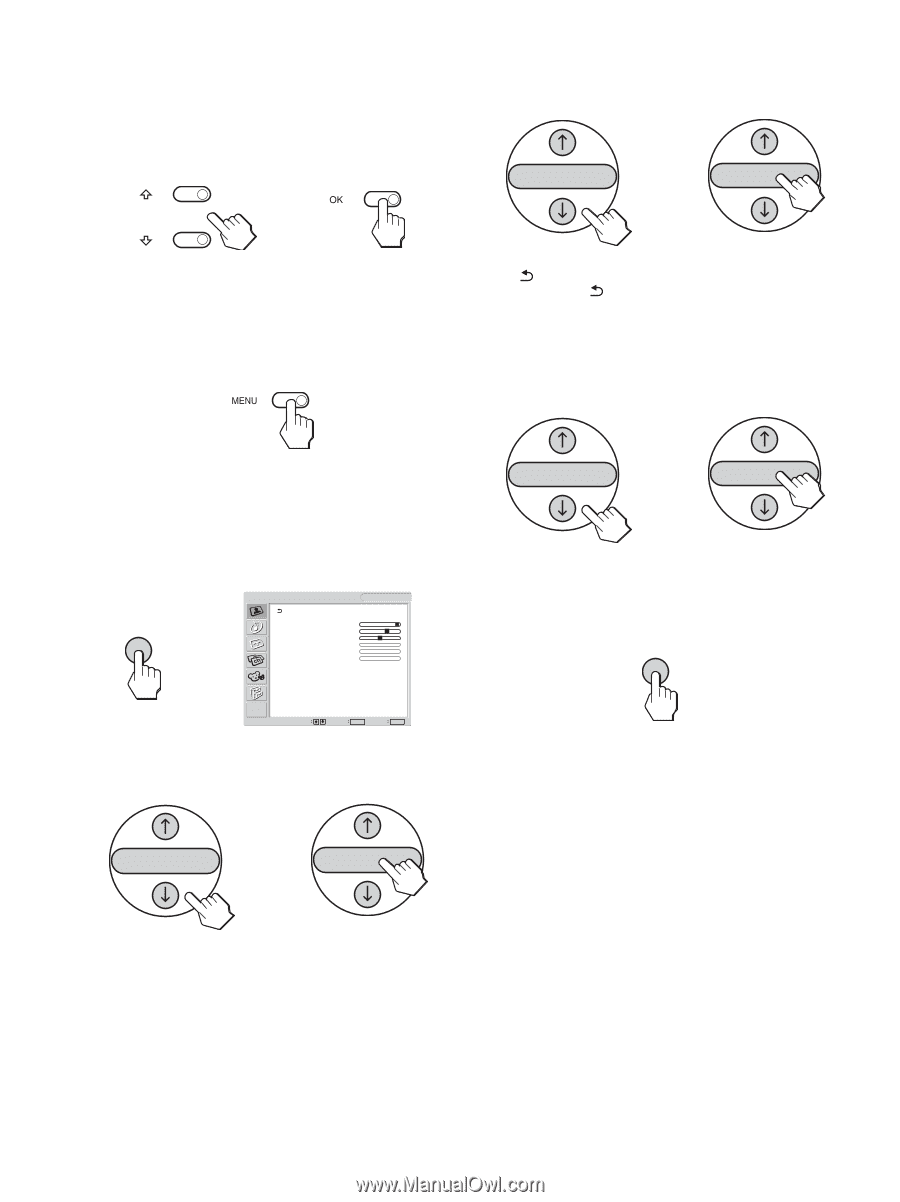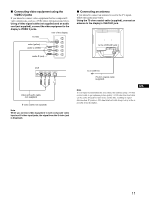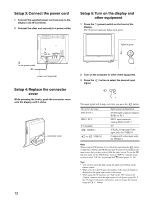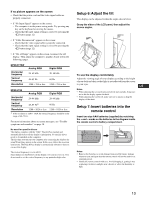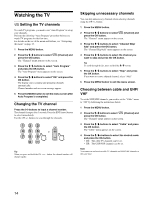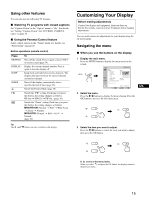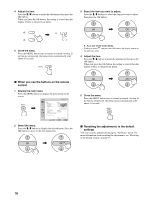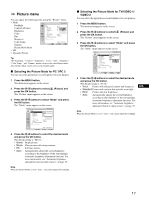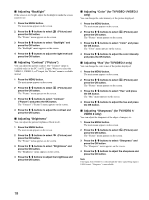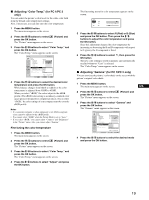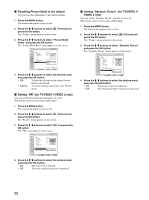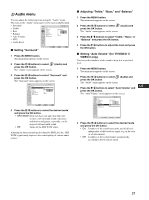Sony MFM-HT75W User Manual - Page 16
When you use the buttons on the remote, control, Resetting the adjustments to the default, settings - backlight
 |
View all Sony MFM-HT75W manuals
Add to My Manuals
Save this manual to your list of manuals |
Page 16 highlights
4 Adjust the item. Press the M/m buttons to make the adjustment, then press the OK button. When you press the OK button, the setting is stored, then the display returns to the previous menu. , 3 Select the item you want to adjust. Press the M/m buttons to select the item you want to adjust, then press the OK button. OK , OK 5 Close the menu. Press the MENU button once to return to normal viewing. If no buttons are pressed, the menu closes automatically after about 45 seconds. If is one of the menu items. When you select and press the OK button, the display returns to the previous menu. 4 Adjust the item. Press the M/m buttons to make the adjustment, then press the OK button. When you press the OK button, the setting is stored, then the display returns to the previous menu. x When you use the buttons on the remote control 1 Display the main menu. Press the MENU button to display the main menu on the screen. Picture DVI-D: PC 1 MENU , Mode: Backlight: Contrast: Brightness: Color: Hue: Sharpness: Color Temp.: Gamma: Picture Mode Reset NR: Dynamic Picture: Movie 100 70 50 9300K Gamma4 Select 1280 × 1024/60 Hz Set OK Exit MENU 2 Select the menu. Press the M/m buttons to display the desired menu. Press the OK button to move to the first menu item. OK , OK OK , OK 5 Close the menu. Press the MENU button once to return to normal viewing. If no buttons are pressed, the menu closes automatically after about 45 seconds. MENU x Resetting the adjustments to the default settings You can reset the adjustments using the "All Reset" menu. For more information about resetting the adjustments, see "Resetting to the default setting" on page 33. 16