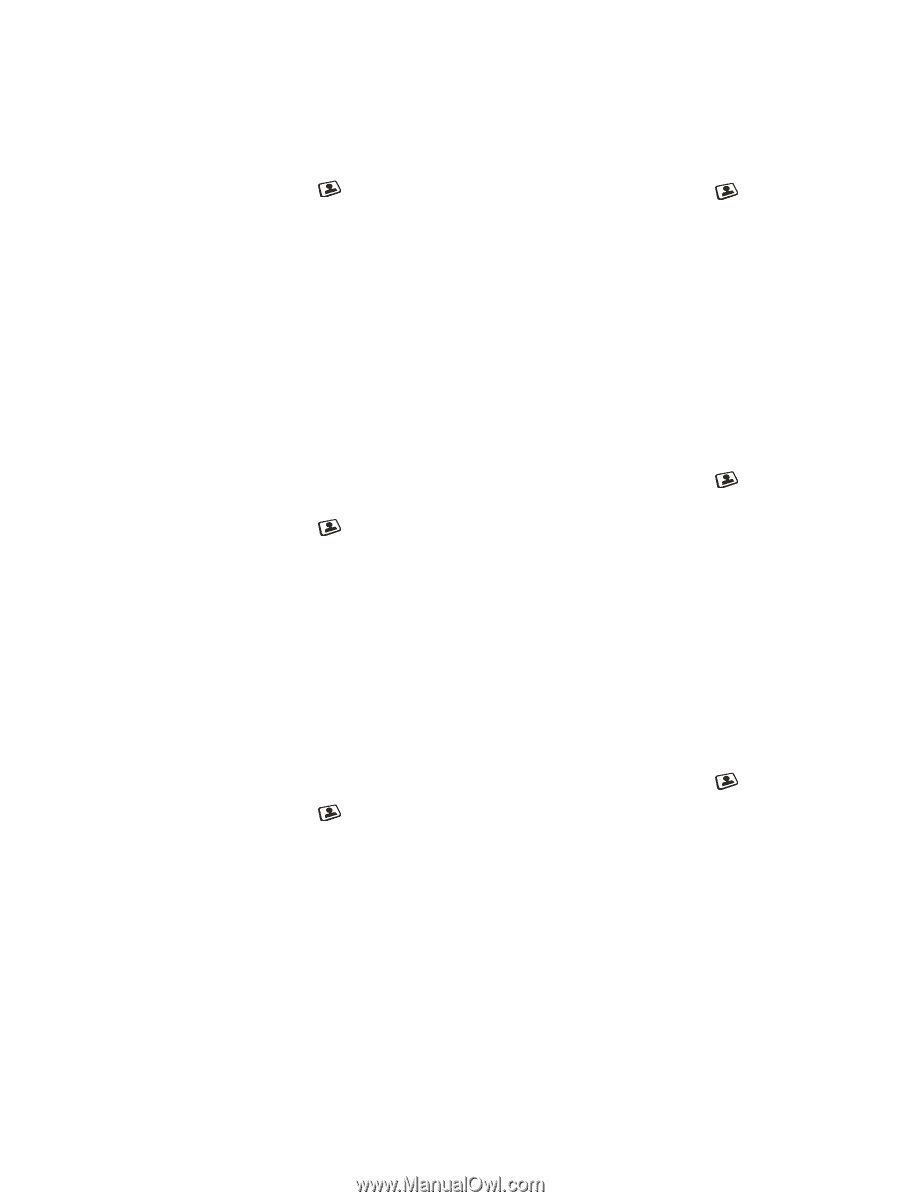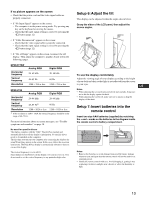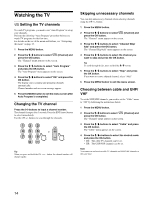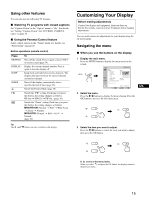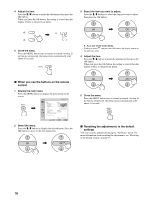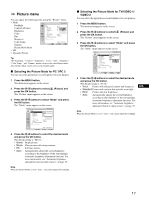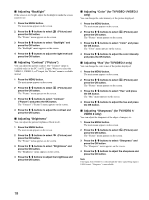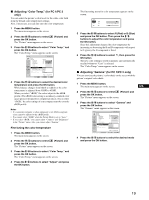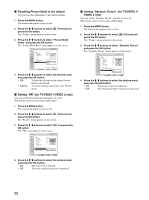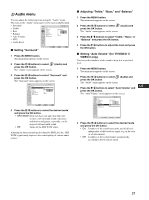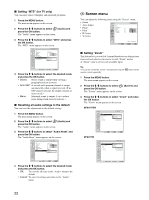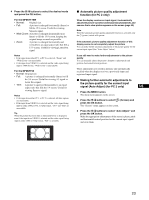Sony MFM-HT75W User Manual - Page 18
Adjusting Hue for TV/VIDEO 2 only
 |
View all Sony MFM-HT75W manuals
Add to My Manuals
Save this manual to your list of manuals |
Page 18 highlights
x Adjusting "Backlight" If the screen is too bright, adjust the backlight to make the screen easier to see. 1 Press the MENU button. The main menu appears on the screen. 2 Press the M/m buttons to select (Picture) and press the OK button. The "Picture" menu appears on the screen. 3 Press the M/m buttons to select "Backlight" and press the OK button. The "Backlight" menu appears on the screen. 4 Press the M/m buttons to adjust the light level and press the OK button. x Adjusting "Contrast" ("Picture") You can adjust the picture contrast. The "Contrast" menu is available only for the PC 1 or PC 2 input. When you select the VIDEO 1, VIDEO 2, or TV input, the "Picture" menu is available instead. 1 Press the MENU button. The main menu appears on the screen. 2 Press the M/m buttons to select press the OK button. (Picture) and The "Picture" menu appears on the screen. 3 Press the M/m buttons to select "Contrast" ("Picture") and press the OK button. The "Contrast" ("Picture") menu appears on the screen. 4 Press the M/m buttons to adjust the contrast and press the OK button. x Adjusting "Brightness" You can adjust the picture brightness (black level). 1 Press the MENU button. The main menu appears on the screen. 2 Press the M/m buttons to select press the OK button. (Picture) and The "Picture" menu appears on the screen. 3 Press the M/m buttons to select "Brightness" and press the OK button. The "Brightness" menu appears on the screen. 4 Press the M/m buttons to adjust the brightness and press the OK button. x Adjusting "Color" (for TV/VIDEO 1/VIDEO 2 only) You can change the color intensity of the picture displayed. 1 Press the MENU button. The main menu appears on the screen. 2 Press the M/m buttons to select (Picture) and press the OK button. The "Picture" menu appears on the screen. 3 Press the M/m buttons to select "Color" and press the OK button. The "Color" menu appears on the screen. 4 Press the M/m buttons to adjust the color intensity and press the OK button. x Adjusting "Hue" (for TV/VIDEO 2 only) You can change the color tones of the picture displayed. 1 Press the MENU button. The main menu appears on the screen. 2 Press the M/m buttons to select press the OK button. (Picture) and The "Picture" menu appears on the screen. 3 Press the M/m buttons to select "Hue" and press the OK button. The "Hue" menu appears on the screen. 4 Press the M/m buttons to adjust the hue and press the OK button. x Adjusting "Sharpness" (for TV/VIDEO 1/ VIDEO 2 only) You can adjust the sharpness of the edges of images, etc. 1 Press the MENU button. The main menu appears on the screen. 2 Press the M/m buttons to select (Picture) and press the OK button. The "Picture" menu appears on the screen. 3 Press the M/m buttons to select "Sharpness" and press the OK button. The "Sharpness" menu appears on the screen. 4 Press the M/m buttons to adjust the sharpness and press the OK button. Note If the input from VIDEO 1 is selected and the video signal being input is 1080i format, "Sharpness" is unavailable. 18