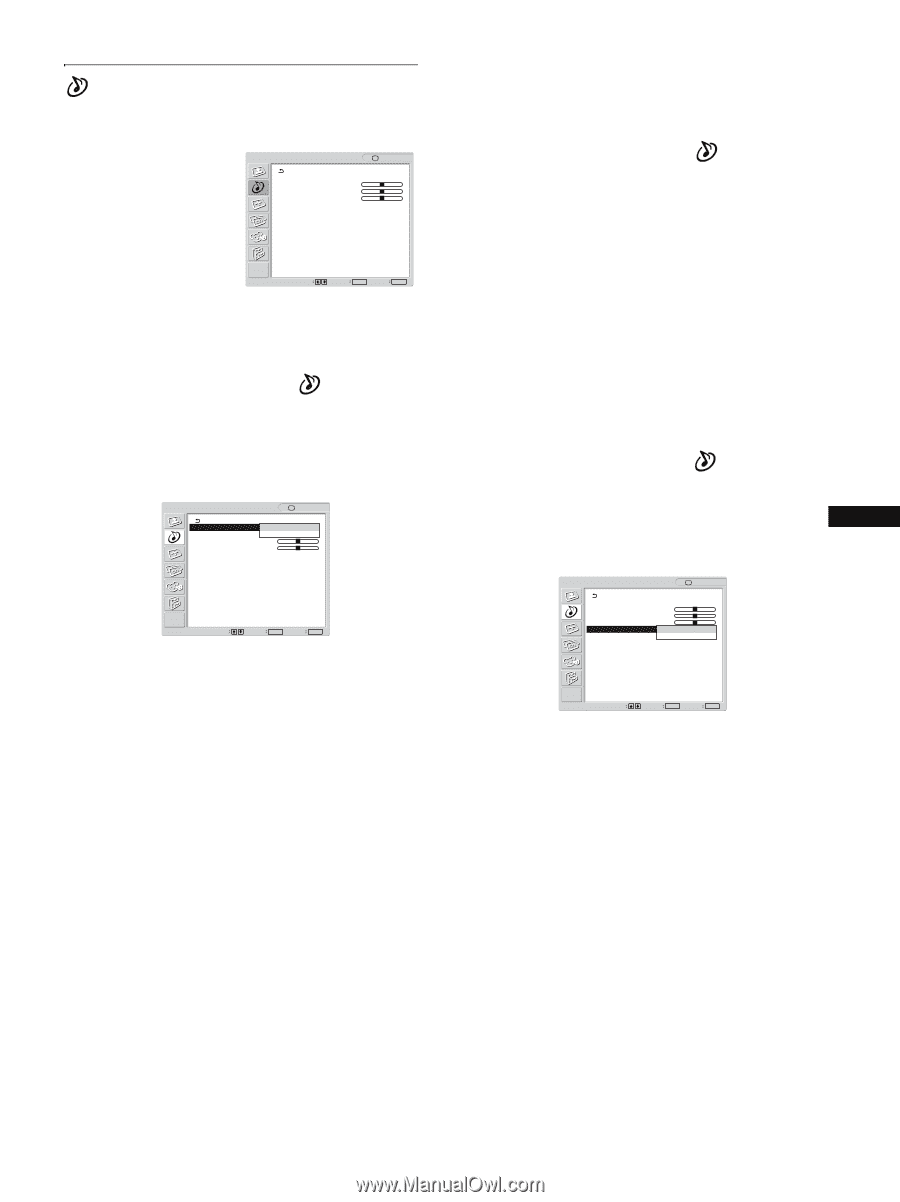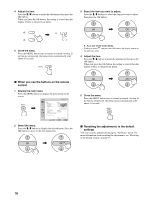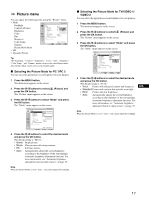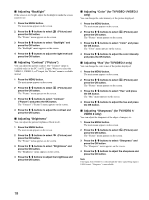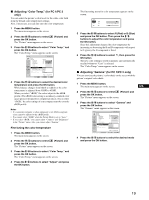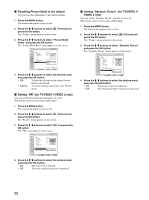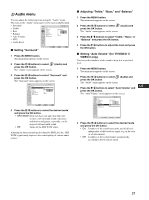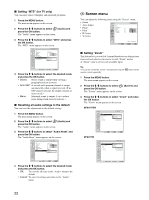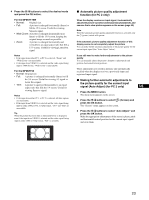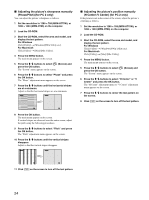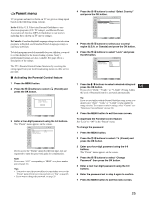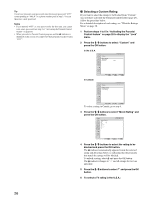Sony MFM-HT75W User Manual - Page 21
Audio menu
 |
View all Sony MFM-HT75W manuals
Add to My Manuals
Save this manual to your list of manuals |
Page 21 highlights
Audio menu You can adjust the following items using the "Audio" menu. The items in the "Audio" menu can be set for each available input. • Surround • Treble • Bass • Balance • Auto Volume Audio Surround: Treble: Bass: Balance: Auto Volume: MTS: Audio Reset : TV SRS WOW 0 0 0 On Stereo • MTS • Audio Reset x Setting "Surround" Select Set OK Exit MENU 1 Press the MENU button. The main menu appears on the screen. 2 Press the M/m buttons to select press the OK button. (Audio) and The "Audio" menu appears on the screen. 3 Press the M/m buttons to select "Surround" and press the OK button. The "Surround" menu appears on the screen. Audio : TV Surround: Treble: Bass: Balance: Auto Volume: MTS: Audio Reset SRS WOW Off 0 0 On Stereo Select Set OK Exit MENU 4 Press the M/m buttons to select the desired mode and press the OK button. • SRS WOW: Deep rich bass tone and clear high tone creates a rich surround sound experience, and movies and games, especially, can be enjoyed with powerful sound. • Off: Turns off the SRS WOW effect. Adopting the latest technology developed by SRS Labs, Inc., SRS WOW significantly improves the sound quality of various audio sources. x Adjusting "Treble," "Bass," and "Balance" 1 Press the MENU button. The main menu appears on the screen. 2 Press the M/m buttons to select (Audio) and press the OK button. The "Audio" menu appears on the screen. 3 Press the M/m buttons to select "Treble," "Bass," or "Balance" and press the OK button. 4 Press the M/m buttons to adjust the level and press the OK button. x Setting "Auto Volume" (for TV/VIDEO 1/ VIDEO 2 only) You can set the loudness of the sound to keep it at a specified level. 1 Press the MENU button. The main menu appears on the screen. 2 Press the M/m buttons to select (Audio) and press the OK button. The "Audio" menu appears on the screen. 3 Press the M/m buttons to select "Auto Volume" and press the OK button. The "Auto Volume" menu appears on the screen. Audio : TV Surround: Treble: Bass: Balance: Auto Volume: MTS: Audio Reset SRS WOW 0 0 0 On Off US Select Set OK Exit MENU 4 Press the M/m buttons to select the desired mode and press the OK button. • On: Loudness of the sound stays at the specified level, independent of the broadcast signal (e.g. in the case of advertisements). • Off: Loudness of the sound changes automatically according to the broadcast signal. 21