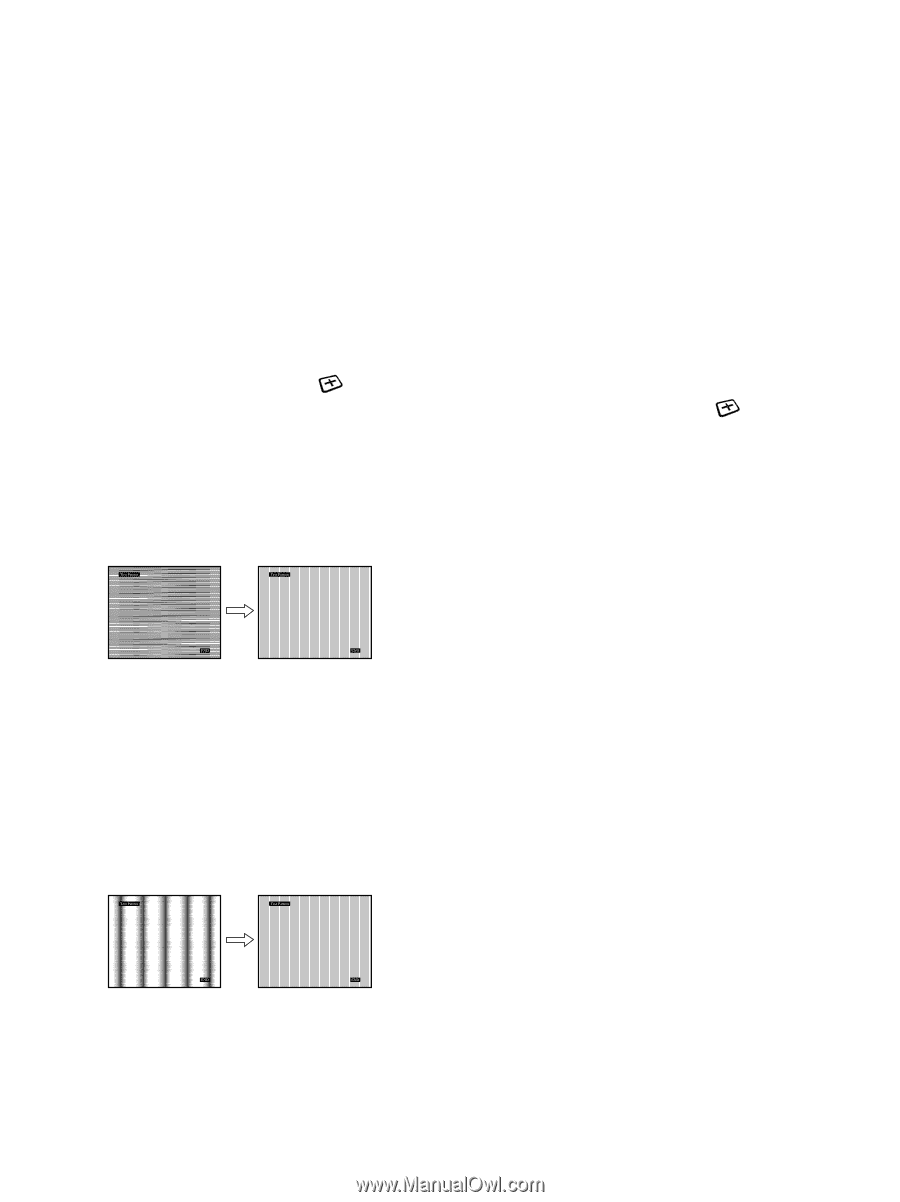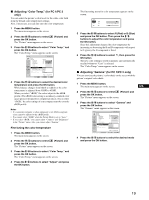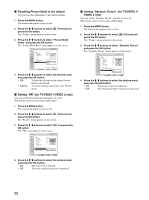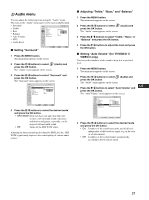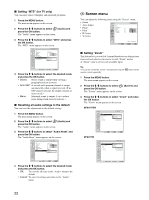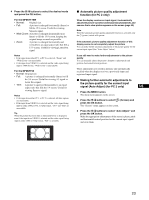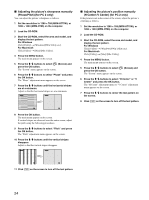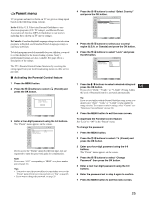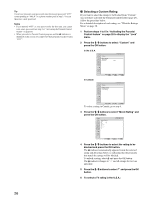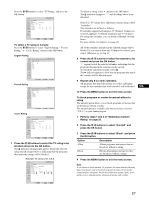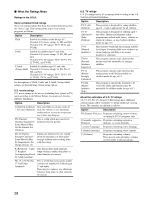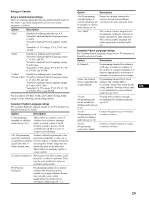Sony MFM-HT75W User Manual - Page 24
Adjusting the picture's sharpness manually, Phase/Pitch for PC 2 only, Adjusting the picture's - resolution
 |
View all Sony MFM-HT75W manuals
Add to My Manuals
Save this manual to your list of manuals |
Page 24 highlights
x Adjusting the picture's sharpness manually (Phase/Pitch) (for PC 2 only) You can adjust the picture's sharpness as follows. 1 Set the resolution to 1280 × 768 (MFM-HT75W), or 1280 × 1024 (MFM-HT95) on the computer. 2 Load the CD-ROM. 3 Start the CD-ROM, select the area and model, and display the test pattern. For Windows Click [Utility] t [Windows]/[Win Utility.exe]. For Macintosh Click [Utility] t [Mac]/[Mac Utility]. 4 Press the MENU button. The main menu appears on the screen. 5 Press the M/m buttons to select press the OK button. (Screen) and The "Screen" menu appears on the screen. 6 Press the M/m buttons to select "Phase" and press the OK button. The "Phase" adjustment menu appears on the screen. 7 Press the M/m buttons until the horizontal stripes are at a minimum. Adjust so that the horizontal stripes are at a minimum. x Adjusting the picture's position manually (H Center /V Center) (for PC 2 only) If the picture is not in the center of the screen, adjust the picture's centering as follows. 1 Set the resolution to 1280 × 768 (MFM-HT75W), or 1280 × 1024 (MFM-HT95) on the computer. 2 Load the CD-ROM. 3 Start the CD-ROM, select the area and model, and display the test pattern. For Windows Click [Utility] t [Windows]/[Win Utility.exe]. For Macintosh Click [Utility] t [Mac]/[Mac Utility]. 4 Press the MENU button. The main menu appears on the screen. 5 Press the M/m buttons to select (Screen) and press the OK button. The "Screen" menu appears on the screen. 6 Press the M/m buttons to select "H Center" or "V Center" and press the OK button. The "H Center" adjustment menu or "V Center" adjustment menu appears on the screen. 7 Press the M/m buttons to center the test pattern on the screen. 8 Click [END] on the screen to turn off the test pattern. 8 Press the OK button. The main menu appears on the screen. If vertical stripes are observed over the entire screen, adjust the pitch using the following procedures. 9 Press the M/m buttons to select "Pitch" and press the OK button. The "Pitch" adjustment menu appears on the screen. 10 Press the M/m buttons until the vertical stripes disappear. Adjust so that the vertical stripes disappear. 11 Click [END] on the screen to turn off the test pattern. 24