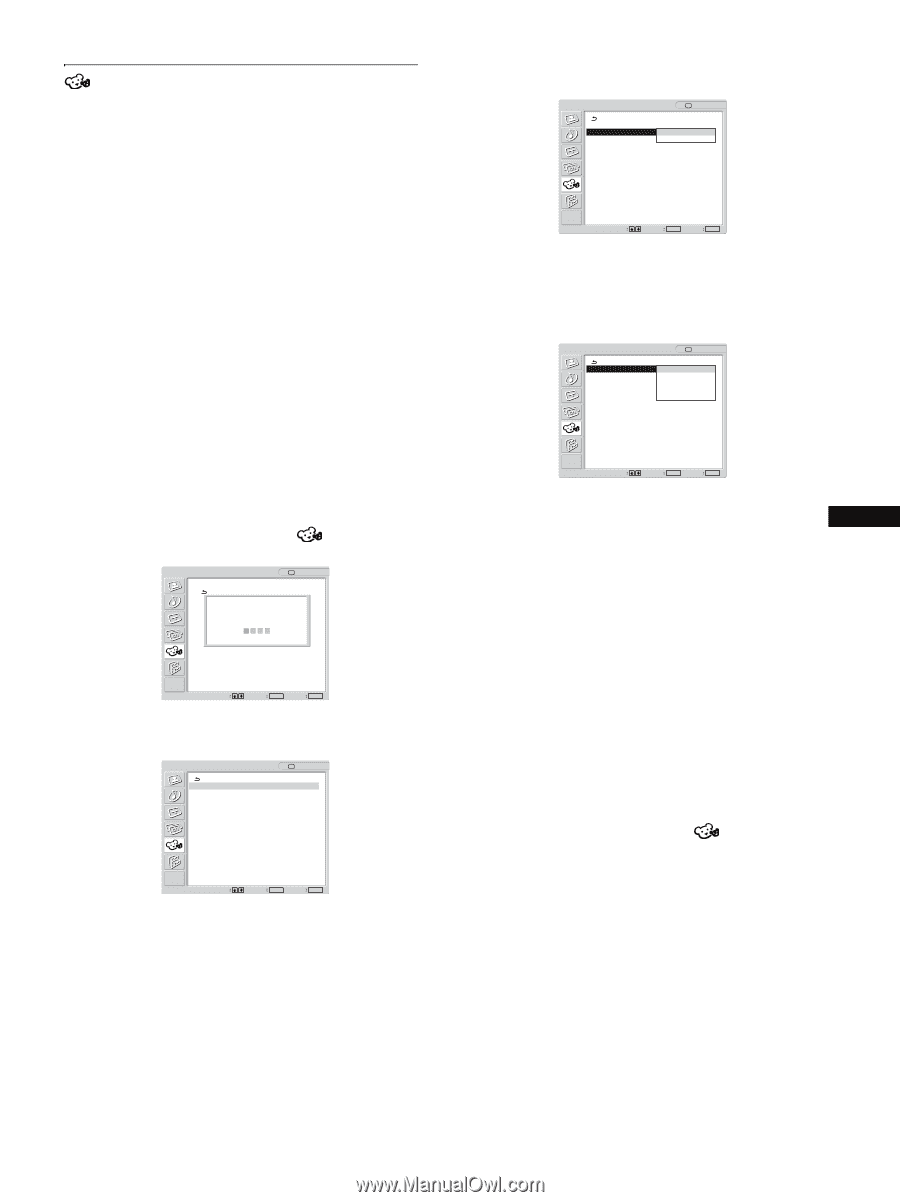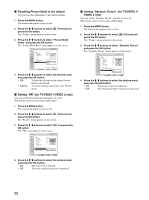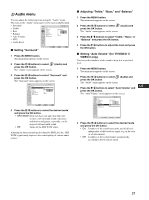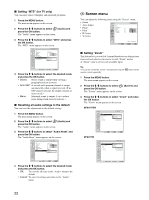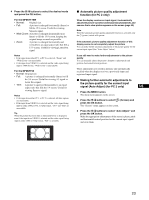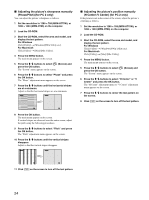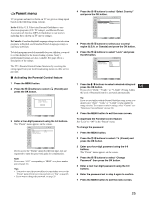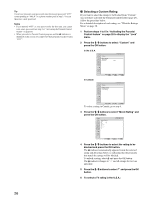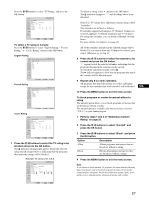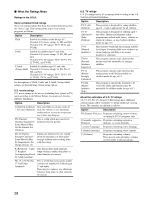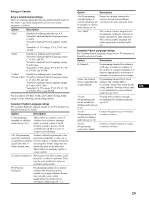Sony MFM-HT75W User Manual - Page 25
Parent menu
 |
View all Sony MFM-HT75W manuals
Add to My Manuals
Save this manual to your list of manuals |
Page 25 highlights
Parent menu TV programs and movies shown on TV are given a rating signal based on the following rating systems. In the U.S.A.: U.S. Television Parental Guidelines to rate television programs (U.S. TV ratings), and Motion Picture Association of America (MPAA) Guidelines to rate movies including those shown on TV (movie ratings). In Canada: Canadian English Language ratings to rate television programs in English, and Canadian French Language ratings to rate those in French. To block programs you feel unsuitable for your children, you need to set the display for the desired rating systems. Sony's predetermined ratings are also available. See page 28 for a description of the ratings. The TV's Parental Control feature functions by receiving the rating signal from your local broadcasting station or cable service provider. x Activating the Parental Control feature 1 Press the MENU button. 2 Press the M/m buttons to select press the OK button. Parent : TV (Parent) and Enter password using 0 - 9 buttons ---- Select Set OK Exit MENU 3 Enter a four-digit password using the 0-9 buttons. The "Parent" menu appears on the screen. Parent : TV Lock: Select Country: Change Password Off U.S.A. Select Set OK Exit MENU If you access the "Parent" menu for the first time, you are requested to enter the password again for confirmation. Note Do not enter "4357" corresponding to "HELP" on a phone number pad (see page 26). Tips • You need to enter the password here for any further access to the "Parent" menu. If you lose your password, see "Tip" on page 26. • If you want to change the password, see page 25. 4 Press the M/m buttons to select "Select Country" and press the OK button. Parent : TV Lock: Select Country: Change Password Off U.S.A. Canada Select Set OK Exit MENU 5 Press the M/m buttons to select your country/ region (U.S.A. or Canada) and press the OK button. 6 Press the M/m buttons to select "Lock" and press the OK button. Parent : TV Lock: Select Country: Change Password Off Child Youth Y.Adult Custom Select Set OK Exit MENU 7 Press the M/m buttons to select a desired rating and press the OK button. US If you select "Child," "Youth," or "Y.Adult" (Young Adult), the level of Parental Control is activated automatically. Tip If you are not familiar with the Parental Guideline rating system, you should select "Child," "Youth," or "Y.Adult" to help simplify the rating selection. To set more restrictive ratings, select "Custom" (see "Selecting a Custom Rating" on page 26). 8 Press the MENU button to exit the menu screen. To deactivate the Parental Control feature Set "Lock" to "Off" in the "Parent" menu. To change the password 1 Press the MENU button. 2 Press the M/m buttons to select press the OK button. (Parent) and 3 Enter your four-digit password using the 0-9 buttons. The "Parent" menu appears on the screen. 4 Press the M/m buttons to select "Change Password" then press the OK button. 5 Enter a new four-digit password using the 0-9 buttons. 6 Enter the password set in step 5 again to confirm. 7 Press the MENU button to exit the menu screen. 25