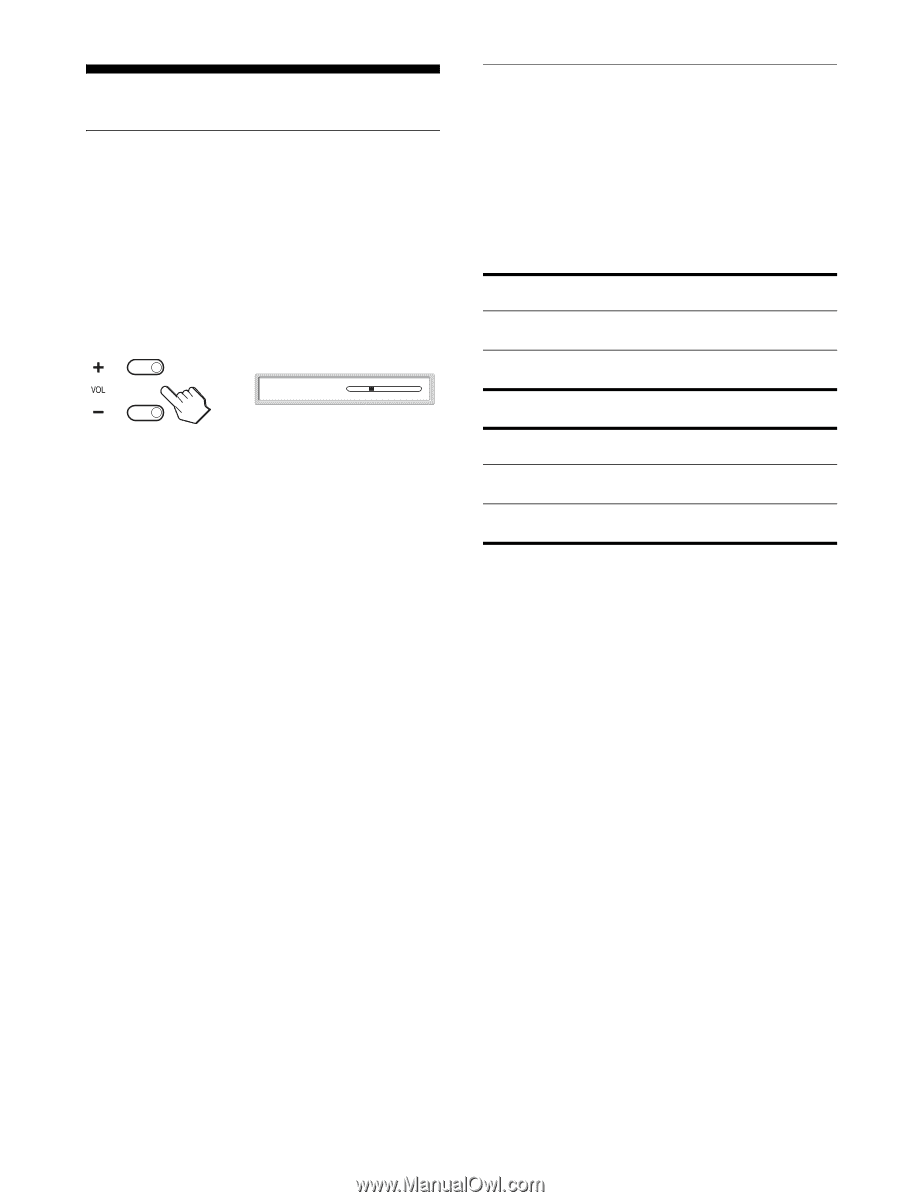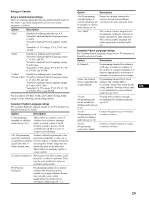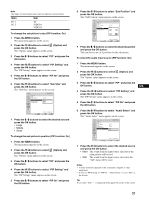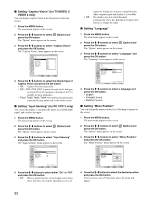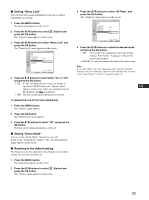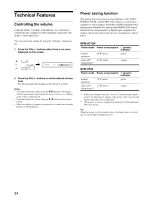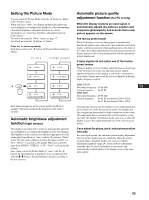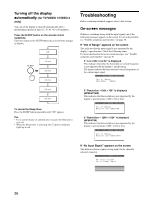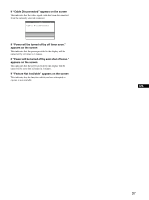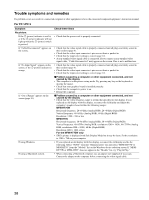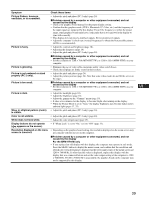Sony MFM-HT75W User Manual - Page 34
Technical Features
 |
View all Sony MFM-HT75W manuals
Add to My Manuals
Save this manual to your list of manuals |
Page 34 highlights
Technical Features Controlling the volume Using the display's speakers or headphones, you can listen to sound from your computer or other equipment connected to the display's audio input jacks. You can control the volume by using the "Volume" adjustment bar. 1 Press the VOL+/- buttons when there is no menu displayed on the screen. , Volume 30 2 Press the VOL+/- buttons to set the desired volume level. The bar automatically disappears after about 5 seconds. Notes • You cannot adjust the volume using the M/m buttons on the display when the main menu is displayed on the screen. Use the 2 +/- buttons on the remote control instead. • You cannot adjust the volume using the M/m buttons on the remote control. • When your display is in power saving mode, no sound comes from the speakers or the headphones. Power saving function This display meets the power-saving guidelines set by VESA, ENERGY STAR, and NUTEK. If the display is connected to a computer or video graphics board that is DPMS (Display Power Management Standard) for Analog input/DMPM (DVI Digital Monitor Power management) for Digital input compliant, the display will automatically reduce power consumption as shown below. MFM-HT75W Power mode Power consumption 1 (power) indicator normal operation 68 W (max.) green active off* 1.2 W (max.) (deep sleep)** orange MFM-HT95 Power mode Power consumption 1 (power) indicator normal operation 74 W (max.) green active off* 1.2 W (max.) (deep sleep)** orange * When your computer enters the "active off" mode, the input signal is cut and "No Input Signal" appears on the screen. After 5 seconds, the display enters the power saving mode. ** "Deep sleep" is a power saving mode defined by the Environmental Protection Agency. Tip When the display is in the standby mode or the Sleep timer is activated, the 1 (power) indicator lights up in red. 34