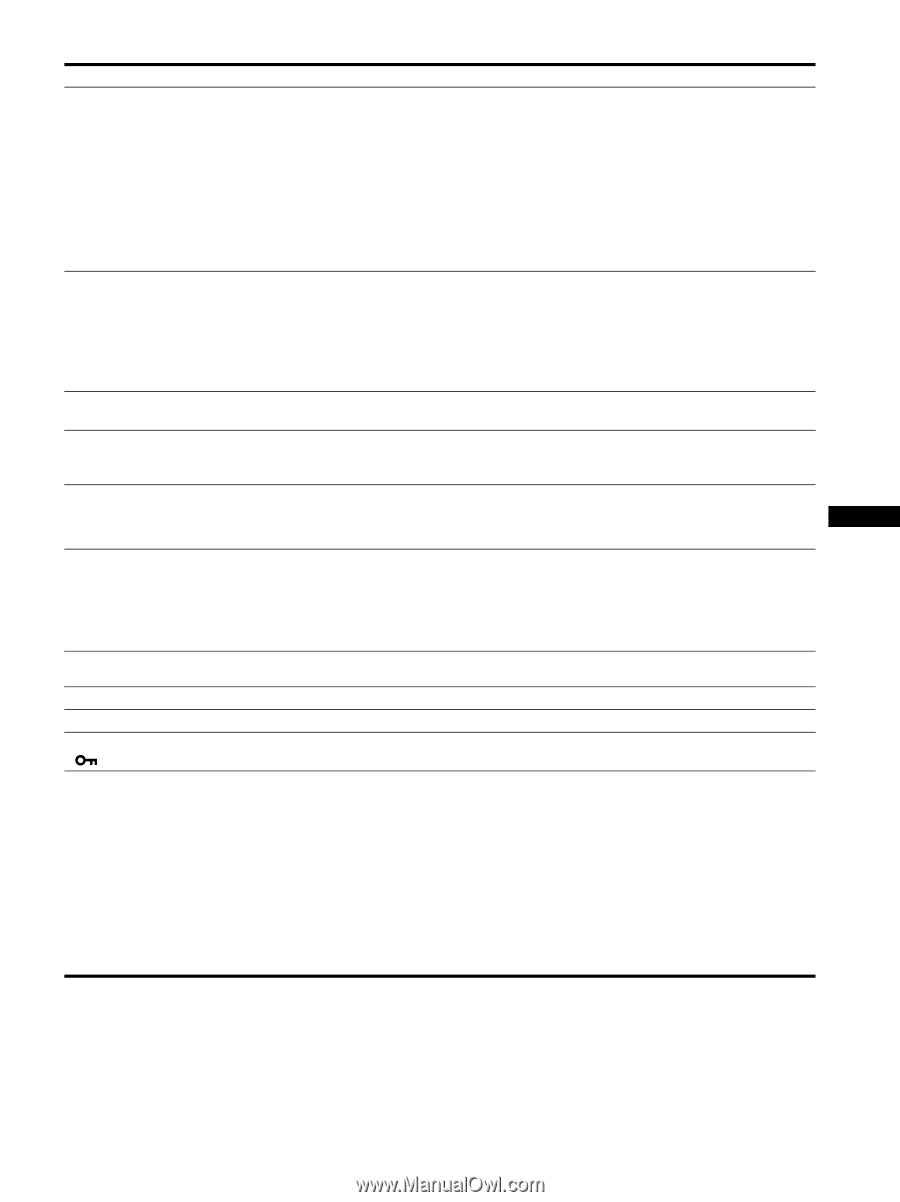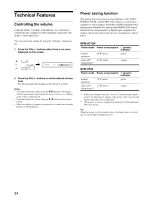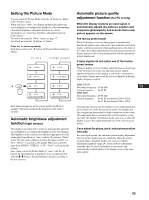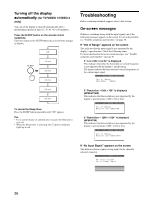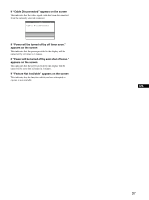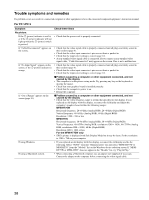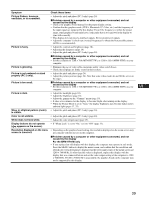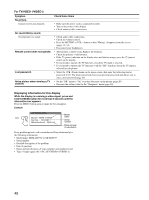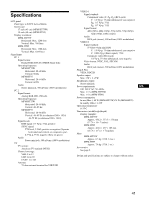Sony MFM-HT75W User Manual - Page 39
For the MFM-HT75W only
 |
View all Sony MFM-HT75W manuals
Add to My Manuals
Save this manual to your list of manuals |
Page 39 highlights
Symptom Check these items Picture flickers, bounces, oscillates, or is scrambled. • Adjust the pitch and phase (PC 2 only) (page 24). xProblem caused by a computer or other equipment connected, and not caused by the display • Check your graphics board manual for the proper display setting. • Confirm that the graphics mode (VESA, Macintosh 19'' Color, etc.) and the frequency of the input signal are supported by this display. Even if the frequency is within the proper range, some graphics boards may have a sync pulse that is too narrow for the display to sync with correctly. • This display does not process interlace signals. Set for progressive signals. • Adjust the computer's refresh rate (vertical frequency) to obtain the best possible picture (60 Hz is recommended). Picture is fuzzy. • Adjust the contrast and brightness (page 18). • Adjusting the sharpness (page 18). • Adjust the pitch and phase (PC 2 only) (page 24). xProblem caused by a computer or other equipment connected, and not caused by the display • Set the resolution to 1280 × 768 (MFM-HT75W), or 1280 × 1024 (MFM-HT95) on your computer. Picture is ghosting. • Eliminate the use of video cable extensions and/or video switch boxes. • Check that all plugs are firmly seated in their sockets. Picture is not centered or sized properly (PC 2 only). • Adjust the pitch and phase (page 24). • Adjust the picture position (page 24). Note that some video modes do not fill the screen to the edges. Picture is too small. xProblem caused by a computer or other equipment connected, and not caused by the display • Set the resolution to 1280 × 768 (MFM-HT75W), or 1280 × 1024 (MFM-HT95) on your US computer. Picture is dark. • Adjust the backlight (page 18). • Adjust the brightness (page 18). • Adjust the gamma on the "Gamma" menu (page 19). • It takes a few minutes for the display to become bright after turning on the display. • When the Picture Mode is set to "Auto," the display brightness may become darker in low ambient light (pages 17, 35). Wavy or elliptical pattern (moire) • Adjust the pitch and phase (PC 2 only) (page 24). is visible. Color is not uniform. • Adjust the pitch and phase (PC 2 only) (page 24). White does not look white. • Adjust the color temperature (page 19). Display buttons do not operate ( appears on the screen). • If "Menu Lock" is set to "On," set it to "Off" (page 33). Resolution displayed on the menu • Depending on the graphics board setting, the resolution displayed on the menu screen may screen is incorrect. not coincide with the one set on the computer. xProblem caused by a computer or other equipment connected, and not caused by the display For the MFM-HT75W only • If you replaced an old display with this display, the computer may operate in safe mode. Press the MENU button to display the menu screen, and confirm that the resolution and refresh rate (vertical frequency) displayed in the lower right corner of the menu screen are 1280 × 768/60 Hz. If other than this value is displayed, replace this display with the display that was connected before and set the video output setting of the computer to 1280 × 768/60 Hz. If 1280 × 768/60 Hz is unavailable, the graphics board on the computer may not be supported by this display. 39