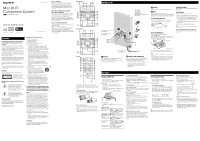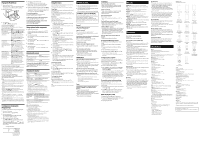Sony MHC-EC909iP Operating Instructions
Sony MHC-EC909iP - Mini Hi-fi Component System Manual
 |
UPC - 027242782150
View all Sony MHC-EC909iP manuals
Add to My Manuals
Save this manual to your list of manuals |
Sony MHC-EC909iP manual content summary:
- Sony MHC-EC909iP | Operating Instructions - Page 1
manual could void your authority to operate this equipment. MHC-EC909iP Getting Started MHC-EC709iP Connect the white connector to the SPEAKERS (L) jack Connect the white connector to the SPEAKERS (R) jack To right speaker To left speaker To subwoofer AM loop antenna FM lead antenna - Sony MHC-EC909iP | Operating Instructions - Page 2
Mode) Dimensions (W/H/D) (excl. speakers): Approx. 200 mm × 306 mm × 389 mm Mass (excl. speakers): MHC-EC909iP Approx. 5.7 kg MHC-EC709iP Approx. 5.5 kg Supplied accessories: Remote Commander (1), R6 (Size AA) batteries (2), FM lead/AM loop antenna (1), Speaker pads MHC-EC909iP (12)/MHC-EC709iP
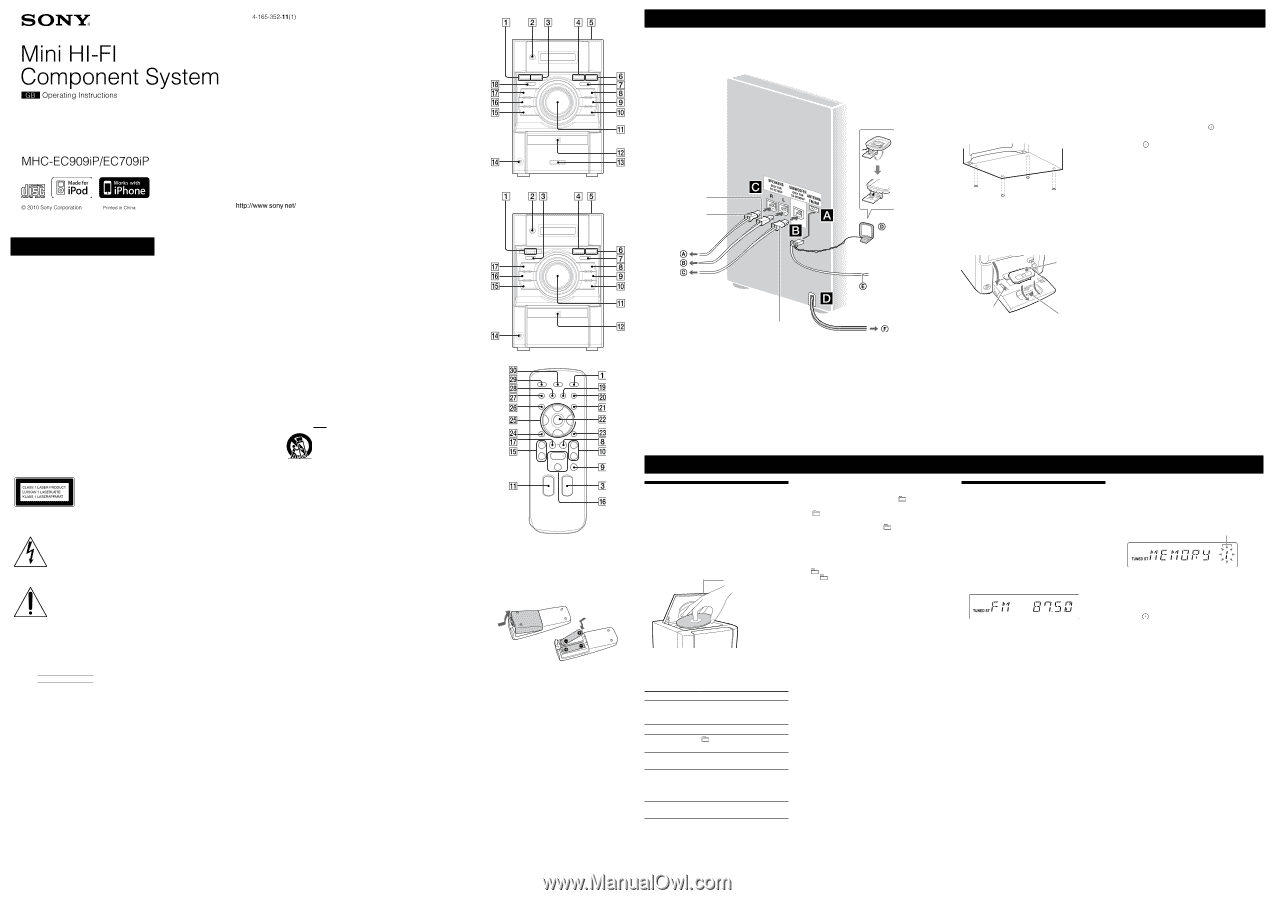
WARNING
To reduce the risk of fire or electric shock,
do not expose this apparatus to rain or
moisture.
To reduce the risk of fire, do not cover the ventilation
opening of the apparatus with newspapers, tablecloths,
curtains, etc. Do not place the naked flame sources such
as lighted candles on the apparatus.
To reduce the risk of fire or electric shock, do not expose
this apparatus to dripping or splashing, and do not place
objects filled with liquids, such as vases, on the apparatus.
Do not install the appliance in a confined space, such as a
bookcase or built-in cabinet.
As the main plug is used to disconnect the unit from the
mains, connect the unit to an easily accessible AC outlet.
Should you notice an abnormality in the unit, disconnect
the main plug from the AC outlet immediately.
Do not expose batteries or apparatus with battery-
installed to excessive heat such as sunshine, fire or the
like.
°e unit is not disconnected from the mains as long as it
is connected to the AC outlet, even if the unit itself has
been turned off.
CAUTION
°e use of optical instruments with this product will
increase eye hazard.
°is appliance is classified
as a CLASS 1 LASER
product. °is marking is
located on the rear exterior.
Notice for the customers in the U.S.A. and
Canada
°is symbol is intended to alert the
user to the presence of uninsulated
“dangerous voltage” within the
product’s enclosure that may be of
sufficient magnitude to constitute a risk
of electric shock to persons.
°is symbol is intended to alert the
user to the presence of important
operating and maintenance (servicing)
instructions in the literature
accompanying the appliance.
Owner’s Record
°e model and serial numbers are located on the rear of
the unit. Record these numbers in the space provided
below. Refer to them whenever you call upon your Sony
dealer regarding this product.
Model No.
Serial No.
Important Safety Instructions
1) Read these instructions.
2) Keep these instructions.
3) Heed all warnings.
4) Follow all instructions.
5)
Do not use this apparatus near water.
6)
Clean only with dry cloth.
7)
Do not block any ventilation openings. Install in
accordance with the manufacturer’s instructions.
8)
Do not install near any heat sources such as radiators,
heat registers, stoves, or other apparatus (including
amplifiers) that produce heat.
9)
Do not defeat the safety purpose of the polarized or
grounding-type plug. A polarized plug has two blades
with one wider than the other. A grounding type
plug has two blades and a third grounding prong.
°e wide blade or the third prong are provided for
your safety. If the provided plug does not fit into your
outlet, consult an electrician for replacement of the
obsolete outlet.
10) Protect the power cord from being walked on
or pinched particularly at plugs, convenience
receptacles, and the point where they exit from the
apparatus.
11) Only use attachments/accessories specified by the
manufacturer.
12) Use only with the cart, stand, tripod,
bracket, or table specified by the
manufacturer, or sold with the apparatus.
When a cart is used, use caution when
moving the cart/apparatus combination to
avoid injury from tip-over.
13) Unplug this apparatus during lightning storms or
when unused for long periods of time.
14) Refer all servicing to qualified service personnel.
Servicing is required when the apparatus has been
damaged in any way, such as power-supply cord or
plug is damaged, liquid has been spilled or objects
have fallen into the apparatus, the apparatus has
been exposed to rain or moisture, does not operate
normally, or has been dropped.
The following FCC statement applies only
to the version of this model manufactured
for sale in the U.S.A. Other versions may
not comply with FCC technical regulations.
NOTE:
°is equipment has been tested and found to comply
with the limits for a Class B digital device, pursuant
to Part 15 of the FCC Rules. °ese limits are designed
to provide reasonable protection against harmful
interference in a residential installation. °is equipment
generates, uses, and can radiate radio frequency energy
and, if not installed and used in accordance with the
instructions, may cause harmful interference to radio
communications. However, there is no guarantee that
interference will not occur in a particular installation. If
this equipment does cause harmful interference to radio
or television reception, which can be determined by
turning the equipment off and on, the user is encouraged
to try to correct the interference by one or more of the
following measures:
Reorient or relocate the receiving antenna.
Increase the separation between the equipment and
receiver.
Connect the equipment into an outlet on a circuit
different from that to which the receiver is connected.
Consult the dealer or an experienced radio/TV
technician for help.
CAUTION
You are cautioned that any changes or modifications
not expressly approved in this manual could void your
authority to operate this equipment.
Note on DualDiscs
A DualDisc is a two sided disc product which mates
DVD recorded material on one side with digital
audio material on the other side. However, since the
audio material side does not conform to the Compact
Disc (CD) standard, playback on this product is not
guaranteed.
Music discs encoded with copyright
protection technologies
°is product is designed to playback discs that conform
to the Compact Disc (CD) standard. Recently, various
music discs encoded with copyright protection
technologies are marketed by some record companies.
Please be aware that among those discs, there are some
that do not conform to the CD standard and may not be
playable by this product.
License and Trademark Notice
iPod is a trademark of Apple Inc., registered in the U.S.
and other countries.
iPhone is a trademark of Apple Inc.
MPEG Layer-3 audio coding technology and patents
licensed from Fraunhofer IIS and °omson.
All other trademarks and registered trademarks are of
their respective holders. In this manual,
TM
and
®
marks
are not specified.
Operations
To change the play mode
Press PLAY MODE
repeatedly while the player is
stopped. You can select normal play (“
” for all MP3
files in the folder on the disc), shuffle play (“SHUF”
or “
SHUF*” for folder shuffle), or program play
(“PGM”).
* When playing a CD-DA (audio) disc,
(SHUF) Play performs the
same operation as normal (SHUF) Play.
Note on Repeat Play
“REP1” indicates that a single track or file is repeated until you stop it.
Note on shuffle play mode
When you turn off the system, the selected shuffle play mode (“SHUF”
or “
SHUF”) is cleared and the play mode returns to normal play
mode (“
”).
Notes on playing MP3 discs
Do not save other types of tracks or files, or unnecessary folders on a
disc that has MP3 files.
Folders that have no MP3 files are skipped.
MP3 files are played back in the order that they are recorded onto
the disc.
°e system can only play MP3 files that have a file extension of
“.mp3”.
Even when file name has the “.mp3” file extension, if the actual
file differs, playing this file may generate a loud noise which could
damage the speaker system and the system may malfunction.
°e maximum number of:
folders is 255 (including the root folder).
MP3 files is 512.
folder levels (the tree structure of files) is 8.
Compatibility with all MP3 encoding/writing soſt ware, recording
device, and recording media cannot be guaranteed. Incompatible
MP3 discs may produce noise or interrupted audio or may not play
at all.
Notes on playing multisession discs
If the first session on the disc is a CD-DA session, the other sessions
on the disc cannot be recognized regardless of the session format;
only CD-DA tracks in the first session can be played back.
If the session format for the first session is CD-ROM and the
following sessions are recorded in the same format, the system will
continue to play back MP3 files accordingly in multiple sessions
until the system encounters another session recorded in a different
format.
Listening to the radio
1
Select “TUNER FM” or “TUNER AM.”
Press FUNCTION +/
(or FUNCTION
on the
unit) repeatedly.
2
Perform tuning.
For automatic scanning
Press TUNING MODE
repeatedly until “AUTO”
appears, and then press +
/
(or TUNING +
/
on the unit). Scanning stops automatically
when a station is tuned in, and “TUNED” and “ST”
(for stereo programs only) light up in the display.
If “TUNED” does not light up and the scanning does
not stop, press
to stop scanning, then perform
manual tuning (below).
For manual tuning
Press TUNING MODE
repeatedly until
“MANUAL” appears, and then press +
/
(or
TUNING +
/
on the unit) repeatedly to tune
in the desired station.
Tip
To reduce static noise on a weak FM stereo station, press FM MODE
repeatedly until “MONO” appears to turn off stereo reception.
Playing a CD/MP3 disc
1
Select the CD function.
Press FUNCTION +/
or FUNCTION
on the
unit repeatedly (or CD
on the unit).
2
Place a disc.
Press
PUSH OPEN/CLOSE
on the unit,
and place a disc with the label side up on the CD
compartment.
To close the CD compartment, press
PUSH OPEN/
CLOSE
on the unit.
PUSH OPEN/CLOSE
3
Start playback.
Press
(play) (or
(play/pause) on the unit)
.
Other operations
To
Press
Pause playback
(pause) (or
(play/pause)
on the unit)
. To resume play,
press the button again.
Stop playback
(stop)
.
Select a folder on an
MP3 disc
(select folder) +
/
repeatedly.
Select a track or file
(go back)
/
(go
forward)
.
Find a point in a
track or file
Hold down
(rewind)
/
(fast forward)
during playback,
and release the button at the
desired point.
Select Repeat Play
REPEAT
repeatedly until
“REP” or “REP1” appears.
Presetting radio stations
Use buttons on the remote to preset stations.
1
Tune in the desired station.
2
Press TUNER MEMORY
to select the tuner
memory mode.
Preset number
3
Press +
/
repeatedly to select the desired
preset number.
If another station is already assigned to the selected
preset number, the station is replaced by the new
station.
4
Press
to store the station.
5
Repeat steps 1 through 4 to store other stations.
You can preset up to 20 FM and 10 AM stations. °e
preset stations are retained for about half a day even
if you disconnect the power cord or if a power failure
occurs.
6
To call up a preset radio station, press TUNING
MODE
repeatedly until “PRESET” appears, and
then press +
/
repeatedly to select the
desired preset number.
Getting Started
MHC-EC909iP
MHC-EC709iP
Remote
°is manual mainly explains operations using the
remote, but the same operations can also be performed
using the buttons on the unit having the same or similar
names.
To use the remote
Slide and remove the battery compartment lid, and insert
the two supplied R6 (size AA) batteries,
side first,
matching the polarities shown below.
Notes on using the remote
With normal use, the batteries should last for about six months.
Do not mix an old battery with a new one or mix different types of
batteries.
If you do not use the remote for a long period of time, remove the
batteries to avoid damage from battery leakage and corrosion.
Batteries installed devices shall not be exposed to excessive heat such
as sunshine, fire or the like.
Speakers
Connect the speaker cords to the SPEAKERS jacks.
Power
Connect the power cord to a wall outlet.
If the plug does not fit the wall outlet, detach the supplied
plug adaptor (only for models equipped with an adaptor).
To attach the speaker pads
Attach the supplied speaker pads to the bottom of the
front speakers and subwoofer to prevent slipping.
To use the iPod/iPhone
Make sure the iPod indicator
lights up
(MHC-EC909iP only).
Press PUSH
on the unit to flip-open the Dock, slide
the LOCK lever to the HOLD position, and insert a Dock
Adapter into the Dock before use.
Dock Adapter
iPod/iPhone Connector
LOCK lever
To remove the Dock Adapter, pull it up with your
fingernail or a flat object using the slot inside the adapter.
Notes
Keep the LOCK lever in the HOLD position while the iPod/iPhone
is in use.
°e Dock Adapter is not supplied with the system. Use the adapter
supplied with your iPod when using an iPod model. When using
an iPhone, iPhone 3G or iPhone 3GS, purchase a compatible Dock
Adapter from Apple Inc. For details on the Dock Adapters, refer to
the instructions supplied with the Dock Adapters.
Antennas
Find a location and an orientation that provide good
reception, and then set up the antenna.
Keep the antennas away from the speaker cords and the
power cord to avoid picking up noise.
To right speaker
To left speaker
To subwoofer
AM loop antenna
FM lead antenna (Extend it horizontally.)
To wall outlet
Connect the white connector to
the SPEAKERS (R) jack
Connect the white connector to
the SPEAKERS (L) jack
Connect the gray connector to
the SUBWOOFER jack
Subwoofer (MHC-EC909iP only)
Connect the subwoofer cord to the SUBWOOFER jack.
Place the subwoofer vertically to obtain a better bass
reproduction. Also, position the subwoofer:
on a solid floor where resonance is unlikely to occur.
at least a few centimeters away from the wall.
away from the center of the room or place a
bookshelf against a wall, to avoid generating a
standing wave.
To adjust the volume
Press VOLUME +/
(or turn the VOLUME control on
the unit)
.
To set the clock
Use buttons on the remote to set the clock.
1
Press
(on/standby)
to turn on the system
.
2
Press TIMER MENU
to select the clock set mode.
If “PLAY SET” flashes, press
/
repeatedly to
select “CLOCK,” and then press
(enter)
.
3
Press
/
repeatedly to set the hour, and then
press
.
4
Use the same procedure to set the minutes.
Note
°e clock settings are lost when you disconnect the power cord or if a
power failure occurs.
To display the clock when the system is off
Press DISPLAY
. °e clock is displayed for about
8 seconds.