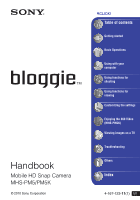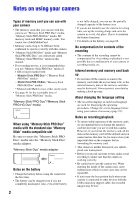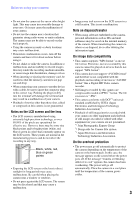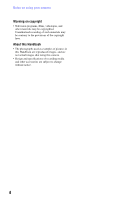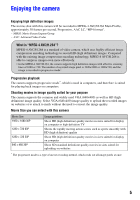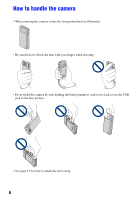Sony MHS-PM5K/W bloggie™ Handbook
Sony MHS-PM5K/W - High Definition Mp4 Bloggie™ Camera Kit Manual
 |
UPC - 027242789036
View all Sony MHS-PM5K/W manuals
Add to My Manuals
Save this manual to your list of manuals |
Sony MHS-PM5K/W manual content summary:
- Sony MHS-PM5K/W | bloggie™ Handbook - Page 1
Mobile HD Snap Camera MHS-PM5/PM5K © 2010 Sony Corporation VCLICK! Table of contents Getting started Basic Operations Using with your computer Using functions for shooting Using functions for viewing Customizing the settings Enjoying the 360 Video (MHS-PM5K) Viewing images on a TV Troubleshooting - Sony MHS-PM5K/W | bloggie™ Handbook - Page 2
using "Memory Stick PRO Duo" media with the standard size "Memory Stick" media compatible slot Be sure to insert the "Memory Stick PRO Duo" media into the "Memory Stick Duo" media adaptor. "Memory Stick Duo" media adaptor Notes on the battery • Charge the battery before using the camera for the - Sony MHS-PM5K/W | bloggie™ Handbook - Page 3
on devices that do not support "MP4 format". • This camera does not support "AVCHD format" and therefore is not compatible with the playback and recording of movies in "AVCHD format" like a Digital HD Video camera recorder. • Still images recorded by this camera are compressed/recorded in JPEG - Sony MHS-PM5K/W | bloggie™ Handbook - Page 4
Notes on using your camera Warning on copyright • Television programs, films, videotapes, and other materials Handbook are reproduced images, and are not actual images shot using this camera. • Design and specifications of recording media and other accessories are subject to change without notice. 4 - Sony MHS-PM5K/W | bloggie™ Handbook - Page 5
video camera, which uses highly efficient image compression encoding technology to record HD (high definition) images. Compared with the existing image compression encoding technology, MPEG-4 AVC/H.264 is able to compress images even more effectively. • In the MPEG-4 AVC/H.264, the camera supports - Sony MHS-PM5K/W | bloggie™ Handbook - Page 6
to handle the camera • When carrying the camera, rotate the lens portion back as illustrated. • Be careful not to block the lens with your finger when shooting. • Do not hold the camera by only holding the battery/memory card cover, jack cover, the USB jack or the lens portion. • See page 15 for how - Sony MHS-PM5K/W | bloggie™ Handbook - Page 7
started Checking the accessories supplied 15 1 Preparing the battery pack 16 2 Inserting the memory card 19 3 Turning the camera on/setting the computer 31 Connecting the camera to the computer 33 Uploading videos and still images to media services 35 Using the software 38 Using functions for - Sony MHS-PM5K/W | bloggie™ Handbook - Page 8
Display Color Language Setting Initialize Main Settings 2/2 49 LUN Settings Video Out Memory Card Tool 50 Format Copy Internal Memory Tool 51 Format Clock Settings 52 Clock Settings Enjoying the 360 Video (MHS-PM5K) Shooting 360 Video images 53 Viewing images on a TV Viewing images on - Sony MHS-PM5K/W | bloggie™ Handbook - Page 9
Table of contents Troubleshooting Troubleshooting 58 Warning indicators and messages 64 Others On the "Memory Stick" media 66 On the battery 68 Precautions 69 Specifications 70 Index Index...71 9 - Sony MHS-PM5K/W | bloggie™ Handbook - Page 10
V (Self-timer) (26) L (Play) button (27) A Lens B Microphone C Hook for wrist strap (15) D Speaker E Battery/Memory card cover (19) F Battery slot G Memory card slot H Access lamp (20) I LCD screen (25) J MENU button (29) 10 M Power/Charge lamp (16) • The Power/Charge lamp lights up in green when - Sony MHS-PM5K/W | bloggie™ Handbook - Page 11
to tripods having screws longer than 5.5 mm (7/32 inches), and may damage the camera. S USB jack slide lever T (USB) jack (33) • Used when connecting to a computer with a USB connection support cable. U A/V OUT jack (55) • Used when connecting to a TV, etc. with an A/V connecting cable. V Jack - Sony MHS-PM5K/W | bloggie™ Handbook - Page 12
display changes (page 25). Indicators on the screen disappear after about 5 seconds with the default settings in effect when you purchased this camera. If Indication Battery remaining (18) Low battery warning (64) SteadyShot (42) Recording folder • This does not appear when using internal memory. - Sony MHS-PM5K/W | bloggie™ Handbook - Page 13
Indicators on the screen D Display Indication Image size (40) [00:00:05] E Display Remaining recordable time (40) Information on the movie settings appears near the (Movie) icon. Indication Image size (40) 01:23 Movie recording (red) Recording time (41) b Note • Indicators and their positions - Sony MHS-PM5K/W | bloggie™ Handbook - Page 14
playing back movies 14 A Display Indication Battery remaining (18) Image size (40) VOL. Protect (44) Volume (27) Zoom scaling Low battery warning (64) B Display 00: Playback folder • This does not appear when using internal memory. Image number/Number of images recorded in selected folder - Sony MHS-PM5K/W | bloggie™ Handbook - Page 15
• 360 Video Lens VCL-BPP1 (1) (MHS-PM5K only) • Memory card ("Memory Stick PRO Duo" 4GB) (1) (MHS-PM5K only) • A/V connecting cable (1) • USB connection support cable (1) Attach the strap and place your hand through the loop to prevent the camera from damage by being dropped, etc. • 360 Video Lens - Sony MHS-PM5K/W | bloggie™ Handbook - Page 16
1 Preparing the battery pack Power/Charge lamp USB connection support cable (supplied) USB jack slide lever USB jack cover AC Adaptor Power cord (Mains lead) 1 Open the battery/memory card cover and insert the battery pack into this camera, then close the cover. • Insert the battery pack as far - Sony MHS-PM5K/W | bloggie™ Handbook - Page 17
rapidly. Do not leave the camera connected to the computer for a long time. To remove the battery pack Slide the battery eject lever. Be sure not to drop the battery. Charging time Full charge time Approx. 300 min. • Time required to charge a fully depleted battery at a temperature of 25°C (77 - Sony MHS-PM5K/W | bloggie™ Handbook - Page 18
the remaining battery time Rotate the lens portion or press the ON/OFF button to turn on and check the remaining battery on the LCD screen. Battery remaining indicator Battery remaining guidelines Sufficient power remaining Battery almost fully charged Battery half full Battery low, recording - Sony MHS-PM5K/W | bloggie™ Handbook - Page 19
memory card 1 Battery/memory card cover 2 3 Be careful of the direction of the notched corner. 1 2 1 Open the cover. 2 Insert the memory 3 Close the cover. When there is no memory card inserted The camera records/plays back images using the internal memory (approx. 26 MB). When the movie size - Sony MHS-PM5K/W | bloggie™ Handbook - Page 20
2 Inserting the memory card To remove the memory card Open the battery/memory card cover. Make sure that the access lamp is not lit, then push the memory card in once. • Never remove the memory card when the access lamp is lit. This may cause damage to data in the memory card. 20 - Sony MHS-PM5K/W | bloggie™ Handbook - Page 21
on/setting the language and clock ON/OFF button Power/Charge lamp MENU button Multi-selector 1 Rotate the lens portion to turn the power on. • The Power/Charge lamp lights up in green. • Rotating the lens portion in the arrow direction turns on the camera. • You can also turn the power on by - Sony MHS-PM5K/W | bloggie™ Handbook - Page 22
in the recording mode. • You cannot turn the power off, even if you rotate the lens portion back while the camera is in the playback mode. To change the language settings Press MENU and select (Setup) t (page 48). (Main Settings 1/2) t [Language Setting] To change the date and time Press MENU and - Sony MHS-PM5K/W | bloggie™ Handbook - Page 23
lamp (Photo) button (Movie) button MENU button ON/OFF button Zoom lever Multi-selector 1 Rotate the lens portion to turn the power on. • The Power/Charge lamp lights up in green. • You can also turn the power on by pressing the ON/OFF button. 2 Confirm the composition. Position the subject in - Sony MHS-PM5K/W | bloggie™ Handbook - Page 24
frame appears. When multiple faces are detected, multiple frames appear. If you press and hold (Photo) button halfway down, a white frame becomes green and the image quality is optimized automatically. When shooting movies: Press (Movie) button. • Start shooting movies. To stop recording, press - Sony MHS-PM5K/W | bloggie™ Handbook - Page 25
disappear after about 5 seconds with the default settings in effect when you purchased the camera. The default setting is set to AUTO. If you want to make indicators appear backlight up. However, the battery power may decrease faster under such condition. • The LCD screen will not display while - Sony MHS-PM5K/W | bloggie™ Handbook - Page 26
If you press (Photo) button and (Movie) button, countdown timer is displayed, and after rapid beep sounds are heard, the camera will shoot. Recording in mirror mode Rotate the lens portion to the same direction the LCD screen is facing. • A mirror-image of the subject appears on the LCD screen, but - Sony MHS-PM5K/W | bloggie™ Handbook - Page 27
Basic Operations Viewing images Power/Charge lamp Zoom lever (Play) button MENU button Multi-selector 1 Press and hold (Play) button. • Index screen appears. 2 Select the image you want to playback with - Sony MHS-PM5K/W | bloggie™ Handbook - Page 28
Viewing images To return to the index screen Slide the zoom lever toward (Index) while displaying a still image or pausing the playback of a movie. To delete the images Allows you to select unwanted images for deletion. You can delete images from the MENU button (page 43). 28 - Sony MHS-PM5K/W | bloggie™ Handbook - Page 29
Using the menu items MENU button Multi-selector 1 Press MENU to display the menu. • The menu will be displayed only during shooting and playback mode. • Different items will become visible depending on the selected mode. 2 Select the desired menu item with the multi-selector tilt to v/V. Basic - Sony MHS-PM5K/W | bloggie™ Handbook - Page 30
available menu items vary depending on the camera mode. The shooting menu is available only in the shooting mode, and the viewing menu is available only in the playback mode. Only the available items are displayed on the screen. Menu for shooting (page 40) Photo Size SteadyShot Setup Movie Size - Sony MHS-PM5K/W | bloggie™ Handbook - Page 31
Duo 1.20 GHz or faster) Memory: 512 MB or more (For playing/editing the High Definition movies: 1 GB or more) Hard Disk: Disk space required for installation-approximately 500 MB Display: Screen resolution: 1,024 × 768 dots or more *1 64-bit editions and Starter (Edition) are not supported. Windows - Sony MHS-PM5K/W | bloggie™ Handbook - Page 32
/H.264) To play back and editing movie files (MPEG-4 AVC/H.264) recorded by the camera, you need to install the software compatible with MPEG-4 AVC/H.264 or "PMB" on your computer. • Even under a PC environment where operations are guaranteed, sometimes images cannot be played back smoothly due to - Sony MHS-PM5K/W | bloggie™ Handbook - Page 33
the computer Connect the camera as illustrated below. 1 Turn the power on. USB connection support cable (supplied) Using to a computer (Windows) Importing images to a computer without using "PMB" When the AutoPlay Wizard appears after making a USB connection between the camera and a computer, - Sony MHS-PM5K/W | bloggie™ Handbook - Page 34
from step 1 to 3 below before: • Removing a memory card. • Inserting a memory card into the camera after copying images from the internal memory. • Turning off the camera. 1 Double-click the disconnect icon on the task tray. Windows Vista Windows XP Disconnect icon 2 Click (USB Mass Storage Device - Sony MHS-PM5K/W | bloggie™ Handbook - Page 35
videos and still images to media services The application software "PMB Portable" is pre-installed on the camera. You can do the following using "PMB Portable". • You can easily upload videos and still images to media services then double-click [PMBP_Win.exe]. (In Windows XP, click [PMB Portable] t [ - Sony MHS-PM5K/W | bloggie™ Handbook - Page 36
up. b Notes • Set [LUN Settings] to [Multi] in the menu setting on the camera. • Be sure to connect the computer to the network whenever you are using [PMB Portable]. • Depending on the service provider you use, when you upload videos and still images via the Internet, the cached data may be left on - Sony MHS-PM5K/W | bloggie™ Handbook - Page 37
your computer Uploading videos and still images to media services • If we terminate the services provided by the Sony servers, we will notify you of the termination of the service on the Sony website in advance. • We may record the URLs to which you are redirected by the Sony servers, and utilize - Sony MHS-PM5K/W | bloggie™ Handbook - Page 38
to complete the installation. • To continue the installation, connect the camera to the computer halfway through this step (page 33). • When the restarting confirmation message appears, restart the computer following the instructions on the screen. • DirectX may be installed depending on the system - Sony MHS-PM5K/W | bloggie™ Handbook - Page 39
computer Using the software b Notes • Log on as Administrator. • When "PMB" is started up for the first time, the confirmation message of the Information tool appears on the screen. Select [Start]. z Introduction to "PMB" • "PMB" allows you to import images shot with the camera to a computer for - Sony MHS-PM5K/W | bloggie™ Handbook - Page 40
. For details on how to operate the menu, see page 29. The default settings are marked with . When the memory card. • When the number of remaining shootable images is greater than 9,999, the ">9999" indicator appears. • When images recorded using earlier Sony models are played back on this camera - Sony MHS-PM5K/W | bloggie™ Handbook - Page 41
] or [1280 × 720 60P]. • The movies shot with this camera will be recorded in MPEG-4 AVC/H.264 Main Profile, approximately 30 or 60 frames per second, Progressive, AAC LC, "MP4 format". - MPEG: Movie Picture Experts Group - AVC: Advanced Video Codec • The larger the image size, the higher the image - Sony MHS-PM5K/W | bloggie™ Handbook - Page 42
Shooting menu For details on the operation 1 page 29 Your camera uses the VBR (Variable Bit Rate) format to automatically adjust image quality to suit the recording scene. This technology causes fluctuations in the recording time of the memory card. Movies containing quickly moving and complex - Sony MHS-PM5K/W | bloggie™ Handbook - Page 43
functions for viewing Viewing menu The function in viewing mode using MENU button are described below. For details on how to operate the menu, see page 29. When the mode has been set to shooting mode, switch it to playback with (Play) button. (Delete): Allows you to select and delete unwanted - Sony MHS-PM5K/W | bloggie™ Handbook - Page 44
Viewing menu For details on the operation 1 page 29 Interval 1 sec 3 sec 5 sec 10 sec Sets the (Rotate): Rotating a still image Rotates a still image. 1 Press (Play) button to set the camera to playback mode. 2 Select the still image to rotate with the multi-selector tilt to v/V/b/B, then - Sony MHS-PM5K/W | bloggie™ Handbook - Page 45
of images. - Movies - Protected still images • You may not be able to rotate images shot with other cameras. • When viewing images on a computer, the image rotation information may not be reflected depending on the software. (Setup): Changing Setup items See page 46. Using functions for viewing 45 - Sony MHS-PM5K/W | bloggie™ Handbook - Page 46
Customizing the settings Using Setup items You can change the default settings using the Setup screen. MENU button Multi-selector 1 Press MENU to display the menu. 2 Tilt the multi-selector to v/V to select (Setup). 3 Tilt to v/V/b/B to select the item you want to set. The selected item is - Sony MHS-PM5K/W | bloggie™ Handbook - Page 47
Shooting Setting For details on the operation 1 page 46 The default settings are marked with . Flicker Reduction Curbs the flicker generated by fluorescent by using the electro-shutter. On Use the Flicker Reduction. Off Does not use the Flicker Reduction. Customizing the settings 47 - Sony MHS-PM5K/W | bloggie™ Handbook - Page 48
1 page 46 The default settings are marked with . Beep Selects the sound produced when you operate the camera. • Selecting [Bright] uses up the battery charge faster. Display Color You can select the this function, the images stored in the internal memory are retained. 1 Select [Initialize] with - Sony MHS-PM5K/W | bloggie™ Handbook - Page 49
neither the images on the memory card nor the images in the internal memory of the camera are displayed. b Note • Be sure to set [LUN Settings] to [Multi], while uploading videos and still images to media services using "PMB Portable". Video Out Sets the video signal output according to the TV - Sony MHS-PM5K/W | bloggie™ Handbook - Page 50
details on the operation 1 page 46 This item appears only when the memory card is inserted in the camera. Format Formats the memory card. To ensure stable operation of the memory cards, we recommend that you format the memory card the first time you use it with this camera. However, if you format - Sony MHS-PM5K/W | bloggie™ Handbook - Page 51
Tool For details on the operation 1 page 46 This item appears only when the memory card is not inserted in the camera. Format Formats data stored in the internal memory. • Note that formatting irrevocably erases all data in the internal memory, including even protected images. 1 Select [Format - Sony MHS-PM5K/W | bloggie™ Handbook - Page 52
Clock Settings For details on the operation 1 page 46 Clock Settings Sets the date and time. 1 Select [Clock Settings] with the multi-selector tilt to v/V, then press the multi-selector or tilt to B. 2 - Sony MHS-PM5K/W | bloggie™ Handbook - Page 53
the 360 Video (MHS-PM5K) Shooting 360 Video images By attaching the supplied 360 Video Lens to the camera, you can shoot 360-degree images of the area around the camera. Enjoying the 360 Video (MHS-PM5K) 1 Rotate the lens portion, then attach the 360 Video Lens to the camera. The camera shifts - Sony MHS-PM5K/W | bloggie™ Handbook - Page 54
play back images recorded using the 360 Video Lens, a ring-shaped image is displayed. You can convert 360 Video images using the "PMB" software supplied with your camera, and view the converted images on your computer. For details on the installation of "PMB", see page 38. Image played back on this - Sony MHS-PM5K/W | bloggie™ Handbook - Page 55
or the image quality (HD (high definition)/SD (standard definition)) varies depending on the type of TV or input jacks the camera is connected to. • When using your camera abroad, it may be necessary to switch the video signal output to match that of your TV color system (page 49). • Image will not - Sony MHS-PM5K/W | bloggie™ Handbook - Page 56
you record movies in HD (high definition) image quality [1920 × 1080 30P], [1280 × 720 60P], or [1280 × 720 30P] while connecting the camera to high definition the yellow plug of the A/V connecting cable to the video input jack and connect the white (left channel) or red (right channel) plug to the - Sony MHS-PM5K/W | bloggie™ Handbook - Page 57
Viewing images on a TV PAL system Australia, Austria, Belgium, China, Czech Republic, Denmark, Finland, Germany, Holland, Hong Kong, Hungary, Italy, Kuwait, Malaysia, New Zealand, Norway, Poland, Portugal, Singapore, Slovak Republic, Spain, Sweden, - Sony MHS-PM5K/W | bloggie™ Handbook - Page 58
Troubleshooting Troubleshooting If you experience trouble with your camera, try the following solutions. 1 Check the items on pages 59 to 63. 2 Turn the power off, and turn it on again after about one minute. 3 Consult your Sony dealer or local authorized Sony service facility. When repairing the - Sony MHS-PM5K/W | bloggie™ Handbook - Page 59
of between 10°C to 30°C (50°F to 86°F). • For details, see page 68. The battery life is short. • The charging time is insufficient. - Depending on the conditions of the computer, it may take some time to charge this camera. Charge the camera until the icon shows the . Troubleshooting 59 - Sony MHS-PM5K/W | bloggie™ Handbook - Page 60
using the USB connection support cable (supplied). Shooting still images/movies Your camera cannot record images. • Check the free capacity of the internal memory or the memory card. If it is full, do one of the following: - Delete unnecessary images (pages 28, 43). - Change the memory card. • It is - Sony MHS-PM5K/W | bloggie™ Handbook - Page 61
connection support cable is connected to the camera and the computer, disconnect it. You cannot view the image or hear the sound on the TV. • When you are using the component video plug, make sure the red and white plugs of the A/V connecting cable are connected (pages 55, 56). 61 Troubleshooting - Sony MHS-PM5K/W | bloggie™ Handbook - Page 62
recorded at HD (high definition) on a 4:3 TV. This is not a malfunction. The image recorded at HD (high camera. • Disconnect the USB connection support cable from the computer and the camera, and restart the computer, then connect the computer and your camera again in an orderly manner (page - Sony MHS-PM5K/W | bloggie™ Handbook - Page 63
before using it. The camera becomes warm when you use it for a long time. • This is not a malfunction. The Language Set screen appears when you turn on the camera. • Set the language again (page 48). You want to change the date or time. • Set the date and time again (page 52). 63 Troubleshooting - Sony MHS-PM5K/W | bloggie™ Handbook - Page 64
for another one. Error formatting memory card • Format the media again (page 50). No memory space on internal memory • Delete unnecessary images or files (pages 28, 43). Read only memory card • Your camera cannot record or delete images on this "Memory Stick PRO Duo" media. Folder error • A folder - Sony MHS-PM5K/W | bloggie™ Handbook - Page 65
off and on again • A problem with the lens caused an error. Camera overheating Allow it to cool • The camera temperature has risen. The power may go off automatically, or you may be unable to record movies. Leave the camera in a cool location until the temperature goes down. 65 Troubleshooting - Sony MHS-PM5K/W | bloggie™ Handbook - Page 66
of "Memory Stick" media Recording/ Playback "Memory Stick Duo" media - (with MagicGate) "Memory Stick PRO Duo" a media "Memory Stick PRO-HG Duo" media a* * Your camera does not support an 8-bit parallel data transfer. A 4-bit parallel data transfer, as same as "Memory Stick PRO Duo" media - Sony MHS-PM5K/W | bloggie™ Handbook - Page 67
models are not sold in some regions.) • If you cannot use "Memory Stick PRO Duo" media that has been used with another device, format it with your camera (page 50). Note that formatting erases all information on the "Memory Stick PRO Duo" media. • You may not be able to play back images with your - Sony MHS-PM5K/W | bloggie™ Handbook - Page 68
a long time, to maintain its function, fully charge the internal battery and use it up at least once a year, then store the camera in a dry, cool place. • To use the battery up, leave your camera in slide show (page 43) playback mode until the power goes off. On battery life • The battery life is - Sony MHS-PM5K/W | bloggie™ Handbook - Page 69
screen Wipe the screen surface with an LCD cleaning kit (sold separately) to remove fingerprints, dust, etc. Cleaning the lens Wipe the lens with a soft cloth to remove fingerprints, dust, etc. Cleaning the camera surface Clean the camera surface with a soft cloth slightly moistened with water, then - Sony MHS-PM5K/W | bloggie™ Handbook - Page 70
without notice. Trademarks • "bloggie" is a trademark of Sony Corporation. • "Memory Stick", , "Memory Stick PRO", , "Memory Stick Duo", , "Memory Stick PRO Duo", , "Memory Stick Micro", "MagicGate", and are trademarks of Sony Corporation. • Microsoft, Windows, Windows Vista and DirectX - Sony MHS-PM5K/W | bloggie™ Handbook - Page 71
the camera ......6 I Identifying parts 10 Index screen 27 Indicator 12 Initialize 48 Install 38 Internal Memory Tool .......... 51 L Language Setting 48 LCD Backlight 48 LUN Settings 49 M Macintosh computer 31 Main Settings 48 Memory card 2 Memory Card Tool 50 "Memory Stick PRO Duo - Sony MHS-PM5K/W | bloggie™ Handbook - Page 72
UNDER THE AVC PATENT PORTFOLIO LICENSE FOR THE PERSONAL AND NON-COMMERCIAL USE OF A CONSUMER TO (i) ENCODE VIDEO IN COMPLIANCE WITH THE AVC STANDARD ("AVC VIDEO") AND /OR (ii) DECODE AVC VIDEO THAT WAS ENCODED BY A CONSUMER ENGAGED IN A PERSONAL AND NON-COMMERCIAL ACTIVITY AND/OR WAS OBTAINED FROM - Sony MHS-PM5K/W | bloggie™ Handbook - Page 73
Additional information on this product and answers to frequently asked questions can be found at our Customer Support Website.
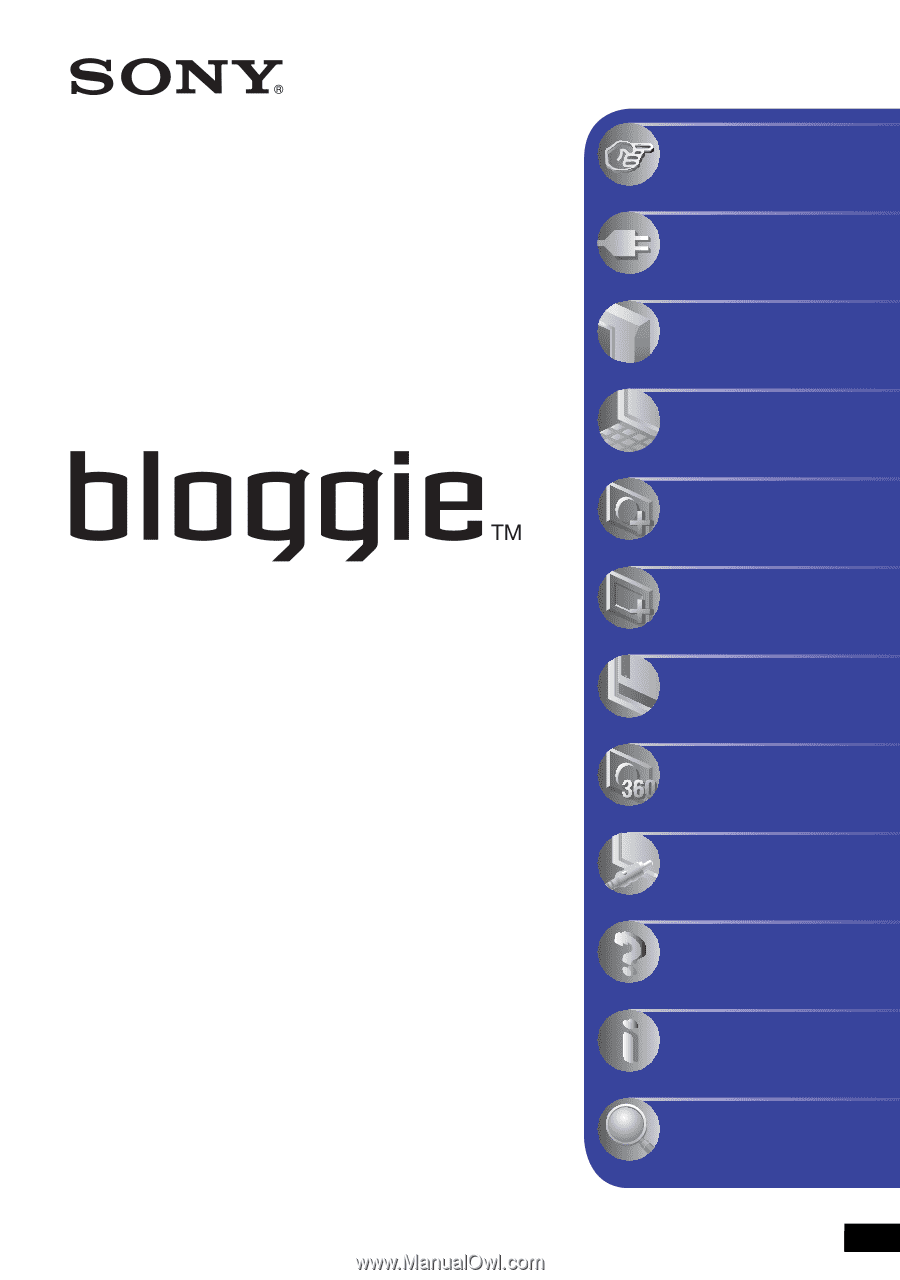
© 2010 Sony Corporation
4-167-123-
11
(1)
Handbook
Mobile HD Snap Camera
MHS-PM5/PM5K
Table of contents
Getting started
Basic Operations
Using with your
computer
Using functions for
shooting
Using functions for
viewing
Customizing the settings
Enjoying the 360 Video
(MHS-PM5K)
Viewing images on a TV
Troubleshooting
Others
Index
V
CLICK!
GB