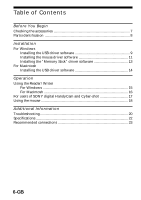Sony MSAC-US5 Operating Instructions
Sony MSAC-US5 - 2BTN USB MOUSE Manual
 |
UPC - 027242580107
View all Sony MSAC-US5 manuals
Add to My Manuals
Save this manual to your list of manuals |
Sony MSAC-US5 manual content summary:
- Sony MSAC-US5 | Operating Instructions - Page 1
3-065-562-12 (1) Memory Stick Reader/Writer Operating Instructions GB Mode d'emploi FR MSAC-US5 2000 Sony Corporation - Sony MSAC-US5 | Operating Instructions - Page 2
instructions thoroughly, and retain it for future reference. For the customers in U.S.A. If you have any questions about this product, you may call: Sony Customer Information Center 1-800-222-SONY Name : SONY Model : MSAC-US5 Responsible Party : Sony Electronics lnc. Address : 1 Sony Drive, - Sony MSAC-US5 | Operating Instructions - Page 3
the instructions, may and on, the user is encouraged to try optical mouse allows you scroll or zoom screens with ease.* This manual describes how to connect this unit, how to install the driver, how to use the reader/writer and how to use the mouse. * The scroll and zoom functions are not supported - Sony MSAC-US5 | Operating Instructions - Page 4
the USB port on the personal computer. Operation is not guaranteed if it is connected to the USB optical sensor. So, avoid using it on transparent glass or glossy surfaces. • Identification performance drops when the mouse changes in temperature, causing operation trouble. If this happens, wipe the - Sony MSAC-US5 | Operating Instructions - Page 5
"Memory Stick" and are trademarks of Sony Corporation. Microsoft® and Windows® are either registered trademarks or trademarks of for example, that you are using. • Operation of "Memory Stick"s formatted on Windows machines is not guaranteed on "Memory Stick"-compatible device. To use a "Memory Stick" - Sony MSAC-US5 | Operating Instructions - Page 6
the "Memory Stick" driver software 13 For Macintosh Installing the USB driver software 14 Operation Using the Reader/Writer For Windows 15 For Macintosh 16 For users of SONY digital HandyCam and Cyber-shot 17 Using the mouse 18 Additional Information Troubleshooting 20 Specifications ...22 - Sony MSAC-US5 | Operating Instructions - Page 7
that you have all the accessories below. If some of the accessories are missing, contact the store or purchase of a Sony dealer or local authorized Sony service facility. • Memory Stick Reader/Writer (1) • CD-ROM (SPVD-003 USB driver) (1) (for Windows/Macintosh) • Manual (1) • WARRANTY CARD (1) 7-GB - Sony MSAC-US5 | Operating Instructions - Page 8
port Connector Scroll button Access lamp Insert the connector on this unit into the USB port on the personal computer (into any USB port on the personal computer if the personal computer has more than one USB port). PNotes • The access lamp lights when you access data on "Memory Stick." When the - Sony MSAC-US5 | Operating Instructions - Page 9
installation. When you disconnect the mouse from the personal computer, the operation is carried out on the keyboard. Refer to the operating instructions for the keyboard. -For Windows 2000- You must log in using administrator's privileges. Installing the USB driver software The screens shown in the - Sony MSAC-US5 | Operating Instructions - Page 10
For Windows (continued) 5 Click "Next." This starts installation of the USB driver. Follow the on-screen instructions until the end to install the USB driver software. 6 After the USB driver software has been installed, reboot your personal computer. Follow the on-screen instructions to reboot your - Sony MSAC-US5 | Operating Instructions - Page 11
-For Windows 2000- The mouse driver software installation starts automatically. Go to "Installing the "Memory Stick" driver software" section on page 13. 10 The Windows machine will recognize this unit, and "Add New Hardware Wizard" will start up. Click "Next." Follow the on-screen instructions to - Sony MSAC-US5 | Operating Instructions - Page 12
For Windows (continued) 11 Select "Search for the best driver for your device (Recommended)" and click "Next." 12 Click "Next" without changing the checkbox settings. Follow the on-screen instructions until the end to install the mouse driver software. 13 The "Add New Hardware Wizard" starts twice. - Sony MSAC-US5 | Operating Instructions - Page 13
removable disk takes a while. PNotes • When you install the "Memory Stick" driver software, a massage which is not described in this manual may appear on the screen. If this happens, follow the on-screen instruction. • Before disconnecting this unit with the "Memory Stick" inserted from the personal - Sony MSAC-US5 | Operating Instructions - Page 14
the System Folder to open the hard disk window. 6 Drag the following two Mac driver files in the window opend in step 4 onto the System Folder in the window opened in step 5. (Drag and Drop): • Sony Peripheral USB Driver • Sony Peripheral USB Shim 7 The message "Place files in Extensions Folder - Sony MSAC-US5 | Operating Instructions - Page 15
voice memo data The screen shown above is an example. Actual screen may differ according to the OS. This screen shows a window opened by Explorer. 1 Close softwares such as Explorer running for this unit. 2 Make sure that the access lamp is not lit, then remove the "Memory - Sony MSAC-US5 | Operating Instructions - Page 16
a Window®2000, click the "Disconnect or remove hardware" icon on the personal computer's scroll bar, and click "Stop Sony Peripheral displaying the "Memory Stick" icon takes a while. 1 Close softwares running for this unit. 2 Make sure that the access lamp is not lit. 3 - Sony MSAC-US5 | Operating Instructions - Page 17
users of SONY digital HandyCam and Cyber-shot You can view or capture data on "Memory Stick" on a personal computer by connecting this unit to a personal computer on which the USB driver software has been installed. For details on how to use SONY digital HandyCam or Cyber-shot, refer to the manual - Sony MSAC-US5 | Operating Instructions - Page 18
3. Zooming PNotes • The scroll and zoom functions are not supported on the Macintosh. • You may not be able to use the scroll function according to the application software. Refer to the operating instructions for respective softwares. Scroll Press the scroll button forwards - Sony MSAC-US5 | Operating Instructions - Page 19
Operation Auto panning 1 Press the scroll button down. The auto panning icon appears on the scroll bar. 2 When the icon appears, move this unit in the direction you want to scroll. This scrolls large amounts of data to the left, right, up or down. To return the cursor to its original position, - Sony MSAC-US5 | Operating Instructions - Page 20
using this unit, use the following table to troubleshoot the problem. If the problem persists, contact your Sony dealer. Symptom Cause/Solution You cannot install the USB driver software. •The connection between the personal computer and this unit is not correct. t Connect correctly. (page - Sony MSAC-US5 | Operating Instructions - Page 21
that is not supported for scroll and zoom functions. t Refer to the operating instructions for your software. •Another software for the mouse is working. t Uninstall another software. •You are using a Macintosh. •Device other than this unit is connected to the USB port on the personal computer - Sony MSAC-US5 | Operating Instructions - Page 22
must be provided as standard. CD-ROM drive Personal computer (Macintosh) Supported OS: Mac OS 8.5.1/8.6/9.0 (standard installation) Others device: The USB connectors must be provided as standard. CD-ROM drive Supplied accessories CD-ROM (SPVD-003: USB driver) Instruction manual Warranty 22-GB - Sony MSAC-US5 | Operating Instructions - Page 23
when connected as follows has been confirmed. 1 When this unit is connected to the USB port on the personal computer, and nothing is connected to the other USB port: 2 When a USB keyboard is connected to the USB port on the personal computer, and this unit is connected to the other port: PNotes - Sony MSAC-US5 | Operating Instructions - Page 24
souris. * Les fonctions de défilement et de zoom ne sont pas supportées sur le Macintosh. PRemarques • Lorsque vous utilisez un Macintosh il Veillez à raccorder cet appareil au port USB de l'ordinateur. Son fonctionnement n'est pas garanti s'il est raccordé à la prise USB du clavier ou à une boîte - Sony MSAC-US5 | Operating Instructions - Page 25
• La capacité de reconnaissance diminue si la souris est utilisée sur les surfaces suivantes: - Surfaces réflexives, comme les miroirs ou le verre, ou surfaces à motifs extrêmement contrastés (texte, graphiques, photographies, couleur). - Surfaces à motifs similaires continus ou surfaces extrêmement - Sony MSAC-US5 | Operating Instructions - Page 26
" et sont des marques de fabrique de Sony Corporation. Microsoft® et Windows® sont des marques déposées ou des avec le "Memory Stick". Pour utiliser un "Memory Stick" qui a été formaté sur une machine Windows, il devra être reformaté sur le périphérique compatible avec le "Memory Stick". Notez que - Sony MSAC-US5 | Operating Instructions - Page 27
Installation du pilote de "Memory Stick 12 Macintosh Installation du pilote USB 13 Fonctionnement Utilisation du lecteur/enregistreur Windows ...14 Macintosh ...15 Pour les utilisateur des HandyCam et Cyber-shot numériques SONY ..... 16 Utilisation de la souris 17 Informations supplémentaires En - Sony MSAC-US5 | Operating Instructions - Page 28
d'être en possession de tous les accessoires indiqués cidessous. Si certains manquent, contactez votre revendeur ou un service après-vente agréé Sony. • Lecteur/Enregistreur de Memory Stick (1) • CD-ROM (pilote USB SPVD-003) (1) (pour Windows et Macintosh) • Manuel (1) • CARTE DE GARANTIE (1) 6-FR - Sony MSAC-US5 | Operating Instructions - Page 29
Connecteur Roulette Voyant d'accès Insérez le connecteur de cet appareil dans le port USB de l'ordinateur (dans n'importe quel port USB si l'ordinateur en a plusieurs). PRemarques • Le voyant d'accès s'allume lorsque l'ordinateur accède aux données du "Memory Stick". Lorsque le voyant d'accès est - Sony MSAC-US5 | Operating Instructions - Page 30
pour le détail. -Windows 2000- Vous devez vous connecter par Privilèges de l'administrateur. Installation du pilote USB Les écrans mentionnés dans à l'ordinateur. 1 Allumez votre ordinateur pour démarrer Windows et insérez le CD-ROM contenant le pilote USB (fourni)à dans le lecteur de CD-ROM. 2 - Sony MSAC-US5 | Operating Instructions - Page 31
5 Cliquez sur "Next". L'installation du pilote USB commence. Suivez les instructions qui apparaissent à l'écran jusqu'à la fin pour installer le pilote USB. 6 Lorsque le pilote USB a été installé, redémarrez l'ordinateur. Suivez les instructions qui apparaissent à l'écran pour redémarrer - Sony MSAC-US5 | Operating Instructions - Page 32
USB de l'ordinateur, l'installation du pilote de "Memory Stick" (page 12) sera exécutée après l'installation du pilote de souris. 9 Raccordez le port USB Windows reconnaît cet appareil et l'ajout de nouveau périphérique "Add New Hardware Wizard" démarre. Cliquez sur "Next". Suivez les instructions - Sony MSAC-US5 | Operating Instructions - Page 33
11 Sélectionnez "Search for the best driver for your device (Recommanded)" et cliquez sur "Next". Installation 12 Cliquez sur "Next" sans changer les paramètres à cocher. Suivez les instructions qui apparaissent à l'écran jusqu'à la fin pour installer le pilote de souris. 13 L'assistant "Add New - Sony MSAC-US5 | Operating Instructions - Page 34
Windows (suite) Installation du pilote de "Memory Stick" Assurez-vous que les autres périphériques USB l'écran. Le cas échéant, suivez les instructions qui apparaissent à l'écran. • Avant de débrancher retirer le "Memory Stick" après l'installation sur Windows® 2000, cliquez sur l'icône "Disconnect or - Sony MSAC-US5 | Operating Instructions - Page 35
ouverte à l'étape 4 pour les déposer dans le dossier Système se trouvant dans la fenêtre ouverte à l'étape 5. (Tirez et déposez): • Sony Peripheral USB Driver • Sony Peripheral USB Shim 7 Le message "Place files in Extensions Folder?" s'affiche. Sélectionnez "OK". 8 Redémarrer votre Macintosh. 13-FR - Sony MSAC-US5 | Operating Instructions - Page 36
BFonctionnement Utilisation du lecteur/enregistreur Windows Lorsque vous allumez votre ordinateur, assurez-vous que le "Memory Stick" n'est pas dans cet appareil. S'il s'y trouve, vous ne pourrez peut-être pas démarrer l' - Sony MSAC-US5 | Operating Instructions - Page 37
du "Memory Stick" pourraient sinon être détruites. • Lorsque vous utilisez Windows®2000, cliquez sur l'icône "Disconnect or remove hardware" dans la barre de défilement de l'ordinateur, puis cliquez sur "Stop Sony Peripheral drive (ex: [G:])" avant de débrancher l'ordinateur de cet appareil - Sony MSAC-US5 | Operating Instructions - Page 38
ées d'un "Memory Stick" sur un ordinateur en reliant cet appareil à votre ordinateur après avoir installé le pilote USB. Pour le détail sur l'emploi d'un HandyCam ou Cyber-shot numérique SONY, reportez-vous à leurs modes d'emploi. Les données de "Memory Stick" obtenues avec un HandyCam ou Cybershot - Sony MSAC-US5 | Operating Instructions - Page 39
haut/bas facile Défilement haut/bas automatique 2. Autopan 3. Zoom PRemarques • Les fonctions de défilement et de zoom de la souris ne sont pas supportées par le Macintosh. • Vous ne pourrez peut-être pas utiliser la fonction de défilement avec certaines applications. Reportez-vous au mode d'emploi - Sony MSAC-US5 | Operating Instructions - Page 40
Utilisation de la souris (suite) Autopan 1 Appuyez sur la roulette. L'icône d'autopan apparaît dans la barre de défilement. 2 Lorsque l'icône apparaît, déplacez la souris dans la direction souhaitée. Une grande quantité de données défile vers la gauche, la droite, le haut ou le bas. Pour revenir à - Sony MSAC-US5 | Operating Instructions - Page 41
parvenez pas, contactez votre revendeur Sony. Symptôme Cause/Solution Impossible d'installer le pilote USB. •La connexion entre l'ordinateur et le t Raccordez correctement les appareils. poste de travail. (page 22) (Windows) •L'appareil ne contient pas de "Memory Stick". t Insérez un " - Sony MSAC-US5 | Operating Instructions - Page 42
en attente ou en veille. Cause/Solution •Vous utilisez un logiciel qui ne supporte pas les fonctions de défilement et de zoom. t Reportez-vous au Un autre périphérique est raccordé au port USB de l'ordinateur. t Débranchez et éteignez les périphériques USB, sauf cet appareil. •Un "Memory Stick" - Sony MSAC-US5 | Operating Instructions - Page 43
Système d'exploitation supporté: Microsoft® Windows® 98/98SE/ Windows® 2000 Professionnel (installation standard) Processeur: MMX™ Pentium® 200 MHz ou supérieur Autres dispositifs: Les connecteurs USB doivent être fournis en standard. Lecteur de CD-ROM Ordinateur (Macintosh) Système d'exploitation - Sony MSAC-US5 | Operating Instructions - Page 44
garanti s'il est raccordé au clavier ou à une boîte de connexion. • Le fonctionnement peut être anormal lorsque certains types de périphériques USB sont utilisés en même temps. • Le fonctionnement sur tous les ordinateurs dans l'environnement conseillé n'est pas garanti. • Il est conseillé de faire - Sony MSAC-US5 | Operating Instructions - Page 45
- Sony MSAC-US5 | Operating Instructions - Page 46
- Sony MSAC-US5 | Operating Instructions - Page 47
- Sony MSAC-US5 | Operating Instructions - Page 48
Sony Electronics Inc.: Customer Support If you have any questions/comments related to this product, please visit our Customer Support website at http://www.sony.com/service (If you do not have internet access, please call 1-800-22 SONY.) Sony Corporation Printed in Japan

3-065-562-
12
(1)
Memory Stick
Reader/Writer
2000
Sony Corporation
MSAC-US5
Operating Instructions
Mode d’emploi
GB
FR