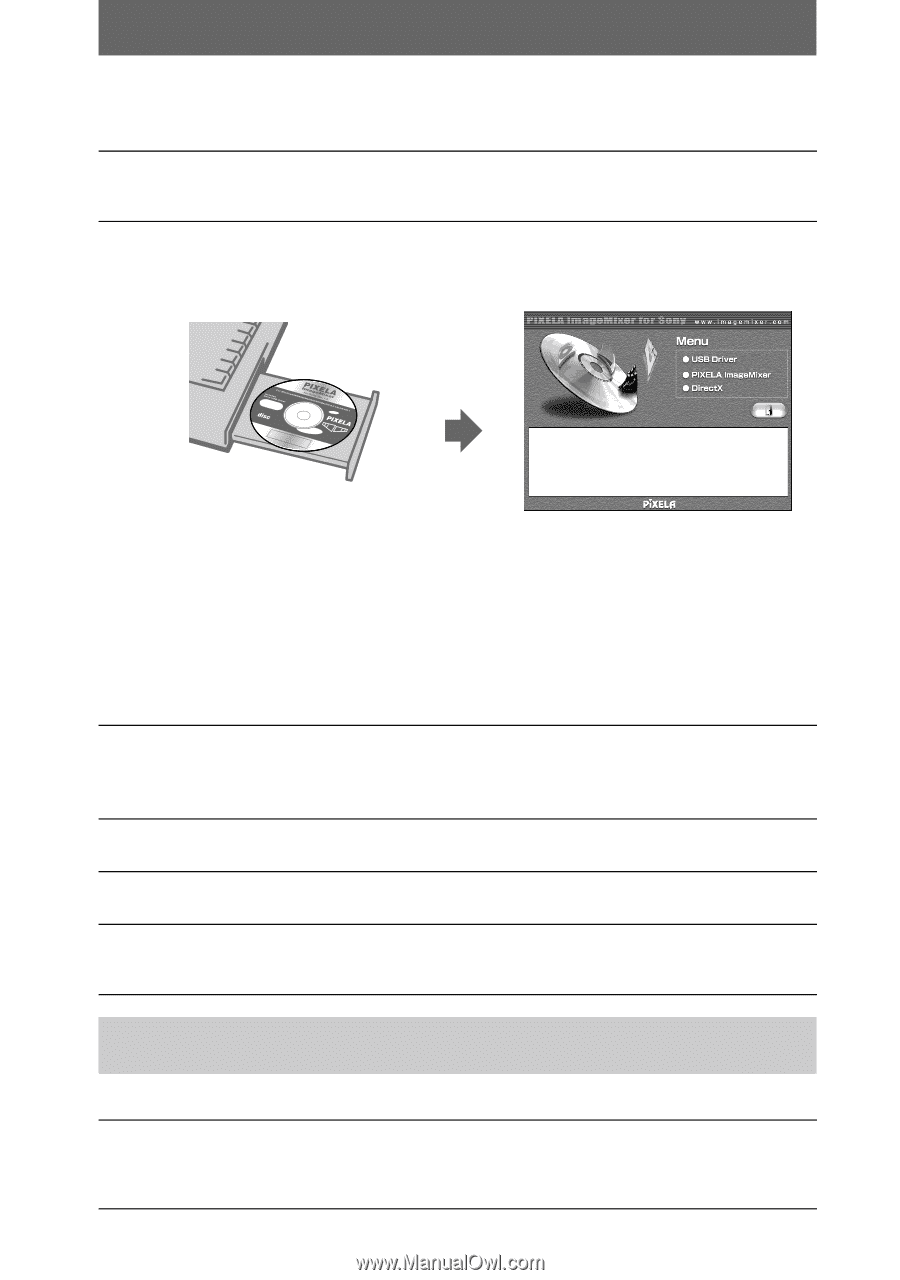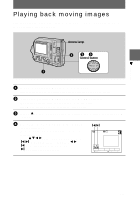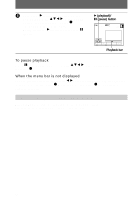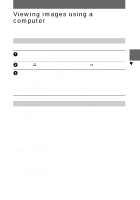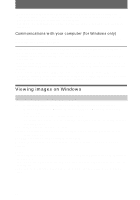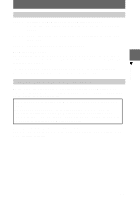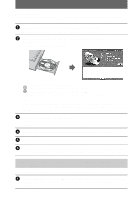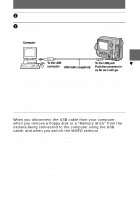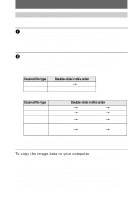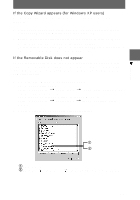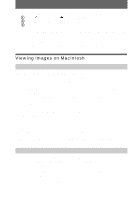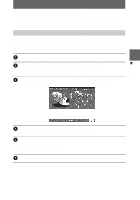Sony MVC-FD200 Operating Instructions - Page 30
The Welcome to the InstallShield Wizard for Sony USB Driver window
 |
UPC - 027242602335
View all Sony MVC-FD200 manuals
Add to My Manuals
Save this manual to your list of manuals |
Page 30 highlights
Before operation If you are using Windows 2000, log in as an administrator and then install the USB driver. 1 Turn on your computer and allow Windows to load. Close all applications you are running on your computer. 2 Insert the supplied CD-ROM in the CD-ROM drive of your computer. The title screen appears after a moment. If the title screen does not appear 1 Double-click "My Computer" on the Desktop. 2 Double-click the CD-ROM ("ImageMixer (E:)*"). ∗ The drive symbol ((E:), etc.) may differ depending on your computer. Note Set the display to 800×600 dots or higher and High Color (16-bit color, 65 000 colors) or more. If it is set to less than 800×600 dots and 256 colors, the installation window does not appear. 3 Click "USB Driver" on the screen. The "Welcome to the InstallShield Wizard for Sony USB Driver" window appears. 4 Follow the on-screen messages to install the USB driver. 5 Eject the CD-ROM from the computer. 6 Select "Yes, I want to restart my computer now" and click "Finish." Your computer restarts and you can connect your camera to your computer. Step 2 Connecting your camera to your computer using the USB cable You can connect your camera to your computer after Windows is loaded. 1 Insert a floppy disk or a "Memory Stick" in your computer and set the MS/FD selector in accordance with the media you have inserted. 30