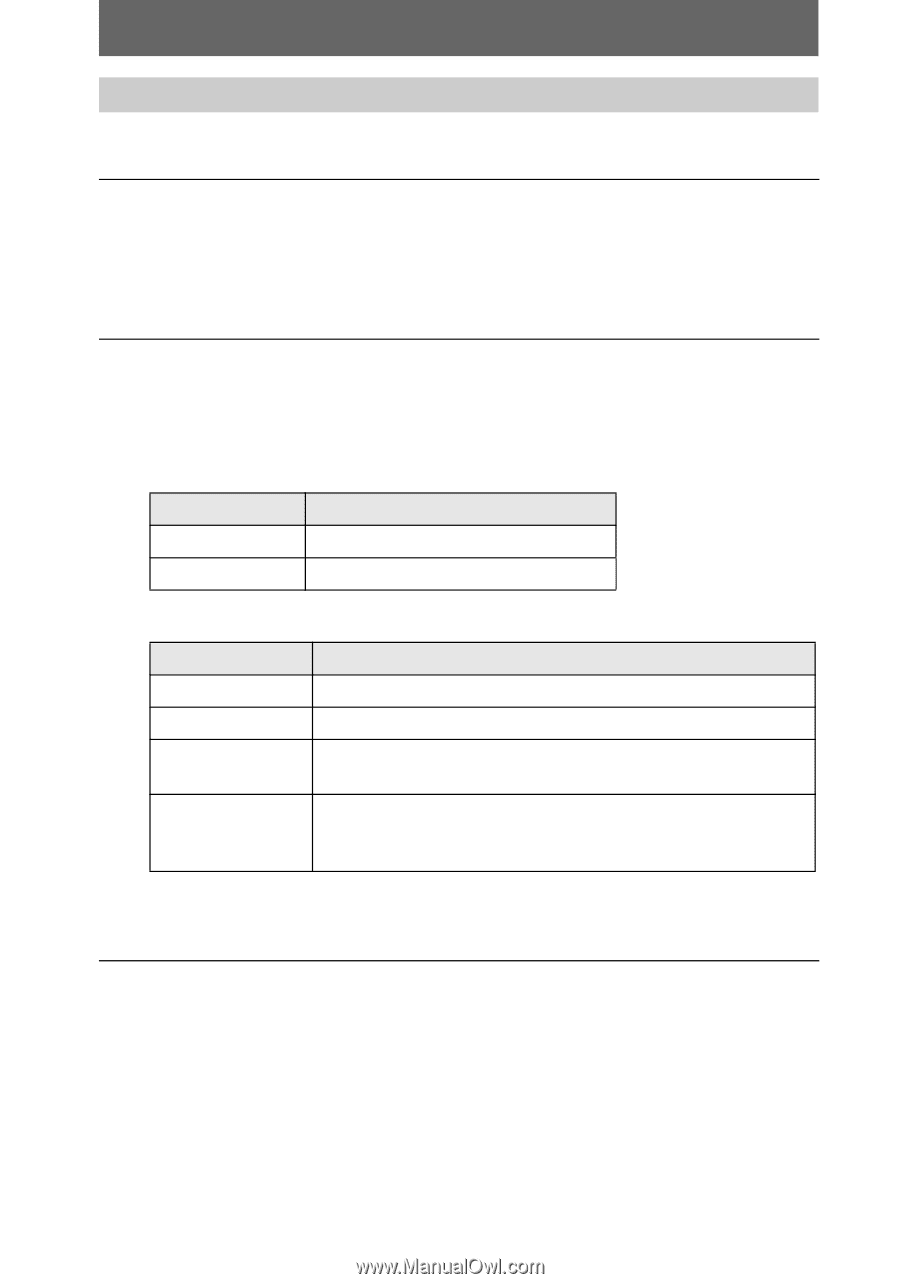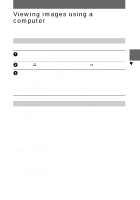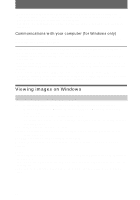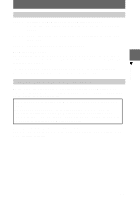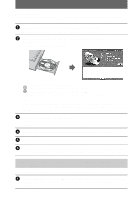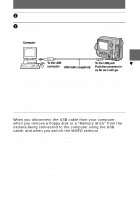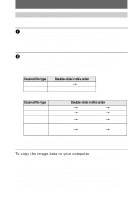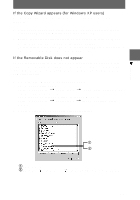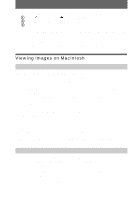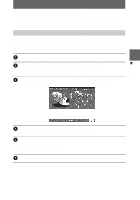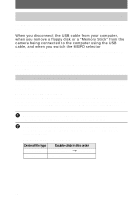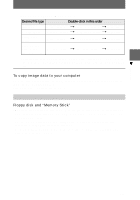Sony MVC-FD200 Operating Instructions - Page 32
Desired file type, Double-click in this order, Step 3 Viewing images on Windows
 |
UPC - 027242602335
View all Sony MVC-FD200 manuals
Add to My Manuals
Save this manual to your list of manuals |
Page 32 highlights
Step 3 Viewing images on Windows You can view the images recorded in your camera while the camera is connected to your computer. 1 Open "My Computer" on Windows and double-click the newly recognized drive "Removable Disk" (E:)*. The folder in a floppy disk or a "Memory Stick" is displayed. If "Removable Disk" is not displayed, see "If the Removable Disk does not appear" (page 33). ∗ The drive symbol ((E:), etc.) may differ depending on your computer. 2 Select an image file to be viewed from the folder and double-click the file. See "Image file storage destinations and image file names" (page 38) for further information. Viewing an image of a floppy disk Desired file type Double-click in this order E-mail image "E-mail" folder t Image file Other files Image file Viewing an image of a "Memory Stick" Desired file type Double-click in this order Still image Moving image* Clip Motion image "Dcim" folder t "100msdcf" folder tImage file "Mssony" folder t "Moml0001" folder tImage file* "Dcim" folder t "100msdcf" folder tImage file E-mail image TIFF image "Mssony" folder t "Imcif100" folder tImage file (uncompressed) ∗ Copying a file to the hard disk of your computer before viewing it is recommended. If you view the file directly from a floppy disk or a "Memory Stick," the image may break off. To copy the image data to your computer Open a folder that contains the image data to be copied, and drag and drop the image data to the "My Documents" (example) folder. Caution If you copy an image with the same filename to the same folder in your computer, a confirmation message for overwriting the original image data will appear. If you want to delete the original image and copy an image you want to drag and drop, click "Yes." If you want to keep the original image, click "No" and change the filename of the image you want to drag and drop. 32