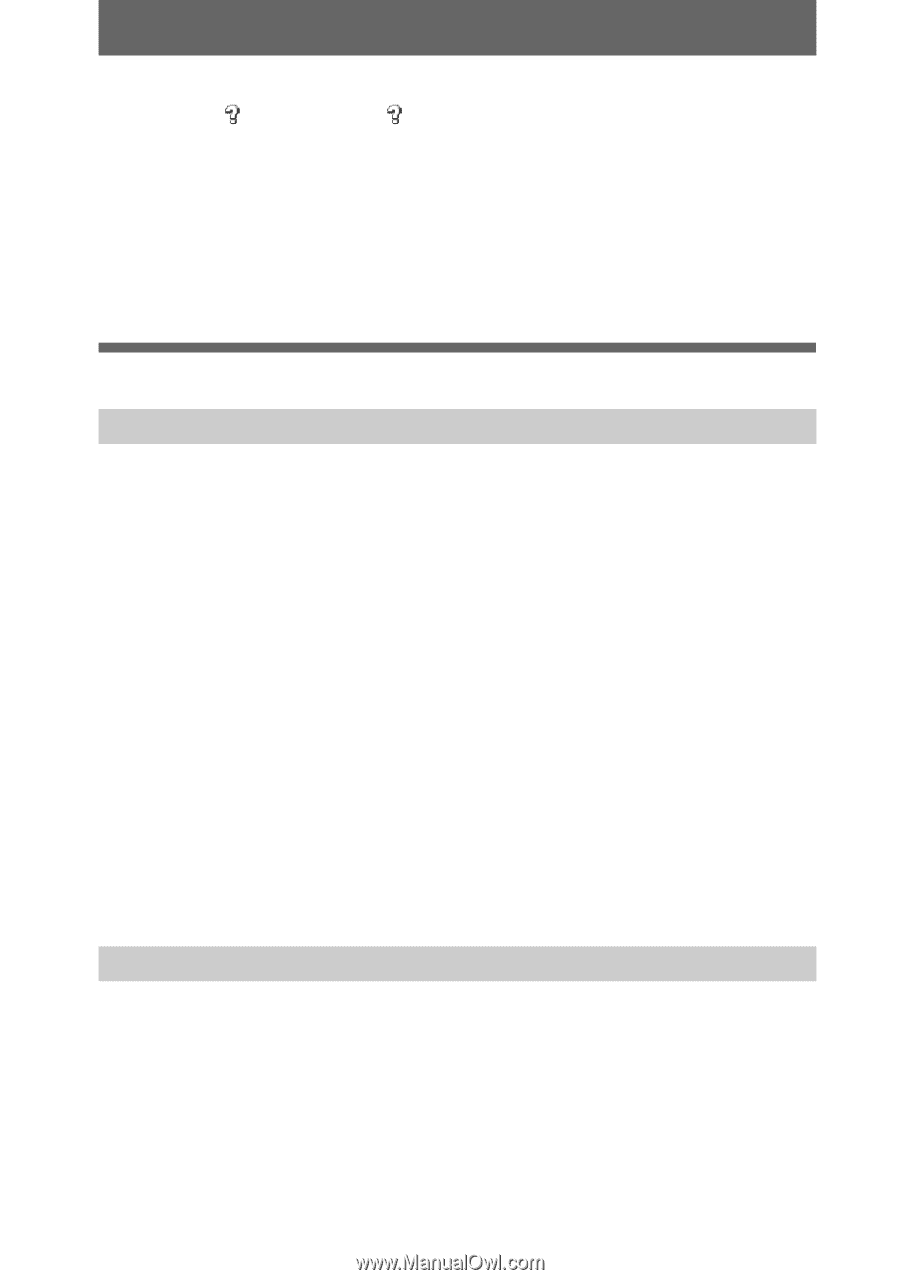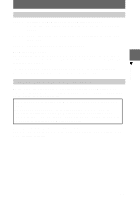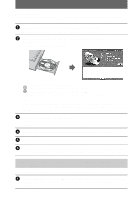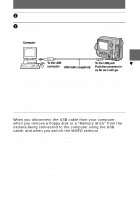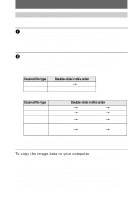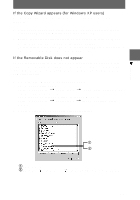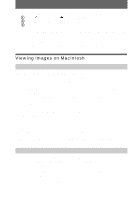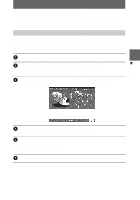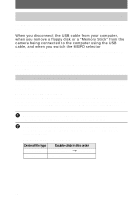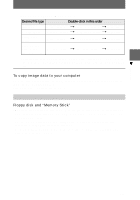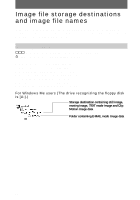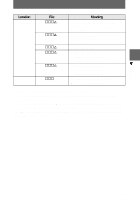Sony MVC-FD200 Operating Instructions - Page 34
Viewing images on Macintosh, Recommended Computer environment - model
 |
UPC - 027242602335
View all Sony MVC-FD200 manuals
Add to My Manuals
Save this manual to your list of manuals |
Page 34 highlights
3 If there is a device indicated with a question mark, delete it. 1 Click " Sony DSC" or " Sony Handycam". 2 Click "Remove." The "Confirm Device Removal" screen appears. 3 Click the "OK" button. 4 Turn off your camera and disconnect the dedicated USB cable from the camera and computer. 5 Install the USB driver provided on the supplied CD-ROM. See "Step 1 Installing the USB driver to the computer (page 29)." Viewing images on Macintosh Recommended Computer environment OS: Mac OS 8.5.1/8.6/9.0/9.1/9.2, Mac OS X(v10.0/v10.1) The above OS must be installed at the factory. However, note that the upgrade to Mac OS 9.0/9.1 should be used for the following models. - iMac with the Mac OS 8.6 factory pre-installed and a slot loading type CD-ROM drive - iBook or Power Mac G4 with the Mac OS 8.6 factory pre-installed Mac OS X(v10.0/v10.1) users can use a USB connection only when a "Memory Stick" is used. Display: Resolution of 800×600 dots or higher, 32 000-color mode or higher The USB connector must be provided as standard. QuickTime 3.0 or newer must be installed to play back moving pictures. Notes • If you connect two or more devices that use USB to a single computer or use a hub, operation is not guaranteed. • Some USB devices may not operate if they are connected to the computer at the same time as your camera. • Operations are not guaranteed for all the recommended computer environments mentioned above. General procedure for viewing images Step 1 Installing the USB driver to the computer (page 35) Perform this step only when you view the images on your computer for the first time. Step 2 Connecting your camera to your computer using the USB cable (page 36) Step 3 Viewing images on Macintosh (page 36) 34