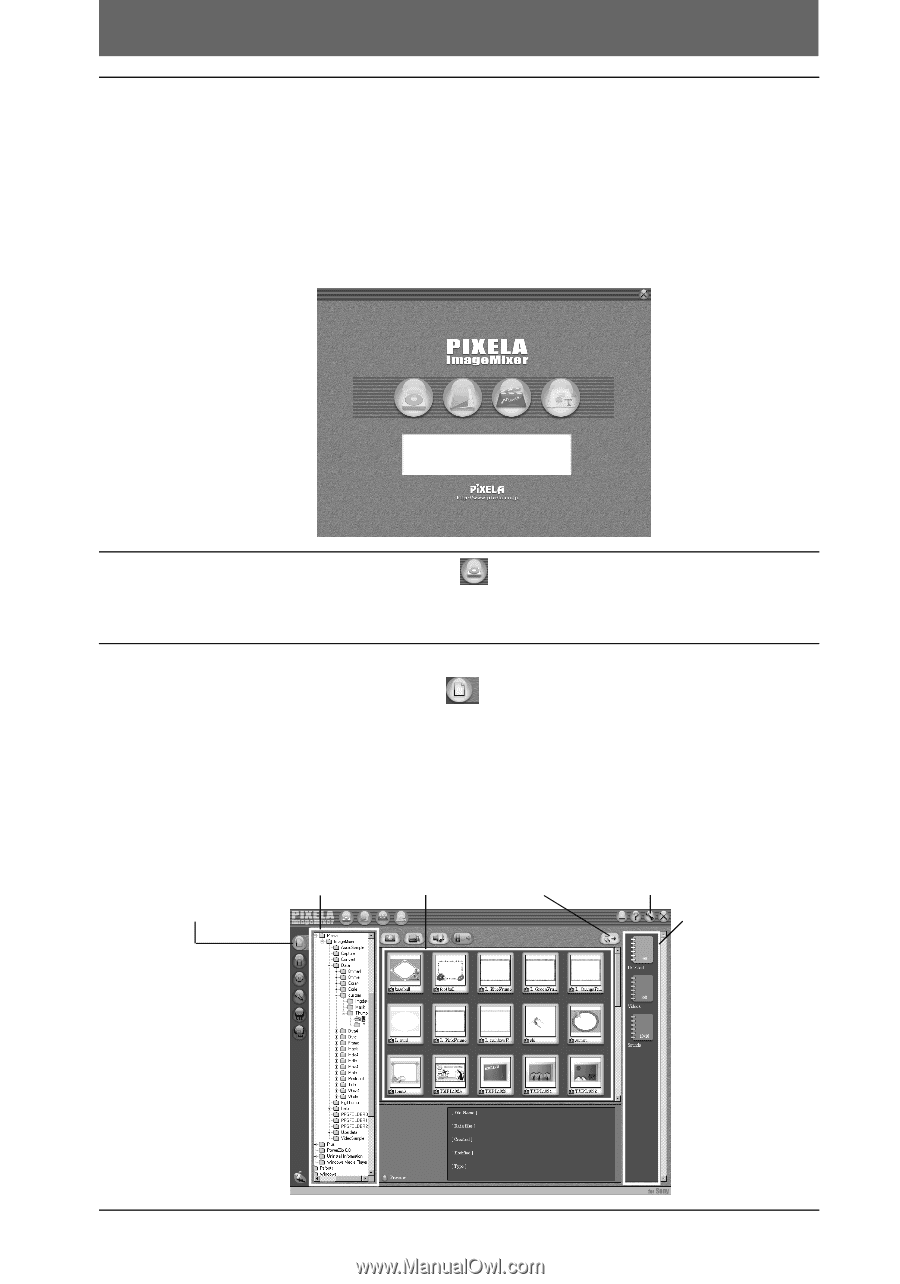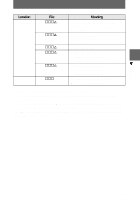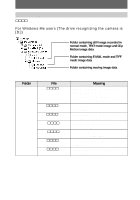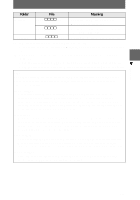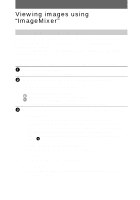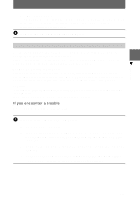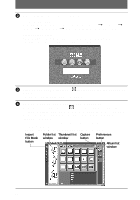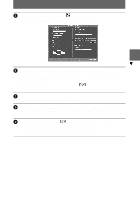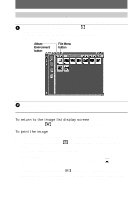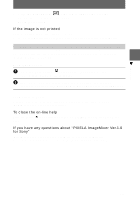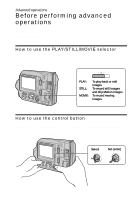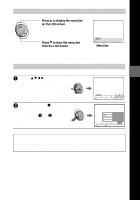Sony MVC-FD200 Operating Instructions - Page 44
Import, File Mode, button, Folder list, window, Thumbnail list, Capture, Preferences, Album list
 |
UPC - 027242602335
View all Sony MVC-FD200 manuals
Add to My Manuals
Save this manual to your list of manuals |
Page 44 highlights
2 Start "ImageMixer" on your computer. For Windows users Open the nested windows in the following order: "Start" t "Program" t "Pixela" t "ImageMixer" t "PIXELA ImageMixer Ver.1.0 for Sony". For Macintosh users Click "PIXELA ImageMixer Ver.1.0 for Sony" in the installed folder. "ImageMixer" starts and the main screen is displayed. 3 Click the Capture Environment displayed on the left edge of the screen. The screen for copying an image is displayed. 4 Select a folder that contains an image to be copied. Click the Import File Mode button displayed on the left of the screen and select a folder that contains an image to be viewed from the folder list window. A list of the images stored in the selected folder is displayed in the file thumbnail list window. If the image is stored in a floppy disk or a "Memory Stick" set in your camera, select "Removable Disk (E:)*". ∗ The drive symbol ((E:), etc.) may differ depending on your computer. Import File Mode button Folder list Thumbnail list Capture window window button Preferences button Album list window 44