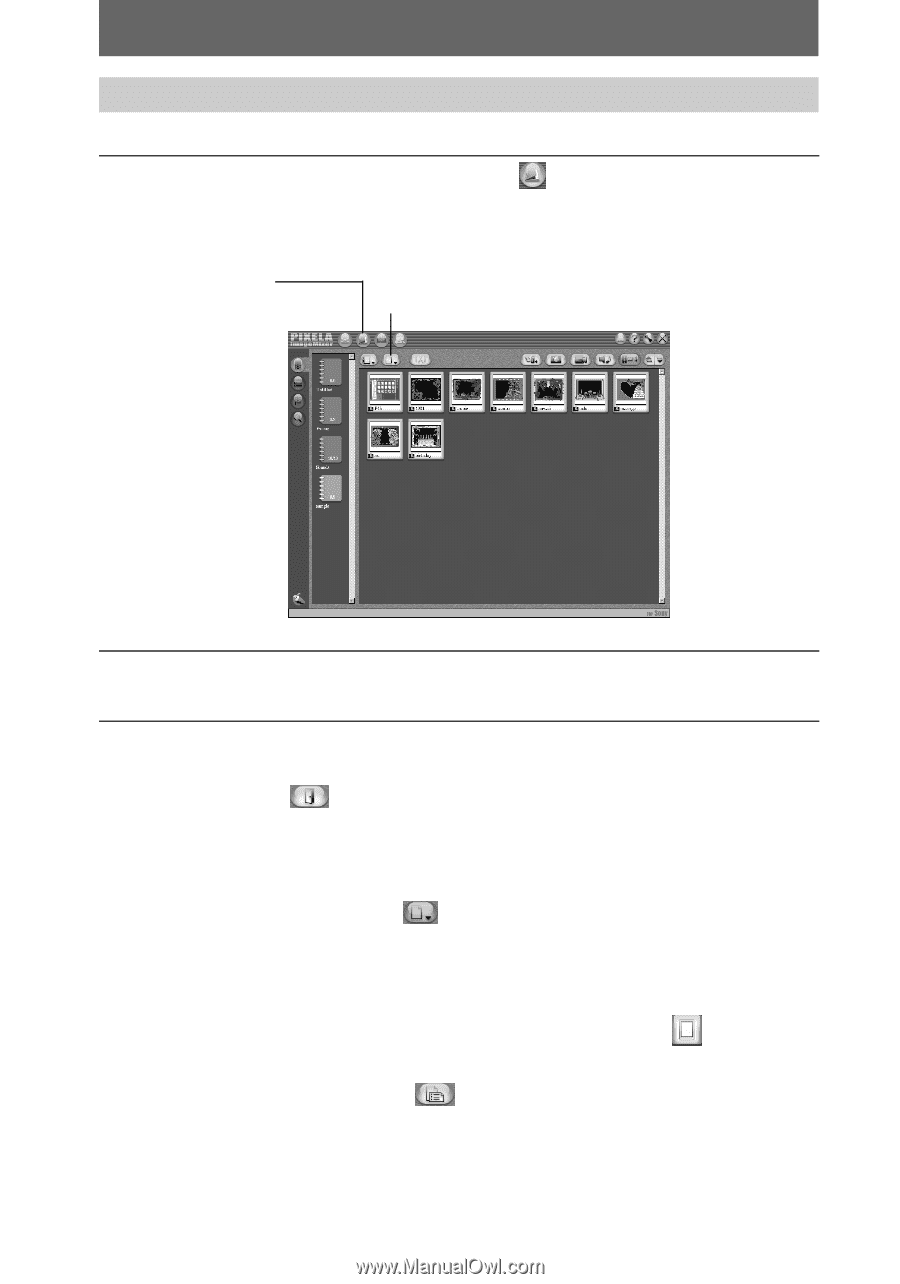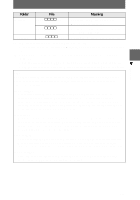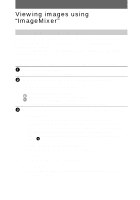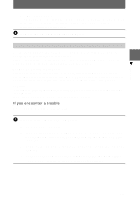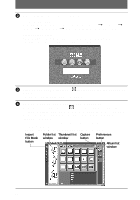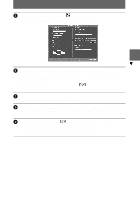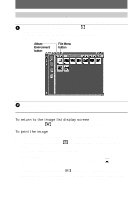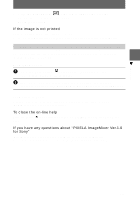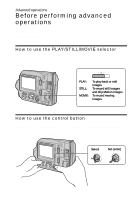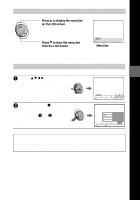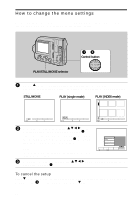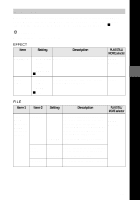Sony MVC-FD200 Operating Instructions - Page 46
To return to the image list display screen, To print the image, Album, Environment, button, File Menu
 |
UPC - 027242602335
View all Sony MVC-FD200 manuals
Add to My Manuals
Save this manual to your list of manuals |
Page 46 highlights
Viewing images using "ImageMixer" You can use "ImageMixer" to view the image copied to your computer. 1 Click the Album Environment button in the main screen or image copy screen. Select an album that contains an image you want to view. The screen for viewing images appears. Album Environment button File Menu button 2 Double-click the image to be viewed. The selected image is displayed. To return to the image list display screen Click the close button displayed on the upper right of the screen. To print the image 1 Click an image to be printed in the image list display screen. 2 Click the File Menu button menu. and click "Print" on the displayed The "Print Layout Settings" screen appears. 3 Set the layout. Set the layout you prefer. Normally, click the Print Image Only the screen. button under 4 Click the print setup button at the lower right of the screen. The "Print Setup" screen appears. Set the paper size and printing direction and click "OK." 46